If you have not yet downloaded the reference files, you will need to do so, as shown below:
Unless we are connected to the STScI network, or already have the reference files on our machine, we will need to download the reference files and tell the pipeline where to look for the flat files, bad-pixel files, etc.
Caution!
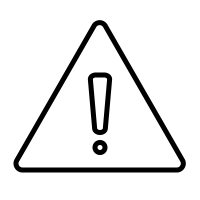
The process in the following two cells can take a long time and strain network resources! If you have already downloaded up-to-date COS reference files, avoid doing so again.
Instead, keep these crds files in an accessible location, and point an environment variable lref to this directory. For instance, if your lref files are on your username's home directory, in a subdirectory called crds_cache, give Jupyter the following command then skip the next 2 cells:
%env lref /Users/<your username>/crds_cache/references/hst/cos/
Again, only run the following two cells if you have not downloaded these files before: In the next two cells, we will setup an environment of reference files, download the files, and save the output of the crds download process in a log file:
