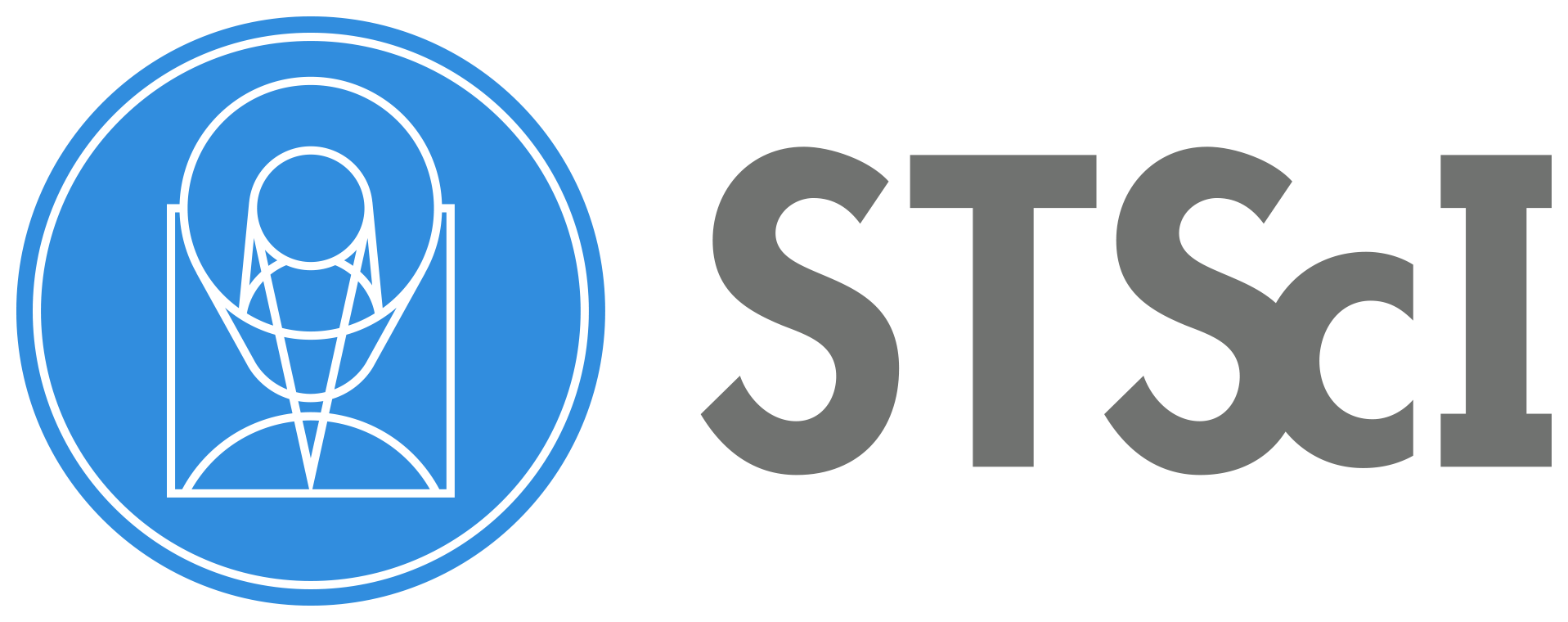GitHub Setup#
GitHub Accounts#
GitHub, is provider of internet hosting for software development and version control using Git. It offers the distributed version control and source code management functionality of Git, plus its own features. If you don’t have a GitHub account, please visit GitHub’s sign up page.
Repository Setup#
Step 1: Fork the STScI Repository
The first step is to create a GitHub copy of the STScI jdat_notebooks repository. The copied repository on your GitHub account is called a “fork”. To make a fork, click on the ``fork`` button at the upper right corner of the STScI’s jdat_notebooks repository. A dialog should popup up and you can select your GitHub account to create the fork.

Step 2: Clone the Repositories
After you create a fork of the STScI repository, you should now have a copy of the STScI repository under your GitHub account.
The next step is to make a copy of both your and STScI’s GitHub repositories on your local machine. That way you can make
edits on your computer and send the changes to your online repository (fork). The process of making a local copy is called
cloning. To clone the jdat_notebooks repos, open up a terminal window and cd into a directory you would like
to save your local copy. Then run the following bash commands:
# clone the repository
git clone https://github.com/<your_github_username>/jdat_notebooks
# cd into the local repository (clone)
cd jdat_notebooks
# #this sets up origin to point to your fork, there is currently no connection to the main spacetelescope “upstream” repository. So you can point your local clone to the right repository by doing:
git remote add upstream https://github.com/spacetelescope/jdat_notebooks.git
Step 3: Check Remote URLs
At this point, you have finished setting up your local clone of the repository. To check if the setup was successful, run the following command to list URLs:
# list remote URLs
git remote -v
This should return:
<your_github_username> https://github.com/<your_github_username>/jdat_notebooks.git (fetch)
<your_github_username> https://github.com/<your_github_username>/jdat_notebooks.git (push)
upstream https://github.com/spacetelescope/jdat_notebooks.git (fetch)
upstream https://github.com/spacetelescope/jdat_notebooks.git (fetch)
Step 4: Create a New Branch
Next, create a new branch and name it. You can name your new branch anything relevant to your notebook. Its best to use a short name since you wll need to type it in the terminal often. Do this by running:
git checkout -b <branch_name>
This will automatically change the current branch to the new branch; it will stay on this branch until you manually change it or create a new one.
Tip
To change to an already existing branch, run git checkout <branch_name>
Step 5: Synchronize New Branch to STScI
You should update the branch to make sure its in sync with the STScI main branch. To do this, run:
# Fetch changes
git fetch upstream main
# Pull (download) changes
git pull upstream main