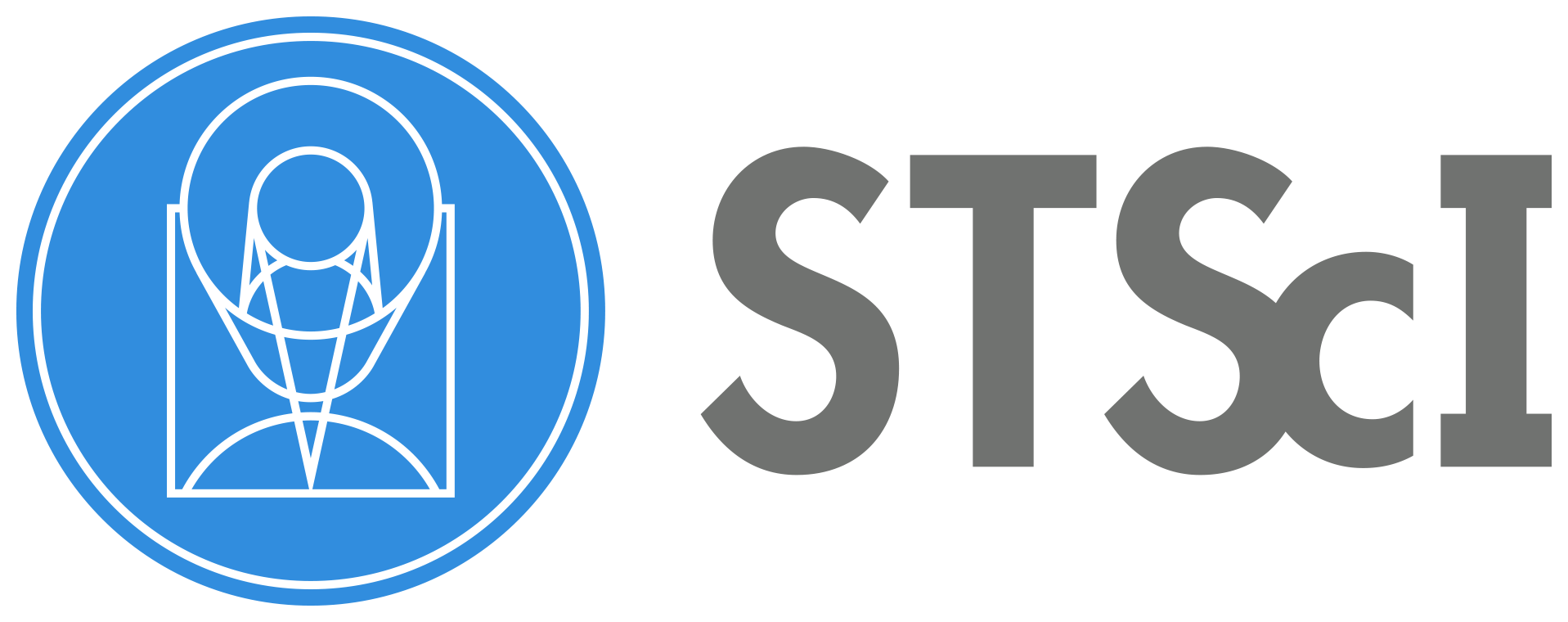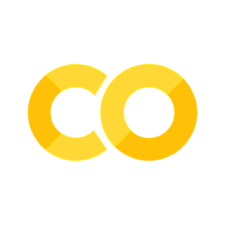ACS/WFC Image Reduction#
This notebook covers the steps necessary to calibrate Advanced Camera for Surveys (ACS) Wide Field Channel (WFC) observations to produce a distortion-corrected image ready for photometry.
Table of Contents#
Introduction
1. Imports
2. Download the Data
3. File Information
4. Calibrate Raw Files
5. Conclusion
About this Notebook
Introduction#
For most observations, reprocessing the raw files with the calibration pipeline is no longer required as the MAST archive is now static and any changes to the pipeline or reference files automatically triggers a reprocessing of the data. However, users may wish to reprocess their data with custom reference files.
This notebook is intended for users with a (very!) basic understanding of python and photometry.
You will need approximately 13 GB of space available for this exercise.
This tutorial will show you how to…#
1. Calibrate Raw Files#
Query the Calibration Reference Data System (CRDS) for the current best reference files applicable to a given observation
Update the
*_raw.fitsprimary headers with new calibration informationRetrieve calibration files from CRDS and set up the reference file directory
Process files with
calacs
2. Update the WCS#
Update the FLT/FLC file WCS header keywords
1. Imports#
Here we list the Python packages used in this notebook. Links to the documentation for each module is provided for convenience.
Package Name |
module |
docs |
used for |
|---|---|---|---|
|
|
command line input |
|
|
|
setting environments |
|
|
|
remove directory tree |
|
|
|
search for files based on Unix shell rules |
|
|
|
download data from MAST |
|
|
|
access and update fits files |
|
|
|
constructing and editing in a tabular format |
|
|
|
update wcs solution |
import os
import shutil
import glob
from astroquery.mast import Observations
from astropy.io import fits
from stwcs import updatewcs
from p_module import plot
2. Download the Data#
Here we download all of the data required for this notebook. This is an important step! Some of the image processing steps require all relevant files to be in the working directory. We recommend working with a brand new directory for every new set of data.
GO Proposal 10775: “An ACS Survey of Galactic Globular Clusters”#
For this example, we will only retreive data associated with the Observation ID J9L960010. Using the python package astroquery, we can access the MAST archive.
We will need to grab the raw files, the telemetry files, and the association file for this observation set.
obs_table = Observations.query_criteria(proposal_id=10775, obs_id='J9L960010')
dl_table = Observations.download_products(obs_table['obsid'],
productSubGroupDescription=['RAW', 'ASN', 'SPT'],
mrp_only=False)
Downloading URL https://mast.stsci.edu/api/v0.1/Download/file?uri=mast:HST/product/j9l960a7q_spt.fits to ./mastDownload/HST/j9l960a7q/j9l960a7q_spt.fits ...
[Done]
Downloading URL https://mast.stsci.edu/api/v0.1/Download/file?uri=mast:HST/product/j9l960a7q_raw.fits to ./mastDownload/HST/j9l960a7q/j9l960a7q_raw.fits ...
[Done]
Downloading URL https://mast.stsci.edu/api/v0.1/Download/file?uri=mast:HST/product/j9l960a9q_spt.fits to ./mastDownload/HST/j9l960a9q/j9l960a9q_spt.fits ...
[Done]
Downloading URL https://mast.stsci.edu/api/v0.1/Download/file?uri=mast:HST/product/j9l960a9q_raw.fits to ./mastDownload/HST/j9l960a9q/j9l960a9q_raw.fits ...
[Done]
Downloading URL https://mast.stsci.edu/api/v0.1/Download/file?uri=mast:HST/product/j9l960abq_spt.fits to ./mastDownload/HST/j9l960abq/j9l960abq_spt.fits ...
[Done]
Downloading URL https://mast.stsci.edu/api/v0.1/Download/file?uri=mast:HST/product/j9l960abq_raw.fits to ./mastDownload/HST/j9l960abq/j9l960abq_raw.fits ...
[Done]
Downloading URL https://mast.stsci.edu/api/v0.1/Download/file?uri=mast:HST/product/j9l960adq_spt.fits to ./mastDownload/HST/j9l960adq/j9l960adq_spt.fits ...
[Done]
Downloading URL https://mast.stsci.edu/api/v0.1/Download/file?uri=mast:HST/product/j9l960adq_raw.fits to ./mastDownload/HST/j9l960adq/j9l960adq_raw.fits ...
[Done]
Downloading URL https://mast.stsci.edu/api/v0.1/Download/file?uri=mast:HST/product/j9l960afq_spt.fits to ./mastDownload/HST/j9l960afq/j9l960afq_spt.fits ...
[Done]
Downloading URL https://mast.stsci.edu/api/v0.1/Download/file?uri=mast:HST/product/j9l960afq_raw.fits to ./mastDownload/HST/j9l960afq/j9l960afq_raw.fits ...
[Done]
Downloading URL https://mast.stsci.edu/api/v0.1/Download/file?uri=mast:HST/product/j9l960010_spt.fits to ./mastDownload/HST/j9l960010/j9l960010_spt.fits ...
[Done]
Downloading URL https://mast.stsci.edu/api/v0.1/Download/file?uri=mast:HST/product/j9l960010_asn.fits to ./mastDownload/HST/j9l960010/j9l960010_asn.fits ...
[Done]
We’ll use the packages os and shutil to put all of these files in our working directory and do a little housekeeping.
for row in dl_table:
oldfname = row['Local Path']
newfname = os.path.basename(oldfname)
os.rename(oldfname, newfname)
# Delete the mastDownload directory and all subdirectories it contains.
shutil.rmtree('mastDownload')
Here we set our filenames to variable names for convenience using glob.glob.
asn_file = 'j9l960010_asn.fits'
raw_files = glob.glob('*_raw.fits')
3. File Information#
The structure of the fits files from ACS may be different depending on what kind of observation was made. For more information, refer to Section 2.2 of the ACS Data Handbook.
Association Files#
Ext |
Name |
Type |
Contains |
|---|---|---|---|
0 |
PRIMARY |
(PrimaryHDU) |
Meta-data related to the entire file. |
1 |
ASN (Association) |
(BinTableHDU) |
Table of files associated with this group. |
Raw Files (WFC-Specific)#
Ext |
Name |
Type |
Contains |
|---|---|---|---|
0 |
PRIMARY |
(PrimaryHDU) |
Meta-data related to the entire file. |
1 |
SCI (Image) |
(ImageHDU) |
WFC2 raw image data. |
2 |
ERR (Error) |
(ImageHDU) |
WFC2 error array. |
3 |
DQ (Data Quality) |
(ImageHDU) |
WFC2 data quality array. |
4 |
SCI (Image) |
(ImageHDU) |
WFC1 raw image data. |
5 |
ERR (Error) |
(ImageHDU) |
WFC1 error array. |
6 |
DQ (Data Quality) |
(ImageHDU) |
WFC1 data quality array. |
You can always use .info() on an HDUlist for an overview of the structure
with fits.open(asn_file) as hdulist:
hdulist.info()
with fits.open(raw_files[0]) as hdulist:
hdulist.info()
Filename: j9l960010_asn.fits
No. Name Ver Type Cards Dimensions Format
0 PRIMARY 1 PrimaryHDU 44 ()
1 ASN 1 BinTableHDU 25 6R x 3C [14A, 14A, L]
Filename: j9l960a9q_raw.fits
No. Name Ver Type Cards Dimensions Format
0 PRIMARY 1 PrimaryHDU 223 ()
1 SCI 1 ImageHDU 97 (4144, 2068) int16 (rescales to uint16)
2 ERR 1 ImageHDU 49 ()
3 DQ 1 ImageHDU 41 ()
4 SCI 2 ImageHDU 97 (4144, 2068) int16 (rescales to uint16)
5 ERR 2 ImageHDU 49 ()
6 DQ 2 ImageHDU 43 ()
!conda list hstcal
# packages in environment at /home/runner/micromamba/envs/ci-env:
#
# Name Version Build Channel
hstcal 3.1.0 h032429d_3 conda-forge
4. Calibrate Raw Files #
Now that we have the *_raw.fits files, we can process them with the ACS calibration pipeline calacs.
Updating Headers for CRDS#
By default, the association file will trigger the creation of a drizzled product. In order to avoid this, we will filter the association file to only include table entries with MEMTYPE equal to ‘EXP-DTH’. This will remove the ‘PROD-DTH’ entry that prompts AstroDrizzle.
with fits.open(asn_file, mode='update') as asn_hdu:
asn_tab = asn_hdu[1].data
asn_tab = asn_tab[asn_tab['MEMTYPE'] == 'EXP-DTH']
Due to the computationally intense processing required to CTE correct full-frame ACS/WFC images, we have disabled the CTE correction here by default, however it can be turned on by changing the following variable to True:
cte_correct = False
Calibration steps can be enabled or disabled by setting the switch keywords in the primary header to ‘PERFORM’ or ‘OMIT’, respectively. Switch keywords all end with the string CORR (e.g., BLEVCORR and DARKCORR). In this case, we want to update PCTECORR.
for file in raw_files:
if cte_correct:
value = 'PERFORM'
else:
value = 'OMIT'
fits.setval(file, 'PCTECORR', value=value)
Querying CRDS for Reference Files#
Before running calacs, we need to set some environment variables for several subsequent calibration tasks.
We will point to a subdirectory called crds_cache/ using the JREF environment variable. The JREF variable is used for ACS reference files. Other instruments use other variables, e.g., IREF for WFC3.
os.environ['CRDS_SERVER_URL'] = 'https://hst-crds.stsci.edu'
os.environ['CRDS_SERVER'] = 'https://hst-crds.stsci.edu'
os.environ['CRDS_PATH'] = './crds_cache'
os.environ['jref'] = './crds_cache/references/hst/acs/'
The code block below will query CRDS for the best reference files currently available for these datasets, update the header keywords to point “to these new files. We will use the Python package os to run terminal commands. In the terminal, the line would be:
crds bestrefs --files [filename] --sync-references=1 --update-bestrefs
…where ‘filename’ is the name of your fits file.
for file in raw_files:
!crds bestrefs --files {file} --sync-references=1 --update-bestrefs
CRDS - INFO - No comparison context or source comparison requested.
CRDS - INFO - ===> Processing j9l960a9q_raw.fits
CRDS - INFO - 0 errors
CRDS - INFO - 0 warnings
CRDS - INFO - 2 infos
CRDS - INFO - No comparison context or source comparison requested.
CRDS - INFO - ===> Processing j9l960afq_raw.fits
CRDS - INFO - 0 errors
CRDS - INFO - 0 warnings
CRDS - INFO - 2 infos
CRDS - INFO - No comparison context or source comparison requested.
CRDS - INFO - ===> Processing j9l960abq_raw.fits
CRDS - INFO - 0 errors
CRDS - INFO - 0 warnings
CRDS - INFO - 2 infos
CRDS - INFO - No comparison context or source comparison requested.
CRDS - INFO - ===> Processing j9l960adq_raw.fits
CRDS - INFO - 0 errors
CRDS - INFO - 0 warnings
CRDS - INFO - 2 infos
CRDS - INFO - No comparison context or source comparison requested.
CRDS - INFO - ===> Processing j9l960a7q_raw.fits
CRDS - INFO - 0 errors
CRDS - INFO - 0 warnings
CRDS - INFO - 2 infos
Running calacs#
Finally, we can run calacs on the association file. It will produce *_flt.fits. The FLT files have had the default CCD calibration steps (bias subtraction, dark subtraction, flat field normalization) performed.
…this next step will take a long time to complete. The CTE correction is computationally expensive and will use all of the cores on a machine by default. On an 8 core machine, CTE correcting a full-frame ACS/WFC image can take approximately 15 minutes per RAW file.
…
*_flc.fitswill also be produced. The FLC files are CTE-corrected but otherwise identical to the FLT files.
!calacs.e j9l960010_asn.fits
git tag: 0090c701-dirty
git branch: HEAD
HEAD @: 0090c701d894003cfc690e9f8d5fde81e6939090
Setting max threads to 4 out of 4 available
CALBEG*** CALACS -- Version 10.4.0 (07-May-2024) ***
Begin 02-Dec-2025 20:23:01 UTC
Input j9l960010_asn.fits
LoadAsn: Processing FULL Association
Trying to open j9l960010_asn.fits...
Read in Primary header from j9l960010_asn.fits...
CALBEG*** ACSCCD -- Version 10.4.0 (07-May-2024) ***
Begin 02-Dec-2025 20:23:01 UTC
Input j9l960a7q_raw.fits
Output j9l960a7q_blv_tmp.fits
Trying to open j9l960a7q_raw.fits...
Read in Primary header from j9l960a7q_raw.fits...
APERTURE WFCENTER
FILTER1 F606W
FILTER2 CLEAR2L
DETECTOR WFC
CCDTAB jref$72m1821ij_ccd.fits
CCDTAB PEDIGREE=inflight
CCDTAB DESCRIP =CCD table
CCDTAB DESCRIP =June 2002
DQICORR PERFORM
DQITAB jref$25g1256nj_bpx.fits
DQITAB PEDIGREE=INFLIGHT 30/03/2002 30/05/2002
DQITAB DESCRIP =FITS reference table for bad pixel locations on ACS WFC
DQICORR COMPLETE
BIASCORR PERFORM
BIASFILE jref$66318264j_bia.fits
BIASFILE PEDIGREE=INFLIGHT 05/03/2006 24/03/2006
BIASFILE DESCRIP =Standard full-frame bias for data taken after Mar 04 2006 08:00:00-
BIASCORR COMPLETE
BLEVCORR PERFORM
OSCNTAB jref$17717071j_osc.fits
OSCNTAB PEDIGREE=GROUND
OSCNTAB DESCRIP =New OSCNTAB which includes entries for all subarrays.--------------
(blevcorr) No virtual overscan region specified.
(blevcorr) Bias drift correction will not be applied.
(FitToOverscan) biassecta=(18,23) biassectb=(0,0) npix=6
(blevcorr) Rejected 0 bias values from fit.
Computed a fit with slope of -0.000106303 and intercept of 4590.19
(FitToOverscan) biassecta=(4120,4125) biassectb=(0,0) npix=6
(blevcorr) Rejected 6 bias values from fit.
Computed a fit with slope of 0.000173842 and intercept of 4499.48
Bias level from overscan has been subtracted;
mean of bias levels subtracted was 4544.83 electrons.
bias level of 4590.19 electrons was subtracted for AMP C.
bias level of 4499.48 electrons was subtracted for AMP D.
(blevcorr) No virtual overscan region specified.
(blevcorr) Bias drift correction will not be applied.
(FitToOverscan) biassecta=(18,23) biassectb=(0,0) npix=6
(blevcorr) Rejected 6 bias values from fit.
Computed a fit with slope of -0.00016778 and intercept of 4534.42
(FitToOverscan) biassecta=(4120,4125) biassectb=(0,0) npix=6
(blevcorr) Rejected 6 bias values from fit.
Computed a fit with slope of -7.68968e-05 and intercept of 4529.01
Bias level from overscan has been subtracted;
mean of bias levels subtracted was 4531.71 electrons.
bias level of 4534.41 electrons was subtracted for AMP A.
bias level of 4529.01 electrons was subtracted for AMP B.
BLEVCORR COMPLETE
Full Frame adjusted Darktime: 6.207202
DARKTIME from SCI header: 6.207202 Offset from CCDTAB: 0.000000 Final DARKTIME: 6.207202
Full-well saturation flagging being performed for imset 1.
Full-frame full-well saturation image flagging step being performed.
Full-frame full-well saturation image flagging step done.
Full-well saturation flagging being performed for imset 2.
Full-frame full-well saturation image flagging step being performed.
Full-frame full-well saturation image flagging step done.
Uncertainty array initialized,
readnoise =5.33,4.99,5.51,5.16
gain =2.002,1.945,2.028,1.994
default bias levels =4535.7,4535.7,4590.2,4498.9
SINKCORR OMIT
End 02-Dec-2025 20:23:01 UTC
*** ACSCCD complete ***
CALBEG*** ACS2D -- Version 10.4.0 (07-May-2024) ***
Begin 02-Dec-2025 20:23:01 UTC
Input j9l960a7q_blv_tmp.fits
Output j9l960a7q_flt.fits
Warning Output file `j9l960a7q_flt.fits' already exists.
ERROR: Couldn't process CCD data
ERROR: CALACS processing NOT completed for j9l960010_asn.fits
ERROR: CALACS processing NOT completed for j9l960010_asn.fits
ERROR: status = 1021
Selecting an image to plot, depending on whether or not you enabled CTE correction earlier.
if cte_correct:
fl_fits = 'j9l960a7q_flc.fits'
else:
fl_fits = 'j9l960a7q_flt.fits'
Plotting results#
As a check of our calibrated products, we will plot a subsection of one of the input images.
raw_image = fits.getdata('j9l960a7q_raw.fits')
cal_image = fits.getdata(fl_fits)
plot.calib_compare_plot(raw_image, cal_image)
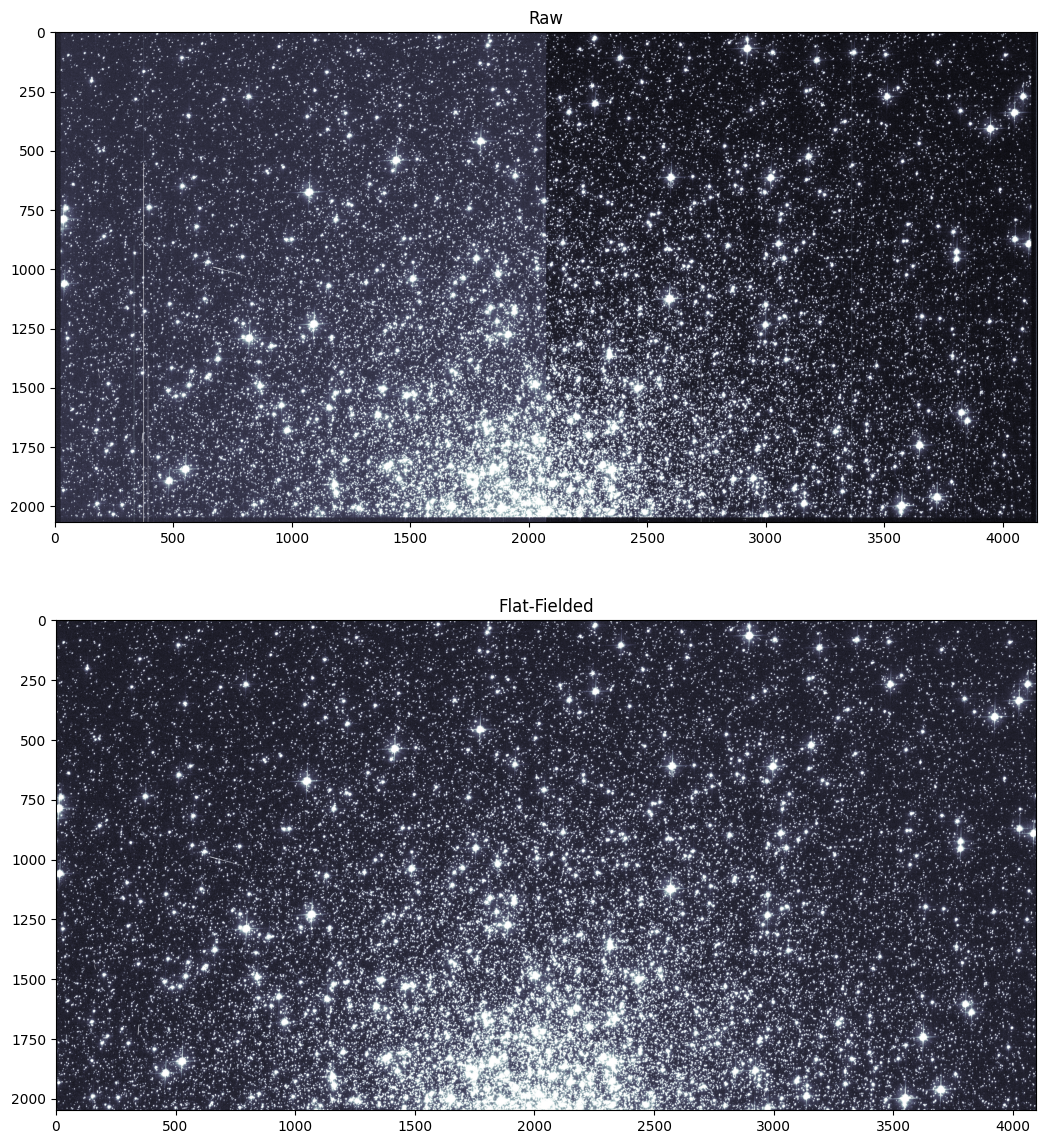
Comparing the FLT calibrated image to the RAW uncalibrated one, we can see that image artifacts have been removed. Most noticeably, hot columns in the bias have been subtracted.
if cte_correct:
img_files = 'j9l9*a[9-f]q_flc.fits'
else:
img_files = 'j9l9*a[9-f]q_flt.fits'
updatewcs.updatewcs(img_files, use_db=False)
INFO:
Inconsistent SIP distortion information is present in the FITS header and the WCS object:
SIP coefficients were detected, but CTYPE is missing a "-SIP" suffix.
astropy.wcs is using the SIP distortion coefficients,
therefore the coordinates calculated here might be incorrect.
If you do not want to apply the SIP distortion coefficients,
please remove the SIP coefficients from the FITS header or the
WCS object. As an example, if the image is already distortion-corrected
(e.g., drizzled) then distortion components should not apply and the SIP
coefficients should be removed.
While the SIP distortion coefficients are being applied here, if that was indeed the intent,
for consistency please append "-SIP" to the CTYPE in the FITS header or the WCS object.
[astropy.wcs.wcs]
Using 2015-calibrated VAFACTOR-corrected TDD correction...
- IDCTAB: Distortion model from row 444 for chip 2 : F606W
INFO:
Inconsistent SIP distortion information is present in the FITS header and the WCS object:
SIP coefficients were detected, but CTYPE is missing a "-SIP" suffix.
astropy.wcs is using the SIP distortion coefficients,
therefore the coordinates calculated here might be incorrect.
If you do not want to apply the SIP distortion coefficients,
please remove the SIP coefficients from the FITS header or the
WCS object. As an example, if the image is already distortion-corrected
(e.g., drizzled) then distortion components should not apply and the SIP
coefficients should be removed.
While the SIP distortion coefficients are being applied here, if that was indeed the intent,
for consistency please append "-SIP" to the CTYPE in the FITS header or the WCS object.
[astropy.wcs.wcs]
Using 2015-calibrated VAFACTOR-corrected TDD correction...
- IDCTAB: Distortion model from row 444 for chip 2 : F606W
INFO:
Inconsistent SIP distortion information is present in the FITS header and the WCS object:
SIP coefficients were detected, but CTYPE is missing a "-SIP" suffix.
astropy.wcs is using the SIP distortion coefficients,
therefore the coordinates calculated here might be incorrect.
If you do not want to apply the SIP distortion coefficients,
please remove the SIP coefficients from the FITS header or the
WCS object. As an example, if the image is already distortion-corrected
(e.g., drizzled) then distortion components should not apply and the SIP
coefficients should be removed.
While the SIP distortion coefficients are being applied here, if that was indeed the intent,
for consistency please append "-SIP" to the CTYPE in the FITS header or the WCS object.
[astropy.wcs.wcs]
Using 2015-calibrated VAFACTOR-corrected TDD correction...
- IDCTAB: Distortion model from row 443 for chip 1 : F606W
INFO:
Inconsistent SIP distortion information is present in the FITS header and the WCS object:
SIP coefficients were detected, but CTYPE is missing a "-SIP" suffix.
astropy.wcs is using the SIP distortion coefficients,
therefore the coordinates calculated here might be incorrect.
If you do not want to apply the SIP distortion coefficients,
please remove the SIP coefficients from the FITS header or the
WCS object. As an example, if the image is already distortion-corrected
(e.g., drizzled) then distortion components should not apply and the SIP
coefficients should be removed.
While the SIP distortion coefficients are being applied here, if that was indeed the intent,
for consistency please append "-SIP" to the CTYPE in the FITS header or the WCS object.
[astropy.wcs.wcs]
Using 2015-calibrated VAFACTOR-corrected TDD correction...
- IDCTAB: Distortion model from row 444 for chip 2 : F606W
INFO:
Inconsistent SIP distortion information is present in the FITS header and the WCS object:
SIP coefficients were detected, but CTYPE is missing a "-SIP" suffix.
astropy.wcs is using the SIP distortion coefficients,
therefore the coordinates calculated here might be incorrect.
If you do not want to apply the SIP distortion coefficients,
please remove the SIP coefficients from the FITS header or the
WCS object. As an example, if the image is already distortion-corrected
(e.g., drizzled) then distortion components should not apply and the SIP
coefficients should be removed.
While the SIP distortion coefficients are being applied here, if that was indeed the intent,
for consistency please append "-SIP" to the CTYPE in the FITS header or the WCS object.
[astropy.wcs.wcs]
Using 2015-calibrated VAFACTOR-corrected TDD correction...
- IDCTAB: Distortion model from row 444 for chip 2 : F606W
INFO:
Inconsistent SIP distortion information is present in the FITS header and the WCS object:
SIP coefficients were detected, but CTYPE is missing a "-SIP" suffix.
astropy.wcs is using the SIP distortion coefficients,
therefore the coordinates calculated here might be incorrect.
If you do not want to apply the SIP distortion coefficients,
please remove the SIP coefficients from the FITS header or the
WCS object. As an example, if the image is already distortion-corrected
(e.g., drizzled) then distortion components should not apply and the SIP
coefficients should be removed.
While the SIP distortion coefficients are being applied here, if that was indeed the intent,
for consistency please append "-SIP" to the CTYPE in the FITS header or the WCS object.
[astropy.wcs.wcs]
Using 2015-calibrated VAFACTOR-corrected TDD correction...
- IDCTAB: Distortion model from row 443 for chip 1 : F606W
INFO:
Inconsistent SIP distortion information is present in the FITS header and the WCS object:
SIP coefficients were detected, but CTYPE is missing a "-SIP" suffix.
astropy.wcs is using the SIP distortion coefficients,
therefore the coordinates calculated here might be incorrect.
If you do not want to apply the SIP distortion coefficients,
please remove the SIP coefficients from the FITS header or the
WCS object. As an example, if the image is already distortion-corrected
(e.g., drizzled) then distortion components should not apply and the SIP
coefficients should be removed.
While the SIP distortion coefficients are being applied here, if that was indeed the intent,
for consistency please append "-SIP" to the CTYPE in the FITS header or the WCS object.
[astropy.wcs.wcs]
Using 2015-calibrated VAFACTOR-corrected TDD correction...
- IDCTAB: Distortion model from row 444 for chip 2 : F606W
INFO:
Inconsistent SIP distortion information is present in the FITS header and the WCS object:
SIP coefficients were detected, but CTYPE is missing a "-SIP" suffix.
astropy.wcs is using the SIP distortion coefficients,
therefore the coordinates calculated here might be incorrect.
If you do not want to apply the SIP distortion coefficients,
please remove the SIP coefficients from the FITS header or the
WCS object. As an example, if the image is already distortion-corrected
(e.g., drizzled) then distortion components should not apply and the SIP
coefficients should be removed.
While the SIP distortion coefficients are being applied here, if that was indeed the intent,
for consistency please append "-SIP" to the CTYPE in the FITS header or the WCS object.
[astropy.wcs.wcs]
Using 2015-calibrated VAFACTOR-corrected TDD correction...
- IDCTAB: Distortion model from row 444 for chip 2 : F606W
INFO:
Inconsistent SIP distortion information is present in the FITS header and the WCS object:
SIP coefficients were detected, but CTYPE is missing a "-SIP" suffix.
astropy.wcs is using the SIP distortion coefficients,
therefore the coordinates calculated here might be incorrect.
If you do not want to apply the SIP distortion coefficients,
please remove the SIP coefficients from the FITS header or the
WCS object. As an example, if the image is already distortion-corrected
(e.g., drizzled) then distortion components should not apply and the SIP
coefficients should be removed.
While the SIP distortion coefficients are being applied here, if that was indeed the intent,
for consistency please append "-SIP" to the CTYPE in the FITS header or the WCS object.
[astropy.wcs.wcs]
Using 2015-calibrated VAFACTOR-corrected TDD correction...
- IDCTAB: Distortion model from row 443 for chip 1 : F606W
INFO:
Inconsistent SIP distortion information is present in the FITS header and the WCS object:
SIP coefficients were detected, but CTYPE is missing a "-SIP" suffix.
astropy.wcs is using the SIP distortion coefficients,
therefore the coordinates calculated here might be incorrect.
If you do not want to apply the SIP distortion coefficients,
please remove the SIP coefficients from the FITS header or the
WCS object. As an example, if the image is already distortion-corrected
(e.g., drizzled) then distortion components should not apply and the SIP
coefficients should be removed.
While the SIP distortion coefficients are being applied here, if that was indeed the intent,
for consistency please append "-SIP" to the CTYPE in the FITS header or the WCS object.
[astropy.wcs.wcs]
Using 2015-calibrated VAFACTOR-corrected TDD correction...
- IDCTAB: Distortion model from row 444 for chip 2 : F606W
INFO:
Inconsistent SIP distortion information is present in the FITS header and the WCS object:
SIP coefficients were detected, but CTYPE is missing a "-SIP" suffix.
astropy.wcs is using the SIP distortion coefficients,
therefore the coordinates calculated here might be incorrect.
If you do not want to apply the SIP distortion coefficients,
please remove the SIP coefficients from the FITS header or the
WCS object. As an example, if the image is already distortion-corrected
(e.g., drizzled) then distortion components should not apply and the SIP
coefficients should be removed.
While the SIP distortion coefficients are being applied here, if that was indeed the intent,
for consistency please append "-SIP" to the CTYPE in the FITS header or the WCS object.
[astropy.wcs.wcs]
Using 2015-calibrated VAFACTOR-corrected TDD correction...
- IDCTAB: Distortion model from row 444 for chip 2 : F606W
INFO:
Inconsistent SIP distortion information is present in the FITS header and the WCS object:
SIP coefficients were detected, but CTYPE is missing a "-SIP" suffix.
astropy.wcs is using the SIP distortion coefficients,
therefore the coordinates calculated here might be incorrect.
If you do not want to apply the SIP distortion coefficients,
please remove the SIP coefficients from the FITS header or the
WCS object. As an example, if the image is already distortion-corrected
(e.g., drizzled) then distortion components should not apply and the SIP
coefficients should be removed.
While the SIP distortion coefficients are being applied here, if that was indeed the intent,
for consistency please append "-SIP" to the CTYPE in the FITS header or the WCS object.
[astropy.wcs.wcs]
Using 2015-calibrated VAFACTOR-corrected TDD correction...
- IDCTAB: Distortion model from row 443 for chip 1 : F606W
['j9l960afq_flt.fits',
'j9l960adq_flt.fits',
'j9l960abq_flt.fits',
'j9l960a9q_flt.fits']
5. Conclusion#
The FLT and FLC images are not yet suitable for photometry. Before performing any analysis on the images, we still need to remove detector artifacts, cosmic rays, and geometric distortion. AstroDrizzle can do all of these steps and produce a single mosaic image that incorporates all of the individual exposures.
Users who do not use astrodrizzle to correct data for distortion will need to apply a pixel area map to their data to correct for the distorted pixel area projected onto the sky before performing photometry. For those who would like to learn how to create a pixel area map, a Jupyter Notebook on the subject can be found here.
About this Notebook#
Curator: Jenna Ryon, ACS Instrument Team, Space Telescope Science Institute
For more help:#
More details may be found on the ACS website and in the ACS Instrument and Data Handbooks.
Please visit the HST Help Desk. Through the help desk portal, you can explore the HST Knowledge Base and request additional help from experts.