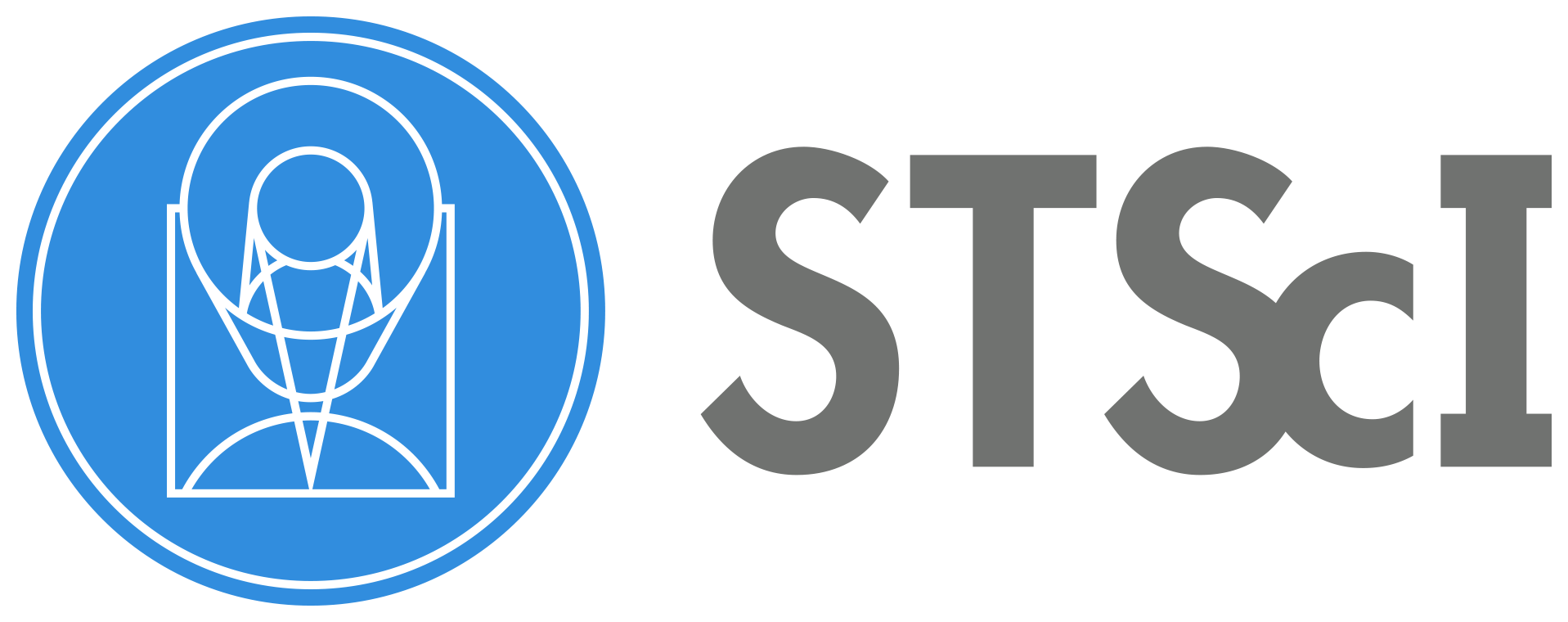STIS Notebooks#
Jupyter Notebook Tutorials for Working with Space Telescope Imaging Spectrograph (STIS) Data and Observation Planning.#
The Space Telescope Imaging Spectrograph (STIS) is an instrument on board the Hubble Space Telescope (HST). This is a repository of interactive tutorials for working with STIS data and planning observations. A complete list of available tools can be found on the STIS data and software tools website.
Before Running a Notebook#
Before running these examples, you must follow the general instructions on creating an environment that can run the notebooks, shown in STScI HST Notebook Repository HQ page under Installation Instructions.
Currently Operational Notebooks#
The current operational notebooks with a short description:
Name |
Title |
Topic |
Notebook file ( |
Rendered file ( |
|---|---|---|---|---|
calstis |
Calstis 2D CCD Calibration Steps |
An introductory Jupyter Notebook that provides background for the different calibration steps for the CCD from the RAW FITS file to the flat fielded (FLT) file. This also shows why there is often negative counts (or flux) values in STIS data. The six calibration steps shown are initializing the data quality array, large scale bias and overscale subtraction, small scale bias subtraction, cosmic ray correction, dark signal subtraction, and flat field correction. |
||
contrast_sensitivity |
STIS Coronagraphic Observation Feasibility |
A complementary notebook to the Coronagraphic Visualization Tool, that acts as a guide to assess the feasibility of high-contrast imaging observations of point sources (i.e. exoplanets, brown dwarf companions) and/or disks around stars for a given expected contrast at the 1, 3 and 5 \(\sigma\) level with STIS coronagraphy. |
||
CoronagraphyViz |
STIS Coronagraphic Visualization Tool |
Jupyter Notebook that assists users in planning and preparing STIS coronagraphic observations. |
||
cross-correlation |
Correcting for Missing Wavecals with Cross-Correlation |
A complementary notebook to the target_acquisition notebook, that shows how to find and correct the zero point spectral shift using cross-correlation. |
||
custom_ccd_darks |
Custom CCD Darks |
An introductory Jupyter Notebook showing how to create a custom CCD dark reference file by making the baseline dark and then the week dark using the refstis package. |
||
drizpac_notebook |
STIS DrizzlePac Tutorial |
Jupyter Notebook for aligning and combining STIS images with DrizzlePac. |
||
extraction |
1D Spectra Extraction |
An introductory Jupyter Notebook that shows how to visualize the 1-D extraction. This is useful for cases where a user may want to do a custom extraction or background subtraction. It shows how to find the important keywords and plot the extraction and background regions used for the extraction to generate X1D data. The notebook contains an example with a first order spectrum and with echelle data. |
||
low_count_uncertainties |
Low Count Uncertainties in STIS |
A Jupyter Notebook exploring how uncertainties are calculated in the STIS pipeline. This also shows how certain approximations break down in the low flux regime (e.g., dim FUV continua), and demonstrates how users can calculate more robust uncertainties when dealing with low flux data. Lastly, this explores a known bug in calculation of uncertainties when using INTTAG to split exposures into sub-exposures in TIME-TAG files. |
||
target_acquisition |
Evaluating STIS Target Acquisitions |
An introductory Jupyter Notebook that shows how to visualize and obtain information about a target acquisition. It provides examples for a successful acquisition and several typical failure cases. |
||
view_data |
Viewing STIS Data |
The tutorial introduces handling STIS Data extensions, including examining Data Quality Flags. Several strategies explore how to visually examine STIS Data within a notebook to reproduce plots and tables. A section on using TIME-TAG mode data shows how to construct a flux plot and generate ACCUM images from TIME-TAG data with the stistools with the int_tag tool. A section on the STIS Gratings Echelle mode data shows how to display the echelle image and plot echelles by spectral order. |
Each folder has an HTML file that can be opened in a browser after cloning this repository. The HTML file is identical to the notebook, except they contain output plots and tables.
Contributing#
New contributions and feedback are very welcomed! Please open a new issue or new pull request for bugs, feedback, or new features you would like to see. If there is an issue you would like to work on, please leave a comment and we will be happy to assist. Questions can also be sent to the STIS team through the HST Help Desk.