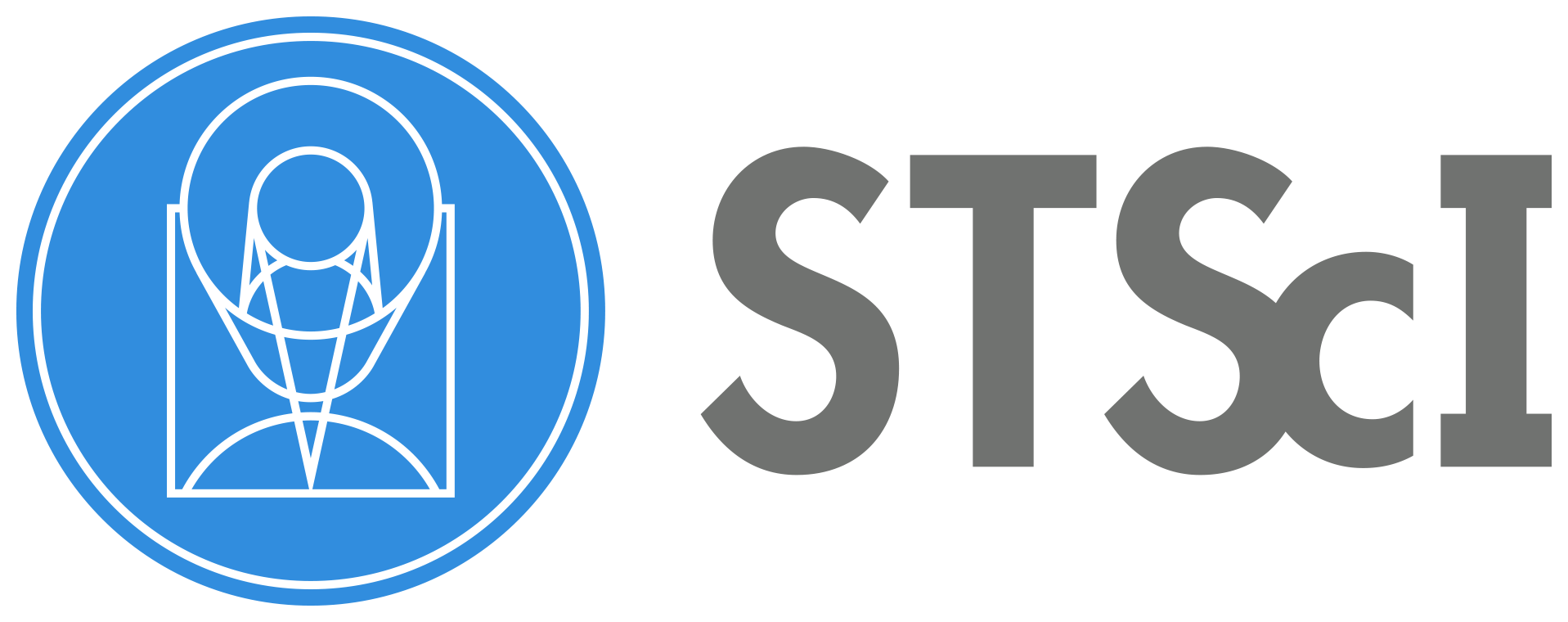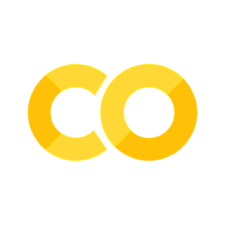Satellite trail detection in ACS/WFC data using acstools.findsat_mrt#
This notebook provides examples of how to find and create masks for satellite trails in ACS/WFC imaging data using acstools.findsat_mrt, which is based on the method described in ACS ISR 2022-08. Many of the tools presented here should be applicable to any imaging data.
Table of Contents:#
Introduction
Imports, Setup, and Data
Example 1: Step-by-step guide to find trails in an FLC image
Example 2: Quick run on an FLC image
Example 3: Find trails in an FLC image using the WFC wrapper
Example 4: Step-by-step guide to find trails in a DRC image
Example 5: Find trails in a DRC image using the WFC wrapper
Example 6: Create a new kernel for detection
About this Notebook
Introduction#
Despite being in orbit, HST imaging data still suffers from contamination by artificial satellites that can compromise science data unless they are identified and masked. This notebook presents examples of how to identify satellite trails in ACS/WFC data. The routine is also effective at identifying other linear features such as diffraction spikes and glint (see Section 4.5 of the ACS DHB for further discussion on these artifacts).
A full description of the algorithm is provided in ACS ISR 2022-08. To briefly summarize, the Median Radon Transform (MRT) is calculated for an input image and used to identify linear signals in the data. The MRT is similar to the standard Radon Transform except that it calculates the median, rather than the sum, of data along all possible paths through an image. This modification makes the algorithm more robust against false signals from localized sources (e.g., stars, galaxies) but still very sensitive to persistent linear features, even well-below the background noise level.
Additional post-processing is done to filter out spurious detections, primarily eliminating them based on trail S/N, width, and persistence across the image. These parameters, especially the maximum allowed trail width, are tuned for ACS/WFC data binned 2x2 and may be different for images from other instruments. Once the final set of trails is identified and characterized, a mask can be created. The routine provides numerous ways of visualizing the results, as will be demonstrated below.
The following examples illustrate how to use acstools.findsat_mrt to identify satellite trails and then create masks for them. Examples 1 and 4 go through the analysis step by step, including how to preprocess data and run individual routines inside findsat_mrt. Examples 2, 3, and 5 demonstrate how to automate many of these steps. Our demonstrations stop at the creation of the masks. We leave it to the user to decide the best way to apply the masks to their own analysis.
Imports, setup, and data#
It is recommended that you use the latest stenv python environment when using this notebook. In particular, you must use acstools v3.6.0 or greater in order to run this notebook. You can check you version with
conda list acstools
and update if necessary with
conda update acstools
Set your working directory and import the needed packages with the following
# Import modules and setup
import matplotlib.pyplot as plt
import numpy as np
from astroquery.mast import Observations
from astropy.io import fits
from astropy.nddata import bitmask, block_reduce, block_replicate
from acstools.findsat_mrt import TrailFinder, WfcWrapper
import os
from acstools.utils_findsat_mrt import create_mrt_line_kernel
import shutil
# Check your own working directory
print('Current working directory is {}'.format(os.getcwd()))
# Define working directory if needed
# os.chdir('Insert your working directory here')
Current working directory is /home/runner/work/hst_notebooks/hst_notebooks/notebooks/ACS/acs_findsat_mrt
# These are optional configurations
%matplotlib inline
plt.rcParams["figure.figsize"] = (8, 6)
plt.rcParams['font.serif'] = "Georgia"
plt.rcParams['font.family'] = "serif"
Download the example data needed and place it in the working directory that you defined above. Examples 1-3 use jc8m32j5q_flc.fits, while examples 4-5 use hst_13498_32_acs_wfc_f606w_jc8m32j5_drc.fits.
# Download data files
obs_table = Observations.query_criteria(proposal_id=13498, obs_id='JC8M32010')
dl_table = Observations.download_products(obs_table['obsid'],
dataURI=['mast:HST/product/hst_13498_32_acs_wfc_f606w_jc8m32j5_drc.fits',
'mast:HST/product/jc8m32j5q_flc.fits'])
for row in dl_table:
oldfname = row['Local Path']
newfname = os.path.basename(oldfname)
os.rename(oldfname, newfname)
shutil.rmtree('mastDownload')
Downloading URL https://mast.stsci.edu/api/v0.1/Download/file?uri=mast:HST/product/jc8m32j5q_flc.fits to ./mastDownload/HST/jc8m32j5q/jc8m32j5q_flc.fits ...
[Done]
Downloading URL https://mast.stsci.edu/api/v0.1/Download/file?uri=mast:HST/product/hst_13498_32_acs_wfc_f606w_jc8m32j5_drc.fits to ./mastDownload/HST/hst_13498_32_acs_wfc_f606w_jc8m32j5/hst_13498_32_acs_wfc_f606w_jc8m32j5_drc.fits ...
[Done]
Example 1: Finding trails in an FLC image#
FLC images are individual exposures processed by the CALACS pipeline. The data contain two chips, but we only analyze one here.
We start by reading in an image and doing some pre-processing to remove bad pixels, subtract a median background, and make the image a bit smaller (to speed up the calculation of the MRT).
# Read in the image files and header information
image_file = 'jc8m32j5q_flc.fits'
ext = 4 # ACS image data are in extensions 1 or 4, we'll just use 4 for now (chip 1)
with fits.open(image_file) as h:
image = h[ext].data # image data
dq = h[ext+2].data # data quality bitmasks
header = h[0].header # primary header
image_header = h[1].header # image header
Below, we make a mask for bad pixels. We’re ignoring cosmic rays here because routines to make them often partially (but not fully) mask trails. By default, any masked pixels are set to NaN.
mask = bitmask.bitfield_to_boolean_mask(dq, ignore_flags=[4096, 8192, 16384])
image[mask] = np.nan
Below we subtract Subtract the background from the image. Here we just do a simple median.
image = image - np.nanmedian(image)
The MRT is computationally demanding and WFC images are big. To help things a bit, let’s rebin the images.
binsize = 2 # adjust this as needed
image_rebin = block_reduce(image, binsize, func=np.nansum)
We now set up TrailFinder. Many of the parameters in the call below are optional (and set to their current values by default) but we show them to illustrate the setup. Of note is that I’m explicitly defining the image header keys to save. These can be useful later when analyzing trail population properties. The keywords being saved here were chosen to ensure we know the original exposure ippsoot and which chip was analyzed. Additional keywords are saved that store information about the orientation of the telescope when the image was taken. In principle, the user can save any header keywords they like. We have also set plot=False in this example, so we can demonstrate how to manually create plots. Setting plot=True will automatically generate plots after specific processes are finished. Be aware that not all possible keyword parameters are defined below. See the documentation for complete information.
# Now we can set up TrailFinder
s = TrailFinder(image=image_rebin,
header=header,
image_header=image_header,
save_image_header_keys=['ROOTNAME', 'CCDCHIP', 'CRPIX1', 'CRPIX2', 'CRVAL1', 'CRVAL2',
'ORIENTAT', 'RA_APER', 'DEC_APER', 'PA_APER'],
processes=8,
plot=False,
threshold=5,
max_width=75,
check_persistence=True,
min_persistence=0.5,
output_root='example1')
Before we actually run anything, let’s plot the image we are analyzing. You should see two satellite trails in this example.
s.plot_image()
WARNING:matplotlib.font_manager:findfont: Generic family 'serif' not found because none of the following families were found: Georgia
WARNING:matplotlib.font_manager:findfont: Generic family 'serif' not found because none of the following families were found: Georgia
WARNING:matplotlib.font_manager:findfont: Generic family 'serif' not found because none of the following families were found: Georgia
WARNING:matplotlib.font_manager:findfont: Generic family 'serif' not found because none of the following families were found: Georgia
WARNING:matplotlib.font_manager:findfont: Generic family 'serif' not found because none of the following families were found: Georgia
WARNING:matplotlib.font_manager:findfont: Generic family 'serif' not found because none of the following families were found: Georgia
WARNING:matplotlib.font_manager:findfont: Generic family 'serif' not found because none of the following families were found: Georgia
WARNING:matplotlib.font_manager:findfont: Generic family 'serif' not found because none of the following families were found: Georgia
WARNING:matplotlib.font_manager:findfont: Generic family 'serif' not found because none of the following families were found: Georgia
WARNING:matplotlib.font_manager:findfont: Generic family 'serif' not found because none of the following families were found: Georgia
WARNING:matplotlib.font_manager:findfont: Generic family 'serif' not found because none of the following families were found: Georgia
WARNING:matplotlib.font_manager:findfont: Generic family 'serif' not found because none of the following families were found: Georgia
WARNING:matplotlib.font_manager:findfont: Generic family 'serif' not found because none of the following families were found: Georgia
WARNING:matplotlib.font_manager:findfont: Generic family 'serif' not found because none of the following families were found: Georgia
WARNING:matplotlib.font_manager:findfont: Generic family 'serif' not found because none of the following families were found: Georgia
WARNING:matplotlib.font_manager:findfont: Generic family 'serif' not found because none of the following families were found: Georgia
WARNING:matplotlib.font_manager:findfont: Generic family 'serif' not found because none of the following families were found: Georgia
WARNING:matplotlib.font_manager:findfont: Generic family 'serif' not found because none of the following families were found: Georgia
WARNING:matplotlib.font_manager:findfont: Generic family 'serif' not found because none of the following families were found: Georgia
WARNING:matplotlib.font_manager:findfont: Generic family 'serif' not found because none of the following families were found: Georgia
WARNING:matplotlib.font_manager:findfont: Generic family 'serif' not found because none of the following families were found: Georgia
WARNING:matplotlib.font_manager:findfont: Generic family 'serif' not found because none of the following families were found: Georgia
WARNING:matplotlib.font_manager:findfont: Generic family 'serif' not found because none of the following families were found: Georgia
WARNING:matplotlib.font_manager:findfont: Generic family 'serif' not found because none of the following families were found: Georgia
WARNING:matplotlib.font_manager:findfont: Generic family 'serif' not found because none of the following families were found: Georgia
WARNING:matplotlib.font_manager:findfont: Generic family 'serif' not found because none of the following families were found: Georgia
WARNING:matplotlib.font_manager:findfont: Generic family 'serif' not found because none of the following families were found: Georgia
WARNING:matplotlib.font_manager:findfont: Generic family 'serif' not found because none of the following families were found: Georgia
WARNING:matplotlib.font_manager:findfont: Generic family 'serif' not found because none of the following families were found: Georgia
WARNING:matplotlib.font_manager:findfont: Generic family 'serif' not found because none of the following families were found: Georgia
WARNING:matplotlib.font_manager:findfont: Generic family 'serif' not found because none of the following families were found: Georgia
WARNING:matplotlib.font_manager:findfont: Generic family 'serif' not found because none of the following families were found: Georgia
WARNING:matplotlib.font_manager:findfont: Generic family 'serif' not found because none of the following families were found: Georgia
WARNING:matplotlib.font_manager:findfont: Generic family 'serif' not found because none of the following families were found: Georgia
WARNING:matplotlib.font_manager:findfont: Generic family 'serif' not found because none of the following families were found: Georgia
WARNING:matplotlib.font_manager:findfont: Generic family 'serif' not found because none of the following families were found: Georgia
WARNING:matplotlib.font_manager:findfont: Generic family 'serif' not found because none of the following families were found: Georgia
WARNING:matplotlib.font_manager:findfont: Generic family 'serif' not found because none of the following families were found: Georgia
WARNING:matplotlib.font_manager:findfont: Generic family 'serif' not found because none of the following families were found: Georgia
WARNING:matplotlib.font_manager:findfont: Generic family 'serif' not found because none of the following families were found: Georgia
WARNING:matplotlib.font_manager:findfont: Generic family 'serif' not found because none of the following families were found: Georgia
WARNING:matplotlib.font_manager:findfont: Generic family 'serif' not found because none of the following families were found: Georgia
WARNING:matplotlib.font_manager:findfont: Generic family 'serif' not found because none of the following families were found: Georgia
WARNING:matplotlib.font_manager:findfont: Generic family 'serif' not found because none of the following families were found: Georgia
WARNING:matplotlib.font_manager:findfont: Generic family 'serif' not found because none of the following families were found: Georgia
WARNING:matplotlib.font_manager:findfont: Generic family 'serif' not found because none of the following families were found: Georgia
WARNING:matplotlib.font_manager:findfont: Generic family 'serif' not found because none of the following families were found: Georgia
WARNING:matplotlib.font_manager:findfont: Generic family 'serif' not found because none of the following families were found: Georgia
WARNING:matplotlib.font_manager:findfont: Generic family 'serif' not found because none of the following families were found: Georgia
WARNING:matplotlib.font_manager:findfont: Generic family 'serif' not found because none of the following families were found: Georgia
WARNING:matplotlib.font_manager:findfont: Generic family 'serif' not found because none of the following families were found: Georgia
WARNING:matplotlib.font_manager:findfont: Generic family 'serif' not found because none of the following families were found: Georgia
WARNING:matplotlib.font_manager:findfont: Generic family 'serif' not found because none of the following families were found: Georgia
WARNING:matplotlib.font_manager:findfont: Generic family 'serif' not found because none of the following families were found: Georgia
WARNING:matplotlib.font_manager:findfont: Generic family 'serif' not found because none of the following families were found: Georgia
WARNING:matplotlib.font_manager:findfont: Generic family 'serif' not found because none of the following families were found: Georgia
WARNING:matplotlib.font_manager:findfont: Generic family 'serif' not found because none of the following families were found: Georgia
WARNING:matplotlib.font_manager:findfont: Generic family 'serif' not found because none of the following families were found: Georgia
WARNING:matplotlib.font_manager:findfont: Generic family 'serif' not found because none of the following families were found: Georgia
WARNING:matplotlib.font_manager:findfont: Generic family 'serif' not found because none of the following families were found: Georgia
WARNING:matplotlib.font_manager:findfont: Generic family 'serif' not found because none of the following families were found: Georgia
WARNING:matplotlib.font_manager:findfont: Generic family 'serif' not found because none of the following families were found: Georgia
WARNING:matplotlib.font_manager:findfont: Generic family 'serif' not found because none of the following families were found: Georgia
WARNING:matplotlib.font_manager:findfont: Generic family 'serif' not found because none of the following families were found: Georgia
WARNING:matplotlib.font_manager:findfont: Generic family 'serif' not found because none of the following families were found: Georgia
WARNING:matplotlib.font_manager:findfont: Generic family 'serif' not found because none of the following families were found: Georgia
WARNING:matplotlib.font_manager:findfont: Generic family 'serif' not found because none of the following families were found: Georgia
WARNING:matplotlib.font_manager:findfont: Generic family 'serif' not found because none of the following families were found: Georgia
WARNING:matplotlib.font_manager:findfont: Generic family 'serif' not found because none of the following families were found: Georgia
WARNING:matplotlib.font_manager:findfont: Generic family 'serif' not found because none of the following families were found: Georgia
WARNING:matplotlib.font_manager:findfont: Generic family 'serif' not found because none of the following families were found: Georgia
WARNING:matplotlib.font_manager:findfont: Generic family 'serif' not found because none of the following families were found: Georgia
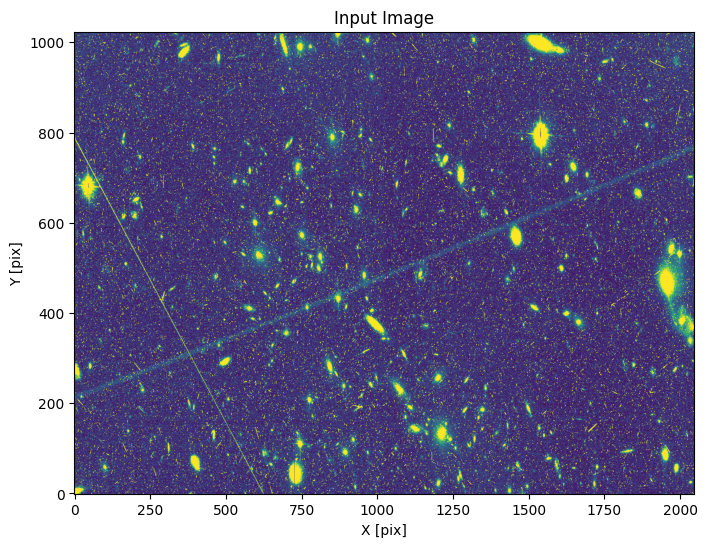
If you’re having trouble seeing the trails, you can adjust the scale keyword (the min and max values to show given as multiples of the image standard deviation)
s.plot_image(scale=[-1, 1])
WARNING:matplotlib.font_manager:findfont: Generic family 'serif' not found because none of the following families were found: Georgia
WARNING:matplotlib.font_manager:findfont: Generic family 'serif' not found because none of the following families were found: Georgia
WARNING:matplotlib.font_manager:findfont: Generic family 'serif' not found because none of the following families were found: Georgia
WARNING:matplotlib.font_manager:findfont: Generic family 'serif' not found because none of the following families were found: Georgia
WARNING:matplotlib.font_manager:findfont: Generic family 'serif' not found because none of the following families were found: Georgia
WARNING:matplotlib.font_manager:findfont: Generic family 'serif' not found because none of the following families were found: Georgia
WARNING:matplotlib.font_manager:findfont: Generic family 'serif' not found because none of the following families were found: Georgia
WARNING:matplotlib.font_manager:findfont: Generic family 'serif' not found because none of the following families were found: Georgia
WARNING:matplotlib.font_manager:findfont: Generic family 'serif' not found because none of the following families were found: Georgia
WARNING:matplotlib.font_manager:findfont: Generic family 'serif' not found because none of the following families were found: Georgia
WARNING:matplotlib.font_manager:findfont: Generic family 'serif' not found because none of the following families were found: Georgia
WARNING:matplotlib.font_manager:findfont: Generic family 'serif' not found because none of the following families were found: Georgia
WARNING:matplotlib.font_manager:findfont: Generic family 'serif' not found because none of the following families were found: Georgia
WARNING:matplotlib.font_manager:findfont: Generic family 'serif' not found because none of the following families were found: Georgia
WARNING:matplotlib.font_manager:findfont: Generic family 'serif' not found because none of the following families were found: Georgia
WARNING:matplotlib.font_manager:findfont: Generic family 'serif' not found because none of the following families were found: Georgia
WARNING:matplotlib.font_manager:findfont: Generic family 'serif' not found because none of the following families were found: Georgia
WARNING:matplotlib.font_manager:findfont: Generic family 'serif' not found because none of the following families were found: Georgia
WARNING:matplotlib.font_manager:findfont: Generic family 'serif' not found because none of the following families were found: Georgia
WARNING:matplotlib.font_manager:findfont: Generic family 'serif' not found because none of the following families were found: Georgia
WARNING:matplotlib.font_manager:findfont: Generic family 'serif' not found because none of the following families were found: Georgia
WARNING:matplotlib.font_manager:findfont: Generic family 'serif' not found because none of the following families were found: Georgia
WARNING:matplotlib.font_manager:findfont: Generic family 'serif' not found because none of the following families were found: Georgia
WARNING:matplotlib.font_manager:findfont: Generic family 'serif' not found because none of the following families were found: Georgia
WARNING:matplotlib.font_manager:findfont: Generic family 'serif' not found because none of the following families were found: Georgia
WARNING:matplotlib.font_manager:findfont: Generic family 'serif' not found because none of the following families were found: Georgia
WARNING:matplotlib.font_manager:findfont: Generic family 'serif' not found because none of the following families were found: Georgia
WARNING:matplotlib.font_manager:findfont: Generic family 'serif' not found because none of the following families were found: Georgia
WARNING:matplotlib.font_manager:findfont: Generic family 'serif' not found because none of the following families were found: Georgia
WARNING:matplotlib.font_manager:findfont: Generic family 'serif' not found because none of the following families were found: Georgia
WARNING:matplotlib.font_manager:findfont: Generic family 'serif' not found because none of the following families were found: Georgia
WARNING:matplotlib.font_manager:findfont: Generic family 'serif' not found because none of the following families were found: Georgia
WARNING:matplotlib.font_manager:findfont: Generic family 'serif' not found because none of the following families were found: Georgia
WARNING:matplotlib.font_manager:findfont: Generic family 'serif' not found because none of the following families were found: Georgia
WARNING:matplotlib.font_manager:findfont: Generic family 'serif' not found because none of the following families were found: Georgia
WARNING:matplotlib.font_manager:findfont: Generic family 'serif' not found because none of the following families were found: Georgia
WARNING:matplotlib.font_manager:findfont: Generic family 'serif' not found because none of the following families were found: Georgia
WARNING:matplotlib.font_manager:findfont: Generic family 'serif' not found because none of the following families were found: Georgia
WARNING:matplotlib.font_manager:findfont: Generic family 'serif' not found because none of the following families were found: Georgia
WARNING:matplotlib.font_manager:findfont: Generic family 'serif' not found because none of the following families were found: Georgia
WARNING:matplotlib.font_manager:findfont: Generic family 'serif' not found because none of the following families were found: Georgia
WARNING:matplotlib.font_manager:findfont: Generic family 'serif' not found because none of the following families were found: Georgia
WARNING:matplotlib.font_manager:findfont: Generic family 'serif' not found because none of the following families were found: Georgia
WARNING:matplotlib.font_manager:findfont: Generic family 'serif' not found because none of the following families were found: Georgia
WARNING:matplotlib.font_manager:findfont: Generic family 'serif' not found because none of the following families were found: Georgia
WARNING:matplotlib.font_manager:findfont: Generic family 'serif' not found because none of the following families were found: Georgia
WARNING:matplotlib.font_manager:findfont: Generic family 'serif' not found because none of the following families were found: Georgia
WARNING:matplotlib.font_manager:findfont: Generic family 'serif' not found because none of the following families were found: Georgia
WARNING:matplotlib.font_manager:findfont: Generic family 'serif' not found because none of the following families were found: Georgia
WARNING:matplotlib.font_manager:findfont: Generic family 'serif' not found because none of the following families were found: Georgia
WARNING:matplotlib.font_manager:findfont: Generic family 'serif' not found because none of the following families were found: Georgia
WARNING:matplotlib.font_manager:findfont: Generic family 'serif' not found because none of the following families were found: Georgia
WARNING:matplotlib.font_manager:findfont: Generic family 'serif' not found because none of the following families were found: Georgia
WARNING:matplotlib.font_manager:findfont: Generic family 'serif' not found because none of the following families were found: Georgia
WARNING:matplotlib.font_manager:findfont: Generic family 'serif' not found because none of the following families were found: Georgia
WARNING:matplotlib.font_manager:findfont: Generic family 'serif' not found because none of the following families were found: Georgia
WARNING:matplotlib.font_manager:findfont: Generic family 'serif' not found because none of the following families were found: Georgia
WARNING:matplotlib.font_manager:findfont: Generic family 'serif' not found because none of the following families were found: Georgia
WARNING:matplotlib.font_manager:findfont: Generic family 'serif' not found because none of the following families were found: Georgia
WARNING:matplotlib.font_manager:findfont: Generic family 'serif' not found because none of the following families were found: Georgia
WARNING:matplotlib.font_manager:findfont: Generic family 'serif' not found because none of the following families were found: Georgia
WARNING:matplotlib.font_manager:findfont: Generic family 'serif' not found because none of the following families were found: Georgia
WARNING:matplotlib.font_manager:findfont: Generic family 'serif' not found because none of the following families were found: Georgia
WARNING:matplotlib.font_manager:findfont: Generic family 'serif' not found because none of the following families were found: Georgia
WARNING:matplotlib.font_manager:findfont: Generic family 'serif' not found because none of the following families were found: Georgia
WARNING:matplotlib.font_manager:findfont: Generic family 'serif' not found because none of the following families were found: Georgia
WARNING:matplotlib.font_manager:findfont: Generic family 'serif' not found because none of the following families were found: Georgia
WARNING:matplotlib.font_manager:findfont: Generic family 'serif' not found because none of the following families were found: Georgia
WARNING:matplotlib.font_manager:findfont: Generic family 'serif' not found because none of the following families were found: Georgia
WARNING:matplotlib.font_manager:findfont: Generic family 'serif' not found because none of the following families were found: Georgia
WARNING:matplotlib.font_manager:findfont: Generic family 'serif' not found because none of the following families were found: Georgia
WARNING:matplotlib.font_manager:findfont: Generic family 'serif' not found because none of the following families were found: Georgia
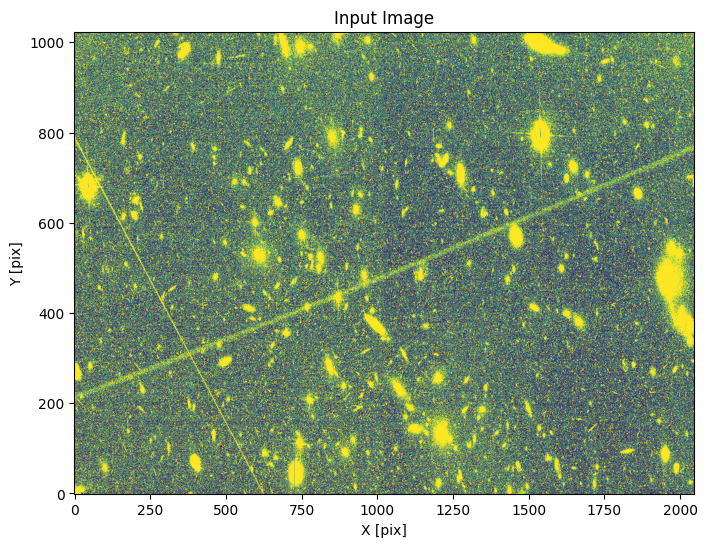
Next we run the Median Radon Transform. This step can take some time depending on the image size and number of processes being used. This tutorial assumes you can run 8 processes at the same time, but adjust as needed. If you’re not sure how many processes you can run, you can see how many CPU cores are available and adjust based on that.
os.cpu_count()
4
s.processes = 8 # adjust this if necessary
s.run_mrt()
INFO:utils_findsat_mrt:Calculating median Radon Transform with 4 processes
Now we will plot the MRT. You may be able to spot the signals from the satellite trails as two somewhat wide point-like sources.
s.plot_mrt()
<Axes: title={'center': 'MRT'}, xlabel='angle(theta) pixel', ylabel='offset(rho) pixel'>
WARNING:matplotlib.font_manager:findfont: Generic family 'serif' not found because none of the following families were found: Georgia
WARNING:matplotlib.font_manager:findfont: Generic family 'serif' not found because none of the following families were found: Georgia
WARNING:matplotlib.font_manager:findfont: Generic family 'serif' not found because none of the following families were found: Georgia
WARNING:matplotlib.font_manager:findfont: Generic family 'serif' not found because none of the following families were found: Georgia
WARNING:matplotlib.font_manager:findfont: Generic family 'serif' not found because none of the following families were found: Georgia
WARNING:matplotlib.font_manager:findfont: Generic family 'serif' not found because none of the following families were found: Georgia
WARNING:matplotlib.font_manager:findfont: Generic family 'serif' not found because none of the following families were found: Georgia
WARNING:matplotlib.font_manager:findfont: Generic family 'serif' not found because none of the following families were found: Georgia
WARNING:matplotlib.font_manager:findfont: Generic family 'serif' not found because none of the following families were found: Georgia
WARNING:matplotlib.font_manager:findfont: Generic family 'serif' not found because none of the following families were found: Georgia
WARNING:matplotlib.font_manager:findfont: Generic family 'serif' not found because none of the following families were found: Georgia
WARNING:matplotlib.font_manager:findfont: Generic family 'serif' not found because none of the following families were found: Georgia
WARNING:matplotlib.font_manager:findfont: Generic family 'serif' not found because none of the following families were found: Georgia
WARNING:matplotlib.font_manager:findfont: Generic family 'serif' not found because none of the following families were found: Georgia
WARNING:matplotlib.font_manager:findfont: Generic family 'serif' not found because none of the following families were found: Georgia
WARNING:matplotlib.font_manager:findfont: Generic family 'serif' not found because none of the following families were found: Georgia
WARNING:matplotlib.font_manager:findfont: Generic family 'serif' not found because none of the following families were found: Georgia
WARNING:matplotlib.font_manager:findfont: Generic family 'serif' not found because none of the following families were found: Georgia
WARNING:matplotlib.font_manager:findfont: Generic family 'serif' not found because none of the following families were found: Georgia
WARNING:matplotlib.font_manager:findfont: Generic family 'serif' not found because none of the following families were found: Georgia
WARNING:matplotlib.font_manager:findfont: Generic family 'serif' not found because none of the following families were found: Georgia
WARNING:matplotlib.font_manager:findfont: Generic family 'serif' not found because none of the following families were found: Georgia
WARNING:matplotlib.font_manager:findfont: Generic family 'serif' not found because none of the following families were found: Georgia
WARNING:matplotlib.font_manager:findfont: Generic family 'serif' not found because none of the following families were found: Georgia
WARNING:matplotlib.font_manager:findfont: Generic family 'serif' not found because none of the following families were found: Georgia
WARNING:matplotlib.font_manager:findfont: Generic family 'serif' not found because none of the following families were found: Georgia
WARNING:matplotlib.font_manager:findfont: Generic family 'serif' not found because none of the following families were found: Georgia
WARNING:matplotlib.font_manager:findfont: Generic family 'serif' not found because none of the following families were found: Georgia
WARNING:matplotlib.font_manager:findfont: Generic family 'serif' not found because none of the following families were found: Georgia
WARNING:matplotlib.font_manager:findfont: Generic family 'serif' not found because none of the following families were found: Georgia
WARNING:matplotlib.font_manager:findfont: Generic family 'serif' not found because none of the following families were found: Georgia
WARNING:matplotlib.font_manager:findfont: Generic family 'serif' not found because none of the following families were found: Georgia
WARNING:matplotlib.font_manager:findfont: Generic family 'serif' not found because none of the following families were found: Georgia
WARNING:matplotlib.font_manager:findfont: Generic family 'serif' not found because none of the following families were found: Georgia
WARNING:matplotlib.font_manager:findfont: Generic family 'serif' not found because none of the following families were found: Georgia
WARNING:matplotlib.font_manager:findfont: Generic family 'serif' not found because none of the following families were found: Georgia
WARNING:matplotlib.font_manager:findfont: Generic family 'serif' not found because none of the following families were found: Georgia
WARNING:matplotlib.font_manager:findfont: Generic family 'serif' not found because none of the following families were found: Georgia
WARNING:matplotlib.font_manager:findfont: Generic family 'serif' not found because none of the following families were found: Georgia
WARNING:matplotlib.font_manager:findfont: Generic family 'serif' not found because none of the following families were found: Georgia
WARNING:matplotlib.font_manager:findfont: Generic family 'serif' not found because none of the following families were found: Georgia
WARNING:matplotlib.font_manager:findfont: Generic family 'serif' not found because none of the following families were found: Georgia
WARNING:matplotlib.font_manager:findfont: Generic family 'serif' not found because none of the following families were found: Georgia
WARNING:matplotlib.font_manager:findfont: Generic family 'serif' not found because none of the following families were found: Georgia
WARNING:matplotlib.font_manager:findfont: Generic family 'serif' not found because none of the following families were found: Georgia
WARNING:matplotlib.font_manager:findfont: Generic family 'serif' not found because none of the following families were found: Georgia
WARNING:matplotlib.font_manager:findfont: Generic family 'serif' not found because none of the following families were found: Georgia
WARNING:matplotlib.font_manager:findfont: Generic family 'serif' not found because none of the following families were found: Georgia
WARNING:matplotlib.font_manager:findfont: Generic family 'serif' not found because none of the following families were found: Georgia
WARNING:matplotlib.font_manager:findfont: Generic family 'serif' not found because none of the following families were found: Georgia
WARNING:matplotlib.font_manager:findfont: Generic family 'serif' not found because none of the following families were found: Georgia
WARNING:matplotlib.font_manager:findfont: Generic family 'serif' not found because none of the following families were found: Georgia
WARNING:matplotlib.font_manager:findfont: Generic family 'serif' not found because none of the following families were found: Georgia
WARNING:matplotlib.font_manager:findfont: Generic family 'serif' not found because none of the following families were found: Georgia
WARNING:matplotlib.font_manager:findfont: Generic family 'serif' not found because none of the following families were found: Georgia
WARNING:matplotlib.font_manager:findfont: Generic family 'serif' not found because none of the following families were found: Georgia
WARNING:matplotlib.font_manager:findfont: Generic family 'serif' not found because none of the following families were found: Georgia
WARNING:matplotlib.font_manager:findfont: Generic family 'serif' not found because none of the following families were found: Georgia
WARNING:matplotlib.font_manager:findfont: Generic family 'serif' not found because none of the following families were found: Georgia
WARNING:matplotlib.font_manager:findfont: Generic family 'serif' not found because none of the following families were found: Georgia
WARNING:matplotlib.font_manager:findfont: Generic family 'serif' not found because none of the following families were found: Georgia
WARNING:matplotlib.font_manager:findfont: Generic family 'serif' not found because none of the following families were found: Georgia
WARNING:matplotlib.font_manager:findfont: Generic family 'serif' not found because none of the following families were found: Georgia
WARNING:matplotlib.font_manager:findfont: Generic family 'serif' not found because none of the following families were found: Georgia
WARNING:matplotlib.font_manager:findfont: Generic family 'serif' not found because none of the following families were found: Georgia
WARNING:matplotlib.font_manager:findfont: Generic family 'serif' not found because none of the following families were found: Georgia
WARNING:matplotlib.font_manager:findfont: Generic family 'serif' not found because none of the following families were found: Georgia
WARNING:matplotlib.font_manager:findfont: Generic family 'serif' not found because none of the following families were found: Georgia
WARNING:matplotlib.font_manager:findfont: Generic family 'serif' not found because none of the following families were found: Georgia
WARNING:matplotlib.font_manager:findfont: Generic family 'serif' not found because none of the following families were found: Georgia
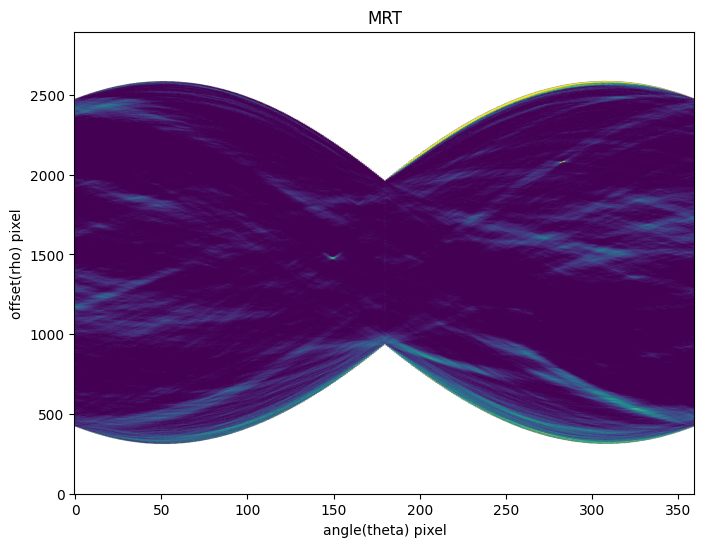
Note that the x axis in in pixels, not degrees or radians. The theta array ranges from 0 to 180 with a spacing of 0.5 degrees, hence 360 pixels.
We next run the source finder on the MRT. You can create your own detection kernels, or use the defaults provided (see Example 6 for how to create detection kernels). Depending on the settings, this can pick up a lot more than the actual trails we’re interested in. There are additional steps we’ll take later to filter these false detections out. The ones we found and their location on the MRT are shown below.
The threshold in this case refers to the signal-to-noise ratio of a feature found in the MRT. The default is 5.
s.threshold = 5 # detection threshold
s.find_mrt_sources() # finds the sources
s.plot_mrt(show_sources=True) # overplots the sources on top of the MRT
INFO:findsat_mrt:Detection threshold: 5
INFO:findsat_mrt:Using kernel /home/runner/micromamba/envs/ci-env/lib/python3.11/site-packages/acstools/data/rt_line_kernel_width15.fits
INFO:findsat_mrt:{no} sources found using kernel: 2
INFO:findsat_mrt:2 sources found using kernel
INFO:findsat_mrt:Using kernel /home/runner/micromamba/envs/ci-env/lib/python3.11/site-packages/acstools/data/rt_line_kernel_width7.fits
INFO:findsat_mrt:{no} sources found using kernel: 4
INFO:findsat_mrt:4 sources found using kernel
INFO:findsat_mrt:Using kernel /home/runner/micromamba/envs/ci-env/lib/python3.11/site-packages/acstools/data/rt_line_kernel_width3.fits
INFO:findsat_mrt:{no} sources found using kernel: 8
INFO:findsat_mrt:8 sources found using kernel
INFO:findsat_mrt:Removing duplicate sources
INFO:findsat_mrt:8 final sources found
<Axes: title={'center': 'MRT'}, xlabel='angle(theta) pixel', ylabel='offset(rho) pixel'>
WARNING:matplotlib.font_manager:findfont: Generic family 'serif' not found because none of the following families were found: Georgia
WARNING:matplotlib.font_manager:findfont: Generic family 'serif' not found because none of the following families were found: Georgia
WARNING:matplotlib.font_manager:findfont: Generic family 'serif' not found because none of the following families were found: Georgia
WARNING:matplotlib.font_manager:findfont: Generic family 'serif' not found because none of the following families were found: Georgia
WARNING:matplotlib.font_manager:findfont: Generic family 'serif' not found because none of the following families were found: Georgia
WARNING:matplotlib.font_manager:findfont: Generic family 'serif' not found because none of the following families were found: Georgia
WARNING:matplotlib.font_manager:findfont: Generic family 'serif' not found because none of the following families were found: Georgia
WARNING:matplotlib.font_manager:findfont: Generic family 'serif' not found because none of the following families were found: Georgia
WARNING:matplotlib.font_manager:findfont: Generic family 'serif' not found because none of the following families were found: Georgia
WARNING:matplotlib.font_manager:findfont: Generic family 'serif' not found because none of the following families were found: Georgia
WARNING:matplotlib.font_manager:findfont: Generic family 'serif' not found because none of the following families were found: Georgia
WARNING:matplotlib.font_manager:findfont: Generic family 'serif' not found because none of the following families were found: Georgia
WARNING:matplotlib.font_manager:findfont: Generic family 'serif' not found because none of the following families were found: Georgia
WARNING:matplotlib.font_manager:findfont: Generic family 'serif' not found because none of the following families were found: Georgia
WARNING:matplotlib.font_manager:findfont: Generic family 'serif' not found because none of the following families were found: Georgia
WARNING:matplotlib.font_manager:findfont: Generic family 'serif' not found because none of the following families were found: Georgia
WARNING:matplotlib.font_manager:findfont: Generic family 'serif' not found because none of the following families were found: Georgia
WARNING:matplotlib.font_manager:findfont: Generic family 'serif' not found because none of the following families were found: Georgia
WARNING:matplotlib.font_manager:findfont: Generic family 'serif' not found because none of the following families were found: Georgia
WARNING:matplotlib.font_manager:findfont: Generic family 'serif' not found because none of the following families were found: Georgia
WARNING:matplotlib.font_manager:findfont: Generic family 'serif' not found because none of the following families were found: Georgia
WARNING:matplotlib.font_manager:findfont: Generic family 'serif' not found because none of the following families were found: Georgia
WARNING:matplotlib.font_manager:findfont: Generic family 'serif' not found because none of the following families were found: Georgia
WARNING:matplotlib.font_manager:findfont: Generic family 'serif' not found because none of the following families were found: Georgia
WARNING:matplotlib.font_manager:findfont: Generic family 'serif' not found because none of the following families were found: Georgia
WARNING:matplotlib.font_manager:findfont: Generic family 'serif' not found because none of the following families were found: Georgia
WARNING:matplotlib.font_manager:findfont: Generic family 'serif' not found because none of the following families were found: Georgia
WARNING:matplotlib.font_manager:findfont: Generic family 'serif' not found because none of the following families were found: Georgia
WARNING:matplotlib.font_manager:findfont: Generic family 'serif' not found because none of the following families were found: Georgia
WARNING:matplotlib.font_manager:findfont: Generic family 'serif' not found because none of the following families were found: Georgia
WARNING:matplotlib.font_manager:findfont: Generic family 'serif' not found because none of the following families were found: Georgia
WARNING:matplotlib.font_manager:findfont: Generic family 'serif' not found because none of the following families were found: Georgia
WARNING:matplotlib.font_manager:findfont: Generic family 'serif' not found because none of the following families were found: Georgia
WARNING:matplotlib.font_manager:findfont: Generic family 'serif' not found because none of the following families were found: Georgia
WARNING:matplotlib.font_manager:findfont: Generic family 'serif' not found because none of the following families were found: Georgia
WARNING:matplotlib.font_manager:findfont: Generic family 'serif' not found because none of the following families were found: Georgia
WARNING:matplotlib.font_manager:findfont: Generic family 'serif' not found because none of the following families were found: Georgia
WARNING:matplotlib.font_manager:findfont: Generic family 'serif' not found because none of the following families were found: Georgia
WARNING:matplotlib.font_manager:findfont: Generic family 'serif' not found because none of the following families were found: Georgia
WARNING:matplotlib.font_manager:findfont: Generic family 'serif' not found because none of the following families were found: Georgia
WARNING:matplotlib.font_manager:findfont: Generic family 'serif' not found because none of the following families were found: Georgia
WARNING:matplotlib.font_manager:findfont: Generic family 'serif' not found because none of the following families were found: Georgia
WARNING:matplotlib.font_manager:findfont: Generic family 'serif' not found because none of the following families were found: Georgia
WARNING:matplotlib.font_manager:findfont: Generic family 'serif' not found because none of the following families were found: Georgia
WARNING:matplotlib.font_manager:findfont: Generic family 'serif' not found because none of the following families were found: Georgia
WARNING:matplotlib.font_manager:findfont: Generic family 'serif' not found because none of the following families were found: Georgia
WARNING:matplotlib.font_manager:findfont: Generic family 'serif' not found because none of the following families were found: Georgia
WARNING:matplotlib.font_manager:findfont: Generic family 'serif' not found because none of the following families were found: Georgia
WARNING:matplotlib.font_manager:findfont: Generic family 'serif' not found because none of the following families were found: Georgia
WARNING:matplotlib.font_manager:findfont: Generic family 'serif' not found because none of the following families were found: Georgia
WARNING:matplotlib.font_manager:findfont: Generic family 'serif' not found because none of the following families were found: Georgia
WARNING:matplotlib.font_manager:findfont: Generic family 'serif' not found because none of the following families were found: Georgia
WARNING:matplotlib.font_manager:findfont: Generic family 'serif' not found because none of the following families were found: Georgia
WARNING:matplotlib.font_manager:findfont: Generic family 'serif' not found because none of the following families were found: Georgia
WARNING:matplotlib.font_manager:findfont: Generic family 'serif' not found because none of the following families were found: Georgia
WARNING:matplotlib.font_manager:findfont: Generic family 'serif' not found because none of the following families were found: Georgia
WARNING:matplotlib.font_manager:findfont: Generic family 'serif' not found because none of the following families were found: Georgia
WARNING:matplotlib.font_manager:findfont: Generic family 'serif' not found because none of the following families were found: Georgia
WARNING:matplotlib.font_manager:findfont: Generic family 'serif' not found because none of the following families were found: Georgia
WARNING:matplotlib.font_manager:findfont: Generic family 'serif' not found because none of the following families were found: Georgia
WARNING:matplotlib.font_manager:findfont: Generic family 'serif' not found because none of the following families were found: Georgia
WARNING:matplotlib.font_manager:findfont: Generic family 'serif' not found because none of the following families were found: Georgia
WARNING:matplotlib.font_manager:findfont: Generic family 'serif' not found because none of the following families were found: Georgia
WARNING:matplotlib.font_manager:findfont: Generic family 'serif' not found because none of the following families were found: Georgia
WARNING:matplotlib.font_manager:findfont: Generic family 'serif' not found because none of the following families were found: Georgia
WARNING:matplotlib.font_manager:findfont: Generic family 'serif' not found because none of the following families were found: Georgia
WARNING:matplotlib.font_manager:findfont: Generic family 'serif' not found because none of the following families were found: Georgia
WARNING:matplotlib.font_manager:findfont: Generic family 'serif' not found because none of the following families were found: Georgia
WARNING:matplotlib.font_manager:findfont: Generic family 'serif' not found because none of the following families were found: Georgia
WARNING:matplotlib.font_manager:findfont: Generic family 'serif' not found because none of the following families were found: Georgia
WARNING:matplotlib.font_manager:findfont: Generic family 'serif' not found because none of the following families were found: Georgia
WARNING:matplotlib.font_manager:findfont: Generic family 'serif' not found because none of the following families were found: Georgia
WARNING:matplotlib.font_manager:findfont: Generic family 'serif' not found because none of the following families were found: Georgia
WARNING:matplotlib.font_manager:findfont: Generic family 'serif' not found because none of the following families were found: Georgia
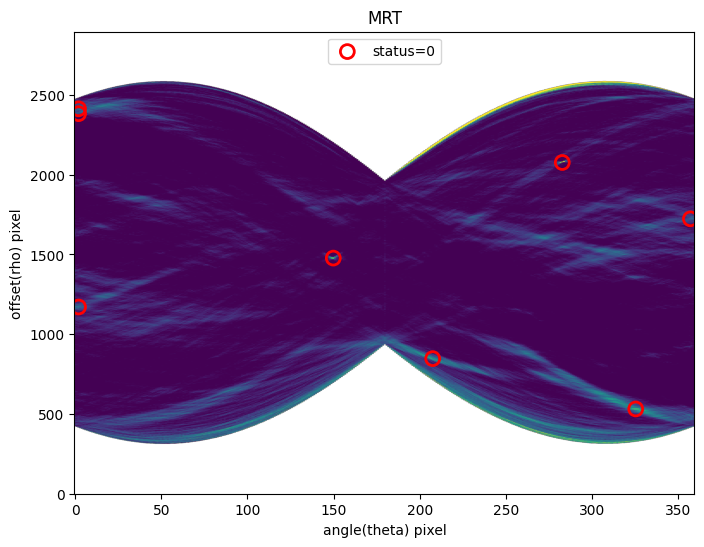
We filter the sources further based on a reassessment of their S/N, width, and persistence. The default parameters (namely width) have been chosen for ACS data binned by 2 pixels in each direction. It’s possible different defaults will be better for different imaging data.
# Parameters that affect how the filtering works
s.threshold = 5
s.max_width = 75
s.check_persistence = True
s.min_persistence = 0.5
# now filter
s.filter_sources()
# note: some extra columns have been added to the source list
s.source_list
INFO:findsat_mrt:Filtering sources...
Min SNR : 5
Max Width: 75
Min Length: 25
Check persistence: True
INFO:findsat_mrt:Min persistence: 0.5
INFO:utils_findsat_mrt:amplitude of feature: 24.851343744374244
baseline noise: 1.137590873421485
snr of feature = 20.84558994362348
INFO:utils_findsat_mrt:width of feature = 28.121276073737363
INFO:utils_findsat_mrt:breaking into 21.0 sections for persistence check
Section size for persistence check: 100
INFO:utils_findsat_mrt:Checking persistence, step 1 of 21
INFO:utils_findsat_mrt:amplitude of feature: 26.802957520737024
baseline noise: 5.894971087735178
snr of feature = 3.5467496145150053
INFO:utils_findsat_mrt:width of feature = 26.679429594499652
INFO:utils_findsat_mrt:Chunk SNR, width, mean: 3.5467496145150053, 26.679429594499652, 255.77779199490328
INFO:utils_findsat_mrt:Checking persistence, step 2 of 21
INFO:utils_findsat_mrt:amplitude of feature: 36.24848668241352
baseline noise: 4.392702667994346
snr of feature = 7.251978206156196
INFO:utils_findsat_mrt:width of feature = 26.74142532625251
INFO:utils_findsat_mrt:Chunk SNR, width, mean: 7.251978206156196, 26.74142532625251, 255.2847294967554
INFO:utils_findsat_mrt:Checking persistence, step 3 of 21
INFO:utils_findsat_mrt:amplitude of feature: 28.3721731832319
baseline noise: 4.602276841911112
snr of feature = 5.164812365231435
INFO:utils_findsat_mrt:width of feature = 24.049538003648706
INFO:utils_findsat_mrt:Chunk SNR, width, mean: 5.164812365231435, 24.049538003648706, 253.62853250389148
INFO:utils_findsat_mrt:Checking persistence, step 4 of 21
INFO:utils_findsat_mrt:amplitude of feature: 35.57327869547822
baseline noise: 5.2576254965166855
snr of feature = 5.766035108253042
INFO:utils_findsat_mrt:width of feature = 24.99261428222701
INFO:utils_findsat_mrt:Chunk SNR, width, mean: 5.766035108253042, 24.99261428222701, 252.21577536948
INFO:utils_findsat_mrt:Checking persistence, step 5 of 21
INFO:utils_findsat_mrt:amplitude of feature: 37.76831723097134
baseline noise: 4.389217807202942
snr of feature = 7.604794496411526
INFO:utils_findsat_mrt:width of feature = 31.586876494192126
INFO:utils_findsat_mrt:Chunk SNR, width, mean: 7.604794496411526, 31.586876494192126, 250.32154970750446
INFO:utils_findsat_mrt:Checking persistence, step 6 of 21
INFO:utils_findsat_mrt:amplitude of feature: 28.85106765370762
baseline noise: 4.085683870078729
snr of feature = 6.061502693587421
INFO:utils_findsat_mrt:width of feature = 22.69792714169992
INFO:utils_findsat_mrt:Chunk SNR, width, mean: 6.061502693587421, 22.69792714169992, 250.72299321670596
INFO:utils_findsat_mrt:Checking persistence, step 7 of 21
INFO:utils_findsat_mrt:amplitude of feature: 26.11919960860482
baseline noise: 5.377167119362305
snr of feature = 3.8574275317859894
INFO:utils_findsat_mrt:width of feature = 18.584548369561674
INFO:utils_findsat_mrt:Chunk SNR, width, mean: 3.8574275317859894, 18.584548369561674, 249.94953486021134
INFO:utils_findsat_mrt:Checking persistence, step 8 of 21
INFO:utils_findsat_mrt:amplitude of feature: 41.26429439656128
baseline noise: 4.82413095247043
snr of feature = 7.553726008501056
INFO:utils_findsat_mrt:width of feature = 23.462089781879058
INFO:utils_findsat_mrt:Chunk SNR, width, mean: 7.553726008501056, 23.462089781879058, 249.7241498236594
INFO:utils_findsat_mrt:Checking persistence, step 9 of 21
INFO:utils_findsat_mrt:amplitude of feature: 30.398923554876323
baseline noise: 8.988542228732635
snr of feature = 2.38196370237919
INFO:utils_findsat_mrt:width of feature = 20.099470600406164
INFO:utils_findsat_mrt:Chunk SNR, width, mean: 2.38196370237919, 20.099470600406164, 249.58779274988282
INFO:utils_findsat_mrt:fit failed, will not update guesses
INFO:utils_findsat_mrt:Checking persistence, step 10 of 21
INFO:utils_findsat_mrt:amplitude of feature: 41.77916050062185
baseline noise: 4.796717507488482
snr of feature = 7.70994809166843
INFO:utils_findsat_mrt:width of feature = 43.302261450304684
INFO:utils_findsat_mrt:Chunk SNR, width, mean: 7.70994809166843, 43.302261450304684, 249.96273556131834
INFO:utils_findsat_mrt:Checking persistence, step 11 of 21
INFO:utils_findsat_mrt:amplitude of feature: 29.405266188630435
baseline noise: 5.411411251603305
snr of feature = 4.433936698105911
INFO:utils_findsat_mrt:width of feature = 28.548601115196618
INFO:utils_findsat_mrt:Chunk SNR, width, mean: 4.433936698105911, 28.548601115196618, 250.43347492059863
INFO:utils_findsat_mrt:Checking persistence, step 12 of 21
INFO:utils_findsat_mrt:amplitude of feature: 34.00939406509034
baseline noise: 4.851663972368006
snr of feature = 6.009841212991302
INFO:utils_findsat_mrt:width of feature = 27.348160537092895
INFO:utils_findsat_mrt:Chunk SNR, width, mean: 6.009841212991302, 27.348160537092895, 249.11989629882186
INFO:utils_findsat_mrt:Checking persistence, step 13 of 21
INFO:utils_findsat_mrt:amplitude of feature: 26.79995958975927
baseline noise: 3.825031947034045
snr of feature = 6.006466863770938
INFO:utils_findsat_mrt:width of feature = 23.720752033596284
INFO:utils_findsat_mrt:Chunk SNR, width, mean: 6.006466863770938, 23.720752033596284, 250.02943993682337
INFO:utils_findsat_mrt:Checking persistence, step 14 of 21
INFO:utils_findsat_mrt:amplitude of feature: 29.741746073938124
baseline noise: 5.684005057626453
snr of feature = 4.232533358504397
INFO:utils_findsat_mrt:width of feature = 21.81865512197632
INFO:utils_findsat_mrt:Chunk SNR, width, mean: 4.232533358504397, 21.81865512197632, 251.07968094787933
INFO:utils_findsat_mrt:Checking persistence, step 15 of 21
INFO:utils_findsat_mrt:amplitude of feature: 36.270403135311795
baseline noise: 4.227307431908561
snr of feature = 7.580024925922242
INFO:utils_findsat_mrt:width of feature = 28.01967838063041
INFO:utils_findsat_mrt:Chunk SNR, width, mean: 7.580024925922242, 28.01967838063041, 251.12347496000612
INFO:utils_findsat_mrt:Checking persistence, step 16 of 21
INFO:utils_findsat_mrt:amplitude of feature: 30.002275053875675
baseline noise: 4.428151517142645
snr of feature = 5.775349700146497
INFO:utils_findsat_mrt:width of feature = 39.80983821332171
INFO:utils_findsat_mrt:Chunk SNR, width, mean: 5.775349700146497, 39.80983821332171, 250.41375911760574
INFO:utils_findsat_mrt:Checking persistence, step 17 of 21
INFO:utils_findsat_mrt:amplitude of feature: 26.998103373788382
baseline noise: 6.990011354479518
snr of feature = 2.8623833359708017
INFO:utils_findsat_mrt:width of feature = 20.7632853454775
INFO:utils_findsat_mrt:Chunk SNR, width, mean: 2.8623833359708017, 20.7632853454775, 252.97734005655306
INFO:utils_findsat_mrt:fit failed, will not update guesses
INFO:utils_findsat_mrt:Checking persistence, step 18 of 21
INFO:utils_findsat_mrt:amplitude of feature: 33.71683185528227
baseline noise: 4.87831640320331
snr of feature = 5.911571343167156
INFO:utils_findsat_mrt:width of feature = 25.221660523854837
INFO:utils_findsat_mrt:Chunk SNR, width, mean: 5.911571343167156, 25.221660523854837, 254.45819415567453
INFO:utils_findsat_mrt:Checking persistence, step 19 of 21
INFO:utils_findsat_mrt:amplitude of feature: 28.735646364350785
baseline noise: 3.9900478531624666
snr of feature = 6.201830008523642
INFO:utils_findsat_mrt:width of feature = 24.68538192372648
INFO:utils_findsat_mrt:Chunk SNR, width, mean: 6.201830008523642, 24.68538192372648, 255.15291896626206
INFO:utils_findsat_mrt:Checking persistence, step 20 of 21
INFO:utils_findsat_mrt:amplitude of feature: 28.67327620860079
baseline noise: 5.825518394230014
snr of feature = 3.9220128181211713
INFO:utils_findsat_mrt:width of feature = 27.647472754523733
INFO:utils_findsat_mrt:Chunk SNR, width, mean: 3.9220128181211713, 27.647472754523733, 256.05490386453874
INFO:utils_findsat_mrt:Checking persistence, step 21 of 21
INFO:utils_findsat_mrt:amplitude of feature: 31.810371480256062
baseline noise: 4.955440305191918
snr of feature = 5.419282550317007
INFO:utils_findsat_mrt:width of feature = 29.167154159168604
INFO:utils_findsat_mrt:Chunk SNR, width, mean: 5.419282550317007, 29.167154159168604, 257.2404788549683
INFO:utils_findsat_mrt:Number of sections analyzed: 21
Number of sections that passed: 19
persistance score: 0.9047619047619048
INFO:utils_findsat_mrt:amplitude of feature: 138.77050466907062
baseline noise: 1.606968732509386
snr of feature = 85.35544790742223
INFO:utils_findsat_mrt:width of feature = 5.896104242563126
INFO:utils_findsat_mrt:breaking into 10.0 sections for persistence check
Section size for persistence check: 100
INFO:utils_findsat_mrt:Checking persistence, step 1 of 10
INFO:utils_findsat_mrt:amplitude of feature: 432.9015859502806
baseline noise: 4.92176304644592
snr of feature = 86.95660861058425
INFO:utils_findsat_mrt:width of feature = 3.9138548307723795
INFO:utils_findsat_mrt:Chunk SNR, width, mean: 86.95660861058425, 3.9138548307723795, 252.13674584848604
INFO:utils_findsat_mrt:Checking persistence, step 2 of 10
INFO:utils_findsat_mrt:amplitude of feature: 384.09221101323453
baseline noise: 6.543607050102535
snr of feature = 57.6973221454696
INFO:utils_findsat_mrt:width of feature = 3.947654848799232
INFO:utils_findsat_mrt:Chunk SNR, width, mean: 57.6973221454696, 3.947654848799232, 251.95524396965908
INFO:utils_findsat_mrt:Checking persistence, step 3 of 10
INFO:utils_findsat_mrt:amplitude of feature: 297.11074917894047
baseline noise: 5.696284216879782
snr of feature = 51.158694662480684
INFO:utils_findsat_mrt:width of feature = 3.9407768422871072
INFO:utils_findsat_mrt:Chunk SNR, width, mean: 51.158694662480684, 3.9407768422871072, 251.7759209305916
INFO:utils_findsat_mrt:Checking persistence, step 4 of 10
INFO:utils_findsat_mrt:amplitude of feature: 212.59389228229958
baseline noise: 4.055498965413463
snr of feature = 51.421143266307155
INFO:utils_findsat_mrt:width of feature = 4.00212886883952
INFO:utils_findsat_mrt:Chunk SNR, width, mean: 51.421143266307155, 4.00212886883952, 251.54435486809038
INFO:utils_findsat_mrt:Checking persistence, step 5 of 10
INFO:utils_findsat_mrt:amplitude of feature: 230.99833348320408
baseline noise: 4.325795649934227
snr of feature = 52.400195519341366
INFO:utils_findsat_mrt:width of feature = 4.087830687386088
INFO:utils_findsat_mrt:Chunk SNR, width, mean: 52.400195519341366, 4.087830687386088, 251.25231487676913
INFO:utils_findsat_mrt:Checking persistence, step 6 of 10
INFO:utils_findsat_mrt:amplitude of feature: 210.4037264578963
baseline noise: 4.654908157852622
snr of feature = 44.20040338560808
INFO:utils_findsat_mrt:width of feature = 3.9819703824084627
INFO:utils_findsat_mrt:Chunk SNR, width, mean: 44.20040338560808, 3.9819703824084627, 250.96518589178098
INFO:utils_findsat_mrt:Checking persistence, step 7 of 10
INFO:utils_findsat_mrt:amplitude of feature: 155.72701666938164
baseline noise: 5.798152503849694
snr of feature = 25.858040826967965
INFO:utils_findsat_mrt:width of feature = 4.125142122705597
INFO:utils_findsat_mrt:Chunk SNR, width, mean: 25.858040826967965, 4.125142122705597, 250.6475864735257
INFO:utils_findsat_mrt:Checking persistence, step 8 of 10
INFO:utils_findsat_mrt:amplitude of feature: 158.18090543865344
baseline noise: 4.192932913954918
snr of feature = 36.72559892675502
INFO:utils_findsat_mrt:width of feature = 3.9570222288493824
INFO:utils_findsat_mrt:Chunk SNR, width, mean: 36.72559892675502, 3.9570222288493824, 250.30613300045775
INFO:utils_findsat_mrt:Checking persistence, step 9 of 10
INFO:utils_findsat_mrt:amplitude of feature: 170.42826557243143
baseline noise: 5.232956966330362
snr of feature = 31.568252838498903
INFO:utils_findsat_mrt:width of feature = 4.0416888100627375
INFO:utils_findsat_mrt:Chunk SNR, width, mean: 31.568252838498903, 4.0416888100627375, 249.87751996123956
INFO:utils_findsat_mrt:Checking persistence, step 10 of 10
INFO:utils_findsat_mrt:amplitude of feature: 161.2202658159245
baseline noise: 7.328370481768101
snr of feature = 20.999469898119457
INFO:utils_findsat_mrt:width of feature = 3.740208060372254
INFO:utils_findsat_mrt:Chunk SNR, width, mean: 20.999469898119457, 3.740208060372254, 249.4414928157351
INFO:utils_findsat_mrt:Number of sections analyzed: 10
Number of sections that passed: 10
persistance score: 1.0
INFO:utils_findsat_mrt:amplitude of feature: 9.44201640844748
baseline noise: 1.7033241094093554
snr of feature = 4.543288183551627
INFO:utils_findsat_mrt:width of feature = 82.06123612124969
INFO:utils_findsat_mrt:amplitude of feature: 8.847591758782066
baseline noise: 1.3135020724442275
snr of feature = 5.735879557706403
INFO:utils_findsat_mrt:width of feature = 151.8007266623137
INFO:utils_findsat_mrt:amplitude of feature: 21.827496984720668
baseline noise: 2.1593238227351343
snr of feature = 9.108487089755995
INFO:utils_findsat_mrt:width of feature = 184.07399665959394
INFO:utils_findsat_mrt:amplitude of feature: 18.317704948860808
baseline noise: 2.0073448513375927
snr of feature = 8.12534034032808
INFO:utils_findsat_mrt:width of feature = 80.64622454135684
INFO:utils_findsat_mrt:amplitude of feature: 6.2959607944978835
baseline noise: 1.713274083642342
snr of feature = 2.6748123692579067
INFO:utils_findsat_mrt:width of feature = 125.10368985450009
INFO:utils_findsat_mrt:amplitude of feature: 7.985938087290945
baseline noise: 1.8057651847391205
snr of feature = 3.422467635760004
INFO:utils_findsat_mrt:width of feature = 106.97008887814349
| id | xcentroid | ycentroid | fwhm | roundness | pa | max_value | flux | mag | theta | rho | endpoints | status | mean flux | width | snr | persistence |
|---|---|---|---|---|---|---|---|---|---|---|---|---|---|---|---|---|
| int64 | float64 | float64 | float64 | float64 | float64 | float64 | float64 | float64 | float64 | float64 | float64[2,2] | int64 | float64 | float64 | float64 | float64 |
| 1 | 149.82861105630025 | 1477.0451590340901 | 10.00617124935498 | 0.8268922957188882 | 90.34106279991074 | 25.149939411833273 | 1165.2352429959637 | -7.66603402890213 | 74.91430552815012 | 29.045159034090148 | 0.0 .. 757.305511828876 | 2 | 21.612103155711544 | 28.121276073737363 | 20.84558994362348 | 0.9047619047619048 |
| 2 | 282.7930548471648 | 2076.538451998981 | 8.800963835960973 | 0.8647258022487747 | 75.7116922228596 | 144.16125171338146 | 986.0911168096113 | -7.484792616205265 | 141.3965274235824 | 628.5384519989811 | -0.0 .. 0.0 | 2 | 117.66088518106241 | 5.896104242563126 | 85.35544790742223 | 1.0 |
| 3 | 1.89809792226805 | 1170.3959668163084 | 11.951226986809722 | 0.9226991489096155 | 89.57443075089688 | 10.009226284894828 | 757.599247824086 | -7.198598837024701 | 0.949048961134025 | -277.6040331836916 | 737.384603915152 .. 1023.0 | 0 | 5.085377142178139 | 82.06123612124969 | 4.543288183551627 | 0.0 |
| 6 | 1.8911698330322249 | 2413.2033122115918 | 12.475743100358333 | 0.9262535197104634 | 90.33860518338149 | 9.658328843568405 | 762.3237537315119 | -7.205348631098291 | 0.9455849165161124 | 965.2033122115918 | 1980.392429675209 .. 1023.0 | 0 | 5.992433762820587 | 151.8007266623137 | 5.735879557706403 | 0.0 |
| 7 | 325.4191609883813 | 531.0140194812167 | 12.201247168146102 | 0.7826784413638208 | 94.23320001272329 | 14.20490443848111 | 1729.499125819428 | -8.094800867087436 | 162.70958049419065 | -916.9859805187833 | 1824.6646136781749 .. 308.7426298533246 | 0 | 13.372181269678212 | 184.07399665959394 | 9.108487089755995 | 0.0 |
| 8 | 207.53927900215038 | 846.645153454569 | 12.721015597702415 | 0.8326372642315713 | 96.55462790845331 | 11.393139132531816 | 1184.4466627326246 | -7.683788771548504 | 103.76963950107519 | -601.354846545431 | 1462.7723071956195 .. 879.828126312588 | 0 | 11.765573068726578 | 80.64622454135684 | 8.12534034032808 | 0.0 |
| 11 | 357.19328553056397 | 1723.1829480245503 | 12.128447023837877 | 0.9281173095869734 | 88.70264997532271 | 8.749244365744588 | 593.6695771508787 | -6.933861984728694 | 178.59664276528198 | 275.18294802455034 | 735.7037079417825 .. 0.0 | 0 | 3.5050902900662675 | 125.10368985450009 | 2.6748123692579067 | 0.0 |
| 13 | 1.9262041668737042 | 2382.6056474848383 | 11.44419953058279 | 0.9164749874267282 | 87.34159246944431 | 8.51827791258439 | 543.7745194741929 | -6.838547133215959 | 0.9631020834368521 | 934.6056474848383 | 1949.6389326258109 .. 1023.0 | 0 | 5.660628617313042 | 106.97008887814349 | 3.422467635760004 | 0.0 |
Several columns have been added to the source list that characterize the observed streak. Also, the status array has values of 0, 1, and 2 now (it just had 0 before). Those with status=2 are sources that passed all filtering stages (checks for SNR and width, then persistence). Those with status=1 are sources that passed the first filtering stage (checks for SNR and width), but not the second (persistence check). And status=0 are sources that did not pass the filtering steps.
The plot_mrt command will overplot the different statuses
s.plot_mrt(show_sources=True)
<Axes: title={'center': 'MRT'}, xlabel='angle(theta) pixel', ylabel='offset(rho) pixel'>
WARNING:matplotlib.font_manager:findfont: Generic family 'serif' not found because none of the following families were found: Georgia
WARNING:matplotlib.font_manager:findfont: Generic family 'serif' not found because none of the following families were found: Georgia
WARNING:matplotlib.font_manager:findfont: Generic family 'serif' not found because none of the following families were found: Georgia
WARNING:matplotlib.font_manager:findfont: Generic family 'serif' not found because none of the following families were found: Georgia
WARNING:matplotlib.font_manager:findfont: Generic family 'serif' not found because none of the following families were found: Georgia
WARNING:matplotlib.font_manager:findfont: Generic family 'serif' not found because none of the following families were found: Georgia
WARNING:matplotlib.font_manager:findfont: Generic family 'serif' not found because none of the following families were found: Georgia
WARNING:matplotlib.font_manager:findfont: Generic family 'serif' not found because none of the following families were found: Georgia
WARNING:matplotlib.font_manager:findfont: Generic family 'serif' not found because none of the following families were found: Georgia
WARNING:matplotlib.font_manager:findfont: Generic family 'serif' not found because none of the following families were found: Georgia
WARNING:matplotlib.font_manager:findfont: Generic family 'serif' not found because none of the following families were found: Georgia
WARNING:matplotlib.font_manager:findfont: Generic family 'serif' not found because none of the following families were found: Georgia
WARNING:matplotlib.font_manager:findfont: Generic family 'serif' not found because none of the following families were found: Georgia
WARNING:matplotlib.font_manager:findfont: Generic family 'serif' not found because none of the following families were found: Georgia
WARNING:matplotlib.font_manager:findfont: Generic family 'serif' not found because none of the following families were found: Georgia
WARNING:matplotlib.font_manager:findfont: Generic family 'serif' not found because none of the following families were found: Georgia
WARNING:matplotlib.font_manager:findfont: Generic family 'serif' not found because none of the following families were found: Georgia
WARNING:matplotlib.font_manager:findfont: Generic family 'serif' not found because none of the following families were found: Georgia
WARNING:matplotlib.font_manager:findfont: Generic family 'serif' not found because none of the following families were found: Georgia
WARNING:matplotlib.font_manager:findfont: Generic family 'serif' not found because none of the following families were found: Georgia
WARNING:matplotlib.font_manager:findfont: Generic family 'serif' not found because none of the following families were found: Georgia
WARNING:matplotlib.font_manager:findfont: Generic family 'serif' not found because none of the following families were found: Georgia
WARNING:matplotlib.font_manager:findfont: Generic family 'serif' not found because none of the following families were found: Georgia
WARNING:matplotlib.font_manager:findfont: Generic family 'serif' not found because none of the following families were found: Georgia
WARNING:matplotlib.font_manager:findfont: Generic family 'serif' not found because none of the following families were found: Georgia
WARNING:matplotlib.font_manager:findfont: Generic family 'serif' not found because none of the following families were found: Georgia
WARNING:matplotlib.font_manager:findfont: Generic family 'serif' not found because none of the following families were found: Georgia
WARNING:matplotlib.font_manager:findfont: Generic family 'serif' not found because none of the following families were found: Georgia
WARNING:matplotlib.font_manager:findfont: Generic family 'serif' not found because none of the following families were found: Georgia
WARNING:matplotlib.font_manager:findfont: Generic family 'serif' not found because none of the following families were found: Georgia
WARNING:matplotlib.font_manager:findfont: Generic family 'serif' not found because none of the following families were found: Georgia
WARNING:matplotlib.font_manager:findfont: Generic family 'serif' not found because none of the following families were found: Georgia
WARNING:matplotlib.font_manager:findfont: Generic family 'serif' not found because none of the following families were found: Georgia
WARNING:matplotlib.font_manager:findfont: Generic family 'serif' not found because none of the following families were found: Georgia
WARNING:matplotlib.font_manager:findfont: Generic family 'serif' not found because none of the following families were found: Georgia
WARNING:matplotlib.font_manager:findfont: Generic family 'serif' not found because none of the following families were found: Georgia
WARNING:matplotlib.font_manager:findfont: Generic family 'serif' not found because none of the following families were found: Georgia
WARNING:matplotlib.font_manager:findfont: Generic family 'serif' not found because none of the following families were found: Georgia
WARNING:matplotlib.font_manager:findfont: Generic family 'serif' not found because none of the following families were found: Georgia
WARNING:matplotlib.font_manager:findfont: Generic family 'serif' not found because none of the following families were found: Georgia
WARNING:matplotlib.font_manager:findfont: Generic family 'serif' not found because none of the following families were found: Georgia
WARNING:matplotlib.font_manager:findfont: Generic family 'serif' not found because none of the following families were found: Georgia
WARNING:matplotlib.font_manager:findfont: Generic family 'serif' not found because none of the following families were found: Georgia
WARNING:matplotlib.font_manager:findfont: Generic family 'serif' not found because none of the following families were found: Georgia
WARNING:matplotlib.font_manager:findfont: Generic family 'serif' not found because none of the following families were found: Georgia
WARNING:matplotlib.font_manager:findfont: Generic family 'serif' not found because none of the following families were found: Georgia
WARNING:matplotlib.font_manager:findfont: Generic family 'serif' not found because none of the following families were found: Georgia
WARNING:matplotlib.font_manager:findfont: Generic family 'serif' not found because none of the following families were found: Georgia
WARNING:matplotlib.font_manager:findfont: Generic family 'serif' not found because none of the following families were found: Georgia
WARNING:matplotlib.font_manager:findfont: Generic family 'serif' not found because none of the following families were found: Georgia
WARNING:matplotlib.font_manager:findfont: Generic family 'serif' not found because none of the following families were found: Georgia
WARNING:matplotlib.font_manager:findfont: Generic family 'serif' not found because none of the following families were found: Georgia
WARNING:matplotlib.font_manager:findfont: Generic family 'serif' not found because none of the following families were found: Georgia
WARNING:matplotlib.font_manager:findfont: Generic family 'serif' not found because none of the following families were found: Georgia
WARNING:matplotlib.font_manager:findfont: Generic family 'serif' not found because none of the following families were found: Georgia
WARNING:matplotlib.font_manager:findfont: Generic family 'serif' not found because none of the following families were found: Georgia
WARNING:matplotlib.font_manager:findfont: Generic family 'serif' not found because none of the following families were found: Georgia
WARNING:matplotlib.font_manager:findfont: Generic family 'serif' not found because none of the following families were found: Georgia
WARNING:matplotlib.font_manager:findfont: Generic family 'serif' not found because none of the following families were found: Georgia
WARNING:matplotlib.font_manager:findfont: Generic family 'serif' not found because none of the following families were found: Georgia
WARNING:matplotlib.font_manager:findfont: Generic family 'serif' not found because none of the following families were found: Georgia
WARNING:matplotlib.font_manager:findfont: Generic family 'serif' not found because none of the following families were found: Georgia
WARNING:matplotlib.font_manager:findfont: Generic family 'serif' not found because none of the following families were found: Georgia
WARNING:matplotlib.font_manager:findfont: Generic family 'serif' not found because none of the following families were found: Georgia
WARNING:matplotlib.font_manager:findfont: Generic family 'serif' not found because none of the following families were found: Georgia
WARNING:matplotlib.font_manager:findfont: Generic family 'serif' not found because none of the following families were found: Georgia
WARNING:matplotlib.font_manager:findfont: Generic family 'serif' not found because none of the following families were found: Georgia
WARNING:matplotlib.font_manager:findfont: Generic family 'serif' not found because none of the following families were found: Georgia
WARNING:matplotlib.font_manager:findfont: Generic family 'serif' not found because none of the following families were found: Georgia
WARNING:matplotlib.font_manager:findfont: Generic family 'serif' not found because none of the following families were found: Georgia
WARNING:matplotlib.font_manager:findfont: Generic family 'serif' not found because none of the following families were found: Georgia
WARNING:matplotlib.font_manager:findfont: Generic family 'serif' not found because none of the following families were found: Georgia
WARNING:matplotlib.font_manager:findfont: Generic family 'serif' not found because none of the following families were found: Georgia
WARNING:matplotlib.font_manager:findfont: Generic family 'serif' not found because none of the following families were found: Georgia
WARNING:matplotlib.font_manager:findfont: Generic family 'serif' not found because none of the following families were found: Georgia
WARNING:matplotlib.font_manager:findfont: Generic family 'serif' not found because none of the following families were found: Georgia
WARNING:matplotlib.font_manager:findfont: Generic family 'serif' not found because none of the following families were found: Georgia
WARNING:matplotlib.font_manager:findfont: Generic family 'serif' not found because none of the following families were found: Georgia
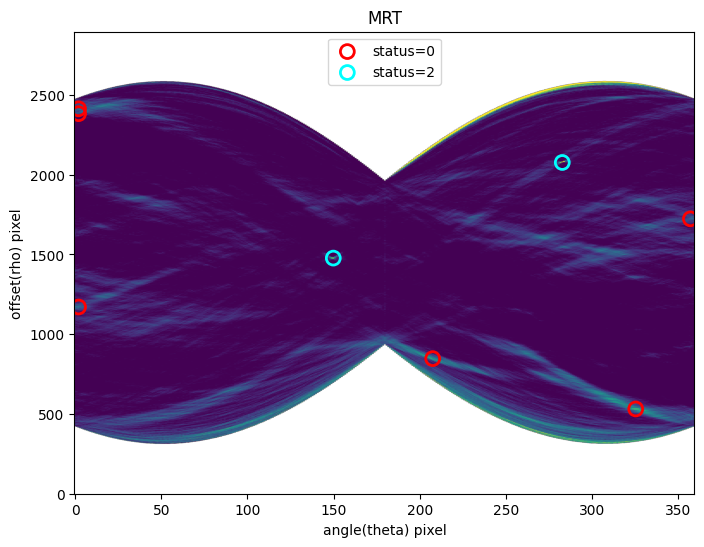
Now we can make the mask itself. By default it only uses sources in the MRT with status=2. We make two types of masks, one a simple boolean mask, and one a segementation mask where pixels corresponding to each streak are assigned the ID number. We create these below.
# make the mask
s.mask_include_status = [2]
s.make_mask()
# plot the mask and segmentation map
s.plot_mask()
s.plot_segment()
<Axes: title={'center': 'Segmentation Mask'}>
WARNING:matplotlib.font_manager:findfont: Generic family 'serif' not found because none of the following families were found: Georgia
WARNING:matplotlib.font_manager:findfont: Generic family 'serif' not found because none of the following families were found: Georgia
WARNING:matplotlib.font_manager:findfont: Generic family 'serif' not found because none of the following families were found: Georgia
WARNING:matplotlib.font_manager:findfont: Generic family 'serif' not found because none of the following families were found: Georgia
WARNING:matplotlib.font_manager:findfont: Generic family 'serif' not found because none of the following families were found: Georgia
WARNING:matplotlib.font_manager:findfont: Generic family 'serif' not found because none of the following families were found: Georgia
WARNING:matplotlib.font_manager:findfont: Generic family 'serif' not found because none of the following families were found: Georgia
WARNING:matplotlib.font_manager:findfont: Generic family 'serif' not found because none of the following families were found: Georgia
WARNING:matplotlib.font_manager:findfont: Generic family 'serif' not found because none of the following families were found: Georgia
WARNING:matplotlib.font_manager:findfont: Generic family 'serif' not found because none of the following families were found: Georgia
WARNING:matplotlib.font_manager:findfont: Generic family 'serif' not found because none of the following families were found: Georgia
WARNING:matplotlib.font_manager:findfont: Generic family 'serif' not found because none of the following families were found: Georgia
WARNING:matplotlib.font_manager:findfont: Generic family 'serif' not found because none of the following families were found: Georgia
WARNING:matplotlib.font_manager:findfont: Generic family 'serif' not found because none of the following families were found: Georgia
WARNING:matplotlib.font_manager:findfont: Generic family 'serif' not found because none of the following families were found: Georgia
WARNING:matplotlib.font_manager:findfont: Generic family 'serif' not found because none of the following families were found: Georgia
WARNING:matplotlib.font_manager:findfont: Generic family 'serif' not found because none of the following families were found: Georgia
WARNING:matplotlib.font_manager:findfont: Generic family 'serif' not found because none of the following families were found: Georgia
WARNING:matplotlib.font_manager:findfont: Generic family 'serif' not found because none of the following families were found: Georgia
WARNING:matplotlib.font_manager:findfont: Generic family 'serif' not found because none of the following families were found: Georgia
WARNING:matplotlib.font_manager:findfont: Generic family 'serif' not found because none of the following families were found: Georgia
WARNING:matplotlib.font_manager:findfont: Generic family 'serif' not found because none of the following families were found: Georgia
WARNING:matplotlib.font_manager:findfont: Generic family 'serif' not found because none of the following families were found: Georgia
WARNING:matplotlib.font_manager:findfont: Generic family 'serif' not found because none of the following families were found: Georgia
WARNING:matplotlib.font_manager:findfont: Generic family 'serif' not found because none of the following families were found: Georgia
WARNING:matplotlib.font_manager:findfont: Generic family 'serif' not found because none of the following families were found: Georgia
WARNING:matplotlib.font_manager:findfont: Generic family 'serif' not found because none of the following families were found: Georgia
WARNING:matplotlib.font_manager:findfont: Generic family 'serif' not found because none of the following families were found: Georgia
WARNING:matplotlib.font_manager:findfont: Generic family 'serif' not found because none of the following families were found: Georgia
WARNING:matplotlib.font_manager:findfont: Generic family 'serif' not found because none of the following families were found: Georgia
WARNING:matplotlib.font_manager:findfont: Generic family 'serif' not found because none of the following families were found: Georgia
WARNING:matplotlib.font_manager:findfont: Generic family 'serif' not found because none of the following families were found: Georgia
WARNING:matplotlib.font_manager:findfont: Generic family 'serif' not found because none of the following families were found: Georgia
WARNING:matplotlib.font_manager:findfont: Generic family 'serif' not found because none of the following families were found: Georgia
WARNING:matplotlib.font_manager:findfont: Generic family 'serif' not found because none of the following families were found: Georgia
WARNING:matplotlib.font_manager:findfont: Generic family 'serif' not found because none of the following families were found: Georgia
WARNING:matplotlib.font_manager:findfont: Generic family 'serif' not found because none of the following families were found: Georgia
WARNING:matplotlib.font_manager:findfont: Generic family 'serif' not found because none of the following families were found: Georgia
WARNING:matplotlib.font_manager:findfont: Generic family 'serif' not found because none of the following families were found: Georgia
WARNING:matplotlib.font_manager:findfont: Generic family 'serif' not found because none of the following families were found: Georgia
WARNING:matplotlib.font_manager:findfont: Generic family 'serif' not found because none of the following families were found: Georgia
WARNING:matplotlib.font_manager:findfont: Generic family 'serif' not found because none of the following families were found: Georgia
WARNING:matplotlib.font_manager:findfont: Generic family 'serif' not found because none of the following families were found: Georgia
WARNING:matplotlib.font_manager:findfont: Generic family 'serif' not found because none of the following families were found: Georgia
WARNING:matplotlib.font_manager:findfont: Generic family 'serif' not found because none of the following families were found: Georgia
WARNING:matplotlib.font_manager:findfont: Generic family 'serif' not found because none of the following families were found: Georgia
WARNING:matplotlib.font_manager:findfont: Generic family 'serif' not found because none of the following families were found: Georgia
WARNING:matplotlib.font_manager:findfont: Generic family 'serif' not found because none of the following families were found: Georgia
WARNING:matplotlib.font_manager:findfont: Generic family 'serif' not found because none of the following families were found: Georgia
WARNING:matplotlib.font_manager:findfont: Generic family 'serif' not found because none of the following families were found: Georgia
WARNING:matplotlib.font_manager:findfont: Generic family 'serif' not found because none of the following families were found: Georgia
WARNING:matplotlib.font_manager:findfont: Generic family 'serif' not found because none of the following families were found: Georgia
WARNING:matplotlib.font_manager:findfont: Generic family 'serif' not found because none of the following families were found: Georgia
WARNING:matplotlib.font_manager:findfont: Generic family 'serif' not found because none of the following families were found: Georgia
WARNING:matplotlib.font_manager:findfont: Generic family 'serif' not found because none of the following families were found: Georgia
WARNING:matplotlib.font_manager:findfont: Generic family 'serif' not found because none of the following families were found: Georgia
WARNING:matplotlib.font_manager:findfont: Generic family 'serif' not found because none of the following families were found: Georgia
WARNING:matplotlib.font_manager:findfont: Generic family 'serif' not found because none of the following families were found: Georgia
WARNING:matplotlib.font_manager:findfont: Generic family 'serif' not found because none of the following families were found: Georgia
WARNING:matplotlib.font_manager:findfont: Generic family 'serif' not found because none of the following families were found: Georgia
WARNING:matplotlib.font_manager:findfont: Generic family 'serif' not found because none of the following families were found: Georgia
WARNING:matplotlib.font_manager:findfont: Generic family 'serif' not found because none of the following families were found: Georgia
WARNING:matplotlib.font_manager:findfont: Generic family 'serif' not found because none of the following families were found: Georgia
WARNING:matplotlib.font_manager:findfont: Generic family 'serif' not found because none of the following families were found: Georgia
WARNING:matplotlib.font_manager:findfont: Generic family 'serif' not found because none of the following families were found: Georgia
WARNING:matplotlib.font_manager:findfont: Generic family 'serif' not found because none of the following families were found: Georgia
WARNING:matplotlib.font_manager:findfont: Generic family 'serif' not found because none of the following families were found: Georgia
WARNING:matplotlib.font_manager:findfont: Generic family 'serif' not found because none of the following families were found: Georgia
WARNING:matplotlib.font_manager:findfont: Generic family 'serif' not found because none of the following families were found: Georgia
WARNING:matplotlib.font_manager:findfont: Generic family 'serif' not found because none of the following families were found: Georgia
WARNING:matplotlib.font_manager:findfont: Generic family 'serif' not found because none of the following families were found: Georgia
WARNING:matplotlib.font_manager:findfont: Generic family 'serif' not found because none of the following families were found: Georgia
WARNING:matplotlib.font_manager:findfont: Generic family 'serif' not found because none of the following families were found: Georgia
WARNING:matplotlib.font_manager:findfont: Generic family 'serif' not found because none of the following families were found: Georgia
WARNING:matplotlib.font_manager:findfont: Generic family 'serif' not found because none of the following families were found: Georgia
WARNING:matplotlib.font_manager:findfont: Generic family 'serif' not found because none of the following families were found: Georgia
WARNING:matplotlib.font_manager:findfont: Generic family 'serif' not found because none of the following families were found: Georgia
WARNING:matplotlib.font_manager:findfont: Generic family 'serif' not found because none of the following families were found: Georgia
WARNING:matplotlib.font_manager:findfont: Generic family 'serif' not found because none of the following families were found: Georgia
WARNING:matplotlib.font_manager:findfont: Generic family 'serif' not found because none of the following families were found: Georgia
WARNING:matplotlib.font_manager:findfont: Generic family 'serif' not found because none of the following families were found: Georgia
WARNING:matplotlib.font_manager:findfont: Generic family 'serif' not found because none of the following families were found: Georgia
WARNING:matplotlib.font_manager:findfont: Generic family 'serif' not found because none of the following families were found: Georgia
WARNING:matplotlib.font_manager:findfont: Generic family 'serif' not found because none of the following families were found: Georgia
WARNING:matplotlib.font_manager:findfont: Generic family 'serif' not found because none of the following families were found: Georgia
WARNING:matplotlib.font_manager:findfont: Generic family 'serif' not found because none of the following families were found: Georgia
WARNING:matplotlib.font_manager:findfont: Generic family 'serif' not found because none of the following families were found: Georgia
WARNING:matplotlib.font_manager:findfont: Generic family 'serif' not found because none of the following families were found: Georgia
WARNING:matplotlib.font_manager:findfont: Generic family 'serif' not found because none of the following families were found: Georgia
WARNING:matplotlib.font_manager:findfont: Generic family 'serif' not found because none of the following families were found: Georgia
WARNING:matplotlib.font_manager:findfont: Generic family 'serif' not found because none of the following families were found: Georgia
WARNING:matplotlib.font_manager:findfont: Generic family 'serif' not found because none of the following families were found: Georgia
WARNING:matplotlib.font_manager:findfont: Generic family 'serif' not found because none of the following families were found: Georgia
WARNING:matplotlib.font_manager:findfont: Generic family 'serif' not found because none of the following families were found: Georgia
WARNING:matplotlib.font_manager:findfont: Generic family 'serif' not found because none of the following families were found: Georgia
WARNING:matplotlib.font_manager:findfont: Generic family 'serif' not found because none of the following families were found: Georgia
WARNING:matplotlib.font_manager:findfont: Generic family 'serif' not found because none of the following families were found: Georgia
WARNING:matplotlib.font_manager:findfont: Generic family 'serif' not found because none of the following families were found: Georgia
WARNING:matplotlib.font_manager:findfont: Generic family 'serif' not found because none of the following families were found: Georgia
WARNING:matplotlib.font_manager:findfont: Generic family 'serif' not found because none of the following families were found: Georgia
WARNING:matplotlib.font_manager:findfont: Generic family 'serif' not found because none of the following families were found: Georgia
WARNING:matplotlib.font_manager:findfont: Generic family 'serif' not found because none of the following families were found: Georgia
WARNING:matplotlib.font_manager:findfont: Generic family 'serif' not found because none of the following families were found: Georgia
WARNING:matplotlib.font_manager:findfont: Generic family 'serif' not found because none of the following families were found: Georgia
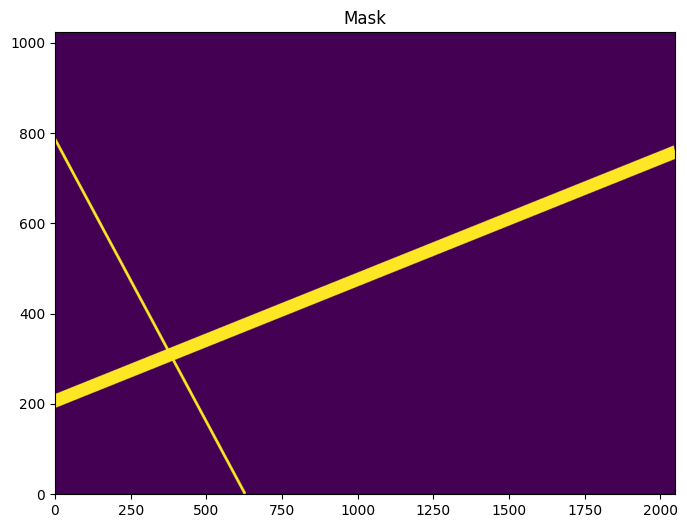
WARNING:matplotlib.font_manager:findfont: Generic family 'serif' not found because none of the following families were found: Georgia
WARNING:matplotlib.font_manager:findfont: Generic family 'serif' not found because none of the following families were found: Georgia
WARNING:matplotlib.font_manager:findfont: Generic family 'serif' not found because none of the following families were found: Georgia
WARNING:matplotlib.font_manager:findfont: Generic family 'serif' not found because none of the following families were found: Georgia
WARNING:matplotlib.font_manager:findfont: Generic family 'serif' not found because none of the following families were found: Georgia
WARNING:matplotlib.font_manager:findfont: Generic family 'serif' not found because none of the following families were found: Georgia
WARNING:matplotlib.font_manager:findfont: Generic family 'serif' not found because none of the following families were found: Georgia
WARNING:matplotlib.font_manager:findfont: Generic family 'serif' not found because none of the following families were found: Georgia
WARNING:matplotlib.font_manager:findfont: Generic family 'serif' not found because none of the following families were found: Georgia
WARNING:matplotlib.font_manager:findfont: Generic family 'serif' not found because none of the following families were found: Georgia
WARNING:matplotlib.font_manager:findfont: Generic family 'serif' not found because none of the following families were found: Georgia
WARNING:matplotlib.font_manager:findfont: Generic family 'serif' not found because none of the following families were found: Georgia
WARNING:matplotlib.font_manager:findfont: Generic family 'serif' not found because none of the following families were found: Georgia
WARNING:matplotlib.font_manager:findfont: Generic family 'serif' not found because none of the following families were found: Georgia
WARNING:matplotlib.font_manager:findfont: Generic family 'serif' not found because none of the following families were found: Georgia
WARNING:matplotlib.font_manager:findfont: Generic family 'serif' not found because none of the following families were found: Georgia
WARNING:matplotlib.font_manager:findfont: Generic family 'serif' not found because none of the following families were found: Georgia
WARNING:matplotlib.font_manager:findfont: Generic family 'serif' not found because none of the following families were found: Georgia
WARNING:matplotlib.font_manager:findfont: Generic family 'serif' not found because none of the following families were found: Georgia
WARNING:matplotlib.font_manager:findfont: Generic family 'serif' not found because none of the following families were found: Georgia
WARNING:matplotlib.font_manager:findfont: Generic family 'serif' not found because none of the following families were found: Georgia
WARNING:matplotlib.font_manager:findfont: Generic family 'serif' not found because none of the following families were found: Georgia
WARNING:matplotlib.font_manager:findfont: Generic family 'serif' not found because none of the following families were found: Georgia
WARNING:matplotlib.font_manager:findfont: Generic family 'serif' not found because none of the following families were found: Georgia
WARNING:matplotlib.font_manager:findfont: Generic family 'serif' not found because none of the following families were found: Georgia
WARNING:matplotlib.font_manager:findfont: Generic family 'serif' not found because none of the following families were found: Georgia
WARNING:matplotlib.font_manager:findfont: Generic family 'serif' not found because none of the following families were found: Georgia
WARNING:matplotlib.font_manager:findfont: Generic family 'serif' not found because none of the following families were found: Georgia
WARNING:matplotlib.font_manager:findfont: Generic family 'serif' not found because none of the following families were found: Georgia
WARNING:matplotlib.font_manager:findfont: Generic family 'serif' not found because none of the following families were found: Georgia
WARNING:matplotlib.font_manager:findfont: Generic family 'serif' not found because none of the following families were found: Georgia
WARNING:matplotlib.font_manager:findfont: Generic family 'serif' not found because none of the following families were found: Georgia
WARNING:matplotlib.font_manager:findfont: Generic family 'serif' not found because none of the following families were found: Georgia
WARNING:matplotlib.font_manager:findfont: Generic family 'serif' not found because none of the following families were found: Georgia
WARNING:matplotlib.font_manager:findfont: Generic family 'serif' not found because none of the following families were found: Georgia
WARNING:matplotlib.font_manager:findfont: Generic family 'serif' not found because none of the following families were found: Georgia
WARNING:matplotlib.font_manager:findfont: Generic family 'serif' not found because none of the following families were found: Georgia
WARNING:matplotlib.font_manager:findfont: Generic family 'serif' not found because none of the following families were found: Georgia
WARNING:matplotlib.font_manager:findfont: Generic family 'serif' not found because none of the following families were found: Georgia
WARNING:matplotlib.font_manager:findfont: Generic family 'serif' not found because none of the following families were found: Georgia
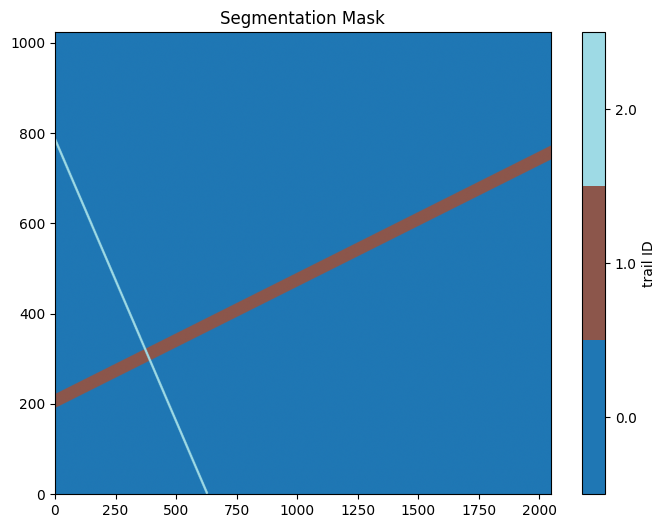
We can also overlay the mask on top of the image to make sure it makes sense.
s.plot_image(overlay_mask=True)
WARNING:matplotlib.font_manager:findfont: Generic family 'serif' not found because none of the following families were found: Georgia
WARNING:matplotlib.font_manager:findfont: Generic family 'serif' not found because none of the following families were found: Georgia
WARNING:matplotlib.font_manager:findfont: Generic family 'serif' not found because none of the following families were found: Georgia
WARNING:matplotlib.font_manager:findfont: Generic family 'serif' not found because none of the following families were found: Georgia
WARNING:matplotlib.font_manager:findfont: Generic family 'serif' not found because none of the following families were found: Georgia
WARNING:matplotlib.font_manager:findfont: Generic family 'serif' not found because none of the following families were found: Georgia
WARNING:matplotlib.font_manager:findfont: Generic family 'serif' not found because none of the following families were found: Georgia
WARNING:matplotlib.font_manager:findfont: Generic family 'serif' not found because none of the following families were found: Georgia
WARNING:matplotlib.font_manager:findfont: Generic family 'serif' not found because none of the following families were found: Georgia
WARNING:matplotlib.font_manager:findfont: Generic family 'serif' not found because none of the following families were found: Georgia
WARNING:matplotlib.font_manager:findfont: Generic family 'serif' not found because none of the following families were found: Georgia
WARNING:matplotlib.font_manager:findfont: Generic family 'serif' not found because none of the following families were found: Georgia
WARNING:matplotlib.font_manager:findfont: Generic family 'serif' not found because none of the following families were found: Georgia
WARNING:matplotlib.font_manager:findfont: Generic family 'serif' not found because none of the following families were found: Georgia
WARNING:matplotlib.font_manager:findfont: Generic family 'serif' not found because none of the following families were found: Georgia
WARNING:matplotlib.font_manager:findfont: Generic family 'serif' not found because none of the following families were found: Georgia
WARNING:matplotlib.font_manager:findfont: Generic family 'serif' not found because none of the following families were found: Georgia
WARNING:matplotlib.font_manager:findfont: Generic family 'serif' not found because none of the following families were found: Georgia
WARNING:matplotlib.font_manager:findfont: Generic family 'serif' not found because none of the following families were found: Georgia
WARNING:matplotlib.font_manager:findfont: Generic family 'serif' not found because none of the following families were found: Georgia
WARNING:matplotlib.font_manager:findfont: Generic family 'serif' not found because none of the following families were found: Georgia
WARNING:matplotlib.font_manager:findfont: Generic family 'serif' not found because none of the following families were found: Georgia
WARNING:matplotlib.font_manager:findfont: Generic family 'serif' not found because none of the following families were found: Georgia
WARNING:matplotlib.font_manager:findfont: Generic family 'serif' not found because none of the following families were found: Georgia
WARNING:matplotlib.font_manager:findfont: Generic family 'serif' not found because none of the following families were found: Georgia
WARNING:matplotlib.font_manager:findfont: Generic family 'serif' not found because none of the following families were found: Georgia
WARNING:matplotlib.font_manager:findfont: Generic family 'serif' not found because none of the following families were found: Georgia
WARNING:matplotlib.font_manager:findfont: Generic family 'serif' not found because none of the following families were found: Georgia
WARNING:matplotlib.font_manager:findfont: Generic family 'serif' not found because none of the following families were found: Georgia
WARNING:matplotlib.font_manager:findfont: Generic family 'serif' not found because none of the following families were found: Georgia
WARNING:matplotlib.font_manager:findfont: Generic family 'serif' not found because none of the following families were found: Georgia
WARNING:matplotlib.font_manager:findfont: Generic family 'serif' not found because none of the following families were found: Georgia
WARNING:matplotlib.font_manager:findfont: Generic family 'serif' not found because none of the following families were found: Georgia
WARNING:matplotlib.font_manager:findfont: Generic family 'serif' not found because none of the following families were found: Georgia
WARNING:matplotlib.font_manager:findfont: Generic family 'serif' not found because none of the following families were found: Georgia
WARNING:matplotlib.font_manager:findfont: Generic family 'serif' not found because none of the following families were found: Georgia
WARNING:matplotlib.font_manager:findfont: Generic family 'serif' not found because none of the following families were found: Georgia
WARNING:matplotlib.font_manager:findfont: Generic family 'serif' not found because none of the following families were found: Georgia
WARNING:matplotlib.font_manager:findfont: Generic family 'serif' not found because none of the following families were found: Georgia
WARNING:matplotlib.font_manager:findfont: Generic family 'serif' not found because none of the following families were found: Georgia
WARNING:matplotlib.font_manager:findfont: Generic family 'serif' not found because none of the following families were found: Georgia
WARNING:matplotlib.font_manager:findfont: Generic family 'serif' not found because none of the following families were found: Georgia
WARNING:matplotlib.font_manager:findfont: Generic family 'serif' not found because none of the following families were found: Georgia
WARNING:matplotlib.font_manager:findfont: Generic family 'serif' not found because none of the following families were found: Georgia
WARNING:matplotlib.font_manager:findfont: Generic family 'serif' not found because none of the following families were found: Georgia
WARNING:matplotlib.font_manager:findfont: Generic family 'serif' not found because none of the following families were found: Georgia
WARNING:matplotlib.font_manager:findfont: Generic family 'serif' not found because none of the following families were found: Georgia
WARNING:matplotlib.font_manager:findfont: Generic family 'serif' not found because none of the following families were found: Georgia
WARNING:matplotlib.font_manager:findfont: Generic family 'serif' not found because none of the following families were found: Georgia
WARNING:matplotlib.font_manager:findfont: Generic family 'serif' not found because none of the following families were found: Georgia
WARNING:matplotlib.font_manager:findfont: Generic family 'serif' not found because none of the following families were found: Georgia
WARNING:matplotlib.font_manager:findfont: Generic family 'serif' not found because none of the following families were found: Georgia
WARNING:matplotlib.font_manager:findfont: Generic family 'serif' not found because none of the following families were found: Georgia
WARNING:matplotlib.font_manager:findfont: Generic family 'serif' not found because none of the following families were found: Georgia
WARNING:matplotlib.font_manager:findfont: Generic family 'serif' not found because none of the following families were found: Georgia
WARNING:matplotlib.font_manager:findfont: Generic family 'serif' not found because none of the following families were found: Georgia
WARNING:matplotlib.font_manager:findfont: Generic family 'serif' not found because none of the following families were found: Georgia
WARNING:matplotlib.font_manager:findfont: Generic family 'serif' not found because none of the following families were found: Georgia
WARNING:matplotlib.font_manager:findfont: Generic family 'serif' not found because none of the following families were found: Georgia
WARNING:matplotlib.font_manager:findfont: Generic family 'serif' not found because none of the following families were found: Georgia
WARNING:matplotlib.font_manager:findfont: Generic family 'serif' not found because none of the following families were found: Georgia
WARNING:matplotlib.font_manager:findfont: Generic family 'serif' not found because none of the following families were found: Georgia
WARNING:matplotlib.font_manager:findfont: Generic family 'serif' not found because none of the following families were found: Georgia
WARNING:matplotlib.font_manager:findfont: Generic family 'serif' not found because none of the following families were found: Georgia
WARNING:matplotlib.font_manager:findfont: Generic family 'serif' not found because none of the following families were found: Georgia
WARNING:matplotlib.font_manager:findfont: Generic family 'serif' not found because none of the following families were found: Georgia
WARNING:matplotlib.font_manager:findfont: Generic family 'serif' not found because none of the following families were found: Georgia
WARNING:matplotlib.font_manager:findfont: Generic family 'serif' not found because none of the following families were found: Georgia
WARNING:matplotlib.font_manager:findfont: Generic family 'serif' not found because none of the following families were found: Georgia
WARNING:matplotlib.font_manager:findfont: Generic family 'serif' not found because none of the following families were found: Georgia
WARNING:matplotlib.font_manager:findfont: Generic family 'serif' not found because none of the following families were found: Georgia
WARNING:matplotlib.font_manager:findfont: Generic family 'serif' not found because none of the following families were found: Georgia
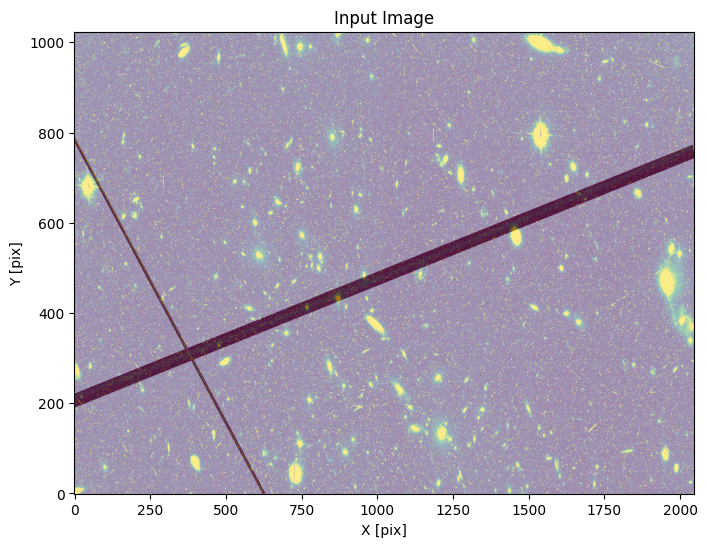
We can save the results now. You have the optional of saving the catalog, mask, MRT, and a diagnostic image that shows the results. In this example we’ll just save everything.
# define what to save
s.save_mask = True
s.save_mrt = True
s.save_catalog = True
s.save_diagnostic = True
s.save_output()
INFO:findsat_mrt:Wrote MRT to ./example1_mrt.fits
INFO:findsat_mrt:Wrote mask to ./example1_mask.fits
WARNING:matplotlib.font_manager:findfont: Generic family 'serif' not found because none of the following families were found: Georgia
WARNING:matplotlib.font_manager:findfont: Generic family 'serif' not found because none of the following families were found: Georgia
WARNING:matplotlib.font_manager:findfont: Generic family 'serif' not found because none of the following families were found: Georgia
WARNING:matplotlib.font_manager:findfont: Generic family 'serif' not found because none of the following families were found: Georgia
WARNING:matplotlib.font_manager:findfont: Generic family 'serif' not found because none of the following families were found: Georgia
WARNING:matplotlib.font_manager:findfont: Generic family 'serif' not found because none of the following families were found: Georgia
WARNING:matplotlib.font_manager:findfont: Generic family 'serif' not found because none of the following families were found: Georgia
WARNING:matplotlib.font_manager:findfont: Generic family 'serif' not found because none of the following families were found: Georgia
WARNING:matplotlib.font_manager:findfont: Generic family 'serif' not found because none of the following families were found: Georgia
WARNING:matplotlib.font_manager:findfont: Generic family 'serif' not found because none of the following families were found: Georgia
WARNING:matplotlib.font_manager:findfont: Generic family 'serif' not found because none of the following families were found: Georgia
WARNING:matplotlib.font_manager:findfont: Generic family 'serif' not found because none of the following families were found: Georgia
WARNING:matplotlib.font_manager:findfont: Generic family 'serif' not found because none of the following families were found: Georgia
WARNING:matplotlib.font_manager:findfont: Generic family 'serif' not found because none of the following families were found: Georgia
WARNING:matplotlib.font_manager:findfont: Generic family 'serif' not found because none of the following families were found: Georgia
WARNING:matplotlib.font_manager:findfont: Generic family 'serif' not found because none of the following families were found: Georgia
WARNING:matplotlib.font_manager:findfont: Generic family 'serif' not found because none of the following families were found: Georgia
WARNING:matplotlib.font_manager:findfont: Generic family 'serif' not found because none of the following families were found: Georgia
WARNING:matplotlib.font_manager:findfont: Generic family 'serif' not found because none of the following families were found: Georgia
WARNING:matplotlib.font_manager:findfont: Generic family 'serif' not found because none of the following families were found: Georgia
WARNING:matplotlib.font_manager:findfont: Generic family 'serif' not found because none of the following families were found: Georgia
WARNING:matplotlib.font_manager:findfont: Generic family 'serif' not found because none of the following families were found: Georgia
WARNING:matplotlib.font_manager:findfont: Generic family 'serif' not found because none of the following families were found: Georgia
WARNING:matplotlib.font_manager:findfont: Generic family 'serif' not found because none of the following families were found: Georgia
WARNING:matplotlib.font_manager:findfont: Generic family 'serif' not found because none of the following families were found: Georgia
WARNING:matplotlib.font_manager:findfont: Generic family 'serif' not found because none of the following families were found: Georgia
WARNING:matplotlib.font_manager:findfont: Generic family 'serif' not found because none of the following families were found: Georgia
WARNING:matplotlib.font_manager:findfont: Generic family 'serif' not found because none of the following families were found: Georgia
WARNING:matplotlib.font_manager:findfont: Generic family 'serif' not found because none of the following families were found: Georgia
WARNING:matplotlib.font_manager:findfont: Generic family 'serif' not found because none of the following families were found: Georgia
WARNING:matplotlib.font_manager:findfont: Generic family 'serif' not found because none of the following families were found: Georgia
WARNING:matplotlib.font_manager:findfont: Generic family 'serif' not found because none of the following families were found: Georgia
WARNING:matplotlib.font_manager:findfont: Generic family 'serif' not found because none of the following families were found: Georgia
WARNING:matplotlib.font_manager:findfont: Generic family 'serif' not found because none of the following families were found: Georgia
WARNING:matplotlib.font_manager:findfont: Generic family 'serif' not found because none of the following families were found: Georgia
WARNING:matplotlib.font_manager:findfont: Generic family 'serif' not found because none of the following families were found: Georgia
WARNING:matplotlib.font_manager:findfont: Generic family 'serif' not found because none of the following families were found: Georgia
WARNING:matplotlib.font_manager:findfont: Generic family 'serif' not found because none of the following families were found: Georgia
WARNING:matplotlib.font_manager:findfont: Generic family 'serif' not found because none of the following families were found: Georgia
WARNING:matplotlib.font_manager:findfont: Generic family 'serif' not found because none of the following families were found: Georgia
WARNING:matplotlib.font_manager:findfont: Generic family 'serif' not found because none of the following families were found: Georgia
WARNING:matplotlib.font_manager:findfont: Generic family 'serif' not found because none of the following families were found: Georgia
WARNING:matplotlib.font_manager:findfont: Generic family 'serif' not found because none of the following families were found: Georgia
WARNING:matplotlib.font_manager:findfont: Generic family 'serif' not found because none of the following families were found: Georgia
WARNING:matplotlib.font_manager:findfont: Generic family 'serif' not found because none of the following families were found: Georgia
WARNING:matplotlib.font_manager:findfont: Generic family 'serif' not found because none of the following families were found: Georgia
WARNING:matplotlib.font_manager:findfont: Generic family 'serif' not found because none of the following families were found: Georgia
WARNING:matplotlib.font_manager:findfont: Generic family 'serif' not found because none of the following families were found: Georgia
WARNING:matplotlib.font_manager:findfont: Generic family 'serif' not found because none of the following families were found: Georgia
WARNING:matplotlib.font_manager:findfont: Generic family 'serif' not found because none of the following families were found: Georgia
WARNING:matplotlib.font_manager:findfont: Generic family 'serif' not found because none of the following families were found: Georgia
WARNING:matplotlib.font_manager:findfont: Generic family 'serif' not found because none of the following families were found: Georgia
WARNING:matplotlib.font_manager:findfont: Generic family 'serif' not found because none of the following families were found: Georgia
WARNING:matplotlib.font_manager:findfont: Generic family 'serif' not found because none of the following families were found: Georgia
WARNING:matplotlib.font_manager:findfont: Generic family 'serif' not found because none of the following families were found: Georgia
WARNING:matplotlib.font_manager:findfont: Generic family 'serif' not found because none of the following families were found: Georgia
WARNING:matplotlib.font_manager:findfont: Generic family 'serif' not found because none of the following families were found: Georgia
WARNING:matplotlib.font_manager:findfont: Generic family 'serif' not found because none of the following families were found: Georgia
WARNING:matplotlib.font_manager:findfont: Generic family 'serif' not found because none of the following families were found: Georgia
WARNING:matplotlib.font_manager:findfont: Generic family 'serif' not found because none of the following families were found: Georgia
WARNING:matplotlib.font_manager:findfont: Generic family 'serif' not found because none of the following families were found: Georgia
WARNING:matplotlib.font_manager:findfont: Generic family 'serif' not found because none of the following families were found: Georgia
WARNING:matplotlib.font_manager:findfont: Generic family 'serif' not found because none of the following families were found: Georgia
WARNING:matplotlib.font_manager:findfont: Generic family 'serif' not found because none of the following families were found: Georgia
WARNING:matplotlib.font_manager:findfont: Generic family 'serif' not found because none of the following families were found: Georgia
WARNING:matplotlib.font_manager:findfont: Generic family 'serif' not found because none of the following families were found: Georgia
WARNING:matplotlib.font_manager:findfont: Generic family 'serif' not found because none of the following families were found: Georgia
WARNING:matplotlib.font_manager:findfont: Generic family 'serif' not found because none of the following families were found: Georgia
WARNING:matplotlib.font_manager:findfont: Generic family 'serif' not found because none of the following families were found: Georgia
WARNING:matplotlib.font_manager:findfont: Generic family 'serif' not found because none of the following families were found: Georgia
WARNING:matplotlib.font_manager:findfont: Generic family 'serif' not found because none of the following families were found: Georgia
WARNING:matplotlib.font_manager:findfont: Generic family 'serif' not found because none of the following families were found: Georgia
WARNING:matplotlib.font_manager:findfont: Generic family 'serif' not found because none of the following families were found: Georgia
WARNING:matplotlib.font_manager:findfont: Generic family 'serif' not found because none of the following families were found: Georgia
WARNING:matplotlib.font_manager:findfont: Generic family 'serif' not found because none of the following families were found: Georgia
WARNING:matplotlib.font_manager:findfont: Generic family 'serif' not found because none of the following families were found: Georgia
WARNING:matplotlib.font_manager:findfont: Generic family 'serif' not found because none of the following families were found: Georgia
WARNING:matplotlib.font_manager:findfont: Generic family 'serif' not found because none of the following families were found: Georgia
WARNING:matplotlib.font_manager:findfont: Generic family 'serif' not found because none of the following families were found: Georgia
WARNING:matplotlib.font_manager:findfont: Generic family 'serif' not found because none of the following families were found: Georgia
WARNING:matplotlib.font_manager:findfont: Generic family 'serif' not found because none of the following families were found: Georgia
WARNING:matplotlib.font_manager:findfont: Generic family 'serif' not found because none of the following families were found: Georgia
WARNING:matplotlib.font_manager:findfont: Generic family 'serif' not found because none of the following families were found: Georgia
WARNING:matplotlib.font_manager:findfont: Generic family 'serif' not found because none of the following families were found: Georgia
WARNING:matplotlib.font_manager:findfont: Generic family 'serif' not found because none of the following families were found: Georgia
WARNING:matplotlib.font_manager:findfont: Generic family 'serif' not found because none of the following families were found: Georgia
WARNING:matplotlib.font_manager:findfont: Generic family 'serif' not found because none of the following families were found: Georgia
WARNING:matplotlib.font_manager:findfont: Generic family 'serif' not found because none of the following families were found: Georgia
WARNING:matplotlib.font_manager:findfont: Generic family 'serif' not found because none of the following families were found: Georgia
WARNING:matplotlib.font_manager:findfont: Generic family 'serif' not found because none of the following families were found: Georgia
WARNING:matplotlib.font_manager:findfont: Generic family 'serif' not found because none of the following families were found: Georgia
WARNING:matplotlib.font_manager:findfont: Generic family 'serif' not found because none of the following families were found: Georgia
WARNING:matplotlib.font_manager:findfont: Generic family 'serif' not found because none of the following families were found: Georgia
WARNING:matplotlib.font_manager:findfont: Generic family 'serif' not found because none of the following families were found: Georgia
WARNING:matplotlib.font_manager:findfont: Generic family 'serif' not found because none of the following families were found: Georgia
WARNING:matplotlib.font_manager:findfont: Generic family 'serif' not found because none of the following families were found: Georgia
WARNING:matplotlib.font_manager:findfont: Generic family 'serif' not found because none of the following families were found: Georgia
WARNING:matplotlib.font_manager:findfont: Generic family 'serif' not found because none of the following families were found: Georgia
WARNING:matplotlib.font_manager:findfont: Generic family 'serif' not found because none of the following families were found: Georgia
WARNING:matplotlib.font_manager:findfont: Generic family 'serif' not found because none of the following families were found: Georgia
WARNING:matplotlib.font_manager:findfont: Generic family 'serif' not found because none of the following families were found: Georgia
WARNING:matplotlib.font_manager:findfont: Generic family 'serif' not found because none of the following families were found: Georgia
WARNING:matplotlib.font_manager:findfont: Generic family 'serif' not found because none of the following families were found: Georgia
WARNING:matplotlib.font_manager:findfont: Generic family 'serif' not found because none of the following families were found: Georgia
WARNING:matplotlib.font_manager:findfont: Generic family 'serif' not found because none of the following families were found: Georgia
WARNING:matplotlib.font_manager:findfont: Generic family 'serif' not found because none of the following families were found: Georgia
WARNING:matplotlib.font_manager:findfont: Generic family 'serif' not found because none of the following families were found: Georgia
WARNING:matplotlib.font_manager:findfont: Generic family 'serif' not found because none of the following families were found: Georgia
WARNING:matplotlib.font_manager:findfont: Generic family 'serif' not found because none of the following families were found: Georgia
WARNING:matplotlib.font_manager:findfont: Generic family 'serif' not found because none of the following families were found: Georgia
WARNING:matplotlib.font_manager:findfont: Generic family 'serif' not found because none of the following families were found: Georgia
WARNING:matplotlib.font_manager:findfont: Generic family 'serif' not found because none of the following families were found: Georgia
WARNING:matplotlib.font_manager:findfont: Generic family 'serif' not found because none of the following families were found: Georgia
WARNING:matplotlib.font_manager:findfont: Generic family 'serif' not found because none of the following families were found: Georgia
WARNING:matplotlib.font_manager:findfont: Generic family 'serif' not found because none of the following families were found: Georgia
WARNING:matplotlib.font_manager:findfont: Generic family 'serif' not found because none of the following families were found: Georgia
WARNING:matplotlib.font_manager:findfont: Generic family 'serif' not found because none of the following families were found: Georgia
WARNING:matplotlib.font_manager:findfont: Generic family 'serif' not found because none of the following families were found: Georgia
WARNING:matplotlib.font_manager:findfont: Generic family 'serif' not found because none of the following families were found: Georgia
WARNING:matplotlib.font_manager:findfont: Generic family 'serif' not found because none of the following families were found: Georgia
WARNING:matplotlib.font_manager:findfont: Generic family 'serif' not found because none of the following families were found: Georgia
WARNING:matplotlib.font_manager:findfont: Generic family 'serif' not found because none of the following families were found: Georgia
WARNING:matplotlib.font_manager:findfont: Generic family 'serif' not found because none of the following families were found: Georgia
WARNING:matplotlib.font_manager:findfont: Generic family 'serif' not found because none of the following families were found: Georgia
WARNING:matplotlib.font_manager:findfont: Generic family 'serif' not found because none of the following families were found: Georgia
WARNING:matplotlib.font_manager:findfont: Generic family 'serif' not found because none of the following families were found: Georgia
WARNING:matplotlib.font_manager:findfont: Generic family 'serif' not found because none of the following families were found: Georgia
WARNING:matplotlib.font_manager:findfont: Generic family 'serif' not found because none of the following families were found: Georgia
WARNING:matplotlib.font_manager:findfont: Generic family 'serif' not found because none of the following families were found: Georgia
WARNING:matplotlib.font_manager:findfont: Generic family 'serif' not found because none of the following families were found: Georgia
WARNING:matplotlib.font_manager:findfont: Generic family 'serif' not found because none of the following families were found: Georgia
WARNING:matplotlib.font_manager:findfont: Generic family 'serif' not found because none of the following families were found: Georgia
WARNING:matplotlib.font_manager:findfont: Generic family 'serif' not found because none of the following families were found: Georgia
WARNING:matplotlib.font_manager:findfont: Generic family 'serif' not found because none of the following families were found: Georgia
WARNING:matplotlib.font_manager:findfont: Generic family 'serif' not found because none of the following families were found: Georgia
WARNING:matplotlib.font_manager:findfont: Generic family 'serif' not found because none of the following families were found: Georgia
WARNING:matplotlib.font_manager:findfont: Generic family 'serif' not found because none of the following families were found: Georgia
WARNING:matplotlib.font_manager:findfont: Generic family 'serif' not found because none of the following families were found: Georgia
WARNING:matplotlib.font_manager:findfont: Generic family 'serif' not found because none of the following families were found: Georgia
WARNING:matplotlib.font_manager:findfont: Generic family 'serif' not found because none of the following families were found: Georgia
WARNING:matplotlib.font_manager:findfont: Generic family 'serif' not found because none of the following families were found: Georgia
WARNING:matplotlib.font_manager:findfont: Generic family 'serif' not found because none of the following families were found: Georgia
WARNING:matplotlib.font_manager:findfont: Generic family 'serif' not found because none of the following families were found: Georgia
WARNING:matplotlib.font_manager:findfont: Generic family 'serif' not found because none of the following families were found: Georgia
WARNING:matplotlib.font_manager:findfont: Generic family 'serif' not found because none of the following families were found: Georgia
WARNING:matplotlib.font_manager:findfont: Generic family 'serif' not found because none of the following families were found: Georgia
WARNING:matplotlib.font_manager:findfont: Generic family 'serif' not found because none of the following families were found: Georgia
WARNING:matplotlib.font_manager:findfont: Generic family 'serif' not found because none of the following families were found: Georgia
WARNING:matplotlib.font_manager:findfont: Generic family 'serif' not found because none of the following families were found: Georgia
WARNING:matplotlib.font_manager:findfont: Generic family 'serif' not found because none of the following families were found: Georgia
WARNING:matplotlib.font_manager:findfont: Generic family 'serif' not found because none of the following families were found: Georgia
WARNING:matplotlib.font_manager:findfont: Generic family 'serif' not found because none of the following families were found: Georgia
WARNING:matplotlib.font_manager:findfont: Generic family 'serif' not found because none of the following families were found: Georgia
WARNING:matplotlib.font_manager:findfont: Generic family 'serif' not found because none of the following families were found: Georgia
WARNING:matplotlib.font_manager:findfont: Generic family 'serif' not found because none of the following families were found: Georgia
WARNING:matplotlib.font_manager:findfont: Generic family 'serif' not found because none of the following families were found: Georgia
WARNING:matplotlib.font_manager:findfont: Generic family 'serif' not found because none of the following families were found: Georgia
WARNING:matplotlib.font_manager:findfont: Generic family 'serif' not found because none of the following families were found: Georgia
WARNING:matplotlib.font_manager:findfont: Generic family 'serif' not found because none of the following families were found: Georgia
WARNING:matplotlib.font_manager:findfont: Generic family 'serif' not found because none of the following families were found: Georgia
WARNING:matplotlib.font_manager:findfont: Generic family 'serif' not found because none of the following families were found: Georgia
WARNING:matplotlib.font_manager:findfont: Generic family 'serif' not found because none of the following families were found: Georgia
WARNING:matplotlib.font_manager:findfont: Generic family 'serif' not found because none of the following families were found: Georgia
WARNING:matplotlib.font_manager:findfont: Generic family 'serif' not found because none of the following families were found: Georgia
WARNING:matplotlib.font_manager:findfont: Generic family 'serif' not found because none of the following families were found: Georgia
WARNING:matplotlib.font_manager:findfont: Generic family 'serif' not found because none of the following families were found: Georgia
WARNING:matplotlib.font_manager:findfont: Generic family 'serif' not found because none of the following families were found: Georgia
INFO:findsat_mrt:Wrote diagnostic plot to ./example1_diagnostic.png
INFO:findsat_mrt:wrote catalog ./example1_catalog.fits
Keep in mind that the mask we have created is applicable to the rebinned image. To convert it into a mask that can be applied to the original unbinned image, we need to resample it using the block_replicate function. The rescaled mask is plotted below. Note the difference in image size, but the mask pattern remains the same.
full_mask = block_replicate(s.mask, binsize, conserve_sum=False)
fig, ax = plt.subplots()
ax.imshow(full_mask, origin='lower')
<matplotlib.image.AxesImage at 0x7fa536decbd0>
WARNING:matplotlib.font_manager:findfont: Generic family 'serif' not found because none of the following families were found: Georgia
WARNING:matplotlib.font_manager:findfont: Generic family 'serif' not found because none of the following families were found: Georgia
WARNING:matplotlib.font_manager:findfont: Generic family 'serif' not found because none of the following families were found: Georgia
WARNING:matplotlib.font_manager:findfont: Generic family 'serif' not found because none of the following families were found: Georgia
WARNING:matplotlib.font_manager:findfont: Generic family 'serif' not found because none of the following families were found: Georgia
WARNING:matplotlib.font_manager:findfont: Generic family 'serif' not found because none of the following families were found: Georgia
WARNING:matplotlib.font_manager:findfont: Generic family 'serif' not found because none of the following families were found: Georgia
WARNING:matplotlib.font_manager:findfont: Generic family 'serif' not found because none of the following families were found: Georgia
WARNING:matplotlib.font_manager:findfont: Generic family 'serif' not found because none of the following families were found: Georgia
WARNING:matplotlib.font_manager:findfont: Generic family 'serif' not found because none of the following families were found: Georgia
WARNING:matplotlib.font_manager:findfont: Generic family 'serif' not found because none of the following families were found: Georgia
WARNING:matplotlib.font_manager:findfont: Generic family 'serif' not found because none of the following families were found: Georgia
WARNING:matplotlib.font_manager:findfont: Generic family 'serif' not found because none of the following families were found: Georgia
WARNING:matplotlib.font_manager:findfont: Generic family 'serif' not found because none of the following families were found: Georgia
WARNING:matplotlib.font_manager:findfont: Generic family 'serif' not found because none of the following families were found: Georgia
WARNING:matplotlib.font_manager:findfont: Generic family 'serif' not found because none of the following families were found: Georgia
WARNING:matplotlib.font_manager:findfont: Generic family 'serif' not found because none of the following families were found: Georgia
WARNING:matplotlib.font_manager:findfont: Generic family 'serif' not found because none of the following families were found: Georgia
WARNING:matplotlib.font_manager:findfont: Generic family 'serif' not found because none of the following families were found: Georgia
WARNING:matplotlib.font_manager:findfont: Generic family 'serif' not found because none of the following families were found: Georgia
WARNING:matplotlib.font_manager:findfont: Generic family 'serif' not found because none of the following families were found: Georgia
WARNING:matplotlib.font_manager:findfont: Generic family 'serif' not found because none of the following families were found: Georgia
WARNING:matplotlib.font_manager:findfont: Generic family 'serif' not found because none of the following families were found: Georgia
WARNING:matplotlib.font_manager:findfont: Generic family 'serif' not found because none of the following families were found: Georgia
WARNING:matplotlib.font_manager:findfont: Generic family 'serif' not found because none of the following families were found: Georgia
WARNING:matplotlib.font_manager:findfont: Generic family 'serif' not found because none of the following families were found: Georgia
WARNING:matplotlib.font_manager:findfont: Generic family 'serif' not found because none of the following families were found: Georgia
WARNING:matplotlib.font_manager:findfont: Generic family 'serif' not found because none of the following families were found: Georgia
WARNING:matplotlib.font_manager:findfont: Generic family 'serif' not found because none of the following families were found: Georgia
WARNING:matplotlib.font_manager:findfont: Generic family 'serif' not found because none of the following families were found: Georgia
WARNING:matplotlib.font_manager:findfont: Generic family 'serif' not found because none of the following families were found: Georgia
WARNING:matplotlib.font_manager:findfont: Generic family 'serif' not found because none of the following families were found: Georgia
WARNING:matplotlib.font_manager:findfont: Generic family 'serif' not found because none of the following families were found: Georgia
WARNING:matplotlib.font_manager:findfont: Generic family 'serif' not found because none of the following families were found: Georgia
WARNING:matplotlib.font_manager:findfont: Generic family 'serif' not found because none of the following families were found: Georgia
WARNING:matplotlib.font_manager:findfont: Generic family 'serif' not found because none of the following families were found: Georgia
WARNING:matplotlib.font_manager:findfont: Generic family 'serif' not found because none of the following families were found: Georgia
WARNING:matplotlib.font_manager:findfont: Generic family 'serif' not found because none of the following families were found: Georgia
WARNING:matplotlib.font_manager:findfont: Generic family 'serif' not found because none of the following families were found: Georgia
WARNING:matplotlib.font_manager:findfont: Generic family 'serif' not found because none of the following families were found: Georgia
WARNING:matplotlib.font_manager:findfont: Generic family 'serif' not found because none of the following families were found: Georgia
WARNING:matplotlib.font_manager:findfont: Generic family 'serif' not found because none of the following families were found: Georgia
WARNING:matplotlib.font_manager:findfont: Generic family 'serif' not found because none of the following families were found: Georgia
WARNING:matplotlib.font_manager:findfont: Generic family 'serif' not found because none of the following families were found: Georgia
WARNING:matplotlib.font_manager:findfont: Generic family 'serif' not found because none of the following families were found: Georgia
WARNING:matplotlib.font_manager:findfont: Generic family 'serif' not found because none of the following families were found: Georgia
WARNING:matplotlib.font_manager:findfont: Generic family 'serif' not found because none of the following families were found: Georgia
WARNING:matplotlib.font_manager:findfont: Generic family 'serif' not found because none of the following families were found: Georgia
WARNING:matplotlib.font_manager:findfont: Generic family 'serif' not found because none of the following families were found: Georgia
WARNING:matplotlib.font_manager:findfont: Generic family 'serif' not found because none of the following families were found: Georgia
WARNING:matplotlib.font_manager:findfont: Generic family 'serif' not found because none of the following families were found: Georgia
WARNING:matplotlib.font_manager:findfont: Generic family 'serif' not found because none of the following families were found: Georgia
WARNING:matplotlib.font_manager:findfont: Generic family 'serif' not found because none of the following families were found: Georgia
WARNING:matplotlib.font_manager:findfont: Generic family 'serif' not found because none of the following families were found: Georgia
WARNING:matplotlib.font_manager:findfont: Generic family 'serif' not found because none of the following families were found: Georgia
WARNING:matplotlib.font_manager:findfont: Generic family 'serif' not found because none of the following families were found: Georgia
WARNING:matplotlib.font_manager:findfont: Generic family 'serif' not found because none of the following families were found: Georgia
WARNING:matplotlib.font_manager:findfont: Generic family 'serif' not found because none of the following families were found: Georgia
WARNING:matplotlib.font_manager:findfont: Generic family 'serif' not found because none of the following families were found: Georgia
WARNING:matplotlib.font_manager:findfont: Generic family 'serif' not found because none of the following families were found: Georgia
WARNING:matplotlib.font_manager:findfont: Generic family 'serif' not found because none of the following families were found: Georgia
WARNING:matplotlib.font_manager:findfont: Generic family 'serif' not found because none of the following families were found: Georgia
WARNING:matplotlib.font_manager:findfont: Generic family 'serif' not found because none of the following families were found: Georgia
WARNING:matplotlib.font_manager:findfont: Generic family 'serif' not found because none of the following families were found: Georgia
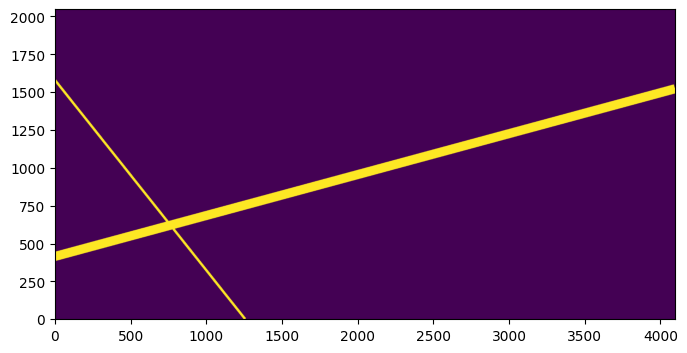
#
Example 2: Quick run of TrailFinder on an flc image#
Example 1 thoroughly demonstrated the steps to read in an FLC file, pre-process it, and identify trails. This example demonstrates how one can run many of the steps simultaneously once a file is read in an all parameters set.
First, we read in and preprocess the data file exactly as before.
# Read in the image files and header information
image_file = 'jc8m32j5q_flc.fits'
ext = 4 # ACS image data are in extensions 1 or 4, we'll just use 1 for now
with fits.open(image_file) as h:
image = h[ext].data # image data
dq = h[ext+2].data # data quality bitmasks
header = h[0].header # primary header
image_header = h[1].header # image header
# make a mask for bad pixels.
mask = bitmask.bitfield_to_boolean_mask(dq, ignore_flags=[4096, 8192, 16384])
image[mask] = np.nan
# Subtract the background from the image.
image = image - np.nanmedian(image)
# Rebin the image to speed up calculation
image_rebin = block_reduce(image, 2, func=np.nansum)
print(image)
[[ 5.3736755e+01 7.7890381e+01 8.2120300e+01 ... -3.5018158e+00
6.0512695e+00 2.1753464e+01]
[ 1.1062138e+02 1.1139723e+02 8.5755035e+01 ... 1.4401169e+01
-6.8589935e+00 2.6798096e+00]
[ 1.2610365e+02 8.3222504e+01 1.2416469e+02 ... 5.4321777e+02
1.4529060e+03 1.2576141e+01]
...
[-7.8191071e+00 1.1923523e+01 -1.3846893e+01 ... 3.0264725e+01
9.3594208e+00 -1.3950577e+01]
[-8.7508545e+00 -1.7801208e+00 2.6363434e+01 ... 1.9217484e+01
-4.5379639e-02 -6.7401886e+00]
[ nan nan nan ... nan
nan nan]]
And initialize trail finder as before
s2 = TrailFinder(image=image_rebin,
header=header,
image_header=image_header,
save_image_header_keys=['ROOTNAME', 'CCDCHIP', 'CRPIX1', 'CRPIX2', 'CRVAL1', 'CRVAL2',
'ORIENTAT', 'RA_APER', 'DEC_APER', 'PA_APER'],
processes=8,
plot=False,
threshold=5,
max_width=75,
check_persistence=True,
min_persistence=0.5,
output_root='example2')
If you’re feeling ok about the setup, run all the subsequent steps together with the run_all command (this calculates the MRT, finds MRT sources, filters the sources, and saves the output)
s2.run_all()
INFO:utils_findsat_mrt:Calculating median Radon Transform with 4 processes
INFO:findsat_mrt:Detection threshold: 5
INFO:findsat_mrt:Using kernel /home/runner/micromamba/envs/ci-env/lib/python3.11/site-packages/acstools/data/rt_line_kernel_width15.fits
INFO:findsat_mrt:{no} sources found using kernel: 2
INFO:findsat_mrt:2 sources found using kernel
INFO:findsat_mrt:Using kernel /home/runner/micromamba/envs/ci-env/lib/python3.11/site-packages/acstools/data/rt_line_kernel_width7.fits
INFO:findsat_mrt:{no} sources found using kernel: 4
INFO:findsat_mrt:4 sources found using kernel
INFO:findsat_mrt:Using kernel /home/runner/micromamba/envs/ci-env/lib/python3.11/site-packages/acstools/data/rt_line_kernel_width3.fits
INFO:findsat_mrt:{no} sources found using kernel: 8
INFO:findsat_mrt:8 sources found using kernel
INFO:findsat_mrt:Removing duplicate sources
INFO:findsat_mrt:8 final sources found
INFO:findsat_mrt:Filtering sources...
Min SNR : 5
Max Width: 75
Min Length: 25
Check persistence: True
INFO:findsat_mrt:Min persistence: 0.5
INFO:utils_findsat_mrt:amplitude of feature: 24.851343744374244
baseline noise: 1.137590873421485
snr of feature = 20.84558994362348
INFO:utils_findsat_mrt:width of feature = 28.121276073737363
INFO:utils_findsat_mrt:breaking into 21.0 sections for persistence check
Section size for persistence check: 100
INFO:utils_findsat_mrt:Checking persistence, step 1 of 21
INFO:utils_findsat_mrt:amplitude of feature: 26.802957520737024
baseline noise: 5.894971087735178
snr of feature = 3.5467496145150053
INFO:utils_findsat_mrt:width of feature = 26.679429594499652
INFO:utils_findsat_mrt:Chunk SNR, width, mean: 3.5467496145150053, 26.679429594499652, 255.77779199490328
INFO:utils_findsat_mrt:Checking persistence, step 2 of 21
INFO:utils_findsat_mrt:amplitude of feature: 36.24848668241352
baseline noise: 4.392702667994346
snr of feature = 7.251978206156196
INFO:utils_findsat_mrt:width of feature = 26.74142532625251
INFO:utils_findsat_mrt:Chunk SNR, width, mean: 7.251978206156196, 26.74142532625251, 255.2847294967554
INFO:utils_findsat_mrt:Checking persistence, step 3 of 21
INFO:utils_findsat_mrt:amplitude of feature: 28.3721731832319
baseline noise: 4.602276841911112
snr of feature = 5.164812365231435
INFO:utils_findsat_mrt:width of feature = 24.049538003648706
INFO:utils_findsat_mrt:Chunk SNR, width, mean: 5.164812365231435, 24.049538003648706, 253.62853250389148
INFO:utils_findsat_mrt:Checking persistence, step 4 of 21
INFO:utils_findsat_mrt:amplitude of feature: 35.57327869547822
baseline noise: 5.2576254965166855
snr of feature = 5.766035108253042
INFO:utils_findsat_mrt:width of feature = 24.99261428222701
INFO:utils_findsat_mrt:Chunk SNR, width, mean: 5.766035108253042, 24.99261428222701, 252.21577536948
INFO:utils_findsat_mrt:Checking persistence, step 5 of 21
INFO:utils_findsat_mrt:amplitude of feature: 37.76831723097134
baseline noise: 4.389217807202942
snr of feature = 7.604794496411526
INFO:utils_findsat_mrt:width of feature = 31.586876494192126
INFO:utils_findsat_mrt:Chunk SNR, width, mean: 7.604794496411526, 31.586876494192126, 250.32154970750446
INFO:utils_findsat_mrt:Checking persistence, step 6 of 21
INFO:utils_findsat_mrt:amplitude of feature: 28.85106765370762
baseline noise: 4.085683870078729
snr of feature = 6.061502693587421
INFO:utils_findsat_mrt:width of feature = 22.69792714169992
INFO:utils_findsat_mrt:Chunk SNR, width, mean: 6.061502693587421, 22.69792714169992, 250.72299321670596
INFO:utils_findsat_mrt:Checking persistence, step 7 of 21
INFO:utils_findsat_mrt:amplitude of feature: 26.11919960860482
baseline noise: 5.377167119362305
snr of feature = 3.8574275317859894
INFO:utils_findsat_mrt:width of feature = 18.584548369561674
INFO:utils_findsat_mrt:Chunk SNR, width, mean: 3.8574275317859894, 18.584548369561674, 249.94953486021134
INFO:utils_findsat_mrt:Checking persistence, step 8 of 21
INFO:utils_findsat_mrt:amplitude of feature: 41.26429439656128
baseline noise: 4.82413095247043
snr of feature = 7.553726008501056
INFO:utils_findsat_mrt:width of feature = 23.462089781879058
INFO:utils_findsat_mrt:Chunk SNR, width, mean: 7.553726008501056, 23.462089781879058, 249.7241498236594
INFO:utils_findsat_mrt:Checking persistence, step 9 of 21
INFO:utils_findsat_mrt:amplitude of feature: 30.398923554876323
baseline noise: 8.988542228732635
snr of feature = 2.38196370237919
INFO:utils_findsat_mrt:width of feature = 20.099470600406164
INFO:utils_findsat_mrt:Chunk SNR, width, mean: 2.38196370237919, 20.099470600406164, 249.58779274988282
INFO:utils_findsat_mrt:fit failed, will not update guesses
INFO:utils_findsat_mrt:Checking persistence, step 10 of 21
INFO:utils_findsat_mrt:amplitude of feature: 41.77916050062185
baseline noise: 4.796717507488482
snr of feature = 7.70994809166843
INFO:utils_findsat_mrt:width of feature = 43.302261450304684
INFO:utils_findsat_mrt:Chunk SNR, width, mean: 7.70994809166843, 43.302261450304684, 249.96273556131834
INFO:utils_findsat_mrt:Checking persistence, step 11 of 21
INFO:utils_findsat_mrt:amplitude of feature: 29.405266188630435
baseline noise: 5.411411251603305
snr of feature = 4.433936698105911
INFO:utils_findsat_mrt:width of feature = 28.548601115196618
INFO:utils_findsat_mrt:Chunk SNR, width, mean: 4.433936698105911, 28.548601115196618, 250.43347492059863
INFO:utils_findsat_mrt:Checking persistence, step 12 of 21
INFO:utils_findsat_mrt:amplitude of feature: 34.00939406509034
baseline noise: 4.851663972368006
snr of feature = 6.009841212991302
INFO:utils_findsat_mrt:width of feature = 27.348160537092895
INFO:utils_findsat_mrt:Chunk SNR, width, mean: 6.009841212991302, 27.348160537092895, 249.11989629882186
INFO:utils_findsat_mrt:Checking persistence, step 13 of 21
INFO:utils_findsat_mrt:amplitude of feature: 26.79995958975927
baseline noise: 3.825031947034045
snr of feature = 6.006466863770938
INFO:utils_findsat_mrt:width of feature = 23.720752033596284
INFO:utils_findsat_mrt:Chunk SNR, width, mean: 6.006466863770938, 23.720752033596284, 250.02943993682337
INFO:utils_findsat_mrt:Checking persistence, step 14 of 21
INFO:utils_findsat_mrt:amplitude of feature: 29.741746073938124
baseline noise: 5.684005057626453
snr of feature = 4.232533358504397
INFO:utils_findsat_mrt:width of feature = 21.81865512197632
INFO:utils_findsat_mrt:Chunk SNR, width, mean: 4.232533358504397, 21.81865512197632, 251.07968094787933
INFO:utils_findsat_mrt:Checking persistence, step 15 of 21
INFO:utils_findsat_mrt:amplitude of feature: 36.270403135311795
baseline noise: 4.227307431908561
snr of feature = 7.580024925922242
INFO:utils_findsat_mrt:width of feature = 28.01967838063041
INFO:utils_findsat_mrt:Chunk SNR, width, mean: 7.580024925922242, 28.01967838063041, 251.12347496000612
INFO:utils_findsat_mrt:Checking persistence, step 16 of 21
INFO:utils_findsat_mrt:amplitude of feature: 30.002275053875675
baseline noise: 4.428151517142645
snr of feature = 5.775349700146497
INFO:utils_findsat_mrt:width of feature = 39.80983821332171
INFO:utils_findsat_mrt:Chunk SNR, width, mean: 5.775349700146497, 39.80983821332171, 250.41375911760574
INFO:utils_findsat_mrt:Checking persistence, step 17 of 21
INFO:utils_findsat_mrt:amplitude of feature: 26.998103373788382
baseline noise: 6.990011354479518
snr of feature = 2.8623833359708017
INFO:utils_findsat_mrt:width of feature = 20.7632853454775
INFO:utils_findsat_mrt:Chunk SNR, width, mean: 2.8623833359708017, 20.7632853454775, 252.97734005655306
INFO:utils_findsat_mrt:fit failed, will not update guesses
INFO:utils_findsat_mrt:Checking persistence, step 18 of 21
INFO:utils_findsat_mrt:amplitude of feature: 33.71683185528227
baseline noise: 4.87831640320331
snr of feature = 5.911571343167156
INFO:utils_findsat_mrt:width of feature = 25.221660523854837
INFO:utils_findsat_mrt:Chunk SNR, width, mean: 5.911571343167156, 25.221660523854837, 254.45819415567453
INFO:utils_findsat_mrt:Checking persistence, step 19 of 21
INFO:utils_findsat_mrt:amplitude of feature: 28.735646364350785
baseline noise: 3.9900478531624666
snr of feature = 6.201830008523642
INFO:utils_findsat_mrt:width of feature = 24.68538192372648
INFO:utils_findsat_mrt:Chunk SNR, width, mean: 6.201830008523642, 24.68538192372648, 255.15291896626206
INFO:utils_findsat_mrt:Checking persistence, step 20 of 21
INFO:utils_findsat_mrt:amplitude of feature: 28.67327620860079
baseline noise: 5.825518394230014
snr of feature = 3.9220128181211713
INFO:utils_findsat_mrt:width of feature = 27.647472754523733
INFO:utils_findsat_mrt:Chunk SNR, width, mean: 3.9220128181211713, 27.647472754523733, 256.05490386453874
INFO:utils_findsat_mrt:Checking persistence, step 21 of 21
INFO:utils_findsat_mrt:amplitude of feature: 31.810371480256062
baseline noise: 4.955440305191918
snr of feature = 5.419282550317007
INFO:utils_findsat_mrt:width of feature = 29.167154159168604
INFO:utils_findsat_mrt:Chunk SNR, width, mean: 5.419282550317007, 29.167154159168604, 257.2404788549683
INFO:utils_findsat_mrt:Number of sections analyzed: 21
Number of sections that passed: 19
persistance score: 0.9047619047619048
INFO:utils_findsat_mrt:amplitude of feature: 138.77050466907062
baseline noise: 1.606968732509386
snr of feature = 85.35544790742223
INFO:utils_findsat_mrt:width of feature = 5.896104242563126
INFO:utils_findsat_mrt:breaking into 10.0 sections for persistence check
Section size for persistence check: 100
INFO:utils_findsat_mrt:Checking persistence, step 1 of 10
INFO:utils_findsat_mrt:amplitude of feature: 432.9015859502806
baseline noise: 4.92176304644592
snr of feature = 86.95660861058425
INFO:utils_findsat_mrt:width of feature = 3.9138548307723795
INFO:utils_findsat_mrt:Chunk SNR, width, mean: 86.95660861058425, 3.9138548307723795, 252.13674584848604
INFO:utils_findsat_mrt:Checking persistence, step 2 of 10
INFO:utils_findsat_mrt:amplitude of feature: 384.09221101323453
baseline noise: 6.543607050102535
snr of feature = 57.6973221454696
INFO:utils_findsat_mrt:width of feature = 3.947654848799232
INFO:utils_findsat_mrt:Chunk SNR, width, mean: 57.6973221454696, 3.947654848799232, 251.95524396965908
INFO:utils_findsat_mrt:Checking persistence, step 3 of 10
INFO:utils_findsat_mrt:amplitude of feature: 297.11074917894047
baseline noise: 5.696284216879782
snr of feature = 51.158694662480684
INFO:utils_findsat_mrt:width of feature = 3.9407768422871072
INFO:utils_findsat_mrt:Chunk SNR, width, mean: 51.158694662480684, 3.9407768422871072, 251.7759209305916
INFO:utils_findsat_mrt:Checking persistence, step 4 of 10
INFO:utils_findsat_mrt:amplitude of feature: 212.59389228229958
baseline noise: 4.055498965413463
snr of feature = 51.421143266307155
INFO:utils_findsat_mrt:width of feature = 4.00212886883952
INFO:utils_findsat_mrt:Chunk SNR, width, mean: 51.421143266307155, 4.00212886883952, 251.54435486809038
INFO:utils_findsat_mrt:Checking persistence, step 5 of 10
INFO:utils_findsat_mrt:amplitude of feature: 230.99833348320408
baseline noise: 4.325795649934227
snr of feature = 52.400195519341366
INFO:utils_findsat_mrt:width of feature = 4.087830687386088
INFO:utils_findsat_mrt:Chunk SNR, width, mean: 52.400195519341366, 4.087830687386088, 251.25231487676913
INFO:utils_findsat_mrt:Checking persistence, step 6 of 10
INFO:utils_findsat_mrt:amplitude of feature: 210.4037264578963
baseline noise: 4.654908157852622
snr of feature = 44.20040338560808
INFO:utils_findsat_mrt:width of feature = 3.9819703824084627
INFO:utils_findsat_mrt:Chunk SNR, width, mean: 44.20040338560808, 3.9819703824084627, 250.96518589178098
INFO:utils_findsat_mrt:Checking persistence, step 7 of 10
INFO:utils_findsat_mrt:amplitude of feature: 155.72701666938164
baseline noise: 5.798152503849694
snr of feature = 25.858040826967965
INFO:utils_findsat_mrt:width of feature = 4.125142122705597
INFO:utils_findsat_mrt:Chunk SNR, width, mean: 25.858040826967965, 4.125142122705597, 250.6475864735257
INFO:utils_findsat_mrt:Checking persistence, step 8 of 10
INFO:utils_findsat_mrt:amplitude of feature: 158.18090543865344
baseline noise: 4.192932913954918
snr of feature = 36.72559892675502
INFO:utils_findsat_mrt:width of feature = 3.9570222288493824
INFO:utils_findsat_mrt:Chunk SNR, width, mean: 36.72559892675502, 3.9570222288493824, 250.30613300045775
INFO:utils_findsat_mrt:Checking persistence, step 9 of 10
INFO:utils_findsat_mrt:amplitude of feature: 170.42826557243143
baseline noise: 5.232956966330362
snr of feature = 31.568252838498903
INFO:utils_findsat_mrt:width of feature = 4.0416888100627375
INFO:utils_findsat_mrt:Chunk SNR, width, mean: 31.568252838498903, 4.0416888100627375, 249.87751996123956
INFO:utils_findsat_mrt:Checking persistence, step 10 of 10
INFO:utils_findsat_mrt:amplitude of feature: 161.2202658159245
baseline noise: 7.328370481768101
snr of feature = 20.999469898119457
INFO:utils_findsat_mrt:width of feature = 3.740208060372254
INFO:utils_findsat_mrt:Chunk SNR, width, mean: 20.999469898119457, 3.740208060372254, 249.4414928157351
INFO:utils_findsat_mrt:Number of sections analyzed: 10
Number of sections that passed: 10
persistance score: 1.0
INFO:utils_findsat_mrt:amplitude of feature: 9.44201640844748
baseline noise: 1.7033241094093554
snr of feature = 4.543288183551627
INFO:utils_findsat_mrt:width of feature = 82.06123612124969
INFO:utils_findsat_mrt:amplitude of feature: 8.847591758782066
baseline noise: 1.3135020724442275
snr of feature = 5.735879557706403
INFO:utils_findsat_mrt:width of feature = 151.8007266623137
INFO:utils_findsat_mrt:amplitude of feature: 21.827496984720668
baseline noise: 2.1593238227351343
snr of feature = 9.108487089755995
INFO:utils_findsat_mrt:width of feature = 184.07399665959394
INFO:utils_findsat_mrt:amplitude of feature: 18.317704948860808
baseline noise: 2.0073448513375927
snr of feature = 8.12534034032808
INFO:utils_findsat_mrt:width of feature = 80.64622454135684
INFO:utils_findsat_mrt:amplitude of feature: 6.2959607944978835
baseline noise: 1.713274083642342
snr of feature = 2.6748123692579067
INFO:utils_findsat_mrt:width of feature = 125.10368985450009
INFO:utils_findsat_mrt:amplitude of feature: 7.985938087290945
baseline noise: 1.8057651847391205
snr of feature = 3.422467635760004
INFO:utils_findsat_mrt:width of feature = 106.97008887814349
WARNING:matplotlib.font_manager:findfont: Generic family 'serif' not found because none of the following families were found: Georgia
WARNING:matplotlib.font_manager:findfont: Generic family 'serif' not found because none of the following families were found: Georgia
WARNING:matplotlib.font_manager:findfont: Generic family 'serif' not found because none of the following families were found: Georgia
WARNING:matplotlib.font_manager:findfont: Generic family 'serif' not found because none of the following families were found: Georgia
WARNING:matplotlib.font_manager:findfont: Generic family 'serif' not found because none of the following families were found: Georgia
WARNING:matplotlib.font_manager:findfont: Generic family 'serif' not found because none of the following families were found: Georgia
WARNING:matplotlib.font_manager:findfont: Generic family 'serif' not found because none of the following families were found: Georgia
WARNING:matplotlib.font_manager:findfont: Generic family 'serif' not found because none of the following families were found: Georgia
WARNING:matplotlib.font_manager:findfont: Generic family 'serif' not found because none of the following families were found: Georgia
WARNING:matplotlib.font_manager:findfont: Generic family 'serif' not found because none of the following families were found: Georgia
WARNING:matplotlib.font_manager:findfont: Generic family 'serif' not found because none of the following families were found: Georgia
WARNING:matplotlib.font_manager:findfont: Generic family 'serif' not found because none of the following families were found: Georgia
WARNING:matplotlib.font_manager:findfont: Generic family 'serif' not found because none of the following families were found: Georgia
WARNING:matplotlib.font_manager:findfont: Generic family 'serif' not found because none of the following families were found: Georgia
WARNING:matplotlib.font_manager:findfont: Generic family 'serif' not found because none of the following families were found: Georgia
WARNING:matplotlib.font_manager:findfont: Generic family 'serif' not found because none of the following families were found: Georgia
WARNING:matplotlib.font_manager:findfont: Generic family 'serif' not found because none of the following families were found: Georgia
WARNING:matplotlib.font_manager:findfont: Generic family 'serif' not found because none of the following families were found: Georgia
WARNING:matplotlib.font_manager:findfont: Generic family 'serif' not found because none of the following families were found: Georgia
WARNING:matplotlib.font_manager:findfont: Generic family 'serif' not found because none of the following families were found: Georgia
WARNING:matplotlib.font_manager:findfont: Generic family 'serif' not found because none of the following families were found: Georgia
WARNING:matplotlib.font_manager:findfont: Generic family 'serif' not found because none of the following families were found: Georgia
WARNING:matplotlib.font_manager:findfont: Generic family 'serif' not found because none of the following families were found: Georgia
WARNING:matplotlib.font_manager:findfont: Generic family 'serif' not found because none of the following families were found: Georgia
WARNING:matplotlib.font_manager:findfont: Generic family 'serif' not found because none of the following families were found: Georgia
WARNING:matplotlib.font_manager:findfont: Generic family 'serif' not found because none of the following families were found: Georgia
WARNING:matplotlib.font_manager:findfont: Generic family 'serif' not found because none of the following families were found: Georgia
WARNING:matplotlib.font_manager:findfont: Generic family 'serif' not found because none of the following families were found: Georgia
WARNING:matplotlib.font_manager:findfont: Generic family 'serif' not found because none of the following families were found: Georgia
WARNING:matplotlib.font_manager:findfont: Generic family 'serif' not found because none of the following families were found: Georgia
WARNING:matplotlib.font_manager:findfont: Generic family 'serif' not found because none of the following families were found: Georgia
WARNING:matplotlib.font_manager:findfont: Generic family 'serif' not found because none of the following families were found: Georgia
WARNING:matplotlib.font_manager:findfont: Generic family 'serif' not found because none of the following families were found: Georgia
WARNING:matplotlib.font_manager:findfont: Generic family 'serif' not found because none of the following families were found: Georgia
WARNING:matplotlib.font_manager:findfont: Generic family 'serif' not found because none of the following families were found: Georgia
WARNING:matplotlib.font_manager:findfont: Generic family 'serif' not found because none of the following families were found: Georgia
WARNING:matplotlib.font_manager:findfont: Generic family 'serif' not found because none of the following families were found: Georgia
WARNING:matplotlib.font_manager:findfont: Generic family 'serif' not found because none of the following families were found: Georgia
WARNING:matplotlib.font_manager:findfont: Generic family 'serif' not found because none of the following families were found: Georgia
WARNING:matplotlib.font_manager:findfont: Generic family 'serif' not found because none of the following families were found: Georgia
WARNING:matplotlib.font_manager:findfont: Generic family 'serif' not found because none of the following families were found: Georgia
WARNING:matplotlib.font_manager:findfont: Generic family 'serif' not found because none of the following families were found: Georgia
WARNING:matplotlib.font_manager:findfont: Generic family 'serif' not found because none of the following families were found: Georgia
WARNING:matplotlib.font_manager:findfont: Generic family 'serif' not found because none of the following families were found: Georgia
WARNING:matplotlib.font_manager:findfont: Generic family 'serif' not found because none of the following families were found: Georgia
WARNING:matplotlib.font_manager:findfont: Generic family 'serif' not found because none of the following families were found: Georgia
WARNING:matplotlib.font_manager:findfont: Generic family 'serif' not found because none of the following families were found: Georgia
WARNING:matplotlib.font_manager:findfont: Generic family 'serif' not found because none of the following families were found: Georgia
WARNING:matplotlib.font_manager:findfont: Generic family 'serif' not found because none of the following families were found: Georgia
WARNING:matplotlib.font_manager:findfont: Generic family 'serif' not found because none of the following families were found: Georgia
WARNING:matplotlib.font_manager:findfont: Generic family 'serif' not found because none of the following families were found: Georgia
WARNING:matplotlib.font_manager:findfont: Generic family 'serif' not found because none of the following families were found: Georgia
WARNING:matplotlib.font_manager:findfont: Generic family 'serif' not found because none of the following families were found: Georgia
WARNING:matplotlib.font_manager:findfont: Generic family 'serif' not found because none of the following families were found: Georgia
WARNING:matplotlib.font_manager:findfont: Generic family 'serif' not found because none of the following families were found: Georgia
WARNING:matplotlib.font_manager:findfont: Generic family 'serif' not found because none of the following families were found: Georgia
WARNING:matplotlib.font_manager:findfont: Generic family 'serif' not found because none of the following families were found: Georgia
WARNING:matplotlib.font_manager:findfont: Generic family 'serif' not found because none of the following families were found: Georgia
WARNING:matplotlib.font_manager:findfont: Generic family 'serif' not found because none of the following families were found: Georgia
WARNING:matplotlib.font_manager:findfont: Generic family 'serif' not found because none of the following families were found: Georgia
WARNING:matplotlib.font_manager:findfont: Generic family 'serif' not found because none of the following families were found: Georgia
WARNING:matplotlib.font_manager:findfont: Generic family 'serif' not found because none of the following families were found: Georgia
WARNING:matplotlib.font_manager:findfont: Generic family 'serif' not found because none of the following families were found: Georgia
WARNING:matplotlib.font_manager:findfont: Generic family 'serif' not found because none of the following families were found: Georgia
WARNING:matplotlib.font_manager:findfont: Generic family 'serif' not found because none of the following families were found: Georgia
WARNING:matplotlib.font_manager:findfont: Generic family 'serif' not found because none of the following families were found: Georgia
WARNING:matplotlib.font_manager:findfont: Generic family 'serif' not found because none of the following families were found: Georgia
WARNING:matplotlib.font_manager:findfont: Generic family 'serif' not found because none of the following families were found: Georgia
WARNING:matplotlib.font_manager:findfont: Generic family 'serif' not found because none of the following families were found: Georgia
WARNING:matplotlib.font_manager:findfont: Generic family 'serif' not found because none of the following families were found: Georgia
WARNING:matplotlib.font_manager:findfont: Generic family 'serif' not found because none of the following families were found: Georgia
WARNING:matplotlib.font_manager:findfont: Generic family 'serif' not found because none of the following families were found: Georgia
WARNING:matplotlib.font_manager:findfont: Generic family 'serif' not found because none of the following families were found: Georgia
WARNING:matplotlib.font_manager:findfont: Generic family 'serif' not found because none of the following families were found: Georgia
WARNING:matplotlib.font_manager:findfont: Generic family 'serif' not found because none of the following families were found: Georgia
WARNING:matplotlib.font_manager:findfont: Generic family 'serif' not found because none of the following families were found: Georgia
WARNING:matplotlib.font_manager:findfont: Generic family 'serif' not found because none of the following families were found: Georgia
WARNING:matplotlib.font_manager:findfont: Generic family 'serif' not found because none of the following families were found: Georgia
WARNING:matplotlib.font_manager:findfont: Generic family 'serif' not found because none of the following families were found: Georgia
WARNING:matplotlib.font_manager:findfont: Generic family 'serif' not found because none of the following families were found: Georgia
WARNING:matplotlib.font_manager:findfont: Generic family 'serif' not found because none of the following families were found: Georgia
WARNING:matplotlib.font_manager:findfont: Generic family 'serif' not found because none of the following families were found: Georgia
WARNING:matplotlib.font_manager:findfont: Generic family 'serif' not found because none of the following families were found: Georgia
WARNING:matplotlib.font_manager:findfont: Generic family 'serif' not found because none of the following families were found: Georgia
WARNING:matplotlib.font_manager:findfont: Generic family 'serif' not found because none of the following families were found: Georgia
WARNING:matplotlib.font_manager:findfont: Generic family 'serif' not found because none of the following families were found: Georgia
WARNING:matplotlib.font_manager:findfont: Generic family 'serif' not found because none of the following families were found: Georgia
WARNING:matplotlib.font_manager:findfont: Generic family 'serif' not found because none of the following families were found: Georgia
WARNING:matplotlib.font_manager:findfont: Generic family 'serif' not found because none of the following families were found: Georgia
WARNING:matplotlib.font_manager:findfont: Generic family 'serif' not found because none of the following families were found: Georgia
WARNING:matplotlib.font_manager:findfont: Generic family 'serif' not found because none of the following families were found: Georgia
WARNING:matplotlib.font_manager:findfont: Generic family 'serif' not found because none of the following families were found: Georgia
WARNING:matplotlib.font_manager:findfont: Generic family 'serif' not found because none of the following families were found: Georgia
WARNING:matplotlib.font_manager:findfont: Generic family 'serif' not found because none of the following families were found: Georgia
WARNING:matplotlib.font_manager:findfont: Generic family 'serif' not found because none of the following families were found: Georgia
WARNING:matplotlib.font_manager:findfont: Generic family 'serif' not found because none of the following families were found: Georgia
WARNING:matplotlib.font_manager:findfont: Generic family 'serif' not found because none of the following families were found: Georgia
WARNING:matplotlib.font_manager:findfont: Generic family 'serif' not found because none of the following families were found: Georgia
WARNING:matplotlib.font_manager:findfont: Generic family 'serif' not found because none of the following families were found: Georgia
WARNING:matplotlib.font_manager:findfont: Generic family 'serif' not found because none of the following families were found: Georgia
WARNING:matplotlib.font_manager:findfont: Generic family 'serif' not found because none of the following families were found: Georgia
WARNING:matplotlib.font_manager:findfont: Generic family 'serif' not found because none of the following families were found: Georgia
WARNING:matplotlib.font_manager:findfont: Generic family 'serif' not found because none of the following families were found: Georgia
WARNING:matplotlib.font_manager:findfont: Generic family 'serif' not found because none of the following families were found: Georgia
WARNING:matplotlib.font_manager:findfont: Generic family 'serif' not found because none of the following families were found: Georgia
WARNING:matplotlib.font_manager:findfont: Generic family 'serif' not found because none of the following families were found: Georgia
WARNING:matplotlib.font_manager:findfont: Generic family 'serif' not found because none of the following families were found: Georgia
WARNING:matplotlib.font_manager:findfont: Generic family 'serif' not found because none of the following families were found: Georgia
WARNING:matplotlib.font_manager:findfont: Generic family 'serif' not found because none of the following families were found: Georgia
WARNING:matplotlib.font_manager:findfont: Generic family 'serif' not found because none of the following families were found: Georgia
WARNING:matplotlib.font_manager:findfont: Generic family 'serif' not found because none of the following families were found: Georgia
WARNING:matplotlib.font_manager:findfont: Generic family 'serif' not found because none of the following families were found: Georgia
WARNING:matplotlib.font_manager:findfont: Generic family 'serif' not found because none of the following families were found: Georgia
WARNING:matplotlib.font_manager:findfont: Generic family 'serif' not found because none of the following families were found: Georgia
WARNING:matplotlib.font_manager:findfont: Generic family 'serif' not found because none of the following families were found: Georgia
WARNING:matplotlib.font_manager:findfont: Generic family 'serif' not found because none of the following families were found: Georgia
WARNING:matplotlib.font_manager:findfont: Generic family 'serif' not found because none of the following families were found: Georgia
WARNING:matplotlib.font_manager:findfont: Generic family 'serif' not found because none of the following families were found: Georgia
WARNING:matplotlib.font_manager:findfont: Generic family 'serif' not found because none of the following families were found: Georgia
WARNING:matplotlib.font_manager:findfont: Generic family 'serif' not found because none of the following families were found: Georgia
WARNING:matplotlib.font_manager:findfont: Generic family 'serif' not found because none of the following families were found: Georgia
WARNING:matplotlib.font_manager:findfont: Generic family 'serif' not found because none of the following families were found: Georgia
WARNING:matplotlib.font_manager:findfont: Generic family 'serif' not found because none of the following families were found: Georgia
WARNING:matplotlib.font_manager:findfont: Generic family 'serif' not found because none of the following families were found: Georgia
WARNING:matplotlib.font_manager:findfont: Generic family 'serif' not found because none of the following families were found: Georgia
WARNING:matplotlib.font_manager:findfont: Generic family 'serif' not found because none of the following families were found: Georgia
WARNING:matplotlib.font_manager:findfont: Generic family 'serif' not found because none of the following families were found: Georgia
WARNING:matplotlib.font_manager:findfont: Generic family 'serif' not found because none of the following families were found: Georgia
WARNING:matplotlib.font_manager:findfont: Generic family 'serif' not found because none of the following families were found: Georgia
WARNING:matplotlib.font_manager:findfont: Generic family 'serif' not found because none of the following families were found: Georgia
WARNING:matplotlib.font_manager:findfont: Generic family 'serif' not found because none of the following families were found: Georgia
WARNING:matplotlib.font_manager:findfont: Generic family 'serif' not found because none of the following families were found: Georgia
WARNING:matplotlib.font_manager:findfont: Generic family 'serif' not found because none of the following families were found: Georgia
WARNING:matplotlib.font_manager:findfont: Generic family 'serif' not found because none of the following families were found: Georgia
WARNING:matplotlib.font_manager:findfont: Generic family 'serif' not found because none of the following families were found: Georgia
WARNING:matplotlib.font_manager:findfont: Generic family 'serif' not found because none of the following families were found: Georgia
WARNING:matplotlib.font_manager:findfont: Generic family 'serif' not found because none of the following families were found: Georgia
WARNING:matplotlib.font_manager:findfont: Generic family 'serif' not found because none of the following families were found: Georgia
WARNING:matplotlib.font_manager:findfont: Generic family 'serif' not found because none of the following families were found: Georgia
WARNING:matplotlib.font_manager:findfont: Generic family 'serif' not found because none of the following families were found: Georgia
WARNING:matplotlib.font_manager:findfont: Generic family 'serif' not found because none of the following families were found: Georgia
WARNING:matplotlib.font_manager:findfont: Generic family 'serif' not found because none of the following families were found: Georgia
WARNING:matplotlib.font_manager:findfont: Generic family 'serif' not found because none of the following families were found: Georgia
WARNING:matplotlib.font_manager:findfont: Generic family 'serif' not found because none of the following families were found: Georgia
WARNING:matplotlib.font_manager:findfont: Generic family 'serif' not found because none of the following families were found: Georgia
WARNING:matplotlib.font_manager:findfont: Generic family 'serif' not found because none of the following families were found: Georgia
WARNING:matplotlib.font_manager:findfont: Generic family 'serif' not found because none of the following families were found: Georgia
WARNING:matplotlib.font_manager:findfont: Generic family 'serif' not found because none of the following families were found: Georgia
WARNING:matplotlib.font_manager:findfont: Generic family 'serif' not found because none of the following families were found: Georgia
WARNING:matplotlib.font_manager:findfont: Generic family 'serif' not found because none of the following families were found: Georgia
WARNING:matplotlib.font_manager:findfont: Generic family 'serif' not found because none of the following families were found: Georgia
WARNING:matplotlib.font_manager:findfont: Generic family 'serif' not found because none of the following families were found: Georgia
WARNING:matplotlib.font_manager:findfont: Generic family 'serif' not found because none of the following families were found: Georgia
WARNING:matplotlib.font_manager:findfont: Generic family 'serif' not found because none of the following families were found: Georgia
WARNING:matplotlib.font_manager:findfont: Generic family 'serif' not found because none of the following families were found: Georgia
WARNING:matplotlib.font_manager:findfont: Generic family 'serif' not found because none of the following families were found: Georgia
WARNING:matplotlib.font_manager:findfont: Generic family 'serif' not found because none of the following families were found: Georgia
WARNING:matplotlib.font_manager:findfont: Generic family 'serif' not found because none of the following families were found: Georgia
WARNING:matplotlib.font_manager:findfont: Generic family 'serif' not found because none of the following families were found: Georgia
WARNING:matplotlib.font_manager:findfont: Generic family 'serif' not found because none of the following families were found: Georgia
WARNING:matplotlib.font_manager:findfont: Generic family 'serif' not found because none of the following families were found: Georgia
WARNING:matplotlib.font_manager:findfont: Generic family 'serif' not found because none of the following families were found: Georgia
WARNING:matplotlib.font_manager:findfont: Generic family 'serif' not found because none of the following families were found: Georgia
WARNING:matplotlib.font_manager:findfont: Generic family 'serif' not found because none of the following families were found: Georgia
WARNING:matplotlib.font_manager:findfont: Generic family 'serif' not found because none of the following families were found: Georgia
WARNING:matplotlib.font_manager:findfont: Generic family 'serif' not found because none of the following families were found: Georgia
WARNING:matplotlib.font_manager:findfont: Generic family 'serif' not found because none of the following families were found: Georgia
INFO:findsat_mrt:Wrote diagnostic plot to ./example2_diagnostic.png
INFO:findsat_mrt:wrote catalog ./example2_catalog.fits
If we plot the mask, it should look identical to the one in the previous example.
s2.plot_mask()
<Axes: title={'center': 'Mask'}>
WARNING:matplotlib.font_manager:findfont: Generic family 'serif' not found because none of the following families were found: Georgia
WARNING:matplotlib.font_manager:findfont: Generic family 'serif' not found because none of the following families were found: Georgia
WARNING:matplotlib.font_manager:findfont: Generic family 'serif' not found because none of the following families were found: Georgia
WARNING:matplotlib.font_manager:findfont: Generic family 'serif' not found because none of the following families were found: Georgia
WARNING:matplotlib.font_manager:findfont: Generic family 'serif' not found because none of the following families were found: Georgia
WARNING:matplotlib.font_manager:findfont: Generic family 'serif' not found because none of the following families were found: Georgia
WARNING:matplotlib.font_manager:findfont: Generic family 'serif' not found because none of the following families were found: Georgia
WARNING:matplotlib.font_manager:findfont: Generic family 'serif' not found because none of the following families were found: Georgia
WARNING:matplotlib.font_manager:findfont: Generic family 'serif' not found because none of the following families were found: Georgia
WARNING:matplotlib.font_manager:findfont: Generic family 'serif' not found because none of the following families were found: Georgia
WARNING:matplotlib.font_manager:findfont: Generic family 'serif' not found because none of the following families were found: Georgia
WARNING:matplotlib.font_manager:findfont: Generic family 'serif' not found because none of the following families were found: Georgia
WARNING:matplotlib.font_manager:findfont: Generic family 'serif' not found because none of the following families were found: Georgia
WARNING:matplotlib.font_manager:findfont: Generic family 'serif' not found because none of the following families were found: Georgia
WARNING:matplotlib.font_manager:findfont: Generic family 'serif' not found because none of the following families were found: Georgia
WARNING:matplotlib.font_manager:findfont: Generic family 'serif' not found because none of the following families were found: Georgia
WARNING:matplotlib.font_manager:findfont: Generic family 'serif' not found because none of the following families were found: Georgia
WARNING:matplotlib.font_manager:findfont: Generic family 'serif' not found because none of the following families were found: Georgia
WARNING:matplotlib.font_manager:findfont: Generic family 'serif' not found because none of the following families were found: Georgia
WARNING:matplotlib.font_manager:findfont: Generic family 'serif' not found because none of the following families were found: Georgia
WARNING:matplotlib.font_manager:findfont: Generic family 'serif' not found because none of the following families were found: Georgia
WARNING:matplotlib.font_manager:findfont: Generic family 'serif' not found because none of the following families were found: Georgia
WARNING:matplotlib.font_manager:findfont: Generic family 'serif' not found because none of the following families were found: Georgia
WARNING:matplotlib.font_manager:findfont: Generic family 'serif' not found because none of the following families were found: Georgia
WARNING:matplotlib.font_manager:findfont: Generic family 'serif' not found because none of the following families were found: Georgia
WARNING:matplotlib.font_manager:findfont: Generic family 'serif' not found because none of the following families were found: Georgia
WARNING:matplotlib.font_manager:findfont: Generic family 'serif' not found because none of the following families were found: Georgia
WARNING:matplotlib.font_manager:findfont: Generic family 'serif' not found because none of the following families were found: Georgia
WARNING:matplotlib.font_manager:findfont: Generic family 'serif' not found because none of the following families were found: Georgia
WARNING:matplotlib.font_manager:findfont: Generic family 'serif' not found because none of the following families were found: Georgia
WARNING:matplotlib.font_manager:findfont: Generic family 'serif' not found because none of the following families were found: Georgia
WARNING:matplotlib.font_manager:findfont: Generic family 'serif' not found because none of the following families were found: Georgia
WARNING:matplotlib.font_manager:findfont: Generic family 'serif' not found because none of the following families were found: Georgia
WARNING:matplotlib.font_manager:findfont: Generic family 'serif' not found because none of the following families were found: Georgia
WARNING:matplotlib.font_manager:findfont: Generic family 'serif' not found because none of the following families were found: Georgia
WARNING:matplotlib.font_manager:findfont: Generic family 'serif' not found because none of the following families were found: Georgia
WARNING:matplotlib.font_manager:findfont: Generic family 'serif' not found because none of the following families were found: Georgia
WARNING:matplotlib.font_manager:findfont: Generic family 'serif' not found because none of the following families were found: Georgia
WARNING:matplotlib.font_manager:findfont: Generic family 'serif' not found because none of the following families were found: Georgia
WARNING:matplotlib.font_manager:findfont: Generic family 'serif' not found because none of the following families were found: Georgia
WARNING:matplotlib.font_manager:findfont: Generic family 'serif' not found because none of the following families were found: Georgia
WARNING:matplotlib.font_manager:findfont: Generic family 'serif' not found because none of the following families were found: Georgia
WARNING:matplotlib.font_manager:findfont: Generic family 'serif' not found because none of the following families were found: Georgia
WARNING:matplotlib.font_manager:findfont: Generic family 'serif' not found because none of the following families were found: Georgia
WARNING:matplotlib.font_manager:findfont: Generic family 'serif' not found because none of the following families were found: Georgia
WARNING:matplotlib.font_manager:findfont: Generic family 'serif' not found because none of the following families were found: Georgia
WARNING:matplotlib.font_manager:findfont: Generic family 'serif' not found because none of the following families were found: Georgia
WARNING:matplotlib.font_manager:findfont: Generic family 'serif' not found because none of the following families were found: Georgia
WARNING:matplotlib.font_manager:findfont: Generic family 'serif' not found because none of the following families were found: Georgia
WARNING:matplotlib.font_manager:findfont: Generic family 'serif' not found because none of the following families were found: Georgia
WARNING:matplotlib.font_manager:findfont: Generic family 'serif' not found because none of the following families were found: Georgia
WARNING:matplotlib.font_manager:findfont: Generic family 'serif' not found because none of the following families were found: Georgia
WARNING:matplotlib.font_manager:findfont: Generic family 'serif' not found because none of the following families were found: Georgia
WARNING:matplotlib.font_manager:findfont: Generic family 'serif' not found because none of the following families were found: Georgia
WARNING:matplotlib.font_manager:findfont: Generic family 'serif' not found because none of the following families were found: Georgia
WARNING:matplotlib.font_manager:findfont: Generic family 'serif' not found because none of the following families were found: Georgia
WARNING:matplotlib.font_manager:findfont: Generic family 'serif' not found because none of the following families were found: Georgia
WARNING:matplotlib.font_manager:findfont: Generic family 'serif' not found because none of the following families were found: Georgia
WARNING:matplotlib.font_manager:findfont: Generic family 'serif' not found because none of the following families were found: Georgia
WARNING:matplotlib.font_manager:findfont: Generic family 'serif' not found because none of the following families were found: Georgia
WARNING:matplotlib.font_manager:findfont: Generic family 'serif' not found because none of the following families were found: Georgia
WARNING:matplotlib.font_manager:findfont: Generic family 'serif' not found because none of the following families were found: Georgia
WARNING:matplotlib.font_manager:findfont: Generic family 'serif' not found because none of the following families were found: Georgia
WARNING:matplotlib.font_manager:findfont: Generic family 'serif' not found because none of the following families were found: Georgia
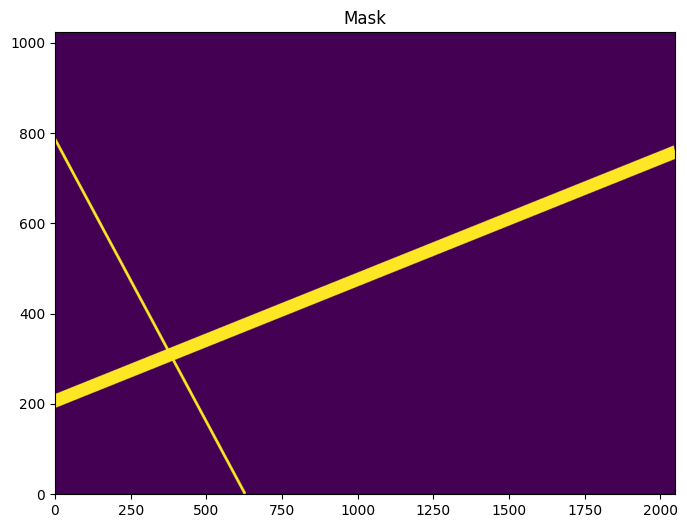
#
Example 3: find trails in an FLC image using the WFC wrapper#
The approaches shown in examples 1 and 2 can be useful for imaging data from any telescope, not just ACS/WFC data. However, for ACS/WFC data, we provide a convenience wrapper that performs even more of the steps all together, including reading the image and pre-processing it.
The WfcWrapper class has the same properties as the TrailFinder class, but with a few additional keywords. It also contains the additional routines that read the image, rebin, mask, and subtract the background. By default, these will be run automatically when WfcWrapper is initialized, although this can be turned off. In most cases, you probably will only need to adjust the binsize keyword. The specific value of binsize is up to the user. Larger values speed up the MRT calculation, but keep in mind that the parameters to filter out spurious trails (e.g., max_width) are tuned to WFC data binned 2x2. A user may want to start with a larger value for binsize and reduce it once they get a sense for the computation time.
w = WfcWrapper('jc8m32j5q_flc.fits', binsize=2, extension=4, processes=8, output_root='example3')
INFO:findsat_mrt:image type is flc
INFO:findsat_mrt:masking bad pixels
INFO:findsat_mrt:Subtracting median background
INFO:findsat_mrt:Rebinning the data by 2
We can plot the image to see that it looks like the one from the last example after preprocessing.
w.plot_image()
WARNING:matplotlib.font_manager:findfont: Generic family 'serif' not found because none of the following families were found: Georgia
WARNING:matplotlib.font_manager:findfont: Generic family 'serif' not found because none of the following families were found: Georgia
WARNING:matplotlib.font_manager:findfont: Generic family 'serif' not found because none of the following families were found: Georgia
WARNING:matplotlib.font_manager:findfont: Generic family 'serif' not found because none of the following families were found: Georgia
WARNING:matplotlib.font_manager:findfont: Generic family 'serif' not found because none of the following families were found: Georgia
WARNING:matplotlib.font_manager:findfont: Generic family 'serif' not found because none of the following families were found: Georgia
WARNING:matplotlib.font_manager:findfont: Generic family 'serif' not found because none of the following families were found: Georgia
WARNING:matplotlib.font_manager:findfont: Generic family 'serif' not found because none of the following families were found: Georgia
WARNING:matplotlib.font_manager:findfont: Generic family 'serif' not found because none of the following families were found: Georgia
WARNING:matplotlib.font_manager:findfont: Generic family 'serif' not found because none of the following families were found: Georgia
WARNING:matplotlib.font_manager:findfont: Generic family 'serif' not found because none of the following families were found: Georgia
WARNING:matplotlib.font_manager:findfont: Generic family 'serif' not found because none of the following families were found: Georgia
WARNING:matplotlib.font_manager:findfont: Generic family 'serif' not found because none of the following families were found: Georgia
WARNING:matplotlib.font_manager:findfont: Generic family 'serif' not found because none of the following families were found: Georgia
WARNING:matplotlib.font_manager:findfont: Generic family 'serif' not found because none of the following families were found: Georgia
WARNING:matplotlib.font_manager:findfont: Generic family 'serif' not found because none of the following families were found: Georgia
WARNING:matplotlib.font_manager:findfont: Generic family 'serif' not found because none of the following families were found: Georgia
WARNING:matplotlib.font_manager:findfont: Generic family 'serif' not found because none of the following families were found: Georgia
WARNING:matplotlib.font_manager:findfont: Generic family 'serif' not found because none of the following families were found: Georgia
WARNING:matplotlib.font_manager:findfont: Generic family 'serif' not found because none of the following families were found: Georgia
WARNING:matplotlib.font_manager:findfont: Generic family 'serif' not found because none of the following families were found: Georgia
WARNING:matplotlib.font_manager:findfont: Generic family 'serif' not found because none of the following families were found: Georgia
WARNING:matplotlib.font_manager:findfont: Generic family 'serif' not found because none of the following families were found: Georgia
WARNING:matplotlib.font_manager:findfont: Generic family 'serif' not found because none of the following families were found: Georgia
WARNING:matplotlib.font_manager:findfont: Generic family 'serif' not found because none of the following families were found: Georgia
WARNING:matplotlib.font_manager:findfont: Generic family 'serif' not found because none of the following families were found: Georgia
WARNING:matplotlib.font_manager:findfont: Generic family 'serif' not found because none of the following families were found: Georgia
WARNING:matplotlib.font_manager:findfont: Generic family 'serif' not found because none of the following families were found: Georgia
WARNING:matplotlib.font_manager:findfont: Generic family 'serif' not found because none of the following families were found: Georgia
WARNING:matplotlib.font_manager:findfont: Generic family 'serif' not found because none of the following families were found: Georgia
WARNING:matplotlib.font_manager:findfont: Generic family 'serif' not found because none of the following families were found: Georgia
WARNING:matplotlib.font_manager:findfont: Generic family 'serif' not found because none of the following families were found: Georgia
WARNING:matplotlib.font_manager:findfont: Generic family 'serif' not found because none of the following families were found: Georgia
WARNING:matplotlib.font_manager:findfont: Generic family 'serif' not found because none of the following families were found: Georgia
WARNING:matplotlib.font_manager:findfont: Generic family 'serif' not found because none of the following families were found: Georgia
WARNING:matplotlib.font_manager:findfont: Generic family 'serif' not found because none of the following families were found: Georgia
WARNING:matplotlib.font_manager:findfont: Generic family 'serif' not found because none of the following families were found: Georgia
WARNING:matplotlib.font_manager:findfont: Generic family 'serif' not found because none of the following families were found: Georgia
WARNING:matplotlib.font_manager:findfont: Generic family 'serif' not found because none of the following families were found: Georgia
WARNING:matplotlib.font_manager:findfont: Generic family 'serif' not found because none of the following families were found: Georgia
WARNING:matplotlib.font_manager:findfont: Generic family 'serif' not found because none of the following families were found: Georgia
WARNING:matplotlib.font_manager:findfont: Generic family 'serif' not found because none of the following families were found: Georgia
WARNING:matplotlib.font_manager:findfont: Generic family 'serif' not found because none of the following families were found: Georgia
WARNING:matplotlib.font_manager:findfont: Generic family 'serif' not found because none of the following families were found: Georgia
WARNING:matplotlib.font_manager:findfont: Generic family 'serif' not found because none of the following families were found: Georgia
WARNING:matplotlib.font_manager:findfont: Generic family 'serif' not found because none of the following families were found: Georgia
WARNING:matplotlib.font_manager:findfont: Generic family 'serif' not found because none of the following families were found: Georgia
WARNING:matplotlib.font_manager:findfont: Generic family 'serif' not found because none of the following families were found: Georgia
WARNING:matplotlib.font_manager:findfont: Generic family 'serif' not found because none of the following families were found: Georgia
WARNING:matplotlib.font_manager:findfont: Generic family 'serif' not found because none of the following families were found: Georgia
WARNING:matplotlib.font_manager:findfont: Generic family 'serif' not found because none of the following families were found: Georgia
WARNING:matplotlib.font_manager:findfont: Generic family 'serif' not found because none of the following families were found: Georgia
WARNING:matplotlib.font_manager:findfont: Generic family 'serif' not found because none of the following families were found: Georgia
WARNING:matplotlib.font_manager:findfont: Generic family 'serif' not found because none of the following families were found: Georgia
WARNING:matplotlib.font_manager:findfont: Generic family 'serif' not found because none of the following families were found: Georgia
WARNING:matplotlib.font_manager:findfont: Generic family 'serif' not found because none of the following families were found: Georgia
WARNING:matplotlib.font_manager:findfont: Generic family 'serif' not found because none of the following families were found: Georgia
WARNING:matplotlib.font_manager:findfont: Generic family 'serif' not found because none of the following families were found: Georgia
WARNING:matplotlib.font_manager:findfont: Generic family 'serif' not found because none of the following families were found: Georgia
WARNING:matplotlib.font_manager:findfont: Generic family 'serif' not found because none of the following families were found: Georgia
WARNING:matplotlib.font_manager:findfont: Generic family 'serif' not found because none of the following families were found: Georgia
WARNING:matplotlib.font_manager:findfont: Generic family 'serif' not found because none of the following families were found: Georgia
WARNING:matplotlib.font_manager:findfont: Generic family 'serif' not found because none of the following families were found: Georgia
WARNING:matplotlib.font_manager:findfont: Generic family 'serif' not found because none of the following families were found: Georgia
WARNING:matplotlib.font_manager:findfont: Generic family 'serif' not found because none of the following families were found: Georgia
WARNING:matplotlib.font_manager:findfont: Generic family 'serif' not found because none of the following families were found: Georgia
WARNING:matplotlib.font_manager:findfont: Generic family 'serif' not found because none of the following families were found: Georgia
WARNING:matplotlib.font_manager:findfont: Generic family 'serif' not found because none of the following families were found: Georgia
WARNING:matplotlib.font_manager:findfont: Generic family 'serif' not found because none of the following families were found: Georgia
WARNING:matplotlib.font_manager:findfont: Generic family 'serif' not found because none of the following families were found: Georgia
WARNING:matplotlib.font_manager:findfont: Generic family 'serif' not found because none of the following families were found: Georgia
WARNING:matplotlib.font_manager:findfont: Generic family 'serif' not found because none of the following families were found: Georgia
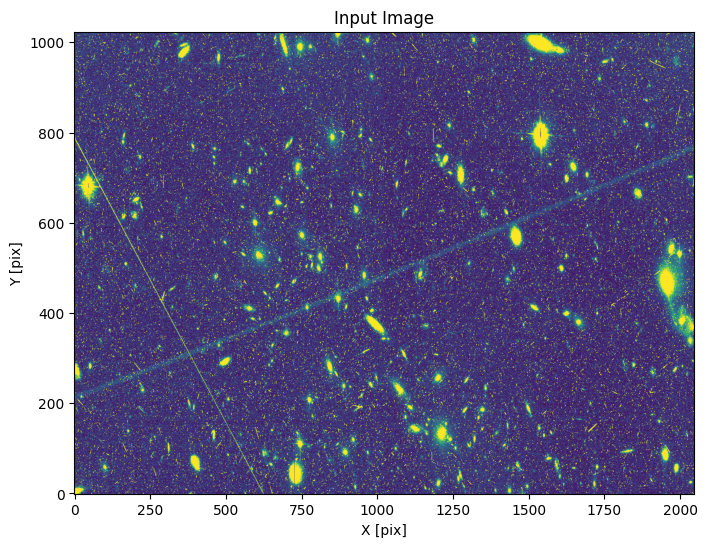
From here, everything is the same as the last example:
w.run_mrt()
w.find_mrt_sources()
w.filter_sources()
INFO:utils_findsat_mrt:Calculating median Radon Transform with 4 processes
INFO:findsat_mrt:Detection threshold: 5
INFO:findsat_mrt:Using kernel /home/runner/micromamba/envs/ci-env/lib/python3.11/site-packages/acstools/data/rt_line_kernel_width15.fits
INFO:findsat_mrt:{no} sources found using kernel: 2
INFO:findsat_mrt:2 sources found using kernel
INFO:findsat_mrt:Using kernel /home/runner/micromamba/envs/ci-env/lib/python3.11/site-packages/acstools/data/rt_line_kernel_width7.fits
INFO:findsat_mrt:{no} sources found using kernel: 4
INFO:findsat_mrt:4 sources found using kernel
INFO:findsat_mrt:Using kernel /home/runner/micromamba/envs/ci-env/lib/python3.11/site-packages/acstools/data/rt_line_kernel_width3.fits
INFO:findsat_mrt:{no} sources found using kernel: 8
INFO:findsat_mrt:8 sources found using kernel
INFO:findsat_mrt:Removing duplicate sources
INFO:findsat_mrt:8 final sources found
INFO:findsat_mrt:Filtering sources...
Min SNR : 5
Max Width: 75
Min Length: 25
Check persistence: True
INFO:findsat_mrt:Min persistence: 0.5
INFO:utils_findsat_mrt:amplitude of feature: 24.851343744374244
baseline noise: 1.137590873421485
snr of feature = 20.84558994362348
INFO:utils_findsat_mrt:width of feature = 28.121276073737363
INFO:utils_findsat_mrt:breaking into 21.0 sections for persistence check
Section size for persistence check: 100
INFO:utils_findsat_mrt:Checking persistence, step 1 of 21
INFO:utils_findsat_mrt:amplitude of feature: 26.802957520737024
baseline noise: 5.894971087735178
snr of feature = 3.5467496145150053
INFO:utils_findsat_mrt:width of feature = 26.679429594499652
INFO:utils_findsat_mrt:Chunk SNR, width, mean: 3.5467496145150053, 26.679429594499652, 255.77779199490328
INFO:utils_findsat_mrt:Checking persistence, step 2 of 21
INFO:utils_findsat_mrt:amplitude of feature: 36.24848668241352
baseline noise: 4.392702667994346
snr of feature = 7.251978206156196
INFO:utils_findsat_mrt:width of feature = 26.74142532625251
INFO:utils_findsat_mrt:Chunk SNR, width, mean: 7.251978206156196, 26.74142532625251, 255.2847294967554
INFO:utils_findsat_mrt:Checking persistence, step 3 of 21
INFO:utils_findsat_mrt:amplitude of feature: 28.3721731832319
baseline noise: 4.602276841911112
snr of feature = 5.164812365231435
INFO:utils_findsat_mrt:width of feature = 24.049538003648706
INFO:utils_findsat_mrt:Chunk SNR, width, mean: 5.164812365231435, 24.049538003648706, 253.62853250389148
INFO:utils_findsat_mrt:Checking persistence, step 4 of 21
INFO:utils_findsat_mrt:amplitude of feature: 35.57327869547822
baseline noise: 5.2576254965166855
snr of feature = 5.766035108253042
INFO:utils_findsat_mrt:width of feature = 24.99261428222701
INFO:utils_findsat_mrt:Chunk SNR, width, mean: 5.766035108253042, 24.99261428222701, 252.21577536948
INFO:utils_findsat_mrt:Checking persistence, step 5 of 21
INFO:utils_findsat_mrt:amplitude of feature: 37.76831723097134
baseline noise: 4.389217807202942
snr of feature = 7.604794496411526
INFO:utils_findsat_mrt:width of feature = 31.586876494192126
INFO:utils_findsat_mrt:Chunk SNR, width, mean: 7.604794496411526, 31.586876494192126, 250.32154970750446
INFO:utils_findsat_mrt:Checking persistence, step 6 of 21
INFO:utils_findsat_mrt:amplitude of feature: 28.85106765370762
baseline noise: 4.085683870078729
snr of feature = 6.061502693587421
INFO:utils_findsat_mrt:width of feature = 22.69792714169992
INFO:utils_findsat_mrt:Chunk SNR, width, mean: 6.061502693587421, 22.69792714169992, 250.72299321670596
INFO:utils_findsat_mrt:Checking persistence, step 7 of 21
INFO:utils_findsat_mrt:amplitude of feature: 26.11919960860482
baseline noise: 5.377167119362305
snr of feature = 3.8574275317859894
INFO:utils_findsat_mrt:width of feature = 18.584548369561674
INFO:utils_findsat_mrt:Chunk SNR, width, mean: 3.8574275317859894, 18.584548369561674, 249.94953486021134
INFO:utils_findsat_mrt:Checking persistence, step 8 of 21
INFO:utils_findsat_mrt:amplitude of feature: 41.26429439656128
baseline noise: 4.82413095247043
snr of feature = 7.553726008501056
INFO:utils_findsat_mrt:width of feature = 23.462089781879058
INFO:utils_findsat_mrt:Chunk SNR, width, mean: 7.553726008501056, 23.462089781879058, 249.7241498236594
INFO:utils_findsat_mrt:Checking persistence, step 9 of 21
INFO:utils_findsat_mrt:amplitude of feature: 30.398923554876323
baseline noise: 8.988542228732635
snr of feature = 2.38196370237919
INFO:utils_findsat_mrt:width of feature = 20.099470600406164
INFO:utils_findsat_mrt:Chunk SNR, width, mean: 2.38196370237919, 20.099470600406164, 249.58779274988282
INFO:utils_findsat_mrt:fit failed, will not update guesses
INFO:utils_findsat_mrt:Checking persistence, step 10 of 21
INFO:utils_findsat_mrt:amplitude of feature: 41.77916050062185
baseline noise: 4.796717507488482
snr of feature = 7.70994809166843
INFO:utils_findsat_mrt:width of feature = 43.302261450304684
INFO:utils_findsat_mrt:Chunk SNR, width, mean: 7.70994809166843, 43.302261450304684, 249.96273556131834
INFO:utils_findsat_mrt:Checking persistence, step 11 of 21
INFO:utils_findsat_mrt:amplitude of feature: 29.405266188630435
baseline noise: 5.411411251603305
snr of feature = 4.433936698105911
INFO:utils_findsat_mrt:width of feature = 28.548601115196618
INFO:utils_findsat_mrt:Chunk SNR, width, mean: 4.433936698105911, 28.548601115196618, 250.43347492059863
INFO:utils_findsat_mrt:Checking persistence, step 12 of 21
INFO:utils_findsat_mrt:amplitude of feature: 34.00939406509034
baseline noise: 4.851663972368006
snr of feature = 6.009841212991302
INFO:utils_findsat_mrt:width of feature = 27.348160537092895
INFO:utils_findsat_mrt:Chunk SNR, width, mean: 6.009841212991302, 27.348160537092895, 249.11989629882186
INFO:utils_findsat_mrt:Checking persistence, step 13 of 21
INFO:utils_findsat_mrt:amplitude of feature: 26.79995958975927
baseline noise: 3.825031947034045
snr of feature = 6.006466863770938
INFO:utils_findsat_mrt:width of feature = 23.720752033596284
INFO:utils_findsat_mrt:Chunk SNR, width, mean: 6.006466863770938, 23.720752033596284, 250.02943993682337
INFO:utils_findsat_mrt:Checking persistence, step 14 of 21
INFO:utils_findsat_mrt:amplitude of feature: 29.741746073938124
baseline noise: 5.684005057626453
snr of feature = 4.232533358504397
INFO:utils_findsat_mrt:width of feature = 21.81865512197632
INFO:utils_findsat_mrt:Chunk SNR, width, mean: 4.232533358504397, 21.81865512197632, 251.07968094787933
INFO:utils_findsat_mrt:Checking persistence, step 15 of 21
INFO:utils_findsat_mrt:amplitude of feature: 36.270403135311795
baseline noise: 4.227307431908561
snr of feature = 7.580024925922242
INFO:utils_findsat_mrt:width of feature = 28.01967838063041
INFO:utils_findsat_mrt:Chunk SNR, width, mean: 7.580024925922242, 28.01967838063041, 251.12347496000612
INFO:utils_findsat_mrt:Checking persistence, step 16 of 21
INFO:utils_findsat_mrt:amplitude of feature: 30.002275053875675
baseline noise: 4.428151517142645
snr of feature = 5.775349700146497
INFO:utils_findsat_mrt:width of feature = 39.80983821332171
INFO:utils_findsat_mrt:Chunk SNR, width, mean: 5.775349700146497, 39.80983821332171, 250.41375911760574
INFO:utils_findsat_mrt:Checking persistence, step 17 of 21
INFO:utils_findsat_mrt:amplitude of feature: 26.998103373788382
baseline noise: 6.990011354479518
snr of feature = 2.8623833359708017
INFO:utils_findsat_mrt:width of feature = 20.7632853454775
INFO:utils_findsat_mrt:Chunk SNR, width, mean: 2.8623833359708017, 20.7632853454775, 252.97734005655306
INFO:utils_findsat_mrt:fit failed, will not update guesses
INFO:utils_findsat_mrt:Checking persistence, step 18 of 21
INFO:utils_findsat_mrt:amplitude of feature: 33.71683185528227
baseline noise: 4.87831640320331
snr of feature = 5.911571343167156
INFO:utils_findsat_mrt:width of feature = 25.221660523854837
INFO:utils_findsat_mrt:Chunk SNR, width, mean: 5.911571343167156, 25.221660523854837, 254.45819415567453
INFO:utils_findsat_mrt:Checking persistence, step 19 of 21
INFO:utils_findsat_mrt:amplitude of feature: 28.735646364350785
baseline noise: 3.9900478531624666
snr of feature = 6.201830008523642
INFO:utils_findsat_mrt:width of feature = 24.68538192372648
INFO:utils_findsat_mrt:Chunk SNR, width, mean: 6.201830008523642, 24.68538192372648, 255.15291896626206
INFO:utils_findsat_mrt:Checking persistence, step 20 of 21
INFO:utils_findsat_mrt:amplitude of feature: 28.67327620860079
baseline noise: 5.825518394230014
snr of feature = 3.9220128181211713
INFO:utils_findsat_mrt:width of feature = 27.647472754523733
INFO:utils_findsat_mrt:Chunk SNR, width, mean: 3.9220128181211713, 27.647472754523733, 256.05490386453874
INFO:utils_findsat_mrt:Checking persistence, step 21 of 21
INFO:utils_findsat_mrt:amplitude of feature: 31.810371480256062
baseline noise: 4.955440305191918
snr of feature = 5.419282550317007
INFO:utils_findsat_mrt:width of feature = 29.167154159168604
INFO:utils_findsat_mrt:Chunk SNR, width, mean: 5.419282550317007, 29.167154159168604, 257.2404788549683
INFO:utils_findsat_mrt:Number of sections analyzed: 21
Number of sections that passed: 19
persistance score: 0.9047619047619048
INFO:utils_findsat_mrt:amplitude of feature: 138.77050466907062
baseline noise: 1.606968732509386
snr of feature = 85.35544790742223
INFO:utils_findsat_mrt:width of feature = 5.896104242563126
INFO:utils_findsat_mrt:breaking into 10.0 sections for persistence check
Section size for persistence check: 100
INFO:utils_findsat_mrt:Checking persistence, step 1 of 10
INFO:utils_findsat_mrt:amplitude of feature: 432.9015859502806
baseline noise: 4.92176304644592
snr of feature = 86.95660861058425
INFO:utils_findsat_mrt:width of feature = 3.9138548307723795
INFO:utils_findsat_mrt:Chunk SNR, width, mean: 86.95660861058425, 3.9138548307723795, 252.13674584848604
INFO:utils_findsat_mrt:Checking persistence, step 2 of 10
INFO:utils_findsat_mrt:amplitude of feature: 384.09221101323453
baseline noise: 6.543607050102535
snr of feature = 57.6973221454696
INFO:utils_findsat_mrt:width of feature = 3.947654848799232
INFO:utils_findsat_mrt:Chunk SNR, width, mean: 57.6973221454696, 3.947654848799232, 251.95524396965908
INFO:utils_findsat_mrt:Checking persistence, step 3 of 10
INFO:utils_findsat_mrt:amplitude of feature: 297.11074917894047
baseline noise: 5.696284216879782
snr of feature = 51.158694662480684
INFO:utils_findsat_mrt:width of feature = 3.9407768422871072
INFO:utils_findsat_mrt:Chunk SNR, width, mean: 51.158694662480684, 3.9407768422871072, 251.7759209305916
INFO:utils_findsat_mrt:Checking persistence, step 4 of 10
INFO:utils_findsat_mrt:amplitude of feature: 212.59389228229958
baseline noise: 4.055498965413463
snr of feature = 51.421143266307155
INFO:utils_findsat_mrt:width of feature = 4.00212886883952
INFO:utils_findsat_mrt:Chunk SNR, width, mean: 51.421143266307155, 4.00212886883952, 251.54435486809038
INFO:utils_findsat_mrt:Checking persistence, step 5 of 10
INFO:utils_findsat_mrt:amplitude of feature: 230.99833348320408
baseline noise: 4.325795649934227
snr of feature = 52.400195519341366
INFO:utils_findsat_mrt:width of feature = 4.087830687386088
INFO:utils_findsat_mrt:Chunk SNR, width, mean: 52.400195519341366, 4.087830687386088, 251.25231487676913
INFO:utils_findsat_mrt:Checking persistence, step 6 of 10
INFO:utils_findsat_mrt:amplitude of feature: 210.4037264578963
baseline noise: 4.654908157852622
snr of feature = 44.20040338560808
INFO:utils_findsat_mrt:width of feature = 3.9819703824084627
INFO:utils_findsat_mrt:Chunk SNR, width, mean: 44.20040338560808, 3.9819703824084627, 250.96518589178098
INFO:utils_findsat_mrt:Checking persistence, step 7 of 10
INFO:utils_findsat_mrt:amplitude of feature: 155.72701666938164
baseline noise: 5.798152503849694
snr of feature = 25.858040826967965
INFO:utils_findsat_mrt:width of feature = 4.125142122705597
INFO:utils_findsat_mrt:Chunk SNR, width, mean: 25.858040826967965, 4.125142122705597, 250.6475864735257
INFO:utils_findsat_mrt:Checking persistence, step 8 of 10
INFO:utils_findsat_mrt:amplitude of feature: 158.18090543865344
baseline noise: 4.192932913954918
snr of feature = 36.72559892675502
INFO:utils_findsat_mrt:width of feature = 3.9570222288493824
INFO:utils_findsat_mrt:Chunk SNR, width, mean: 36.72559892675502, 3.9570222288493824, 250.30613300045775
INFO:utils_findsat_mrt:Checking persistence, step 9 of 10
INFO:utils_findsat_mrt:amplitude of feature: 170.42826557243143
baseline noise: 5.232956966330362
snr of feature = 31.568252838498903
INFO:utils_findsat_mrt:width of feature = 4.0416888100627375
INFO:utils_findsat_mrt:Chunk SNR, width, mean: 31.568252838498903, 4.0416888100627375, 249.87751996123956
INFO:utils_findsat_mrt:Checking persistence, step 10 of 10
INFO:utils_findsat_mrt:amplitude of feature: 161.2202658159245
baseline noise: 7.328370481768101
snr of feature = 20.999469898119457
INFO:utils_findsat_mrt:width of feature = 3.740208060372254
INFO:utils_findsat_mrt:Chunk SNR, width, mean: 20.999469898119457, 3.740208060372254, 249.4414928157351
INFO:utils_findsat_mrt:Number of sections analyzed: 10
Number of sections that passed: 10
persistance score: 1.0
INFO:utils_findsat_mrt:amplitude of feature: 9.44201640844748
baseline noise: 1.7033241094093554
snr of feature = 4.543288183551627
INFO:utils_findsat_mrt:width of feature = 82.06123612124969
INFO:utils_findsat_mrt:amplitude of feature: 8.847591758782066
baseline noise: 1.3135020724442275
snr of feature = 5.735879557706403
INFO:utils_findsat_mrt:width of feature = 151.8007266623137
INFO:utils_findsat_mrt:amplitude of feature: 21.827496984720668
baseline noise: 2.1593238227351343
snr of feature = 9.108487089755995
INFO:utils_findsat_mrt:width of feature = 184.07399665959394
INFO:utils_findsat_mrt:amplitude of feature: 18.317704948860808
baseline noise: 2.0073448513375927
snr of feature = 8.12534034032808
INFO:utils_findsat_mrt:width of feature = 80.64622454135684
INFO:utils_findsat_mrt:amplitude of feature: 6.2959607944978835
baseline noise: 1.713274083642342
snr of feature = 2.6748123692579067
INFO:utils_findsat_mrt:width of feature = 125.10368985450009
INFO:utils_findsat_mrt:amplitude of feature: 7.985938087290945
baseline noise: 1.8057651847391205
snr of feature = 3.422467635760004
INFO:utils_findsat_mrt:width of feature = 106.97008887814349
| id | xcentroid | ycentroid | fwhm | roundness | pa | max_value | flux | mag | theta | rho | endpoints | status | mean flux | width | snr | persistence |
|---|---|---|---|---|---|---|---|---|---|---|---|---|---|---|---|---|
| int64 | float64 | float64 | float64 | float64 | float64 | float64 | float64 | float64 | float64 | float64 | float64[2,2] | int64 | float64 | float64 | float64 | float64 |
| 1 | 149.82861105630025 | 1477.0451590340901 | 10.00617124935498 | 0.8268922957188882 | 90.34106279991074 | 25.149939411833273 | 1165.2352429959637 | -7.66603402890213 | 74.91430552815012 | 29.045159034090148 | 0.0 .. 757.305511828876 | 2 | 21.612103155711544 | 28.121276073737363 | 20.84558994362348 | 0.9047619047619048 |
| 2 | 282.7930548471648 | 2076.538451998981 | 8.800963835960973 | 0.8647258022487747 | 75.7116922228596 | 144.16125171338146 | 986.0911168096113 | -7.484792616205265 | 141.3965274235824 | 628.5384519989811 | -0.0 .. 0.0 | 2 | 117.66088518106241 | 5.896104242563126 | 85.35544790742223 | 1.0 |
| 3 | 1.89809792226805 | 1170.3959668163084 | 11.951226986809722 | 0.9226991489096155 | 89.57443075089688 | 10.009226284894828 | 757.599247824086 | -7.198598837024701 | 0.949048961134025 | -277.6040331836916 | 737.384603915152 .. 1023.0 | 0 | 5.085377142178139 | 82.06123612124969 | 4.543288183551627 | 0.0 |
| 6 | 1.8911698330322249 | 2413.2033122115918 | 12.475743100358333 | 0.9262535197104634 | 90.33860518338149 | 9.658328843568405 | 762.3237537315119 | -7.205348631098291 | 0.9455849165161124 | 965.2033122115918 | 1980.392429675209 .. 1023.0 | 0 | 5.992433762820587 | 151.8007266623137 | 5.735879557706403 | 0.0 |
| 7 | 325.4191609883813 | 531.0140194812167 | 12.201247168146102 | 0.7826784413638208 | 94.23320001272329 | 14.20490443848111 | 1729.499125819428 | -8.094800867087436 | 162.70958049419065 | -916.9859805187833 | 1824.6646136781749 .. 308.7426298533246 | 0 | 13.372181269678212 | 184.07399665959394 | 9.108487089755995 | 0.0 |
| 8 | 207.53927900215038 | 846.645153454569 | 12.721015597702415 | 0.8326372642315713 | 96.55462790845331 | 11.393139132531816 | 1184.4466627326246 | -7.683788771548504 | 103.76963950107519 | -601.354846545431 | 1462.7723071956195 .. 879.828126312588 | 0 | 11.765573068726578 | 80.64622454135684 | 8.12534034032808 | 0.0 |
| 11 | 357.19328553056397 | 1723.1829480245503 | 12.128447023837877 | 0.9281173095869734 | 88.70264997532271 | 8.749244365744588 | 593.6695771508787 | -6.933861984728694 | 178.59664276528198 | 275.18294802455034 | 735.7037079417825 .. 0.0 | 0 | 3.5050902900662675 | 125.10368985450009 | 2.6748123692579067 | 0.0 |
| 13 | 1.9262041668737042 | 2382.6056474848383 | 11.44419953058279 | 0.9164749874267282 | 87.34159246944431 | 8.51827791258439 | 543.7745194741929 | -6.838547133215959 | 0.9631020834368521 | 934.6056474848383 | 1949.6389326258109 .. 1023.0 | 0 | 5.660628617313042 | 106.97008887814349 | 3.422467635760004 | 0.0 |
Below is the resulting MRT and sources
w.plot_mrt(show_sources=True)
<Axes: title={'center': 'MRT'}, xlabel='angle(theta) pixel', ylabel='offset(rho) pixel'>
WARNING:matplotlib.font_manager:findfont: Generic family 'serif' not found because none of the following families were found: Georgia
WARNING:matplotlib.font_manager:findfont: Generic family 'serif' not found because none of the following families were found: Georgia
WARNING:matplotlib.font_manager:findfont: Generic family 'serif' not found because none of the following families were found: Georgia
WARNING:matplotlib.font_manager:findfont: Generic family 'serif' not found because none of the following families were found: Georgia
WARNING:matplotlib.font_manager:findfont: Generic family 'serif' not found because none of the following families were found: Georgia
WARNING:matplotlib.font_manager:findfont: Generic family 'serif' not found because none of the following families were found: Georgia
WARNING:matplotlib.font_manager:findfont: Generic family 'serif' not found because none of the following families were found: Georgia
WARNING:matplotlib.font_manager:findfont: Generic family 'serif' not found because none of the following families were found: Georgia
WARNING:matplotlib.font_manager:findfont: Generic family 'serif' not found because none of the following families were found: Georgia
WARNING:matplotlib.font_manager:findfont: Generic family 'serif' not found because none of the following families were found: Georgia
WARNING:matplotlib.font_manager:findfont: Generic family 'serif' not found because none of the following families were found: Georgia
WARNING:matplotlib.font_manager:findfont: Generic family 'serif' not found because none of the following families were found: Georgia
WARNING:matplotlib.font_manager:findfont: Generic family 'serif' not found because none of the following families were found: Georgia
WARNING:matplotlib.font_manager:findfont: Generic family 'serif' not found because none of the following families were found: Georgia
WARNING:matplotlib.font_manager:findfont: Generic family 'serif' not found because none of the following families were found: Georgia
WARNING:matplotlib.font_manager:findfont: Generic family 'serif' not found because none of the following families were found: Georgia
WARNING:matplotlib.font_manager:findfont: Generic family 'serif' not found because none of the following families were found: Georgia
WARNING:matplotlib.font_manager:findfont: Generic family 'serif' not found because none of the following families were found: Georgia
WARNING:matplotlib.font_manager:findfont: Generic family 'serif' not found because none of the following families were found: Georgia
WARNING:matplotlib.font_manager:findfont: Generic family 'serif' not found because none of the following families were found: Georgia
WARNING:matplotlib.font_manager:findfont: Generic family 'serif' not found because none of the following families were found: Georgia
WARNING:matplotlib.font_manager:findfont: Generic family 'serif' not found because none of the following families were found: Georgia
WARNING:matplotlib.font_manager:findfont: Generic family 'serif' not found because none of the following families were found: Georgia
WARNING:matplotlib.font_manager:findfont: Generic family 'serif' not found because none of the following families were found: Georgia
WARNING:matplotlib.font_manager:findfont: Generic family 'serif' not found because none of the following families were found: Georgia
WARNING:matplotlib.font_manager:findfont: Generic family 'serif' not found because none of the following families were found: Georgia
WARNING:matplotlib.font_manager:findfont: Generic family 'serif' not found because none of the following families were found: Georgia
WARNING:matplotlib.font_manager:findfont: Generic family 'serif' not found because none of the following families were found: Georgia
WARNING:matplotlib.font_manager:findfont: Generic family 'serif' not found because none of the following families were found: Georgia
WARNING:matplotlib.font_manager:findfont: Generic family 'serif' not found because none of the following families were found: Georgia
WARNING:matplotlib.font_manager:findfont: Generic family 'serif' not found because none of the following families were found: Georgia
WARNING:matplotlib.font_manager:findfont: Generic family 'serif' not found because none of the following families were found: Georgia
WARNING:matplotlib.font_manager:findfont: Generic family 'serif' not found because none of the following families were found: Georgia
WARNING:matplotlib.font_manager:findfont: Generic family 'serif' not found because none of the following families were found: Georgia
WARNING:matplotlib.font_manager:findfont: Generic family 'serif' not found because none of the following families were found: Georgia
WARNING:matplotlib.font_manager:findfont: Generic family 'serif' not found because none of the following families were found: Georgia
WARNING:matplotlib.font_manager:findfont: Generic family 'serif' not found because none of the following families were found: Georgia
WARNING:matplotlib.font_manager:findfont: Generic family 'serif' not found because none of the following families were found: Georgia
WARNING:matplotlib.font_manager:findfont: Generic family 'serif' not found because none of the following families were found: Georgia
WARNING:matplotlib.font_manager:findfont: Generic family 'serif' not found because none of the following families were found: Georgia
WARNING:matplotlib.font_manager:findfont: Generic family 'serif' not found because none of the following families were found: Georgia
WARNING:matplotlib.font_manager:findfont: Generic family 'serif' not found because none of the following families were found: Georgia
WARNING:matplotlib.font_manager:findfont: Generic family 'serif' not found because none of the following families were found: Georgia
WARNING:matplotlib.font_manager:findfont: Generic family 'serif' not found because none of the following families were found: Georgia
WARNING:matplotlib.font_manager:findfont: Generic family 'serif' not found because none of the following families were found: Georgia
WARNING:matplotlib.font_manager:findfont: Generic family 'serif' not found because none of the following families were found: Georgia
WARNING:matplotlib.font_manager:findfont: Generic family 'serif' not found because none of the following families were found: Georgia
WARNING:matplotlib.font_manager:findfont: Generic family 'serif' not found because none of the following families were found: Georgia
WARNING:matplotlib.font_manager:findfont: Generic family 'serif' not found because none of the following families were found: Georgia
WARNING:matplotlib.font_manager:findfont: Generic family 'serif' not found because none of the following families were found: Georgia
WARNING:matplotlib.font_manager:findfont: Generic family 'serif' not found because none of the following families were found: Georgia
WARNING:matplotlib.font_manager:findfont: Generic family 'serif' not found because none of the following families were found: Georgia
WARNING:matplotlib.font_manager:findfont: Generic family 'serif' not found because none of the following families were found: Georgia
WARNING:matplotlib.font_manager:findfont: Generic family 'serif' not found because none of the following families were found: Georgia
WARNING:matplotlib.font_manager:findfont: Generic family 'serif' not found because none of the following families were found: Georgia
WARNING:matplotlib.font_manager:findfont: Generic family 'serif' not found because none of the following families were found: Georgia
WARNING:matplotlib.font_manager:findfont: Generic family 'serif' not found because none of the following families were found: Georgia
WARNING:matplotlib.font_manager:findfont: Generic family 'serif' not found because none of the following families were found: Georgia
WARNING:matplotlib.font_manager:findfont: Generic family 'serif' not found because none of the following families were found: Georgia
WARNING:matplotlib.font_manager:findfont: Generic family 'serif' not found because none of the following families were found: Georgia
WARNING:matplotlib.font_manager:findfont: Generic family 'serif' not found because none of the following families were found: Georgia
WARNING:matplotlib.font_manager:findfont: Generic family 'serif' not found because none of the following families were found: Georgia
WARNING:matplotlib.font_manager:findfont: Generic family 'serif' not found because none of the following families were found: Georgia
WARNING:matplotlib.font_manager:findfont: Generic family 'serif' not found because none of the following families were found: Georgia
WARNING:matplotlib.font_manager:findfont: Generic family 'serif' not found because none of the following families were found: Georgia
WARNING:matplotlib.font_manager:findfont: Generic family 'serif' not found because none of the following families were found: Georgia
WARNING:matplotlib.font_manager:findfont: Generic family 'serif' not found because none of the following families were found: Georgia
WARNING:matplotlib.font_manager:findfont: Generic family 'serif' not found because none of the following families were found: Georgia
WARNING:matplotlib.font_manager:findfont: Generic family 'serif' not found because none of the following families were found: Georgia
WARNING:matplotlib.font_manager:findfont: Generic family 'serif' not found because none of the following families were found: Georgia
WARNING:matplotlib.font_manager:findfont: Generic family 'serif' not found because none of the following families were found: Georgia
WARNING:matplotlib.font_manager:findfont: Generic family 'serif' not found because none of the following families were found: Georgia
WARNING:matplotlib.font_manager:findfont: Generic family 'serif' not found because none of the following families were found: Georgia
WARNING:matplotlib.font_manager:findfont: Generic family 'serif' not found because none of the following families were found: Georgia
WARNING:matplotlib.font_manager:findfont: Generic family 'serif' not found because none of the following families were found: Georgia
WARNING:matplotlib.font_manager:findfont: Generic family 'serif' not found because none of the following families were found: Georgia
WARNING:matplotlib.font_manager:findfont: Generic family 'serif' not found because none of the following families were found: Georgia
WARNING:matplotlib.font_manager:findfont: Generic family 'serif' not found because none of the following families were found: Georgia
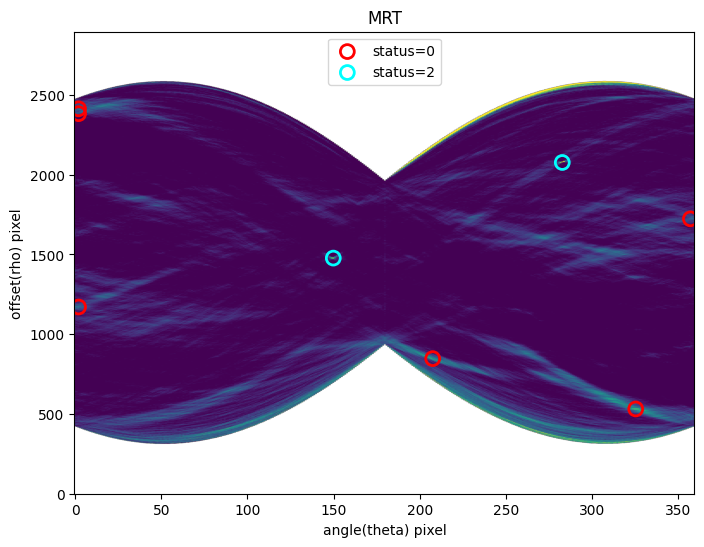
Lastly, we generate the mask
w.make_mask()
w.plot_mask()
<Axes: title={'center': 'Mask'}>
WARNING:matplotlib.font_manager:findfont: Generic family 'serif' not found because none of the following families were found: Georgia
WARNING:matplotlib.font_manager:findfont: Generic family 'serif' not found because none of the following families were found: Georgia
WARNING:matplotlib.font_manager:findfont: Generic family 'serif' not found because none of the following families were found: Georgia
WARNING:matplotlib.font_manager:findfont: Generic family 'serif' not found because none of the following families were found: Georgia
WARNING:matplotlib.font_manager:findfont: Generic family 'serif' not found because none of the following families were found: Georgia
WARNING:matplotlib.font_manager:findfont: Generic family 'serif' not found because none of the following families were found: Georgia
WARNING:matplotlib.font_manager:findfont: Generic family 'serif' not found because none of the following families were found: Georgia
WARNING:matplotlib.font_manager:findfont: Generic family 'serif' not found because none of the following families were found: Georgia
WARNING:matplotlib.font_manager:findfont: Generic family 'serif' not found because none of the following families were found: Georgia
WARNING:matplotlib.font_manager:findfont: Generic family 'serif' not found because none of the following families were found: Georgia
WARNING:matplotlib.font_manager:findfont: Generic family 'serif' not found because none of the following families were found: Georgia
WARNING:matplotlib.font_manager:findfont: Generic family 'serif' not found because none of the following families were found: Georgia
WARNING:matplotlib.font_manager:findfont: Generic family 'serif' not found because none of the following families were found: Georgia
WARNING:matplotlib.font_manager:findfont: Generic family 'serif' not found because none of the following families were found: Georgia
WARNING:matplotlib.font_manager:findfont: Generic family 'serif' not found because none of the following families were found: Georgia
WARNING:matplotlib.font_manager:findfont: Generic family 'serif' not found because none of the following families were found: Georgia
WARNING:matplotlib.font_manager:findfont: Generic family 'serif' not found because none of the following families were found: Georgia
WARNING:matplotlib.font_manager:findfont: Generic family 'serif' not found because none of the following families were found: Georgia
WARNING:matplotlib.font_manager:findfont: Generic family 'serif' not found because none of the following families were found: Georgia
WARNING:matplotlib.font_manager:findfont: Generic family 'serif' not found because none of the following families were found: Georgia
WARNING:matplotlib.font_manager:findfont: Generic family 'serif' not found because none of the following families were found: Georgia
WARNING:matplotlib.font_manager:findfont: Generic family 'serif' not found because none of the following families were found: Georgia
WARNING:matplotlib.font_manager:findfont: Generic family 'serif' not found because none of the following families were found: Georgia
WARNING:matplotlib.font_manager:findfont: Generic family 'serif' not found because none of the following families were found: Georgia
WARNING:matplotlib.font_manager:findfont: Generic family 'serif' not found because none of the following families were found: Georgia
WARNING:matplotlib.font_manager:findfont: Generic family 'serif' not found because none of the following families were found: Georgia
WARNING:matplotlib.font_manager:findfont: Generic family 'serif' not found because none of the following families were found: Georgia
WARNING:matplotlib.font_manager:findfont: Generic family 'serif' not found because none of the following families were found: Georgia
WARNING:matplotlib.font_manager:findfont: Generic family 'serif' not found because none of the following families were found: Georgia
WARNING:matplotlib.font_manager:findfont: Generic family 'serif' not found because none of the following families were found: Georgia
WARNING:matplotlib.font_manager:findfont: Generic family 'serif' not found because none of the following families were found: Georgia
WARNING:matplotlib.font_manager:findfont: Generic family 'serif' not found because none of the following families were found: Georgia
WARNING:matplotlib.font_manager:findfont: Generic family 'serif' not found because none of the following families were found: Georgia
WARNING:matplotlib.font_manager:findfont: Generic family 'serif' not found because none of the following families were found: Georgia
WARNING:matplotlib.font_manager:findfont: Generic family 'serif' not found because none of the following families were found: Georgia
WARNING:matplotlib.font_manager:findfont: Generic family 'serif' not found because none of the following families were found: Georgia
WARNING:matplotlib.font_manager:findfont: Generic family 'serif' not found because none of the following families were found: Georgia
WARNING:matplotlib.font_manager:findfont: Generic family 'serif' not found because none of the following families were found: Georgia
WARNING:matplotlib.font_manager:findfont: Generic family 'serif' not found because none of the following families were found: Georgia
WARNING:matplotlib.font_manager:findfont: Generic family 'serif' not found because none of the following families were found: Georgia
WARNING:matplotlib.font_manager:findfont: Generic family 'serif' not found because none of the following families were found: Georgia
WARNING:matplotlib.font_manager:findfont: Generic family 'serif' not found because none of the following families were found: Georgia
WARNING:matplotlib.font_manager:findfont: Generic family 'serif' not found because none of the following families were found: Georgia
WARNING:matplotlib.font_manager:findfont: Generic family 'serif' not found because none of the following families were found: Georgia
WARNING:matplotlib.font_manager:findfont: Generic family 'serif' not found because none of the following families were found: Georgia
WARNING:matplotlib.font_manager:findfont: Generic family 'serif' not found because none of the following families were found: Georgia
WARNING:matplotlib.font_manager:findfont: Generic family 'serif' not found because none of the following families were found: Georgia
WARNING:matplotlib.font_manager:findfont: Generic family 'serif' not found because none of the following families were found: Georgia
WARNING:matplotlib.font_manager:findfont: Generic family 'serif' not found because none of the following families were found: Georgia
WARNING:matplotlib.font_manager:findfont: Generic family 'serif' not found because none of the following families were found: Georgia
WARNING:matplotlib.font_manager:findfont: Generic family 'serif' not found because none of the following families were found: Georgia
WARNING:matplotlib.font_manager:findfont: Generic family 'serif' not found because none of the following families were found: Georgia
WARNING:matplotlib.font_manager:findfont: Generic family 'serif' not found because none of the following families were found: Georgia
WARNING:matplotlib.font_manager:findfont: Generic family 'serif' not found because none of the following families were found: Georgia
WARNING:matplotlib.font_manager:findfont: Generic family 'serif' not found because none of the following families were found: Georgia
WARNING:matplotlib.font_manager:findfont: Generic family 'serif' not found because none of the following families were found: Georgia
WARNING:matplotlib.font_manager:findfont: Generic family 'serif' not found because none of the following families were found: Georgia
WARNING:matplotlib.font_manager:findfont: Generic family 'serif' not found because none of the following families were found: Georgia
WARNING:matplotlib.font_manager:findfont: Generic family 'serif' not found because none of the following families were found: Georgia
WARNING:matplotlib.font_manager:findfont: Generic family 'serif' not found because none of the following families were found: Georgia
WARNING:matplotlib.font_manager:findfont: Generic family 'serif' not found because none of the following families were found: Georgia
WARNING:matplotlib.font_manager:findfont: Generic family 'serif' not found because none of the following families were found: Georgia
WARNING:matplotlib.font_manager:findfont: Generic family 'serif' not found because none of the following families were found: Georgia
WARNING:matplotlib.font_manager:findfont: Generic family 'serif' not found because none of the following families were found: Georgia
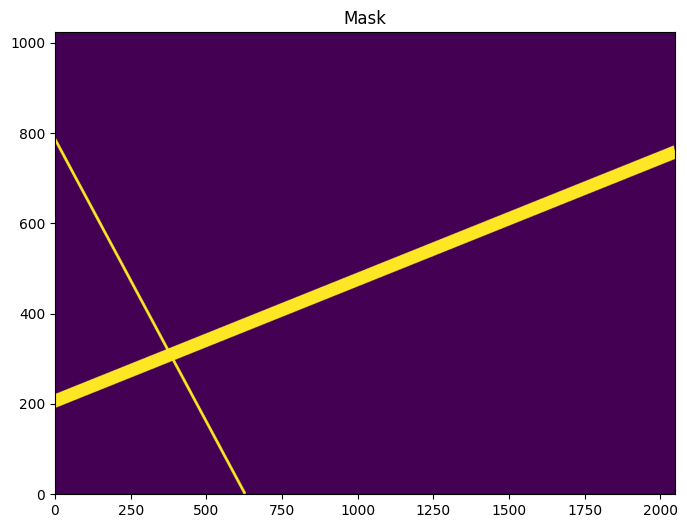
If you’re really feeling very confident, you can run everything in a single line by setting execute=True.
w = WfcWrapper('jc8m32j5q_flc.fits', binsize=2, extension=4, output_root='example3', processes=8,
execute=True)
INFO:findsat_mrt:image type is flc
INFO:findsat_mrt:masking bad pixels
INFO:findsat_mrt:Subtracting median background
INFO:findsat_mrt:Rebinning the data by 2
INFO:findsat_mrt:Running the trailfinding pipeline
INFO:utils_findsat_mrt:Calculating median Radon Transform with 4 processes
INFO:findsat_mrt:Detection threshold: 5
INFO:findsat_mrt:Using kernel /home/runner/micromamba/envs/ci-env/lib/python3.11/site-packages/acstools/data/rt_line_kernel_width15.fits
INFO:findsat_mrt:{no} sources found using kernel: 2
INFO:findsat_mrt:2 sources found using kernel
INFO:findsat_mrt:Using kernel /home/runner/micromamba/envs/ci-env/lib/python3.11/site-packages/acstools/data/rt_line_kernel_width7.fits
INFO:findsat_mrt:{no} sources found using kernel: 4
INFO:findsat_mrt:4 sources found using kernel
INFO:findsat_mrt:Using kernel /home/runner/micromamba/envs/ci-env/lib/python3.11/site-packages/acstools/data/rt_line_kernel_width3.fits
INFO:findsat_mrt:{no} sources found using kernel: 8
INFO:findsat_mrt:8 sources found using kernel
INFO:findsat_mrt:Removing duplicate sources
INFO:findsat_mrt:8 final sources found
INFO:findsat_mrt:Filtering sources...
Min SNR : 5
Max Width: 75
Min Length: 25
Check persistence: True
INFO:findsat_mrt:Min persistence: 0.5
INFO:utils_findsat_mrt:amplitude of feature: 24.851343744374244
baseline noise: 1.137590873421485
snr of feature = 20.84558994362348
INFO:utils_findsat_mrt:width of feature = 28.121276073737363
INFO:utils_findsat_mrt:breaking into 21.0 sections for persistence check
Section size for persistence check: 100
INFO:utils_findsat_mrt:Checking persistence, step 1 of 21
INFO:utils_findsat_mrt:amplitude of feature: 26.802957520737024
baseline noise: 5.894971087735178
snr of feature = 3.5467496145150053
INFO:utils_findsat_mrt:width of feature = 26.679429594499652
INFO:utils_findsat_mrt:Chunk SNR, width, mean: 3.5467496145150053, 26.679429594499652, 255.77779199490328
INFO:utils_findsat_mrt:Checking persistence, step 2 of 21
INFO:utils_findsat_mrt:amplitude of feature: 36.24848668241352
baseline noise: 4.392702667994346
snr of feature = 7.251978206156196
INFO:utils_findsat_mrt:width of feature = 26.74142532625251
INFO:utils_findsat_mrt:Chunk SNR, width, mean: 7.251978206156196, 26.74142532625251, 255.2847294967554
INFO:utils_findsat_mrt:Checking persistence, step 3 of 21
INFO:utils_findsat_mrt:amplitude of feature: 28.3721731832319
baseline noise: 4.602276841911112
snr of feature = 5.164812365231435
INFO:utils_findsat_mrt:width of feature = 24.049538003648706
INFO:utils_findsat_mrt:Chunk SNR, width, mean: 5.164812365231435, 24.049538003648706, 253.62853250389148
INFO:utils_findsat_mrt:Checking persistence, step 4 of 21
INFO:utils_findsat_mrt:amplitude of feature: 35.57327869547822
baseline noise: 5.2576254965166855
snr of feature = 5.766035108253042
INFO:utils_findsat_mrt:width of feature = 24.99261428222701
INFO:utils_findsat_mrt:Chunk SNR, width, mean: 5.766035108253042, 24.99261428222701, 252.21577536948
INFO:utils_findsat_mrt:Checking persistence, step 5 of 21
INFO:utils_findsat_mrt:amplitude of feature: 37.76831723097134
baseline noise: 4.389217807202942
snr of feature = 7.604794496411526
INFO:utils_findsat_mrt:width of feature = 31.586876494192126
INFO:utils_findsat_mrt:Chunk SNR, width, mean: 7.604794496411526, 31.586876494192126, 250.32154970750446
INFO:utils_findsat_mrt:Checking persistence, step 6 of 21
INFO:utils_findsat_mrt:amplitude of feature: 28.85106765370762
baseline noise: 4.085683870078729
snr of feature = 6.061502693587421
INFO:utils_findsat_mrt:width of feature = 22.69792714169992
INFO:utils_findsat_mrt:Chunk SNR, width, mean: 6.061502693587421, 22.69792714169992, 250.72299321670596
INFO:utils_findsat_mrt:Checking persistence, step 7 of 21
INFO:utils_findsat_mrt:amplitude of feature: 26.11919960860482
baseline noise: 5.377167119362305
snr of feature = 3.8574275317859894
INFO:utils_findsat_mrt:width of feature = 18.584548369561674
INFO:utils_findsat_mrt:Chunk SNR, width, mean: 3.8574275317859894, 18.584548369561674, 249.94953486021134
INFO:utils_findsat_mrt:Checking persistence, step 8 of 21
INFO:utils_findsat_mrt:amplitude of feature: 41.26429439656128
baseline noise: 4.82413095247043
snr of feature = 7.553726008501056
INFO:utils_findsat_mrt:width of feature = 23.462089781879058
INFO:utils_findsat_mrt:Chunk SNR, width, mean: 7.553726008501056, 23.462089781879058, 249.7241498236594
INFO:utils_findsat_mrt:Checking persistence, step 9 of 21
INFO:utils_findsat_mrt:amplitude of feature: 30.398923554876323
baseline noise: 8.988542228732635
snr of feature = 2.38196370237919
INFO:utils_findsat_mrt:width of feature = 20.099470600406164
INFO:utils_findsat_mrt:Chunk SNR, width, mean: 2.38196370237919, 20.099470600406164, 249.58779274988282
INFO:utils_findsat_mrt:fit failed, will not update guesses
INFO:utils_findsat_mrt:Checking persistence, step 10 of 21
INFO:utils_findsat_mrt:amplitude of feature: 41.77916050062185
baseline noise: 4.796717507488482
snr of feature = 7.70994809166843
INFO:utils_findsat_mrt:width of feature = 43.302261450304684
INFO:utils_findsat_mrt:Chunk SNR, width, mean: 7.70994809166843, 43.302261450304684, 249.96273556131834
INFO:utils_findsat_mrt:Checking persistence, step 11 of 21
INFO:utils_findsat_mrt:amplitude of feature: 29.405266188630435
baseline noise: 5.411411251603305
snr of feature = 4.433936698105911
INFO:utils_findsat_mrt:width of feature = 28.548601115196618
INFO:utils_findsat_mrt:Chunk SNR, width, mean: 4.433936698105911, 28.548601115196618, 250.43347492059863
INFO:utils_findsat_mrt:Checking persistence, step 12 of 21
INFO:utils_findsat_mrt:amplitude of feature: 34.00939406509034
baseline noise: 4.851663972368006
snr of feature = 6.009841212991302
INFO:utils_findsat_mrt:width of feature = 27.348160537092895
INFO:utils_findsat_mrt:Chunk SNR, width, mean: 6.009841212991302, 27.348160537092895, 249.11989629882186
INFO:utils_findsat_mrt:Checking persistence, step 13 of 21
INFO:utils_findsat_mrt:amplitude of feature: 26.79995958975927
baseline noise: 3.825031947034045
snr of feature = 6.006466863770938
INFO:utils_findsat_mrt:width of feature = 23.720752033596284
INFO:utils_findsat_mrt:Chunk SNR, width, mean: 6.006466863770938, 23.720752033596284, 250.02943993682337
INFO:utils_findsat_mrt:Checking persistence, step 14 of 21
INFO:utils_findsat_mrt:amplitude of feature: 29.741746073938124
baseline noise: 5.684005057626453
snr of feature = 4.232533358504397
INFO:utils_findsat_mrt:width of feature = 21.81865512197632
INFO:utils_findsat_mrt:Chunk SNR, width, mean: 4.232533358504397, 21.81865512197632, 251.07968094787933
INFO:utils_findsat_mrt:Checking persistence, step 15 of 21
INFO:utils_findsat_mrt:amplitude of feature: 36.270403135311795
baseline noise: 4.227307431908561
snr of feature = 7.580024925922242
INFO:utils_findsat_mrt:width of feature = 28.01967838063041
INFO:utils_findsat_mrt:Chunk SNR, width, mean: 7.580024925922242, 28.01967838063041, 251.12347496000612
INFO:utils_findsat_mrt:Checking persistence, step 16 of 21
INFO:utils_findsat_mrt:amplitude of feature: 30.002275053875675
baseline noise: 4.428151517142645
snr of feature = 5.775349700146497
INFO:utils_findsat_mrt:width of feature = 39.80983821332171
INFO:utils_findsat_mrt:Chunk SNR, width, mean: 5.775349700146497, 39.80983821332171, 250.41375911760574
INFO:utils_findsat_mrt:Checking persistence, step 17 of 21
INFO:utils_findsat_mrt:amplitude of feature: 26.998103373788382
baseline noise: 6.990011354479518
snr of feature = 2.8623833359708017
INFO:utils_findsat_mrt:width of feature = 20.7632853454775
INFO:utils_findsat_mrt:Chunk SNR, width, mean: 2.8623833359708017, 20.7632853454775, 252.97734005655306
INFO:utils_findsat_mrt:fit failed, will not update guesses
INFO:utils_findsat_mrt:Checking persistence, step 18 of 21
INFO:utils_findsat_mrt:amplitude of feature: 33.71683185528227
baseline noise: 4.87831640320331
snr of feature = 5.911571343167156
INFO:utils_findsat_mrt:width of feature = 25.221660523854837
INFO:utils_findsat_mrt:Chunk SNR, width, mean: 5.911571343167156, 25.221660523854837, 254.45819415567453
INFO:utils_findsat_mrt:Checking persistence, step 19 of 21
INFO:utils_findsat_mrt:amplitude of feature: 28.735646364350785
baseline noise: 3.9900478531624666
snr of feature = 6.201830008523642
INFO:utils_findsat_mrt:width of feature = 24.68538192372648
INFO:utils_findsat_mrt:Chunk SNR, width, mean: 6.201830008523642, 24.68538192372648, 255.15291896626206
INFO:utils_findsat_mrt:Checking persistence, step 20 of 21
INFO:utils_findsat_mrt:amplitude of feature: 28.67327620860079
baseline noise: 5.825518394230014
snr of feature = 3.9220128181211713
INFO:utils_findsat_mrt:width of feature = 27.647472754523733
INFO:utils_findsat_mrt:Chunk SNR, width, mean: 3.9220128181211713, 27.647472754523733, 256.05490386453874
INFO:utils_findsat_mrt:Checking persistence, step 21 of 21
INFO:utils_findsat_mrt:amplitude of feature: 31.810371480256062
baseline noise: 4.955440305191918
snr of feature = 5.419282550317007
INFO:utils_findsat_mrt:width of feature = 29.167154159168604
INFO:utils_findsat_mrt:Chunk SNR, width, mean: 5.419282550317007, 29.167154159168604, 257.2404788549683
INFO:utils_findsat_mrt:Number of sections analyzed: 21
Number of sections that passed: 19
persistance score: 0.9047619047619048
INFO:utils_findsat_mrt:amplitude of feature: 138.77050466907062
baseline noise: 1.606968732509386
snr of feature = 85.35544790742223
INFO:utils_findsat_mrt:width of feature = 5.896104242563126
INFO:utils_findsat_mrt:breaking into 10.0 sections for persistence check
Section size for persistence check: 100
INFO:utils_findsat_mrt:Checking persistence, step 1 of 10
INFO:utils_findsat_mrt:amplitude of feature: 432.9015859502806
baseline noise: 4.92176304644592
snr of feature = 86.95660861058425
INFO:utils_findsat_mrt:width of feature = 3.9138548307723795
INFO:utils_findsat_mrt:Chunk SNR, width, mean: 86.95660861058425, 3.9138548307723795, 252.13674584848604
INFO:utils_findsat_mrt:Checking persistence, step 2 of 10
INFO:utils_findsat_mrt:amplitude of feature: 384.09221101323453
baseline noise: 6.543607050102535
snr of feature = 57.6973221454696
INFO:utils_findsat_mrt:width of feature = 3.947654848799232
INFO:utils_findsat_mrt:Chunk SNR, width, mean: 57.6973221454696, 3.947654848799232, 251.95524396965908
INFO:utils_findsat_mrt:Checking persistence, step 3 of 10
INFO:utils_findsat_mrt:amplitude of feature: 297.11074917894047
baseline noise: 5.696284216879782
snr of feature = 51.158694662480684
INFO:utils_findsat_mrt:width of feature = 3.9407768422871072
INFO:utils_findsat_mrt:Chunk SNR, width, mean: 51.158694662480684, 3.9407768422871072, 251.7759209305916
INFO:utils_findsat_mrt:Checking persistence, step 4 of 10
INFO:utils_findsat_mrt:amplitude of feature: 212.59389228229958
baseline noise: 4.055498965413463
snr of feature = 51.421143266307155
INFO:utils_findsat_mrt:width of feature = 4.00212886883952
INFO:utils_findsat_mrt:Chunk SNR, width, mean: 51.421143266307155, 4.00212886883952, 251.54435486809038
INFO:utils_findsat_mrt:Checking persistence, step 5 of 10
INFO:utils_findsat_mrt:amplitude of feature: 230.99833348320408
baseline noise: 4.325795649934227
snr of feature = 52.400195519341366
INFO:utils_findsat_mrt:width of feature = 4.087830687386088
INFO:utils_findsat_mrt:Chunk SNR, width, mean: 52.400195519341366, 4.087830687386088, 251.25231487676913
INFO:utils_findsat_mrt:Checking persistence, step 6 of 10
INFO:utils_findsat_mrt:amplitude of feature: 210.4037264578963
baseline noise: 4.654908157852622
snr of feature = 44.20040338560808
INFO:utils_findsat_mrt:width of feature = 3.9819703824084627
INFO:utils_findsat_mrt:Chunk SNR, width, mean: 44.20040338560808, 3.9819703824084627, 250.96518589178098
INFO:utils_findsat_mrt:Checking persistence, step 7 of 10
INFO:utils_findsat_mrt:amplitude of feature: 155.72701666938164
baseline noise: 5.798152503849694
snr of feature = 25.858040826967965
INFO:utils_findsat_mrt:width of feature = 4.125142122705597
INFO:utils_findsat_mrt:Chunk SNR, width, mean: 25.858040826967965, 4.125142122705597, 250.6475864735257
INFO:utils_findsat_mrt:Checking persistence, step 8 of 10
INFO:utils_findsat_mrt:amplitude of feature: 158.18090543865344
baseline noise: 4.192932913954918
snr of feature = 36.72559892675502
INFO:utils_findsat_mrt:width of feature = 3.9570222288493824
INFO:utils_findsat_mrt:Chunk SNR, width, mean: 36.72559892675502, 3.9570222288493824, 250.30613300045775
INFO:utils_findsat_mrt:Checking persistence, step 9 of 10
INFO:utils_findsat_mrt:amplitude of feature: 170.42826557243143
baseline noise: 5.232956966330362
snr of feature = 31.568252838498903
INFO:utils_findsat_mrt:width of feature = 4.0416888100627375
INFO:utils_findsat_mrt:Chunk SNR, width, mean: 31.568252838498903, 4.0416888100627375, 249.87751996123956
INFO:utils_findsat_mrt:Checking persistence, step 10 of 10
INFO:utils_findsat_mrt:amplitude of feature: 161.2202658159245
baseline noise: 7.328370481768101
snr of feature = 20.999469898119457
INFO:utils_findsat_mrt:width of feature = 3.740208060372254
INFO:utils_findsat_mrt:Chunk SNR, width, mean: 20.999469898119457, 3.740208060372254, 249.4414928157351
INFO:utils_findsat_mrt:Number of sections analyzed: 10
Number of sections that passed: 10
persistance score: 1.0
INFO:utils_findsat_mrt:amplitude of feature: 9.44201640844748
baseline noise: 1.7033241094093554
snr of feature = 4.543288183551627
INFO:utils_findsat_mrt:width of feature = 82.06123612124969
INFO:utils_findsat_mrt:amplitude of feature: 8.847591758782066
baseline noise: 1.3135020724442275
snr of feature = 5.735879557706403
INFO:utils_findsat_mrt:width of feature = 151.8007266623137
INFO:utils_findsat_mrt:amplitude of feature: 21.827496984720668
baseline noise: 2.1593238227351343
snr of feature = 9.108487089755995
INFO:utils_findsat_mrt:width of feature = 184.07399665959394
INFO:utils_findsat_mrt:amplitude of feature: 18.317704948860808
baseline noise: 2.0073448513375927
snr of feature = 8.12534034032808
INFO:utils_findsat_mrt:width of feature = 80.64622454135684
INFO:utils_findsat_mrt:amplitude of feature: 6.2959607944978835
baseline noise: 1.713274083642342
snr of feature = 2.6748123692579067
INFO:utils_findsat_mrt:width of feature = 125.10368985450009
INFO:utils_findsat_mrt:amplitude of feature: 7.985938087290945
baseline noise: 1.8057651847391205
snr of feature = 3.422467635760004
INFO:utils_findsat_mrt:width of feature = 106.97008887814349
WARNING:matplotlib.font_manager:findfont: Generic family 'serif' not found because none of the following families were found: Georgia
WARNING:matplotlib.font_manager:findfont: Generic family 'serif' not found because none of the following families were found: Georgia
WARNING:matplotlib.font_manager:findfont: Generic family 'serif' not found because none of the following families were found: Georgia
WARNING:matplotlib.font_manager:findfont: Generic family 'serif' not found because none of the following families were found: Georgia
WARNING:matplotlib.font_manager:findfont: Generic family 'serif' not found because none of the following families were found: Georgia
WARNING:matplotlib.font_manager:findfont: Generic family 'serif' not found because none of the following families were found: Georgia
WARNING:matplotlib.font_manager:findfont: Generic family 'serif' not found because none of the following families were found: Georgia
WARNING:matplotlib.font_manager:findfont: Generic family 'serif' not found because none of the following families were found: Georgia
WARNING:matplotlib.font_manager:findfont: Generic family 'serif' not found because none of the following families were found: Georgia
WARNING:matplotlib.font_manager:findfont: Generic family 'serif' not found because none of the following families were found: Georgia
WARNING:matplotlib.font_manager:findfont: Generic family 'serif' not found because none of the following families were found: Georgia
WARNING:matplotlib.font_manager:findfont: Generic family 'serif' not found because none of the following families were found: Georgia
WARNING:matplotlib.font_manager:findfont: Generic family 'serif' not found because none of the following families were found: Georgia
WARNING:matplotlib.font_manager:findfont: Generic family 'serif' not found because none of the following families were found: Georgia
WARNING:matplotlib.font_manager:findfont: Generic family 'serif' not found because none of the following families were found: Georgia
WARNING:matplotlib.font_manager:findfont: Generic family 'serif' not found because none of the following families were found: Georgia
WARNING:matplotlib.font_manager:findfont: Generic family 'serif' not found because none of the following families were found: Georgia
WARNING:matplotlib.font_manager:findfont: Generic family 'serif' not found because none of the following families were found: Georgia
WARNING:matplotlib.font_manager:findfont: Generic family 'serif' not found because none of the following families were found: Georgia
WARNING:matplotlib.font_manager:findfont: Generic family 'serif' not found because none of the following families were found: Georgia
WARNING:matplotlib.font_manager:findfont: Generic family 'serif' not found because none of the following families were found: Georgia
WARNING:matplotlib.font_manager:findfont: Generic family 'serif' not found because none of the following families were found: Georgia
WARNING:matplotlib.font_manager:findfont: Generic family 'serif' not found because none of the following families were found: Georgia
WARNING:matplotlib.font_manager:findfont: Generic family 'serif' not found because none of the following families were found: Georgia
WARNING:matplotlib.font_manager:findfont: Generic family 'serif' not found because none of the following families were found: Georgia
WARNING:matplotlib.font_manager:findfont: Generic family 'serif' not found because none of the following families were found: Georgia
WARNING:matplotlib.font_manager:findfont: Generic family 'serif' not found because none of the following families were found: Georgia
WARNING:matplotlib.font_manager:findfont: Generic family 'serif' not found because none of the following families were found: Georgia
WARNING:matplotlib.font_manager:findfont: Generic family 'serif' not found because none of the following families were found: Georgia
WARNING:matplotlib.font_manager:findfont: Generic family 'serif' not found because none of the following families were found: Georgia
WARNING:matplotlib.font_manager:findfont: Generic family 'serif' not found because none of the following families were found: Georgia
WARNING:matplotlib.font_manager:findfont: Generic family 'serif' not found because none of the following families were found: Georgia
WARNING:matplotlib.font_manager:findfont: Generic family 'serif' not found because none of the following families were found: Georgia
WARNING:matplotlib.font_manager:findfont: Generic family 'serif' not found because none of the following families were found: Georgia
WARNING:matplotlib.font_manager:findfont: Generic family 'serif' not found because none of the following families were found: Georgia
WARNING:matplotlib.font_manager:findfont: Generic family 'serif' not found because none of the following families were found: Georgia
WARNING:matplotlib.font_manager:findfont: Generic family 'serif' not found because none of the following families were found: Georgia
WARNING:matplotlib.font_manager:findfont: Generic family 'serif' not found because none of the following families were found: Georgia
WARNING:matplotlib.font_manager:findfont: Generic family 'serif' not found because none of the following families were found: Georgia
WARNING:matplotlib.font_manager:findfont: Generic family 'serif' not found because none of the following families were found: Georgia
WARNING:matplotlib.font_manager:findfont: Generic family 'serif' not found because none of the following families were found: Georgia
WARNING:matplotlib.font_manager:findfont: Generic family 'serif' not found because none of the following families were found: Georgia
WARNING:matplotlib.font_manager:findfont: Generic family 'serif' not found because none of the following families were found: Georgia
WARNING:matplotlib.font_manager:findfont: Generic family 'serif' not found because none of the following families were found: Georgia
WARNING:matplotlib.font_manager:findfont: Generic family 'serif' not found because none of the following families were found: Georgia
WARNING:matplotlib.font_manager:findfont: Generic family 'serif' not found because none of the following families were found: Georgia
WARNING:matplotlib.font_manager:findfont: Generic family 'serif' not found because none of the following families were found: Georgia
WARNING:matplotlib.font_manager:findfont: Generic family 'serif' not found because none of the following families were found: Georgia
WARNING:matplotlib.font_manager:findfont: Generic family 'serif' not found because none of the following families were found: Georgia
WARNING:matplotlib.font_manager:findfont: Generic family 'serif' not found because none of the following families were found: Georgia
WARNING:matplotlib.font_manager:findfont: Generic family 'serif' not found because none of the following families were found: Georgia
WARNING:matplotlib.font_manager:findfont: Generic family 'serif' not found because none of the following families were found: Georgia
WARNING:matplotlib.font_manager:findfont: Generic family 'serif' not found because none of the following families were found: Georgia
WARNING:matplotlib.font_manager:findfont: Generic family 'serif' not found because none of the following families were found: Georgia
WARNING:matplotlib.font_manager:findfont: Generic family 'serif' not found because none of the following families were found: Georgia
WARNING:matplotlib.font_manager:findfont: Generic family 'serif' not found because none of the following families were found: Georgia
WARNING:matplotlib.font_manager:findfont: Generic family 'serif' not found because none of the following families were found: Georgia
WARNING:matplotlib.font_manager:findfont: Generic family 'serif' not found because none of the following families were found: Georgia
WARNING:matplotlib.font_manager:findfont: Generic family 'serif' not found because none of the following families were found: Georgia
WARNING:matplotlib.font_manager:findfont: Generic family 'serif' not found because none of the following families were found: Georgia
WARNING:matplotlib.font_manager:findfont: Generic family 'serif' not found because none of the following families were found: Georgia
WARNING:matplotlib.font_manager:findfont: Generic family 'serif' not found because none of the following families were found: Georgia
WARNING:matplotlib.font_manager:findfont: Generic family 'serif' not found because none of the following families were found: Georgia
WARNING:matplotlib.font_manager:findfont: Generic family 'serif' not found because none of the following families were found: Georgia
WARNING:matplotlib.font_manager:findfont: Generic family 'serif' not found because none of the following families were found: Georgia
WARNING:matplotlib.font_manager:findfont: Generic family 'serif' not found because none of the following families were found: Georgia
WARNING:matplotlib.font_manager:findfont: Generic family 'serif' not found because none of the following families were found: Georgia
WARNING:matplotlib.font_manager:findfont: Generic family 'serif' not found because none of the following families were found: Georgia
WARNING:matplotlib.font_manager:findfont: Generic family 'serif' not found because none of the following families were found: Georgia
WARNING:matplotlib.font_manager:findfont: Generic family 'serif' not found because none of the following families were found: Georgia
WARNING:matplotlib.font_manager:findfont: Generic family 'serif' not found because none of the following families were found: Georgia
WARNING:matplotlib.font_manager:findfont: Generic family 'serif' not found because none of the following families were found: Georgia
WARNING:matplotlib.font_manager:findfont: Generic family 'serif' not found because none of the following families were found: Georgia
WARNING:matplotlib.font_manager:findfont: Generic family 'serif' not found because none of the following families were found: Georgia
WARNING:matplotlib.font_manager:findfont: Generic family 'serif' not found because none of the following families were found: Georgia
WARNING:matplotlib.font_manager:findfont: Generic family 'serif' not found because none of the following families were found: Georgia
WARNING:matplotlib.font_manager:findfont: Generic family 'serif' not found because none of the following families were found: Georgia
WARNING:matplotlib.font_manager:findfont: Generic family 'serif' not found because none of the following families were found: Georgia
WARNING:matplotlib.font_manager:findfont: Generic family 'serif' not found because none of the following families were found: Georgia
WARNING:matplotlib.font_manager:findfont: Generic family 'serif' not found because none of the following families were found: Georgia
WARNING:matplotlib.font_manager:findfont: Generic family 'serif' not found because none of the following families were found: Georgia
WARNING:matplotlib.font_manager:findfont: Generic family 'serif' not found because none of the following families were found: Georgia
WARNING:matplotlib.font_manager:findfont: Generic family 'serif' not found because none of the following families were found: Georgia
WARNING:matplotlib.font_manager:findfont: Generic family 'serif' not found because none of the following families were found: Georgia
WARNING:matplotlib.font_manager:findfont: Generic family 'serif' not found because none of the following families were found: Georgia
WARNING:matplotlib.font_manager:findfont: Generic family 'serif' not found because none of the following families were found: Georgia
WARNING:matplotlib.font_manager:findfont: Generic family 'serif' not found because none of the following families were found: Georgia
WARNING:matplotlib.font_manager:findfont: Generic family 'serif' not found because none of the following families were found: Georgia
WARNING:matplotlib.font_manager:findfont: Generic family 'serif' not found because none of the following families were found: Georgia
WARNING:matplotlib.font_manager:findfont: Generic family 'serif' not found because none of the following families were found: Georgia
WARNING:matplotlib.font_manager:findfont: Generic family 'serif' not found because none of the following families were found: Georgia
WARNING:matplotlib.font_manager:findfont: Generic family 'serif' not found because none of the following families were found: Georgia
WARNING:matplotlib.font_manager:findfont: Generic family 'serif' not found because none of the following families were found: Georgia
WARNING:matplotlib.font_manager:findfont: Generic family 'serif' not found because none of the following families were found: Georgia
WARNING:matplotlib.font_manager:findfont: Generic family 'serif' not found because none of the following families were found: Georgia
WARNING:matplotlib.font_manager:findfont: Generic family 'serif' not found because none of the following families were found: Georgia
WARNING:matplotlib.font_manager:findfont: Generic family 'serif' not found because none of the following families were found: Georgia
WARNING:matplotlib.font_manager:findfont: Generic family 'serif' not found because none of the following families were found: Georgia
WARNING:matplotlib.font_manager:findfont: Generic family 'serif' not found because none of the following families were found: Georgia
WARNING:matplotlib.font_manager:findfont: Generic family 'serif' not found because none of the following families were found: Georgia
WARNING:matplotlib.font_manager:findfont: Generic family 'serif' not found because none of the following families were found: Georgia
WARNING:matplotlib.font_manager:findfont: Generic family 'serif' not found because none of the following families were found: Georgia
WARNING:matplotlib.font_manager:findfont: Generic family 'serif' not found because none of the following families were found: Georgia
WARNING:matplotlib.font_manager:findfont: Generic family 'serif' not found because none of the following families were found: Georgia
WARNING:matplotlib.font_manager:findfont: Generic family 'serif' not found because none of the following families were found: Georgia
WARNING:matplotlib.font_manager:findfont: Generic family 'serif' not found because none of the following families were found: Georgia
WARNING:matplotlib.font_manager:findfont: Generic family 'serif' not found because none of the following families were found: Georgia
WARNING:matplotlib.font_manager:findfont: Generic family 'serif' not found because none of the following families were found: Georgia
WARNING:matplotlib.font_manager:findfont: Generic family 'serif' not found because none of the following families were found: Georgia
WARNING:matplotlib.font_manager:findfont: Generic family 'serif' not found because none of the following families were found: Georgia
WARNING:matplotlib.font_manager:findfont: Generic family 'serif' not found because none of the following families were found: Georgia
WARNING:matplotlib.font_manager:findfont: Generic family 'serif' not found because none of the following families were found: Georgia
WARNING:matplotlib.font_manager:findfont: Generic family 'serif' not found because none of the following families were found: Georgia
WARNING:matplotlib.font_manager:findfont: Generic family 'serif' not found because none of the following families were found: Georgia
WARNING:matplotlib.font_manager:findfont: Generic family 'serif' not found because none of the following families were found: Georgia
WARNING:matplotlib.font_manager:findfont: Generic family 'serif' not found because none of the following families were found: Georgia
WARNING:matplotlib.font_manager:findfont: Generic family 'serif' not found because none of the following families were found: Georgia
WARNING:matplotlib.font_manager:findfont: Generic family 'serif' not found because none of the following families were found: Georgia
WARNING:matplotlib.font_manager:findfont: Generic family 'serif' not found because none of the following families were found: Georgia
WARNING:matplotlib.font_manager:findfont: Generic family 'serif' not found because none of the following families were found: Georgia
WARNING:matplotlib.font_manager:findfont: Generic family 'serif' not found because none of the following families were found: Georgia
WARNING:matplotlib.font_manager:findfont: Generic family 'serif' not found because none of the following families were found: Georgia
WARNING:matplotlib.font_manager:findfont: Generic family 'serif' not found because none of the following families were found: Georgia
WARNING:matplotlib.font_manager:findfont: Generic family 'serif' not found because none of the following families were found: Georgia
WARNING:matplotlib.font_manager:findfont: Generic family 'serif' not found because none of the following families were found: Georgia
WARNING:matplotlib.font_manager:findfont: Generic family 'serif' not found because none of the following families were found: Georgia
WARNING:matplotlib.font_manager:findfont: Generic family 'serif' not found because none of the following families were found: Georgia
WARNING:matplotlib.font_manager:findfont: Generic family 'serif' not found because none of the following families were found: Georgia
WARNING:matplotlib.font_manager:findfont: Generic family 'serif' not found because none of the following families were found: Georgia
WARNING:matplotlib.font_manager:findfont: Generic family 'serif' not found because none of the following families were found: Georgia
WARNING:matplotlib.font_manager:findfont: Generic family 'serif' not found because none of the following families were found: Georgia
WARNING:matplotlib.font_manager:findfont: Generic family 'serif' not found because none of the following families were found: Georgia
WARNING:matplotlib.font_manager:findfont: Generic family 'serif' not found because none of the following families were found: Georgia
WARNING:matplotlib.font_manager:findfont: Generic family 'serif' not found because none of the following families were found: Georgia
WARNING:matplotlib.font_manager:findfont: Generic family 'serif' not found because none of the following families were found: Georgia
WARNING:matplotlib.font_manager:findfont: Generic family 'serif' not found because none of the following families were found: Georgia
WARNING:matplotlib.font_manager:findfont: Generic family 'serif' not found because none of the following families were found: Georgia
WARNING:matplotlib.font_manager:findfont: Generic family 'serif' not found because none of the following families were found: Georgia
WARNING:matplotlib.font_manager:findfont: Generic family 'serif' not found because none of the following families were found: Georgia
WARNING:matplotlib.font_manager:findfont: Generic family 'serif' not found because none of the following families were found: Georgia
WARNING:matplotlib.font_manager:findfont: Generic family 'serif' not found because none of the following families were found: Georgia
WARNING:matplotlib.font_manager:findfont: Generic family 'serif' not found because none of the following families were found: Georgia
WARNING:matplotlib.font_manager:findfont: Generic family 'serif' not found because none of the following families were found: Georgia
WARNING:matplotlib.font_manager:findfont: Generic family 'serif' not found because none of the following families were found: Georgia
WARNING:matplotlib.font_manager:findfont: Generic family 'serif' not found because none of the following families were found: Georgia
WARNING:matplotlib.font_manager:findfont: Generic family 'serif' not found because none of the following families were found: Georgia
WARNING:matplotlib.font_manager:findfont: Generic family 'serif' not found because none of the following families were found: Georgia
WARNING:matplotlib.font_manager:findfont: Generic family 'serif' not found because none of the following families were found: Georgia
WARNING:matplotlib.font_manager:findfont: Generic family 'serif' not found because none of the following families were found: Georgia
WARNING:matplotlib.font_manager:findfont: Generic family 'serif' not found because none of the following families were found: Georgia
WARNING:matplotlib.font_manager:findfont: Generic family 'serif' not found because none of the following families were found: Georgia
WARNING:matplotlib.font_manager:findfont: Generic family 'serif' not found because none of the following families were found: Georgia
WARNING:matplotlib.font_manager:findfont: Generic family 'serif' not found because none of the following families were found: Georgia
WARNING:matplotlib.font_manager:findfont: Generic family 'serif' not found because none of the following families were found: Georgia
WARNING:matplotlib.font_manager:findfont: Generic family 'serif' not found because none of the following families were found: Georgia
WARNING:matplotlib.font_manager:findfont: Generic family 'serif' not found because none of the following families were found: Georgia
WARNING:matplotlib.font_manager:findfont: Generic family 'serif' not found because none of the following families were found: Georgia
WARNING:matplotlib.font_manager:findfont: Generic family 'serif' not found because none of the following families were found: Georgia
WARNING:matplotlib.font_manager:findfont: Generic family 'serif' not found because none of the following families were found: Georgia
WARNING:matplotlib.font_manager:findfont: Generic family 'serif' not found because none of the following families were found: Georgia
WARNING:matplotlib.font_manager:findfont: Generic family 'serif' not found because none of the following families were found: Georgia
WARNING:matplotlib.font_manager:findfont: Generic family 'serif' not found because none of the following families were found: Georgia
WARNING:matplotlib.font_manager:findfont: Generic family 'serif' not found because none of the following families were found: Georgia
WARNING:matplotlib.font_manager:findfont: Generic family 'serif' not found because none of the following families were found: Georgia
WARNING:matplotlib.font_manager:findfont: Generic family 'serif' not found because none of the following families were found: Georgia
WARNING:matplotlib.font_manager:findfont: Generic family 'serif' not found because none of the following families were found: Georgia
WARNING:matplotlib.font_manager:findfont: Generic family 'serif' not found because none of the following families were found: Georgia
INFO:findsat_mrt:Wrote diagnostic plot to ./example3_diagnostic.png
INFO:findsat_mrt:wrote catalog ./example3_catalog.fits
We’ll plot the image and mask together to check that everything looks ok
w.plot_image(overlay_mask=True)
WARNING:matplotlib.font_manager:findfont: Generic family 'serif' not found because none of the following families were found: Georgia
WARNING:matplotlib.font_manager:findfont: Generic family 'serif' not found because none of the following families were found: Georgia
WARNING:matplotlib.font_manager:findfont: Generic family 'serif' not found because none of the following families were found: Georgia
WARNING:matplotlib.font_manager:findfont: Generic family 'serif' not found because none of the following families were found: Georgia
WARNING:matplotlib.font_manager:findfont: Generic family 'serif' not found because none of the following families were found: Georgia
WARNING:matplotlib.font_manager:findfont: Generic family 'serif' not found because none of the following families were found: Georgia
WARNING:matplotlib.font_manager:findfont: Generic family 'serif' not found because none of the following families were found: Georgia
WARNING:matplotlib.font_manager:findfont: Generic family 'serif' not found because none of the following families were found: Georgia
WARNING:matplotlib.font_manager:findfont: Generic family 'serif' not found because none of the following families were found: Georgia
WARNING:matplotlib.font_manager:findfont: Generic family 'serif' not found because none of the following families were found: Georgia
WARNING:matplotlib.font_manager:findfont: Generic family 'serif' not found because none of the following families were found: Georgia
WARNING:matplotlib.font_manager:findfont: Generic family 'serif' not found because none of the following families were found: Georgia
WARNING:matplotlib.font_manager:findfont: Generic family 'serif' not found because none of the following families were found: Georgia
WARNING:matplotlib.font_manager:findfont: Generic family 'serif' not found because none of the following families were found: Georgia
WARNING:matplotlib.font_manager:findfont: Generic family 'serif' not found because none of the following families were found: Georgia
WARNING:matplotlib.font_manager:findfont: Generic family 'serif' not found because none of the following families were found: Georgia
WARNING:matplotlib.font_manager:findfont: Generic family 'serif' not found because none of the following families were found: Georgia
WARNING:matplotlib.font_manager:findfont: Generic family 'serif' not found because none of the following families were found: Georgia
WARNING:matplotlib.font_manager:findfont: Generic family 'serif' not found because none of the following families were found: Georgia
WARNING:matplotlib.font_manager:findfont: Generic family 'serif' not found because none of the following families were found: Georgia
WARNING:matplotlib.font_manager:findfont: Generic family 'serif' not found because none of the following families were found: Georgia
WARNING:matplotlib.font_manager:findfont: Generic family 'serif' not found because none of the following families were found: Georgia
WARNING:matplotlib.font_manager:findfont: Generic family 'serif' not found because none of the following families were found: Georgia
WARNING:matplotlib.font_manager:findfont: Generic family 'serif' not found because none of the following families were found: Georgia
WARNING:matplotlib.font_manager:findfont: Generic family 'serif' not found because none of the following families were found: Georgia
WARNING:matplotlib.font_manager:findfont: Generic family 'serif' not found because none of the following families were found: Georgia
WARNING:matplotlib.font_manager:findfont: Generic family 'serif' not found because none of the following families were found: Georgia
WARNING:matplotlib.font_manager:findfont: Generic family 'serif' not found because none of the following families were found: Georgia
WARNING:matplotlib.font_manager:findfont: Generic family 'serif' not found because none of the following families were found: Georgia
WARNING:matplotlib.font_manager:findfont: Generic family 'serif' not found because none of the following families were found: Georgia
WARNING:matplotlib.font_manager:findfont: Generic family 'serif' not found because none of the following families were found: Georgia
WARNING:matplotlib.font_manager:findfont: Generic family 'serif' not found because none of the following families were found: Georgia
WARNING:matplotlib.font_manager:findfont: Generic family 'serif' not found because none of the following families were found: Georgia
WARNING:matplotlib.font_manager:findfont: Generic family 'serif' not found because none of the following families were found: Georgia
WARNING:matplotlib.font_manager:findfont: Generic family 'serif' not found because none of the following families were found: Georgia
WARNING:matplotlib.font_manager:findfont: Generic family 'serif' not found because none of the following families were found: Georgia
WARNING:matplotlib.font_manager:findfont: Generic family 'serif' not found because none of the following families were found: Georgia
WARNING:matplotlib.font_manager:findfont: Generic family 'serif' not found because none of the following families were found: Georgia
WARNING:matplotlib.font_manager:findfont: Generic family 'serif' not found because none of the following families were found: Georgia
WARNING:matplotlib.font_manager:findfont: Generic family 'serif' not found because none of the following families were found: Georgia
WARNING:matplotlib.font_manager:findfont: Generic family 'serif' not found because none of the following families were found: Georgia
WARNING:matplotlib.font_manager:findfont: Generic family 'serif' not found because none of the following families were found: Georgia
WARNING:matplotlib.font_manager:findfont: Generic family 'serif' not found because none of the following families were found: Georgia
WARNING:matplotlib.font_manager:findfont: Generic family 'serif' not found because none of the following families were found: Georgia
WARNING:matplotlib.font_manager:findfont: Generic family 'serif' not found because none of the following families were found: Georgia
WARNING:matplotlib.font_manager:findfont: Generic family 'serif' not found because none of the following families were found: Georgia
WARNING:matplotlib.font_manager:findfont: Generic family 'serif' not found because none of the following families were found: Georgia
WARNING:matplotlib.font_manager:findfont: Generic family 'serif' not found because none of the following families were found: Georgia
WARNING:matplotlib.font_manager:findfont: Generic family 'serif' not found because none of the following families were found: Georgia
WARNING:matplotlib.font_manager:findfont: Generic family 'serif' not found because none of the following families were found: Georgia
WARNING:matplotlib.font_manager:findfont: Generic family 'serif' not found because none of the following families were found: Georgia
WARNING:matplotlib.font_manager:findfont: Generic family 'serif' not found because none of the following families were found: Georgia
WARNING:matplotlib.font_manager:findfont: Generic family 'serif' not found because none of the following families were found: Georgia
WARNING:matplotlib.font_manager:findfont: Generic family 'serif' not found because none of the following families were found: Georgia
WARNING:matplotlib.font_manager:findfont: Generic family 'serif' not found because none of the following families were found: Georgia
WARNING:matplotlib.font_manager:findfont: Generic family 'serif' not found because none of the following families were found: Georgia
WARNING:matplotlib.font_manager:findfont: Generic family 'serif' not found because none of the following families were found: Georgia
WARNING:matplotlib.font_manager:findfont: Generic family 'serif' not found because none of the following families were found: Georgia
WARNING:matplotlib.font_manager:findfont: Generic family 'serif' not found because none of the following families were found: Georgia
WARNING:matplotlib.font_manager:findfont: Generic family 'serif' not found because none of the following families were found: Georgia
WARNING:matplotlib.font_manager:findfont: Generic family 'serif' not found because none of the following families were found: Georgia
WARNING:matplotlib.font_manager:findfont: Generic family 'serif' not found because none of the following families were found: Georgia
WARNING:matplotlib.font_manager:findfont: Generic family 'serif' not found because none of the following families were found: Georgia
WARNING:matplotlib.font_manager:findfont: Generic family 'serif' not found because none of the following families were found: Georgia
WARNING:matplotlib.font_manager:findfont: Generic family 'serif' not found because none of the following families were found: Georgia
WARNING:matplotlib.font_manager:findfont: Generic family 'serif' not found because none of the following families were found: Georgia
WARNING:matplotlib.font_manager:findfont: Generic family 'serif' not found because none of the following families were found: Georgia
WARNING:matplotlib.font_manager:findfont: Generic family 'serif' not found because none of the following families were found: Georgia
WARNING:matplotlib.font_manager:findfont: Generic family 'serif' not found because none of the following families were found: Georgia
WARNING:matplotlib.font_manager:findfont: Generic family 'serif' not found because none of the following families were found: Georgia
WARNING:matplotlib.font_manager:findfont: Generic family 'serif' not found because none of the following families were found: Georgia
WARNING:matplotlib.font_manager:findfont: Generic family 'serif' not found because none of the following families were found: Georgia
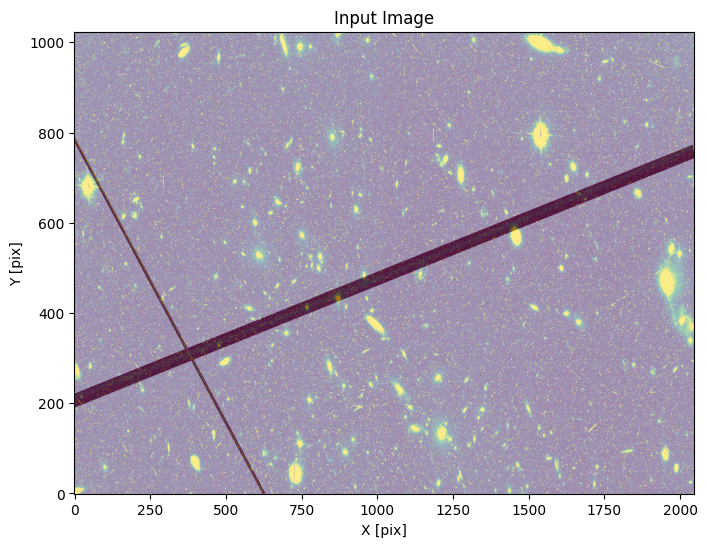
Example 4: Finding trails in a DRC image#
Applying TrailFinder to a DRC image (that shows both chips together) can boost sensitivity by increasing the number of pixels over which we search for trails. The DRC files also remove the distortion in the original FLC files (though this does not appear to create signficant curvature to most trails).
Here, we demonstrate the steps that go into preparing a DRC image to be analyzed. The subsequent example will illustrate how to do all of this in a single line.
There are no DQ arrays for the DRC files, so we ignore the pre-processing steps that incorporated those.
# Read in the image files and header information
image_file = 'hst_13498_32_acs_wfc_f606w_jc8m32j5_drc.fits'
ext = 1
with fits.open(image_file) as h:
image = h[ext].data # image data
wht = h[ext+1].data
image = image*wht # wht is effective exposure time, so this turns it into counts
header = h[0].header # primary header
image_header = h[1].header # image header
# Flag anything with wht == 0 as bad
image[wht == 0] = np.nan
# Subtract the background from the image.
median = np.nanmedian(image)
image = image - np.nanmedian(image)
# Let's rebin the images
binsize = 2
image_rebin = block_reduce(image, binsize, func=np.nansum)
Setting up TrailFinder is essentially the same as earlier examples at this point. We’ll use the default settings. In fact, about all the steps from here on out are the same.
s4 = TrailFinder(image=image_rebin, processes=8, output_root='example4')
We can do a quick plot of our image to make sure things look ok
s4.plot_image()
WARNING:matplotlib.font_manager:findfont: Generic family 'serif' not found because none of the following families were found: Georgia
WARNING:matplotlib.font_manager:findfont: Generic family 'serif' not found because none of the following families were found: Georgia
WARNING:matplotlib.font_manager:findfont: Generic family 'serif' not found because none of the following families were found: Georgia
WARNING:matplotlib.font_manager:findfont: Generic family 'serif' not found because none of the following families were found: Georgia
WARNING:matplotlib.font_manager:findfont: Generic family 'serif' not found because none of the following families were found: Georgia
WARNING:matplotlib.font_manager:findfont: Generic family 'serif' not found because none of the following families were found: Georgia
WARNING:matplotlib.font_manager:findfont: Generic family 'serif' not found because none of the following families were found: Georgia
WARNING:matplotlib.font_manager:findfont: Generic family 'serif' not found because none of the following families were found: Georgia
WARNING:matplotlib.font_manager:findfont: Generic family 'serif' not found because none of the following families were found: Georgia
WARNING:matplotlib.font_manager:findfont: Generic family 'serif' not found because none of the following families were found: Georgia
WARNING:matplotlib.font_manager:findfont: Generic family 'serif' not found because none of the following families were found: Georgia
WARNING:matplotlib.font_manager:findfont: Generic family 'serif' not found because none of the following families were found: Georgia
WARNING:matplotlib.font_manager:findfont: Generic family 'serif' not found because none of the following families were found: Georgia
WARNING:matplotlib.font_manager:findfont: Generic family 'serif' not found because none of the following families were found: Georgia
WARNING:matplotlib.font_manager:findfont: Generic family 'serif' not found because none of the following families were found: Georgia
WARNING:matplotlib.font_manager:findfont: Generic family 'serif' not found because none of the following families were found: Georgia
WARNING:matplotlib.font_manager:findfont: Generic family 'serif' not found because none of the following families were found: Georgia
WARNING:matplotlib.font_manager:findfont: Generic family 'serif' not found because none of the following families were found: Georgia
WARNING:matplotlib.font_manager:findfont: Generic family 'serif' not found because none of the following families were found: Georgia
WARNING:matplotlib.font_manager:findfont: Generic family 'serif' not found because none of the following families were found: Georgia
WARNING:matplotlib.font_manager:findfont: Generic family 'serif' not found because none of the following families were found: Georgia
WARNING:matplotlib.font_manager:findfont: Generic family 'serif' not found because none of the following families were found: Georgia
WARNING:matplotlib.font_manager:findfont: Generic family 'serif' not found because none of the following families were found: Georgia
WARNING:matplotlib.font_manager:findfont: Generic family 'serif' not found because none of the following families were found: Georgia
WARNING:matplotlib.font_manager:findfont: Generic family 'serif' not found because none of the following families were found: Georgia
WARNING:matplotlib.font_manager:findfont: Generic family 'serif' not found because none of the following families were found: Georgia
WARNING:matplotlib.font_manager:findfont: Generic family 'serif' not found because none of the following families were found: Georgia
WARNING:matplotlib.font_manager:findfont: Generic family 'serif' not found because none of the following families were found: Georgia
WARNING:matplotlib.font_manager:findfont: Generic family 'serif' not found because none of the following families were found: Georgia
WARNING:matplotlib.font_manager:findfont: Generic family 'serif' not found because none of the following families were found: Georgia
WARNING:matplotlib.font_manager:findfont: Generic family 'serif' not found because none of the following families were found: Georgia
WARNING:matplotlib.font_manager:findfont: Generic family 'serif' not found because none of the following families were found: Georgia
WARNING:matplotlib.font_manager:findfont: Generic family 'serif' not found because none of the following families were found: Georgia
WARNING:matplotlib.font_manager:findfont: Generic family 'serif' not found because none of the following families were found: Georgia
WARNING:matplotlib.font_manager:findfont: Generic family 'serif' not found because none of the following families were found: Georgia
WARNING:matplotlib.font_manager:findfont: Generic family 'serif' not found because none of the following families were found: Georgia
WARNING:matplotlib.font_manager:findfont: Generic family 'serif' not found because none of the following families were found: Georgia
WARNING:matplotlib.font_manager:findfont: Generic family 'serif' not found because none of the following families were found: Georgia
WARNING:matplotlib.font_manager:findfont: Generic family 'serif' not found because none of the following families were found: Georgia
WARNING:matplotlib.font_manager:findfont: Generic family 'serif' not found because none of the following families were found: Georgia
WARNING:matplotlib.font_manager:findfont: Generic family 'serif' not found because none of the following families were found: Georgia
WARNING:matplotlib.font_manager:findfont: Generic family 'serif' not found because none of the following families were found: Georgia
WARNING:matplotlib.font_manager:findfont: Generic family 'serif' not found because none of the following families were found: Georgia
WARNING:matplotlib.font_manager:findfont: Generic family 'serif' not found because none of the following families were found: Georgia
WARNING:matplotlib.font_manager:findfont: Generic family 'serif' not found because none of the following families were found: Georgia
WARNING:matplotlib.font_manager:findfont: Generic family 'serif' not found because none of the following families were found: Georgia
WARNING:matplotlib.font_manager:findfont: Generic family 'serif' not found because none of the following families were found: Georgia
WARNING:matplotlib.font_manager:findfont: Generic family 'serif' not found because none of the following families were found: Georgia
WARNING:matplotlib.font_manager:findfont: Generic family 'serif' not found because none of the following families were found: Georgia
WARNING:matplotlib.font_manager:findfont: Generic family 'serif' not found because none of the following families were found: Georgia
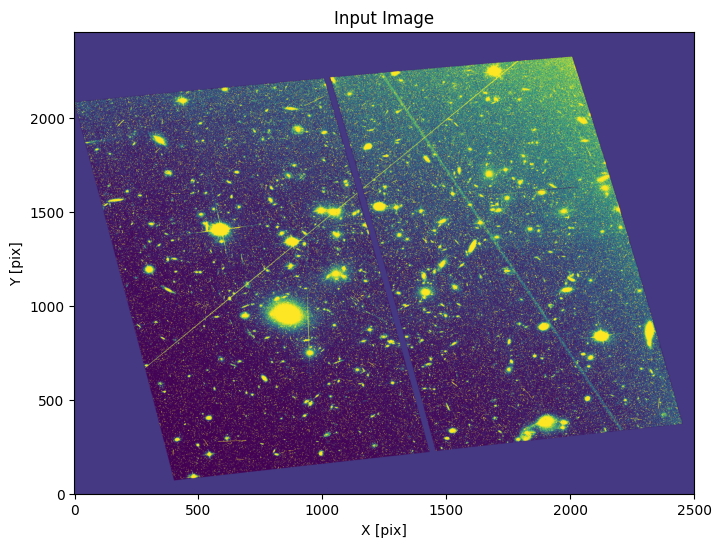
Now run the MRT calculation and plot the results
s4.run_mrt()
s4.plot_mrt(scale=[-1, 5]) # adjusted scale manually due to varying background in image
INFO:utils_findsat_mrt:Calculating median Radon Transform with 4 processes
<Axes: title={'center': 'MRT'}, xlabel='angle(theta) pixel', ylabel='offset(rho) pixel'>
WARNING:matplotlib.font_manager:findfont: Generic family 'serif' not found because none of the following families were found: Georgia
WARNING:matplotlib.font_manager:findfont: Generic family 'serif' not found because none of the following families were found: Georgia
WARNING:matplotlib.font_manager:findfont: Generic family 'serif' not found because none of the following families were found: Georgia
WARNING:matplotlib.font_manager:findfont: Generic family 'serif' not found because none of the following families were found: Georgia
WARNING:matplotlib.font_manager:findfont: Generic family 'serif' not found because none of the following families were found: Georgia
WARNING:matplotlib.font_manager:findfont: Generic family 'serif' not found because none of the following families were found: Georgia
WARNING:matplotlib.font_manager:findfont: Generic family 'serif' not found because none of the following families were found: Georgia
WARNING:matplotlib.font_manager:findfont: Generic family 'serif' not found because none of the following families were found: Georgia
WARNING:matplotlib.font_manager:findfont: Generic family 'serif' not found because none of the following families were found: Georgia
WARNING:matplotlib.font_manager:findfont: Generic family 'serif' not found because none of the following families were found: Georgia
WARNING:matplotlib.font_manager:findfont: Generic family 'serif' not found because none of the following families were found: Georgia
WARNING:matplotlib.font_manager:findfont: Generic family 'serif' not found because none of the following families were found: Georgia
WARNING:matplotlib.font_manager:findfont: Generic family 'serif' not found because none of the following families were found: Georgia
WARNING:matplotlib.font_manager:findfont: Generic family 'serif' not found because none of the following families were found: Georgia
WARNING:matplotlib.font_manager:findfont: Generic family 'serif' not found because none of the following families were found: Georgia
WARNING:matplotlib.font_manager:findfont: Generic family 'serif' not found because none of the following families were found: Georgia
WARNING:matplotlib.font_manager:findfont: Generic family 'serif' not found because none of the following families were found: Georgia
WARNING:matplotlib.font_manager:findfont: Generic family 'serif' not found because none of the following families were found: Georgia
WARNING:matplotlib.font_manager:findfont: Generic family 'serif' not found because none of the following families were found: Georgia
WARNING:matplotlib.font_manager:findfont: Generic family 'serif' not found because none of the following families were found: Georgia
WARNING:matplotlib.font_manager:findfont: Generic family 'serif' not found because none of the following families were found: Georgia
WARNING:matplotlib.font_manager:findfont: Generic family 'serif' not found because none of the following families were found: Georgia
WARNING:matplotlib.font_manager:findfont: Generic family 'serif' not found because none of the following families were found: Georgia
WARNING:matplotlib.font_manager:findfont: Generic family 'serif' not found because none of the following families were found: Georgia
WARNING:matplotlib.font_manager:findfont: Generic family 'serif' not found because none of the following families were found: Georgia
WARNING:matplotlib.font_manager:findfont: Generic family 'serif' not found because none of the following families were found: Georgia
WARNING:matplotlib.font_manager:findfont: Generic family 'serif' not found because none of the following families were found: Georgia
WARNING:matplotlib.font_manager:findfont: Generic family 'serif' not found because none of the following families were found: Georgia
WARNING:matplotlib.font_manager:findfont: Generic family 'serif' not found because none of the following families were found: Georgia
WARNING:matplotlib.font_manager:findfont: Generic family 'serif' not found because none of the following families were found: Georgia
WARNING:matplotlib.font_manager:findfont: Generic family 'serif' not found because none of the following families were found: Georgia
WARNING:matplotlib.font_manager:findfont: Generic family 'serif' not found because none of the following families were found: Georgia
WARNING:matplotlib.font_manager:findfont: Generic family 'serif' not found because none of the following families were found: Georgia
WARNING:matplotlib.font_manager:findfont: Generic family 'serif' not found because none of the following families were found: Georgia
WARNING:matplotlib.font_manager:findfont: Generic family 'serif' not found because none of the following families were found: Georgia
WARNING:matplotlib.font_manager:findfont: Generic family 'serif' not found because none of the following families were found: Georgia
WARNING:matplotlib.font_manager:findfont: Generic family 'serif' not found because none of the following families were found: Georgia
WARNING:matplotlib.font_manager:findfont: Generic family 'serif' not found because none of the following families were found: Georgia
WARNING:matplotlib.font_manager:findfont: Generic family 'serif' not found because none of the following families were found: Georgia
WARNING:matplotlib.font_manager:findfont: Generic family 'serif' not found because none of the following families were found: Georgia
WARNING:matplotlib.font_manager:findfont: Generic family 'serif' not found because none of the following families were found: Georgia
WARNING:matplotlib.font_manager:findfont: Generic family 'serif' not found because none of the following families were found: Georgia
WARNING:matplotlib.font_manager:findfont: Generic family 'serif' not found because none of the following families were found: Georgia
WARNING:matplotlib.font_manager:findfont: Generic family 'serif' not found because none of the following families were found: Georgia
WARNING:matplotlib.font_manager:findfont: Generic family 'serif' not found because none of the following families were found: Georgia
WARNING:matplotlib.font_manager:findfont: Generic family 'serif' not found because none of the following families were found: Georgia
WARNING:matplotlib.font_manager:findfont: Generic family 'serif' not found because none of the following families were found: Georgia
WARNING:matplotlib.font_manager:findfont: Generic family 'serif' not found because none of the following families were found: Georgia
WARNING:matplotlib.font_manager:findfont: Generic family 'serif' not found because none of the following families were found: Georgia
WARNING:matplotlib.font_manager:findfont: Generic family 'serif' not found because none of the following families were found: Georgia
WARNING:matplotlib.font_manager:findfont: Generic family 'serif' not found because none of the following families were found: Georgia
WARNING:matplotlib.font_manager:findfont: Generic family 'serif' not found because none of the following families were found: Georgia
WARNING:matplotlib.font_manager:findfont: Generic family 'serif' not found because none of the following families were found: Georgia
WARNING:matplotlib.font_manager:findfont: Generic family 'serif' not found because none of the following families were found: Georgia
WARNING:matplotlib.font_manager:findfont: Generic family 'serif' not found because none of the following families were found: Georgia
WARNING:matplotlib.font_manager:findfont: Generic family 'serif' not found because none of the following families were found: Georgia
WARNING:matplotlib.font_manager:findfont: Generic family 'serif' not found because none of the following families were found: Georgia
WARNING:matplotlib.font_manager:findfont: Generic family 'serif' not found because none of the following families were found: Georgia
WARNING:matplotlib.font_manager:findfont: Generic family 'serif' not found because none of the following families were found: Georgia
WARNING:matplotlib.font_manager:findfont: Generic family 'serif' not found because none of the following families were found: Georgia
WARNING:matplotlib.font_manager:findfont: Generic family 'serif' not found because none of the following families were found: Georgia
WARNING:matplotlib.font_manager:findfont: Generic family 'serif' not found because none of the following families were found: Georgia
WARNING:matplotlib.font_manager:findfont: Generic family 'serif' not found because none of the following families were found: Georgia
WARNING:matplotlib.font_manager:findfont: Generic family 'serif' not found because none of the following families were found: Georgia
WARNING:matplotlib.font_manager:findfont: Generic family 'serif' not found because none of the following families were found: Georgia
WARNING:matplotlib.font_manager:findfont: Generic family 'serif' not found because none of the following families were found: Georgia
WARNING:matplotlib.font_manager:findfont: Generic family 'serif' not found because none of the following families were found: Georgia
WARNING:matplotlib.font_manager:findfont: Generic family 'serif' not found because none of the following families were found: Georgia
WARNING:matplotlib.font_manager:findfont: Generic family 'serif' not found because none of the following families were found: Georgia
WARNING:matplotlib.font_manager:findfont: Generic family 'serif' not found because none of the following families were found: Georgia
WARNING:matplotlib.font_manager:findfont: Generic family 'serif' not found because none of the following families were found: Georgia
WARNING:matplotlib.font_manager:findfont: Generic family 'serif' not found because none of the following families were found: Georgia
WARNING:matplotlib.font_manager:findfont: Generic family 'serif' not found because none of the following families were found: Georgia
WARNING:matplotlib.font_manager:findfont: Generic family 'serif' not found because none of the following families were found: Georgia
WARNING:matplotlib.font_manager:findfont: Generic family 'serif' not found because none of the following families were found: Georgia
WARNING:matplotlib.font_manager:findfont: Generic family 'serif' not found because none of the following families were found: Georgia
WARNING:matplotlib.font_manager:findfont: Generic family 'serif' not found because none of the following families were found: Georgia
WARNING:matplotlib.font_manager:findfont: Generic family 'serif' not found because none of the following families were found: Georgia
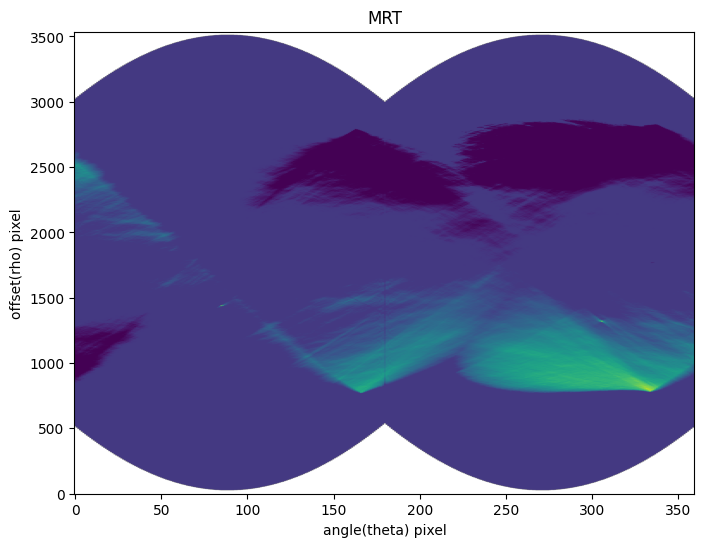
This example has a clear gradient in the background due to the cluster. This causes some large scale variation in the RT, but you can see the “point source” signals from the satellite trails around x,y = (90,700) and x,y = (300,700). This is a case where we may have wanted to explore some different background subtraction methods, but we’ll proceed with the simpler approach here. Now we’ll try to pull the sources out.
s4.find_mrt_sources()
INFO:findsat_mrt:Detection threshold: 5
INFO:findsat_mrt:Using kernel /home/runner/micromamba/envs/ci-env/lib/python3.11/site-packages/acstools/data/rt_line_kernel_width15.fits
INFO:findsat_mrt:{no} sources found using kernel: 54
INFO:findsat_mrt:54 sources found using kernel
INFO:findsat_mrt:Using kernel /home/runner/micromamba/envs/ci-env/lib/python3.11/site-packages/acstools/data/rt_line_kernel_width7.fits
INFO:findsat_mrt:{no} sources found using kernel: 72
INFO:findsat_mrt:72 sources found using kernel
INFO:findsat_mrt:Using kernel /home/runner/micromamba/envs/ci-env/lib/python3.11/site-packages/acstools/data/rt_line_kernel_width3.fits
INFO:findsat_mrt:{no} sources found using kernel: 122
INFO:findsat_mrt:122 sources found using kernel
INFO:findsat_mrt:Removing duplicate sources
INFO:findsat_mrt:137 final sources found
| id | xcentroid | ycentroid | fwhm | roundness | pa | max_value | flux | mag | theta | rho | endpoints | status |
|---|---|---|---|---|---|---|---|---|---|---|---|---|
| int64 | float64 | float64 | float64 | float64 | float64 | float64 | float64 | float64 | float64 | float64 | float64[2,2] | int64 |
| 1 | 166.32632848500526 | 784.1620364707945 | 8.97661040342012 | 0.7918843725916062 | 90.0847777688511 | 47.2651673120286 | 3758.814804907941 | -8.937627321874396 | 83.16316424250263 | -983.8379635292055 | 0.0 .. 2368.752557372936 | 0 |
| 2 | 333.65283300609065 | 793.2866460873829 | 9.552213613018603 | 0.7253414216374695 | 89.18291507304015 | 76.06033722011864 | 7786.093785809208 | -9.728299076548767 | 166.82641650304532 | -974.7133539126171 | 1963.6295486121046 .. 164.42101660703884 | 0 |
| 3 | 175.61848329407772 | 867.7225847081041 | 13.047895247861986 | 0.8081598296018907 | 88.85898079783824 | 45.61269174869205 | 8373.176923406401 | -9.807225669632862 | 87.80924164703886 | -900.2774152918959 | 0.0 .. 2176.7541520883756 | 0 |
| 4 | 154.4259626223427 | 879.0782237751876 | 12.9130759462165 | 0.8055881272760537 | 90.44213112671672 | 40.5418159745289 | 6350.558219771947 | -9.50702975461236 | 77.21298131117135 | -888.9217762248124 | 0.0 .. 2423.223327297132 | 0 |
| 5 | 346.41381947238943 | 887.0373840263525 | 13.09671934290727 | 0.8146095234741726 | 88.08454433561258 | 40.382052292873986 | 7074.403342370524 | -9.62422454298442 | 173.20690973619472 | -880.9626159736475 | 1990.9109538990167 .. 0.0 | 0 |
| 6 | 350.5955759587645 | 926.9579263214856 | 13.08381928630943 | 0.8051560025999437 | 89.20505206782518 | 44.15401974648382 | 7855.019817697577 | -9.737868212684361 | 175.29778797938226 | -841.0420736785144 | 1992.8746859023004 .. 0.0 | 0 |
| 7 | 147.42310819209794 | 935.7704219142504 | 12.866464303413249 | 0.7956939650709207 | 90.67534946166674 | 30.553460172206773 | 4733.7546802080415 | -9.18801436877746 | 73.71155409604897 | -832.2295780857496 | 0.0 .. 2456.0 | 0 |
| 8 | 226.4824099119488 | 937.1790154787546 | 12.532995534496479 | 0.8683209397253615 | 87.93772752622348 | 22.897929216505652 | 2193.9384707523295 | -8.353061108931458 | 113.2412049559744 | -830.8209845212454 | 496.0038130494842 .. 1595.379666835168 | 0 |
| 9 | 144.33522137431683 | 962.7820874713151 | 12.902167029136885 | 0.7960370624647414 | 91.52361474018888 | 28.95931925702962 | 4189.886079981094 | -9.055505537422793 | 72.16761068715842 | -805.2179125286849 | 0.0 .. 2456.0 | 0 |
| ... | ... | ... | ... | ... | ... | ... | ... | ... | ... | ... | ... | ... |
| 217 | 236.51210231816057 | 1613.7543549436011 | 12.852929715361594 | 0.8118744059619549 | 87.20419835652791 | 14.959536775659531 | 1877.5380353016817 | -8.183971859336081 | 118.25605115908029 | -154.24564505639887 | -0.0 .. 731.2924739923849 | 0 |
| 220 | 58.186947946073964 | 1641.1912405870632 | 12.732105655763172 | 0.8740792683668276 | 85.43167286977767 | 13.320028980432188 | 979.1792136539252 | -7.477155463874587 | 29.093473973036982 | -126.80875941293675 | 421.5684205656936 .. 2456.0 | 0 |
| 223 | 244.20270767372972 | 1686.70994713096 | 12.369351916915335 | 0.8487205632933237 | 87.4975749452558 | 8.010844432001404 | 752.6079811411372 | -7.191422048868651 | 122.10135383686486 | -81.29005286903998 | -0.0 .. 539.7970166606447 | 0 |
| 229 | 13.291601792934088 | 2009.4401954508678 | 11.433220710439139 | 0.8234854440712704 | 83.88437703315087 | 7.9930182342977485 | 410.3486394147332 | -6.532882494449015 | 6.645800896467044 | 241.4401954508678 | 1349.9941950689463 .. 2456.0 | 0 |
| 230 | 1.8344260864705315 | 2038.6794627067445 | 11.369597052381136 | 0.9617381633403348 | 87.79863280294795 | 5.9197019296305555 | 141.57177353976158 | -5.3774416817971895 | 0.9172130432352658 | 270.6794627067445 | 1501.0541703697113 .. 2456.0 | 0 |
| 232 | 7.6336048258962315 | 2084.627298926187 | 11.806514782633347 | 0.881872258541618 | 79.4224965285092 | 13.329323942437663 | 725.9374830980439 | -7.1522480534216974 | 3.8168024129481157 | 316.627298926187 | 1485.4057566583747 .. 2456.0 | 0 |
| 234 | 12.448166808418835 | 2123.195409872792 | 11.663065904309466 | 0.8041315417198905 | 89.33898129279136 | 11.182817879291854 | 1057.9530866183404 | -7.561166024931972 | 6.224083404209417 | 355.19540987279197 | 1473.3757536765017 .. 2456.0 | 0 |
| 235 | 4.177705955048915 | 2154.961255364057 | 11.053808065687681 | 0.8353935044504252 | 85.48423634318826 | 11.626619637195605 | 425.9534031587623 | -6.57340523098523 | 2.0888529775244575 | 386.9612553640568 | 1592.429074381029 .. 2456.0 | 0 |
| 239 | 24.28231640681059 | 2268.5798400175377 | 12.629176578298692 | 0.8155712517581482 | 93.92691532929594 | 13.372624698376773 | 1423.0253805731336 | -7.8830316151871 | 12.141158203405295 | 500.57984001753766 | 1497.8495790306717 .. 2456.0 | 0 |
| 246 | 2.675267541802774 | 2460.6750928265114 | 12.767585071948504 | 0.9047696156087264 | 90.02245848024356 | 36.30513199166058 | 4272.010054111051 | -9.076580665317994 | 1.337633770901387 | 692.6750928265114 | 1914.1896667753913 .. 2456.0 | 0 |
And below we plot the MRT with the sources overlaid
s4.plot_mrt(show_sources=True)
<Axes: title={'center': 'MRT'}, xlabel='angle(theta) pixel', ylabel='offset(rho) pixel'>
WARNING:matplotlib.font_manager:findfont: Generic family 'serif' not found because none of the following families were found: Georgia
WARNING:matplotlib.font_manager:findfont: Generic family 'serif' not found because none of the following families were found: Georgia
WARNING:matplotlib.font_manager:findfont: Generic family 'serif' not found because none of the following families were found: Georgia
WARNING:matplotlib.font_manager:findfont: Generic family 'serif' not found because none of the following families were found: Georgia
WARNING:matplotlib.font_manager:findfont: Generic family 'serif' not found because none of the following families were found: Georgia
WARNING:matplotlib.font_manager:findfont: Generic family 'serif' not found because none of the following families were found: Georgia
WARNING:matplotlib.font_manager:findfont: Generic family 'serif' not found because none of the following families were found: Georgia
WARNING:matplotlib.font_manager:findfont: Generic family 'serif' not found because none of the following families were found: Georgia
WARNING:matplotlib.font_manager:findfont: Generic family 'serif' not found because none of the following families were found: Georgia
WARNING:matplotlib.font_manager:findfont: Generic family 'serif' not found because none of the following families were found: Georgia
WARNING:matplotlib.font_manager:findfont: Generic family 'serif' not found because none of the following families were found: Georgia
WARNING:matplotlib.font_manager:findfont: Generic family 'serif' not found because none of the following families were found: Georgia
WARNING:matplotlib.font_manager:findfont: Generic family 'serif' not found because none of the following families were found: Georgia
WARNING:matplotlib.font_manager:findfont: Generic family 'serif' not found because none of the following families were found: Georgia
WARNING:matplotlib.font_manager:findfont: Generic family 'serif' not found because none of the following families were found: Georgia
WARNING:matplotlib.font_manager:findfont: Generic family 'serif' not found because none of the following families were found: Georgia
WARNING:matplotlib.font_manager:findfont: Generic family 'serif' not found because none of the following families were found: Georgia
WARNING:matplotlib.font_manager:findfont: Generic family 'serif' not found because none of the following families were found: Georgia
WARNING:matplotlib.font_manager:findfont: Generic family 'serif' not found because none of the following families were found: Georgia
WARNING:matplotlib.font_manager:findfont: Generic family 'serif' not found because none of the following families were found: Georgia
WARNING:matplotlib.font_manager:findfont: Generic family 'serif' not found because none of the following families were found: Georgia
WARNING:matplotlib.font_manager:findfont: Generic family 'serif' not found because none of the following families were found: Georgia
WARNING:matplotlib.font_manager:findfont: Generic family 'serif' not found because none of the following families were found: Georgia
WARNING:matplotlib.font_manager:findfont: Generic family 'serif' not found because none of the following families were found: Georgia
WARNING:matplotlib.font_manager:findfont: Generic family 'serif' not found because none of the following families were found: Georgia
WARNING:matplotlib.font_manager:findfont: Generic family 'serif' not found because none of the following families were found: Georgia
WARNING:matplotlib.font_manager:findfont: Generic family 'serif' not found because none of the following families were found: Georgia
WARNING:matplotlib.font_manager:findfont: Generic family 'serif' not found because none of the following families were found: Georgia
WARNING:matplotlib.font_manager:findfont: Generic family 'serif' not found because none of the following families were found: Georgia
WARNING:matplotlib.font_manager:findfont: Generic family 'serif' not found because none of the following families were found: Georgia
WARNING:matplotlib.font_manager:findfont: Generic family 'serif' not found because none of the following families were found: Georgia
WARNING:matplotlib.font_manager:findfont: Generic family 'serif' not found because none of the following families were found: Georgia
WARNING:matplotlib.font_manager:findfont: Generic family 'serif' not found because none of the following families were found: Georgia
WARNING:matplotlib.font_manager:findfont: Generic family 'serif' not found because none of the following families were found: Georgia
WARNING:matplotlib.font_manager:findfont: Generic family 'serif' not found because none of the following families were found: Georgia
WARNING:matplotlib.font_manager:findfont: Generic family 'serif' not found because none of the following families were found: Georgia
WARNING:matplotlib.font_manager:findfont: Generic family 'serif' not found because none of the following families were found: Georgia
WARNING:matplotlib.font_manager:findfont: Generic family 'serif' not found because none of the following families were found: Georgia
WARNING:matplotlib.font_manager:findfont: Generic family 'serif' not found because none of the following families were found: Georgia
WARNING:matplotlib.font_manager:findfont: Generic family 'serif' not found because none of the following families were found: Georgia
WARNING:matplotlib.font_manager:findfont: Generic family 'serif' not found because none of the following families were found: Georgia
WARNING:matplotlib.font_manager:findfont: Generic family 'serif' not found because none of the following families were found: Georgia
WARNING:matplotlib.font_manager:findfont: Generic family 'serif' not found because none of the following families were found: Georgia
WARNING:matplotlib.font_manager:findfont: Generic family 'serif' not found because none of the following families were found: Georgia
WARNING:matplotlib.font_manager:findfont: Generic family 'serif' not found because none of the following families were found: Georgia
WARNING:matplotlib.font_manager:findfont: Generic family 'serif' not found because none of the following families were found: Georgia
WARNING:matplotlib.font_manager:findfont: Generic family 'serif' not found because none of the following families were found: Georgia
WARNING:matplotlib.font_manager:findfont: Generic family 'serif' not found because none of the following families were found: Georgia
WARNING:matplotlib.font_manager:findfont: Generic family 'serif' not found because none of the following families were found: Georgia
WARNING:matplotlib.font_manager:findfont: Generic family 'serif' not found because none of the following families were found: Georgia
WARNING:matplotlib.font_manager:findfont: Generic family 'serif' not found because none of the following families were found: Georgia
WARNING:matplotlib.font_manager:findfont: Generic family 'serif' not found because none of the following families were found: Georgia
WARNING:matplotlib.font_manager:findfont: Generic family 'serif' not found because none of the following families were found: Georgia
WARNING:matplotlib.font_manager:findfont: Generic family 'serif' not found because none of the following families were found: Georgia
WARNING:matplotlib.font_manager:findfont: Generic family 'serif' not found because none of the following families were found: Georgia
WARNING:matplotlib.font_manager:findfont: Generic family 'serif' not found because none of the following families were found: Georgia
WARNING:matplotlib.font_manager:findfont: Generic family 'serif' not found because none of the following families were found: Georgia
WARNING:matplotlib.font_manager:findfont: Generic family 'serif' not found because none of the following families were found: Georgia
WARNING:matplotlib.font_manager:findfont: Generic family 'serif' not found because none of the following families were found: Georgia
WARNING:matplotlib.font_manager:findfont: Generic family 'serif' not found because none of the following families were found: Georgia
WARNING:matplotlib.font_manager:findfont: Generic family 'serif' not found because none of the following families were found: Georgia
WARNING:matplotlib.font_manager:findfont: Generic family 'serif' not found because none of the following families were found: Georgia
WARNING:matplotlib.font_manager:findfont: Generic family 'serif' not found because none of the following families were found: Georgia
WARNING:matplotlib.font_manager:findfont: Generic family 'serif' not found because none of the following families were found: Georgia
WARNING:matplotlib.font_manager:findfont: Generic family 'serif' not found because none of the following families were found: Georgia
WARNING:matplotlib.font_manager:findfont: Generic family 'serif' not found because none of the following families were found: Georgia
WARNING:matplotlib.font_manager:findfont: Generic family 'serif' not found because none of the following families were found: Georgia
WARNING:matplotlib.font_manager:findfont: Generic family 'serif' not found because none of the following families were found: Georgia
WARNING:matplotlib.font_manager:findfont: Generic family 'serif' not found because none of the following families were found: Georgia
WARNING:matplotlib.font_manager:findfont: Generic family 'serif' not found because none of the following families were found: Georgia
WARNING:matplotlib.font_manager:findfont: Generic family 'serif' not found because none of the following families were found: Georgia
WARNING:matplotlib.font_manager:findfont: Generic family 'serif' not found because none of the following families were found: Georgia
WARNING:matplotlib.font_manager:findfont: Generic family 'serif' not found because none of the following families were found: Georgia
WARNING:matplotlib.font_manager:findfont: Generic family 'serif' not found because none of the following families were found: Georgia
WARNING:matplotlib.font_manager:findfont: Generic family 'serif' not found because none of the following families were found: Georgia
WARNING:matplotlib.font_manager:findfont: Generic family 'serif' not found because none of the following families were found: Georgia
WARNING:matplotlib.font_manager:findfont: Generic family 'serif' not found because none of the following families were found: Georgia
WARNING:matplotlib.font_manager:findfont: Generic family 'serif' not found because none of the following families were found: Georgia
WARNING:matplotlib.font_manager:findfont: Generic family 'serif' not found because none of the following families were found: Georgia
WARNING:matplotlib.font_manager:findfont: Generic family 'serif' not found because none of the following families were found: Georgia
WARNING:matplotlib.font_manager:findfont: Generic family 'serif' not found because none of the following families were found: Georgia
WARNING:matplotlib.font_manager:findfont: Generic family 'serif' not found because none of the following families were found: Georgia
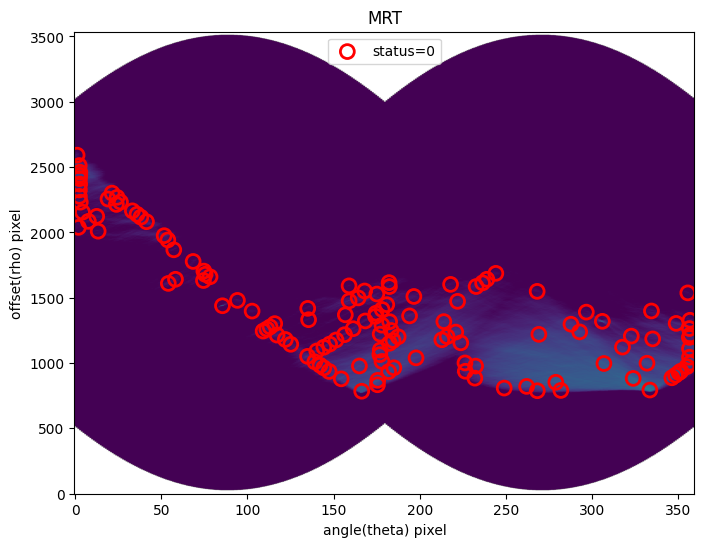
It’s clearly shredding those large-scale features quite a bit, but we’ll try to filter these out.
s4.filter_sources()
INFO:findsat_mrt:Filtering sources...
Min SNR : 5
Max Width: 75
Min Length: 25
Check persistence: True
INFO:findsat_mrt:Min persistence: 0.5
INFO:utils_findsat_mrt:amplitude of feature: 16.07177614723632
baseline noise: 1.6153482506475154
snr of feature = 8.949418734191786
INFO:utils_findsat_mrt:width of feature = 144.1103210442443
INFO:utils_findsat_mrt:amplitude of feature: 25.78428512037698
baseline noise: 2.2189461551876897
snr of feature = 10.62005894559258
INFO:utils_findsat_mrt:width of feature = 141.79074445464286
INFO:utils_findsat_mrt:amplitude of feature: 12.096358827473509
baseline noise: 1.2348060993308339
snr of feature = 8.796160574545889
INFO:utils_findsat_mrt:width of feature = 186.7613835985092
INFO:utils_findsat_mrt:amplitude of feature: 11.993381732356312
baseline noise: 1.224018757141315
snr of feature = 8.798364332558716
INFO:utils_findsat_mrt:width of feature = 129.5313978165436
INFO:utils_findsat_mrt:amplitude of feature: 9.939114252040639
baseline noise: 1.9093472458760048
snr of feature = 4.2055037518754705
INFO:utils_findsat_mrt:width of feature = 180.16640524329546
INFO:utils_findsat_mrt:amplitude of feature: 13.207624124886916
baseline noise: 1.2076997102968772
snr of feature = 9.93618224156087
INFO:utils_findsat_mrt:width of feature = 177.4003021965233
INFO:utils_findsat_mrt:amplitude of feature: 7.076868886124153
baseline noise: 0.5532182430590487
snr of feature = 11.792182786656209
INFO:utils_findsat_mrt:width of feature = 204.6354342659584
INFO:utils_findsat_mrt:amplitude of feature: -1.875976298146817
baseline noise: 1.2309033694325782
snr of feature = -2.5240646379996545
INFO:utils_findsat_mrt:width of feature = 21.59764219846437
INFO:utils_findsat_mrt:amplitude of feature: 6.107644864405277
baseline noise: 0.4028881686315221
snr of feature = 14.159653074824528
INFO:utils_findsat_mrt:width of feature = 204.72459250292133
INFO:utils_findsat_mrt:amplitude of feature: 6.0922388287783065
baseline noise: 0.5642856442732136
snr of feature = 9.79637394749775
INFO:utils_findsat_mrt:width of feature = 191.6208312207409
INFO:utils_findsat_mrt:amplitude of feature: 7.762638897810724
baseline noise: 0.33952174750197983
snr of feature = 21.863451177793724
INFO:utils_findsat_mrt:width of feature = 232.03070225807016
INFO:utils_findsat_mrt:amplitude of feature: 6.115366657811604
baseline noise: 2.366783515454791
snr of feature = 1.5838301719946284
INFO:utils_findsat_mrt:width of feature = 153.57714043854298
INFO:utils_findsat_mrt:amplitude of feature: 9.590048544019862
baseline noise: 0.44760788666373724
snr of feature = 20.425110749275802
INFO:utils_findsat_mrt:width of feature = 163.45206271385257
INFO:utils_findsat_mrt:amplitude of feature: 2.7041129571657176
baseline noise: 1.0101753082181364
snr of feature = 1.6768749296946721
INFO:utils_findsat_mrt:width of feature = 14.439828281443823
INFO:utils_findsat_mrt:amplitude of feature: 5.406395748952924
baseline noise: 1.4025606107686341
snr of feature = 2.854661044552007
INFO:utils_findsat_mrt:width of feature = 162.74995406332914
INFO:utils_findsat_mrt:amplitude of feature: 5.339772405063215
baseline noise: 1.4905821813612714
snr of feature = 2.5823401566404596
INFO:utils_findsat_mrt:width of feature = 40.3463194108964
INFO:utils_findsat_mrt:amplitude of feature: 2.627508489581322
baseline noise: 1.2259875752229599
snr of feature = 1.1431770946809794
INFO:utils_findsat_mrt:width of feature = 18.218479073385083
INFO:utils_findsat_mrt:amplitude of feature: 4.750616703382346
baseline noise: 0.8774302035130223
snr of feature = 4.414238858386689
INFO:utils_findsat_mrt:width of feature = 125.11008443528897
INFO:utils_findsat_mrt:amplitude of feature: 3.5656236015098823
baseline noise: 0.6749659387901255
snr of feature = 4.282671904750116
INFO:utils_findsat_mrt:width of feature = 37.92729423721778
INFO:utils_findsat_mrt:amplitude of feature: 6.771549068658859
baseline noise: 0.5079881856284564
snr of feature = 12.330131015313778
INFO:utils_findsat_mrt:width of feature = 81.45590760538735
INFO:utils_findsat_mrt:amplitude of feature: -0.14673067280374408
baseline noise: 1.039038107789687
snr of feature = -1.1412177972142712
INFO:utils_findsat_mrt:width of feature = 12.06495030151882
INFO:utils_findsat_mrt:amplitude of feature: 4.5119828908044575
baseline noise: 0.9399257310538275
snr of feature = 3.800361072938928
INFO:utils_findsat_mrt:width of feature = 24.38742771334617
INFO:utils_findsat_mrt:amplitude of feature: 5.781579037212123
baseline noise: 0.16312161843974174
snr of feature = 34.44336484957007
INFO:utils_findsat_mrt:width of feature = 248.72208453910173
INFO:utils_findsat_mrt:amplitude of feature: 4.049555338296625
baseline noise: 0.8426434738151507
snr of feature = 3.805775472231296
INFO:utils_findsat_mrt:width of feature = 26.655676995241777
INFO:utils_findsat_mrt:amplitude of feature: 4.023701420371656
baseline noise: 0.5162999999023395
snr of feature = 6.793339959583104
INFO:utils_findsat_mrt:width of feature = 47.04437847507188
INFO:utils_findsat_mrt:breaking into 5.0 sections for persistence check
Section size for persistence check: 508.0
INFO:utils_findsat_mrt:Checking persistence, step 1 of 5
INFO:utils_findsat_mrt:amplitude of feature: 8.676958004641834
baseline noise: 0.8375573820380331
snr of feature = 9.35983705800329
INFO:utils_findsat_mrt:width of feature = 254.50891297415376
INFO:utils_findsat_mrt:Chunk SNR, width, mean: 9.35983705800329, 254.50891297415376, 240.78612721935747
INFO:utils_findsat_mrt:Checking persistence, step 2 of 5
INFO:utils_findsat_mrt:amplitude of feature: 11.695670974807946
baseline noise: 2.2240406289458705
snr of feature = 4.258748793789504
INFO:utils_findsat_mrt:width of feature = 203.48188321200007
INFO:utils_findsat_mrt:Chunk SNR, width, mean: 4.258748793789504, 203.48188321200007, 251.27439253014745
INFO:utils_findsat_mrt:fit failed, will not update guesses
INFO:utils_findsat_mrt:Checking persistence, step 3 of 5
INFO:utils_findsat_mrt:amplitude of feature: 8.176993312033062
baseline noise: 3.031468605862308
snr of feature = 1.6973702766442134
INFO:utils_findsat_mrt:width of feature = 254.2459642562651
INFO:utils_findsat_mrt:Chunk SNR, width, mean: 1.6973702766442134, 254.2459642562651, 240.8276962907458
INFO:utils_findsat_mrt:fit failed, will not update guesses
INFO:utils_findsat_mrt:Checking persistence, step 4 of 5
INFO:utils_findsat_mrt:amplitude of feature: 5.336260832779665
baseline noise: 2.4337318562347754
snr of feature = 1.1926248033895526
INFO:utils_findsat_mrt:width of feature = 254.06228409523032
INFO:utils_findsat_mrt:Chunk SNR, width, mean: 1.1926248033895526, 254.06228409523032, 240.74028191771373
INFO:utils_findsat_mrt:fit failed, will not update guesses
INFO:utils_findsat_mrt:Checking persistence, step 5 of 5
INFO:utils_findsat_mrt:amplitude of feature: 13.503344809090109
baseline noise: 5.482218268327459
snr of feature = 1.4631169625447569
INFO:utils_findsat_mrt:width of feature = 254.33992053189013
INFO:utils_findsat_mrt:Chunk SNR, width, mean: 1.4631169625447569, 254.33992053189013, 240.69383767429468
INFO:utils_findsat_mrt:fit failed, will not update guesses
INFO:utils_findsat_mrt:Number of sections analyzed: 5
Number of sections that passed: 1
persistance score: 0.2
INFO:utils_findsat_mrt:amplitude of feature: 4.215547564618529
baseline noise: 0.7481369425227306
snr of feature = 4.634727180298877
INFO:utils_findsat_mrt:width of feature = 26.32460519346455
/home/runner/micromamba/envs/ci-env/lib/python3.11/site-packages/acstools/utils_findsat_mrt.py:297: RuntimeWarning: divide by zero encountered in scalar divide
snr = (peak - noise) / noise
INFO:utils_findsat_mrt:amplitude of feature: 6.851761817932129
baseline noise: 0.0
snr of feature = inf
INFO:utils_findsat_mrt:width of feature = 108.27701278985336
INFO:utils_findsat_mrt:amplitude of feature: 7.327553054721489
baseline noise: 0.7620173509568333
snr of feature = 8.615992399018982
INFO:utils_findsat_mrt:width of feature = 66.8494944605184
INFO:utils_findsat_mrt:breaking into 8.0 sections for persistence check
Section size for persistence check: 308.0
INFO:utils_findsat_mrt:Checking persistence, step 1 of 8
/home/runner/micromamba/envs/ci-env/lib/python3.11/site-packages/acstools/utils_findsat_mrt.py:297: RuntimeWarning: invalid value encountered in scalar divide
snr = (peak - noise) / noise
INFO:utils_findsat_mrt:amplitude of feature: 0.0
baseline noise: 0.0
snr of feature = nan
INFO:utils_findsat_mrt:width of feature = 66.8494944605184
INFO:utils_findsat_mrt:Chunk SNR, width, mean: nan, 66.8494944605184, 255.26736540213818
INFO:utils_findsat_mrt:fit failed, will not update guesses
INFO:utils_findsat_mrt:Checking persistence, step 2 of 8
INFO:utils_findsat_mrt:amplitude of feature: 7.325351616426246
baseline noise: 2.98671482613155
snr of feature = 1.4526451445363406
INFO:utils_findsat_mrt:width of feature = 105.01462690647952
INFO:utils_findsat_mrt:Chunk SNR, width, mean: 1.4526451445363406, 105.01462690647952, 275.53494206628557
INFO:utils_findsat_mrt:fit failed, will not update guesses
INFO:utils_findsat_mrt:Checking persistence, step 3 of 8
INFO:utils_findsat_mrt:amplitude of feature: 17.9215380278214
baseline noise: 2.9159878554314282
snr of feature = 5.145957705015839
INFO:utils_findsat_mrt:width of feature = 76.21650999790239
INFO:utils_findsat_mrt:Chunk SNR, width, mean: 5.145957705015839, 76.21650999790239, 255.8002455990488
INFO:utils_findsat_mrt:fit failed, will not update guesses
INFO:utils_findsat_mrt:Checking persistence, step 4 of 8
INFO:utils_findsat_mrt:amplitude of feature: 16.823824058804153
baseline noise: 3.9165383501336306
snr of feature = 3.2955851710810213
INFO:utils_findsat_mrt:width of feature = 94.9302185683654
INFO:utils_findsat_mrt:Chunk SNR, width, mean: 3.2955851710810213, 94.9302185683654, 256.15967886782715
INFO:utils_findsat_mrt:fit failed, will not update guesses
INFO:utils_findsat_mrt:Checking persistence, step 5 of 8
INFO:utils_findsat_mrt:amplitude of feature: 7.906228674193793
baseline noise: 2.692368249175607
snr of feature = 1.9365331717214578
INFO:utils_findsat_mrt:width of feature = 97.32598083953553
INFO:utils_findsat_mrt:Chunk SNR, width, mean: 1.9365331717214578, 97.32598083953553, 280.2673654021382
INFO:utils_findsat_mrt:fit failed, will not update guesses
INFO:utils_findsat_mrt:Checking persistence, step 6 of 8
INFO:utils_findsat_mrt:amplitude of feature: 21.836141473344895
baseline noise: 2.8818677095037395
snr of feature = 6.577079753291347
INFO:utils_findsat_mrt:width of feature = 123.75875550893579
INFO:utils_findsat_mrt:Chunk SNR, width, mean: 6.577079753291347, 123.75875550893579, 255.26736540213818
INFO:utils_findsat_mrt:fit failed, will not update guesses
INFO:utils_findsat_mrt:Checking persistence, step 7 of 8
INFO:utils_findsat_mrt:amplitude of feature: 3.8586197828621973
baseline noise: 3.409560380295391
snr of feature = 0.13170595398809198
INFO:utils_findsat_mrt:width of feature = 22.232995126497684
INFO:utils_findsat_mrt:Chunk SNR, width, mean: 0.13170595398809198, 22.232995126497684, 258.6023154246331
INFO:utils_findsat_mrt:fit failed, will not update guesses
INFO:utils_findsat_mrt:Checking persistence, step 8 of 8
/home/runner/micromamba/envs/ci-env/lib/python3.11/site-packages/acstools/utils_findsat_mrt.py:297: RuntimeWarning: invalid value encountered in scalar divide
snr = (peak - noise) / noise
INFO:utils_findsat_mrt:amplitude of feature: 0.0
baseline noise: 0.0
snr of feature = nan
INFO:utils_findsat_mrt:width of feature = 66.8494944605184
INFO:utils_findsat_mrt:Chunk SNR, width, mean: nan, 66.8494944605184, 255.26736540213818
INFO:utils_findsat_mrt:fit failed, will not update guesses
INFO:utils_findsat_mrt:Number of sections analyzed: 8
Number of sections that passed: 0
persistance score: 0.0
INFO:utils_findsat_mrt:amplitude of feature: 27.16047542465911
baseline noise: 0.6691626502455832
snr of feature = 39.58874985728985
INFO:utils_findsat_mrt:width of feature = 21.26779924756235
INFO:utils_findsat_mrt:breaking into 27.0 sections for persistence check
Section size for persistence check: 100
INFO:utils_findsat_mrt:Checking persistence, step 1 of 27
/home/runner/micromamba/envs/ci-env/lib/python3.11/site-packages/acstools/utils_findsat_mrt.py:297: RuntimeWarning: invalid value encountered in scalar divide
snr = (peak - noise) / noise
INFO:utils_findsat_mrt:amplitude of feature: 0.0
baseline noise: 0.0
snr of feature = nan
INFO:utils_findsat_mrt:width of feature = 21.26779924756235
INFO:utils_findsat_mrt:Chunk SNR, width, mean: nan, 21.26779924756235, 250.59913458586234
INFO:utils_findsat_mrt:fit failed, will not update guesses
INFO:utils_findsat_mrt:Checking persistence, step 2 of 27
/home/runner/micromamba/envs/ci-env/lib/python3.11/site-packages/acstools/utils_findsat_mrt.py:297: RuntimeWarning: invalid value encountered in scalar divide
snr = (peak - noise) / noise
INFO:utils_findsat_mrt:amplitude of feature: 0.0
baseline noise: 0.0
snr of feature = nan
INFO:utils_findsat_mrt:width of feature = 21.26779924756235
INFO:utils_findsat_mrt:Chunk SNR, width, mean: nan, 21.26779924756235, 250.59913458586234
INFO:utils_findsat_mrt:fit failed, will not update guesses
INFO:utils_findsat_mrt:Checking persistence, step 3 of 27
INFO:utils_findsat_mrt:amplitude of feature: 5.9849813118667115
baseline noise: 7.090113604534005
snr of feature = -0.15586947604909748
INFO:utils_findsat_mrt:width of feature = 1.9807039809906541
INFO:utils_findsat_mrt:Chunk SNR, width, mean: -0.15586947604909748, 1.9807039809906541, 250.59913458586234
INFO:utils_findsat_mrt:fit failed, will not update guesses
INFO:utils_findsat_mrt:Checking persistence, step 4 of 27
INFO:utils_findsat_mrt:amplitude of feature: 31.12712089184341
baseline noise: 5.5685257055473425
snr of feature = 4.589831588787441
INFO:utils_findsat_mrt:width of feature = 18.619423448339887
INFO:utils_findsat_mrt:Chunk SNR, width, mean: 4.589831588787441, 18.619423448339887, 250.59913458586234
INFO:utils_findsat_mrt:Checking persistence, step 5 of 27
INFO:utils_findsat_mrt:amplitude of feature: 36.553737238652985
baseline noise: 4.643829895229135
snr of feature = 6.871463439306138
INFO:utils_findsat_mrt:width of feature = 24.282196714393393
INFO:utils_findsat_mrt:Chunk SNR, width, mean: 6.871463439306138, 24.282196714393393, 249.21281594978234
INFO:utils_findsat_mrt:Checking persistence, step 6 of 27
INFO:utils_findsat_mrt:amplitude of feature: 35.56854347373261
baseline noise: 5.14746919259106
snr of feature = 5.909908955827791
INFO:utils_findsat_mrt:width of feature = 26.592582320346196
INFO:utils_findsat_mrt:Chunk SNR, width, mean: 5.909908955827791, 26.592582320346196, 249.09664819153943
INFO:utils_findsat_mrt:Checking persistence, step 7 of 27
INFO:utils_findsat_mrt:amplitude of feature: 38.819805305548336
baseline noise: 4.175511974112329
snr of feature = 8.297016879900346
INFO:utils_findsat_mrt:width of feature = 25.075377980354745
INFO:utils_findsat_mrt:Chunk SNR, width, mean: 8.297016879900346, 25.075377980354745, 249.19653719145404
INFO:utils_findsat_mrt:Checking persistence, step 8 of 27
INFO:utils_findsat_mrt:amplitude of feature: 37.70226893104247
baseline noise: 4.672082099791318
snr of feature = 7.069693153021961
INFO:utils_findsat_mrt:width of feature = 28.491489114691774
INFO:utils_findsat_mrt:Chunk SNR, width, mean: 7.069693153021961, 28.491489114691774, 248.56757482918786
INFO:utils_findsat_mrt:Checking persistence, step 9 of 27
INFO:utils_findsat_mrt:amplitude of feature: 30.429780414410025
baseline noise: 4.6122721050491915
snr of feature = 5.597568339712143
INFO:utils_findsat_mrt:width of feature = 17.64479332274084
INFO:utils_findsat_mrt:Chunk SNR, width, mean: 5.597568339712143, 17.64479332274084, 250.09300624203598
INFO:utils_findsat_mrt:Checking persistence, step 10 of 27
INFO:utils_findsat_mrt:amplitude of feature: 30.28360958276808
baseline noise: 7.345793510896549
snr of feature = 3.122578389638397
INFO:utils_findsat_mrt:width of feature = 17.566219543543383
INFO:utils_findsat_mrt:Chunk SNR, width, mean: 3.122578389638397, 17.566219543543383, 248.988039408396
INFO:utils_findsat_mrt:Checking persistence, step 11 of 27
INFO:utils_findsat_mrt:amplitude of feature: 41.434180097705465
baseline noise: 8.087390858082953
snr of feature = 4.123306246079849
INFO:utils_findsat_mrt:width of feature = 18.400281905108898
INFO:utils_findsat_mrt:Chunk SNR, width, mean: 4.123306246079849, 18.400281905108898, 250.57772712690715
INFO:utils_findsat_mrt:Checking persistence, step 12 of 27
INFO:utils_findsat_mrt:amplitude of feature: 55.45176516719588
baseline noise: 6.020869862598569
snr of feature = 8.209925879923148
INFO:utils_findsat_mrt:width of feature = 33.18746410515152
INFO:utils_findsat_mrt:Chunk SNR, width, mean: 8.209925879923148, 33.18746410515152, 248.9586492243936
INFO:utils_findsat_mrt:Checking persistence, step 13 of 27
INFO:utils_findsat_mrt:amplitude of feature: 40.60149730346828
baseline noise: 7.74272071648396
snr of feature = 4.243828208478348
INFO:utils_findsat_mrt:width of feature = 34.809482206952
INFO:utils_findsat_mrt:Chunk SNR, width, mean: 4.243828208478348, 34.809482206952, 252.41030139978943
INFO:utils_findsat_mrt:Checking persistence, step 14 of 27
INFO:utils_findsat_mrt:amplitude of feature: 33.658112919303875
baseline noise: 4.2983099721721025
snr of feature = 6.830545758033157
INFO:utils_findsat_mrt:width of feature = 23.453369067022493
INFO:utils_findsat_mrt:Chunk SNR, width, mean: 6.830545758033157, 23.453369067022493, 250.07390860660738
INFO:utils_findsat_mrt:Checking persistence, step 15 of 27
INFO:utils_findsat_mrt:amplitude of feature: 35.191004645190546
baseline noise: 4.477050050386093
snr of feature = 6.860310751307266
INFO:utils_findsat_mrt:width of feature = 25.895697585719972
INFO:utils_findsat_mrt:Chunk SNR, width, mean: 6.860310751307266, 25.895697585719972, 249.3043404173152
INFO:utils_findsat_mrt:Checking persistence, step 16 of 27
INFO:utils_findsat_mrt:amplitude of feature: 29.59439294555592
baseline noise: 4.232295922035333
snr of feature = 5.992515053466257
INFO:utils_findsat_mrt:width of feature = 22.124950143352123
INFO:utils_findsat_mrt:Chunk SNR, width, mean: 5.992515053466257, 22.124950143352123, 251.33316938370453
INFO:utils_findsat_mrt:Checking persistence, step 17 of 27
INFO:utils_findsat_mrt:amplitude of feature: 37.04954937312472
baseline noise: 4.47229973447465
snr of feature = 7.284227706727453
INFO:utils_findsat_mrt:width of feature = 21.12982035842583
INFO:utils_findsat_mrt:Chunk SNR, width, mean: 7.284227706727453, 21.12982035842583, 251.12283362569292
INFO:utils_findsat_mrt:Checking persistence, step 18 of 27
INFO:utils_findsat_mrt:amplitude of feature: 53.38487487067631
baseline noise: 4.52868767494265
snr of feature = 10.78815557673722
INFO:utils_findsat_mrt:width of feature = 118.98455348302684
INFO:utils_findsat_mrt:Chunk SNR, width, mean: 10.78815557673722, 118.98455348302684, 229.9930132672671
INFO:utils_findsat_mrt:fit failed, will not update guesses
INFO:utils_findsat_mrt:Checking persistence, step 19 of 27
INFO:utils_findsat_mrt:amplitude of feature: 27.25838834302302
baseline noise: 6.875725532315747
snr of feature = 2.9644381112813827
INFO:utils_findsat_mrt:width of feature = 19.312826989903414
INFO:utils_findsat_mrt:Chunk SNR, width, mean: 2.9644381112813827, 19.312826989903414, 251.2123539957794
INFO:utils_findsat_mrt:fit failed, will not update guesses
INFO:utils_findsat_mrt:Checking persistence, step 20 of 27
INFO:utils_findsat_mrt:amplitude of feature: 26.683168656476404
baseline noise: 5.860096539496794
snr of feature = 3.553366736645551
INFO:utils_findsat_mrt:width of feature = 19.148917781712953
INFO:utils_findsat_mrt:Chunk SNR, width, mean: 3.553366736645551, 19.148917781712953, 251.66507290715873
INFO:utils_findsat_mrt:Checking persistence, step 21 of 27
INFO:utils_findsat_mrt:amplitude of feature: 33.103511047818635
baseline noise: 4.169704239614068
snr of feature = 6.939054941432144
INFO:utils_findsat_mrt:width of feature = 27.301033647426692
INFO:utils_findsat_mrt:Chunk SNR, width, mean: 6.939054941432144, 27.301033647426692, 251.59018451221957
INFO:utils_findsat_mrt:Checking persistence, step 22 of 27
INFO:utils_findsat_mrt:amplitude of feature: 31.769522741688093
baseline noise: 5.469920876168719
snr of feature = 4.808040639143638
INFO:utils_findsat_mrt:width of feature = 23.199375928306182
INFO:utils_findsat_mrt:Chunk SNR, width, mean: 4.808040639143638, 23.199375928306182, 251.7308328051704
INFO:utils_findsat_mrt:Checking persistence, step 23 of 27
INFO:utils_findsat_mrt:amplitude of feature: 32.8981330545601
baseline noise: 6.733733335374461
snr of feature = 3.8855711113084412
INFO:utils_findsat_mrt:width of feature = 31.11014256857584
INFO:utils_findsat_mrt:Chunk SNR, width, mean: 3.8855711113084412, 31.11014256857584, 250.91984691472527
INFO:utils_findsat_mrt:Checking persistence, step 24 of 27
INFO:utils_findsat_mrt:amplitude of feature: 15.880085981853632
baseline noise: 1.3468306488796962
snr of feature = 10.790707313545921
INFO:utils_findsat_mrt:width of feature = 17.94488974552587
INFO:utils_findsat_mrt:Chunk SNR, width, mean: 10.790707313545921, 17.94488974552587, 252.18941621039625
INFO:utils_findsat_mrt:Checking persistence, step 25 of 27
/home/runner/micromamba/envs/ci-env/lib/python3.11/site-packages/acstools/utils_findsat_mrt.py:297: RuntimeWarning: invalid value encountered in scalar divide
snr = (peak - noise) / noise
INFO:utils_findsat_mrt:amplitude of feature: 0.0
baseline noise: 0.0
snr of feature = nan
INFO:utils_findsat_mrt:width of feature = 17.94488974552587
INFO:utils_findsat_mrt:Chunk SNR, width, mean: nan, 17.94488974552587, 252.18941621039625
INFO:utils_findsat_mrt:fit failed, will not update guesses
INFO:utils_findsat_mrt:Checking persistence, step 26 of 27
/home/runner/micromamba/envs/ci-env/lib/python3.11/site-packages/acstools/utils_findsat_mrt.py:297: RuntimeWarning: invalid value encountered in scalar divide
snr = (peak - noise) / noise
INFO:utils_findsat_mrt:amplitude of feature: 0.0
baseline noise: 0.0
snr of feature = nan
INFO:utils_findsat_mrt:width of feature = 17.94488974552587
INFO:utils_findsat_mrt:Chunk SNR, width, mean: nan, 17.94488974552587, 252.18941621039625
INFO:utils_findsat_mrt:fit failed, will not update guesses
INFO:utils_findsat_mrt:Checking persistence, step 27 of 27
/home/runner/micromamba/envs/ci-env/lib/python3.11/site-packages/acstools/utils_findsat_mrt.py:297: RuntimeWarning: invalid value encountered in scalar divide
snr = (peak - noise) / noise
INFO:utils_findsat_mrt:amplitude of feature: 0.0
baseline noise: 0.0
snr of feature = nan
INFO:utils_findsat_mrt:width of feature = 17.94488974552587
INFO:utils_findsat_mrt:Chunk SNR, width, mean: nan, 17.94488974552587, 252.18941621039625
INFO:utils_findsat_mrt:fit failed, will not update guesses
INFO:utils_findsat_mrt:Number of sections analyzed: 27
Number of sections that passed: 19
persistance score: 0.7037037037037037
INFO:utils_findsat_mrt:amplitude of feature: 3.403343534103244
baseline noise: 0.42110690569439396
snr of feature = 7.0818991284201855
INFO:utils_findsat_mrt:width of feature = 24.49280434382058
INFO:utils_findsat_mrt:breaking into 5.0 sections for persistence check
Section size for persistence check: 502.0
INFO:utils_findsat_mrt:Checking persistence, step 1 of 5
INFO:utils_findsat_mrt:amplitude of feature: 7.484379096628496
baseline noise: 2.5493091861500163
snr of feature = 1.9358459685039047
INFO:utils_findsat_mrt:width of feature = 91.76533876636381
INFO:utils_findsat_mrt:Chunk SNR, width, mean: 1.9358459685039047, 91.76533876636381, 247.09062606725166
INFO:utils_findsat_mrt:fit failed, will not update guesses
INFO:utils_findsat_mrt:Checking persistence, step 2 of 5
INFO:utils_findsat_mrt:amplitude of feature: 3.25795971746465
baseline noise: 3.013024622767984
snr of feature = 0.08129209859282555
INFO:utils_findsat_mrt:width of feature = 26.825898593183524
INFO:utils_findsat_mrt:Chunk SNR, width, mean: 0.08129209859282555, 26.825898593183524, 247.09062606725166
INFO:utils_findsat_mrt:fit failed, will not update guesses
INFO:utils_findsat_mrt:Checking persistence, step 3 of 5
INFO:utils_findsat_mrt:amplitude of feature: 0
baseline noise: 3.093758892782779
snr of feature = -1.0
INFO:utils_findsat_mrt:width of feature = 0.0
INFO:utils_findsat_mrt:Chunk SNR, width, mean: -1.0, 0.0, 247.65954210333086
INFO:utils_findsat_mrt:fit failed, will not update guesses
INFO:utils_findsat_mrt:Checking persistence, step 4 of 5
INFO:utils_findsat_mrt:amplitude of feature: 12.496706935160354
baseline noise: 2.302984068363018
snr of feature = 4.426310631859094
INFO:utils_findsat_mrt:width of feature = 118.08383546068558
INFO:utils_findsat_mrt:Chunk SNR, width, mean: 4.426310631859094, 118.08383546068558, 247.09062606725166
INFO:utils_findsat_mrt:fit failed, will not update guesses
INFO:utils_findsat_mrt:Checking persistence, step 5 of 5
/home/runner/micromamba/envs/ci-env/lib/python3.11/site-packages/acstools/utils_findsat_mrt.py:297: RuntimeWarning: invalid value encountered in scalar divide
snr = (peak - noise) / noise
INFO:utils_findsat_mrt:amplitude of feature: 0.0
baseline noise: 0.0
snr of feature = nan
INFO:utils_findsat_mrt:width of feature = 24.49280434382058
INFO:utils_findsat_mrt:Chunk SNR, width, mean: nan, 24.49280434382058, 247.09062606725166
INFO:utils_findsat_mrt:fit failed, will not update guesses
INFO:utils_findsat_mrt:Number of sections analyzed: 5
Number of sections that passed: 0
persistance score: 0.0
INFO:utils_findsat_mrt:amplitude of feature: 0
baseline noise: 0.6345243534036384
snr of feature = -1.0
INFO:utils_findsat_mrt:width of feature = 0.0
INFO:utils_findsat_mrt:amplitude of feature: 194.0333066837563
baseline noise: 0.2840290674457806
snr of feature = 682.1459485068234
INFO:utils_findsat_mrt:width of feature = 4.295089755904712
INFO:utils_findsat_mrt:breaking into 28.0 sections for persistence check
Section size for persistence check: 100
INFO:utils_findsat_mrt:Checking persistence, step 1 of 28
/home/runner/micromamba/envs/ci-env/lib/python3.11/site-packages/acstools/utils_findsat_mrt.py:297: RuntimeWarning: invalid value encountered in scalar divide
snr = (peak - noise) / noise
INFO:utils_findsat_mrt:amplitude of feature: 0.0
baseline noise: 0.0
snr of feature = nan
INFO:utils_findsat_mrt:width of feature = 4.295089755904712
INFO:utils_findsat_mrt:Chunk SNR, width, mean: nan, 4.295089755904712, 250.56036717687365
INFO:utils_findsat_mrt:fit failed, will not update guesses
INFO:utils_findsat_mrt:Checking persistence, step 2 of 28
/home/runner/micromamba/envs/ci-env/lib/python3.11/site-packages/acstools/utils_findsat_mrt.py:297: RuntimeWarning: invalid value encountered in scalar divide
snr = (peak - noise) / noise
INFO:utils_findsat_mrt:amplitude of feature: 0.0
baseline noise: 0.0
snr of feature = nan
INFO:utils_findsat_mrt:width of feature = 4.295089755904712
INFO:utils_findsat_mrt:Chunk SNR, width, mean: nan, 4.295089755904712, 250.56036717687365
INFO:utils_findsat_mrt:fit failed, will not update guesses
INFO:utils_findsat_mrt:Checking persistence, step 3 of 28
/home/runner/micromamba/envs/ci-env/lib/python3.11/site-packages/acstools/utils_findsat_mrt.py:297: RuntimeWarning: invalid value encountered in scalar divide
snr = (peak - noise) / noise
INFO:utils_findsat_mrt:amplitude of feature: 0.0
baseline noise: 0.0
snr of feature = nan
INFO:utils_findsat_mrt:width of feature = 4.295089755904712
INFO:utils_findsat_mrt:Chunk SNR, width, mean: nan, 4.295089755904712, 250.56036717687365
INFO:utils_findsat_mrt:fit failed, will not update guesses
INFO:utils_findsat_mrt:Checking persistence, step 4 of 28
INFO:utils_findsat_mrt:amplitude of feature: 17.532701238076477
baseline noise: 1.689736841048812
snr of feature = 9.375995132587633
INFO:utils_findsat_mrt:width of feature = 382.8241425164507
INFO:utils_findsat_mrt:Chunk SNR, width, mean: 9.375995132587633, 382.8241425164507, 250.56036717687365
INFO:utils_findsat_mrt:fit failed, will not update guesses
INFO:utils_findsat_mrt:Checking persistence, step 5 of 28
INFO:utils_findsat_mrt:amplitude of feature: 221.93733495066627
baseline noise: 5.391085466638916
snr of feature = 40.16746735403429
INFO:utils_findsat_mrt:width of feature = 5.814433931763688
INFO:utils_findsat_mrt:Chunk SNR, width, mean: 40.16746735403429, 5.814433931763688, 250.56036717687365
INFO:utils_findsat_mrt:Checking persistence, step 6 of 28
INFO:utils_findsat_mrt:amplitude of feature: 299.20769925506
baseline noise: 5.2130584581416635
snr of feature = 56.395807405106424
INFO:utils_findsat_mrt:width of feature = 4.121942659677359
INFO:utils_findsat_mrt:Chunk SNR, width, mean: 56.395807405106424, 4.121942659677359, 249.95625114416598
INFO:utils_findsat_mrt:Checking persistence, step 7 of 28
INFO:utils_findsat_mrt:amplitude of feature: 380.6601407239521
baseline noise: 3.929837759186255
snr of feature = 95.86408550432748
INFO:utils_findsat_mrt:width of feature = 4.053396109648588
INFO:utils_findsat_mrt:Chunk SNR, width, mean: 95.86408550432748, 4.053396109648588, 250.05519695116556
INFO:utils_findsat_mrt:Checking persistence, step 8 of 28
INFO:utils_findsat_mrt:amplitude of feature: 487.7319447245902
baseline noise: 3.6058188432078286
snr of feature = 134.26246490261596
INFO:utils_findsat_mrt:width of feature = 4.071379931889453
INFO:utils_findsat_mrt:Chunk SNR, width, mean: 134.26246490261596, 4.071379931889453, 250.0991791034337
INFO:utils_findsat_mrt:Checking persistence, step 9 of 28
INFO:utils_findsat_mrt:amplitude of feature: 554.839493772164
baseline noise: 4.2955204445720705
snr of feature = 128.1670010494941
INFO:utils_findsat_mrt:width of feature = 4.083352871452405
INFO:utils_findsat_mrt:Chunk SNR, width, mean: 128.1670010494941, 4.083352871452405, 250.152460824111
INFO:utils_findsat_mrt:Checking persistence, step 10 of 28
INFO:utils_findsat_mrt:amplitude of feature: 548.543896529851
baseline noise: 6.107696907287292
snr of feature = 88.81190534772043
INFO:utils_findsat_mrt:width of feature = 4.230089405872093
INFO:utils_findsat_mrt:Chunk SNR, width, mean: 88.81190534772043, 4.230089405872093, 250.20576666180534
INFO:utils_findsat_mrt:Checking persistence, step 11 of 28
INFO:utils_findsat_mrt:amplitude of feature: 482.3051003372192
baseline noise: 22.335258509652927
snr of feature = 20.593889326545064
INFO:utils_findsat_mrt:width of feature = 4.787122989251145
INFO:utils_findsat_mrt:Chunk SNR, width, mean: 20.593889326545064, 4.787122989251145, 250.25445397241478
INFO:utils_findsat_mrt:Checking persistence, step 12 of 28
INFO:utils_findsat_mrt:amplitude of feature: 332.7814820820921
baseline noise: 5.149039710821017
snr of feature = 63.62981463955926
INFO:utils_findsat_mrt:width of feature = 4.264847758989447
INFO:utils_findsat_mrt:Chunk SNR, width, mean: 63.62981463955926, 4.264847758989447, 250.32021476259348
INFO:utils_findsat_mrt:Checking persistence, step 13 of 28
INFO:utils_findsat_mrt:amplitude of feature: 257.82537232618427
baseline noise: 6.824261902566913
snr of feature = 36.78069716656163
INFO:utils_findsat_mrt:width of feature = 4.250668907762986
INFO:utils_findsat_mrt:Chunk SNR, width, mean: 36.78069716656163, 4.250668907762986, 250.37016769759074
INFO:utils_findsat_mrt:Checking persistence, step 14 of 28
INFO:utils_findsat_mrt:amplitude of feature: 239.93578403599585
baseline noise: 11.702174136065354
snr of feature = 19.50352193072645
INFO:utils_findsat_mrt:width of feature = 7.27208710987685
INFO:utils_findsat_mrt:Chunk SNR, width, mean: 19.50352193072645, 7.27208710987685, 250.5273638779672
INFO:utils_findsat_mrt:Checking persistence, step 15 of 28
INFO:utils_findsat_mrt:amplitude of feature: 164.33745277873385
baseline noise: 5.714615544452301
snr of feature = 27.757394351448752
INFO:utils_findsat_mrt:width of feature = 4.177553037069799
INFO:utils_findsat_mrt:Chunk SNR, width, mean: 27.757394351448752, 4.177553037069799, 250.49253440088734
INFO:utils_findsat_mrt:Checking persistence, step 16 of 28
INFO:utils_findsat_mrt:amplitude of feature: 298.2873053174395
baseline noise: 5.183334945326621
snr of feature = 56.5473721964235
INFO:utils_findsat_mrt:width of feature = 161.5880578998467
INFO:utils_findsat_mrt:Chunk SNR, width, mean: 56.5473721964235, 161.5880578998467, 254.67008743795714
INFO:utils_findsat_mrt:fit failed, will not update guesses
INFO:utils_findsat_mrt:Checking persistence, step 17 of 28
INFO:utils_findsat_mrt:amplitude of feature: 199.835684569486
baseline noise: 6.29806970873777
snr of feature = 30.729671758354698
INFO:utils_findsat_mrt:width of feature = 4.239195044305177
INFO:utils_findsat_mrt:Chunk SNR, width, mean: 30.729671758354698, 4.239195044305177, 250.6180849229065
INFO:utils_findsat_mrt:Checking persistence, step 18 of 28
INFO:utils_findsat_mrt:amplitude of feature: 188.1317220124177
baseline noise: 5.594704201222677
snr of feature = 32.626750449345124
INFO:utils_findsat_mrt:width of feature = 4.001501119016098
INFO:utils_findsat_mrt:Chunk SNR, width, mean: 32.626750449345124, 4.001501119016098, 250.6636915453766
INFO:utils_findsat_mrt:Checking persistence, step 19 of 28
INFO:utils_findsat_mrt:amplitude of feature: 184.54424967185767
baseline noise: 4.450832723740949
snr of feature = 40.46285900332539
INFO:utils_findsat_mrt:width of feature = 4.20814895002934
INFO:utils_findsat_mrt:Chunk SNR, width, mean: 40.46285900332539, 4.20814895002934, 250.72392080605323
INFO:utils_findsat_mrt:Checking persistence, step 20 of 28
INFO:utils_findsat_mrt:amplitude of feature: 172.4391326882657
baseline noise: 4.536387612696631
snr of feature = 37.01243355079179
INFO:utils_findsat_mrt:width of feature = 4.149801809697408
INFO:utils_findsat_mrt:Chunk SNR, width, mean: 37.01243355079179, 4.149801809697408, 250.74542398208126
INFO:utils_findsat_mrt:Checking persistence, step 21 of 28
INFO:utils_findsat_mrt:amplitude of feature: 185.89139249533866
baseline noise: 5.517096715108848
snr of feature = 32.69369835157425
INFO:utils_findsat_mrt:width of feature = 4.333340503587976
INFO:utils_findsat_mrt:Chunk SNR, width, mean: 32.69369835157425, 4.333340503587976, 250.82148860384828
INFO:utils_findsat_mrt:Checking persistence, step 22 of 28
INFO:utils_findsat_mrt:amplitude of feature: 224.89371565540165
baseline noise: 5.001490720279384
snr of feature = 43.96533698313831
INFO:utils_findsat_mrt:width of feature = 4.112745998464391
INFO:utils_findsat_mrt:Chunk SNR, width, mean: 43.96533698313831, 4.112745998464391, 250.90992368253498
INFO:utils_findsat_mrt:Checking persistence, step 23 of 28
INFO:utils_findsat_mrt:amplitude of feature: 272.1595903629749
baseline noise: 4.303286960459537
snr of feature = 62.24458323688264
INFO:utils_findsat_mrt:width of feature = 4.244097121447453
INFO:utils_findsat_mrt:Chunk SNR, width, mean: 62.24458323688264, 4.244097121447453, 250.95248432425524
INFO:utils_findsat_mrt:Checking persistence, step 24 of 28
INFO:utils_findsat_mrt:amplitude of feature: 308.80374990078553
baseline noise: 4.58691972901681
snr of feature = 66.32268453430653
INFO:utils_findsat_mrt:width of feature = 4.053158784583957
INFO:utils_findsat_mrt:Chunk SNR, width, mean: 66.32268453430653, 4.053158784583957, 251.00238407758877
INFO:utils_findsat_mrt:Checking persistence, step 25 of 28
INFO:utils_findsat_mrt:amplitude of feature: 358.11190564200353
baseline noise: 7.579626884408385
snr of feature = 46.24664038260972
INFO:utils_findsat_mrt:width of feature = 3.984804478893466
INFO:utils_findsat_mrt:Chunk SNR, width, mean: 46.24664038260972, 3.984804478893466, 251.11036455566258
INFO:utils_findsat_mrt:Checking persistence, step 26 of 28
INFO:utils_findsat_mrt:amplitude of feature: 470.4063038581571
baseline noise: 8.026705347601458
snr of feature = 57.60515410581553
INFO:utils_findsat_mrt:width of feature = 4.721989293798174
INFO:utils_findsat_mrt:Chunk SNR, width, mean: 57.60515410581553, 4.721989293798174, 251.19170509157073
INFO:utils_findsat_mrt:Checking persistence, step 27 of 28
INFO:utils_findsat_mrt:amplitude of feature: -29.35728353726637
baseline noise: 8.311099208952493
snr of feature = -4.532298532261953
INFO:utils_findsat_mrt:width of feature = 4.180800184144971
INFO:utils_findsat_mrt:Chunk SNR, width, mean: -4.532298532261953, 4.180800184144971, 251.19874929841265
INFO:utils_findsat_mrt:fit failed, will not update guesses
INFO:utils_findsat_mrt:Checking persistence, step 28 of 28
INFO:utils_findsat_mrt:amplitude of feature: -0.0680760228602022
baseline noise: 16.17086082450339
snr of feature = -1.0042097958543459
INFO:utils_findsat_mrt:width of feature = 4.708783702961114
INFO:utils_findsat_mrt:Chunk SNR, width, mean: -1.0042097958543459, 4.708783702961114, 251.19318658300276
INFO:utils_findsat_mrt:fit failed, will not update guesses
INFO:utils_findsat_mrt:Number of sections analyzed: 28
Number of sections that passed: 21
persistance score: 0.75
/home/runner/micromamba/envs/ci-env/lib/python3.11/site-packages/acstools/utils_findsat_mrt.py:297: RuntimeWarning: divide by zero encountered in scalar divide
snr = (peak - noise) / noise
INFO:utils_findsat_mrt:amplitude of feature: 1.0303595066070557
baseline noise: 0.0
snr of feature = inf
INFO:utils_findsat_mrt:width of feature = 1.93714935935634
INFO:utils_findsat_mrt:breaking into 29.0 sections for persistence check
Section size for persistence check: 100
INFO:utils_findsat_mrt:Checking persistence, step 1 of 29
/home/runner/micromamba/envs/ci-env/lib/python3.11/site-packages/acstools/utils_findsat_mrt.py:297: RuntimeWarning: invalid value encountered in scalar divide
snr = (peak - noise) / noise
INFO:utils_findsat_mrt:amplitude of feature: 0.0
baseline noise: 0.0
snr of feature = nan
INFO:utils_findsat_mrt:width of feature = 1.93714935935634
INFO:utils_findsat_mrt:Chunk SNR, width, mean: nan, 1.93714935935634, 242.4620483156712
INFO:utils_findsat_mrt:fit failed, will not update guesses
INFO:utils_findsat_mrt:Checking persistence, step 2 of 29
/home/runner/micromamba/envs/ci-env/lib/python3.11/site-packages/acstools/utils_findsat_mrt.py:297: RuntimeWarning: invalid value encountered in scalar divide
snr = (peak - noise) / noise
INFO:utils_findsat_mrt:amplitude of feature: 0.0
baseline noise: 0.0
snr of feature = nan
INFO:utils_findsat_mrt:width of feature = 1.93714935935634
INFO:utils_findsat_mrt:Chunk SNR, width, mean: nan, 1.93714935935634, 242.4620483156712
INFO:utils_findsat_mrt:fit failed, will not update guesses
INFO:utils_findsat_mrt:Checking persistence, step 3 of 29
INFO:utils_findsat_mrt:amplitude of feature: 0
baseline noise: 1.0392073229698469
snr of feature = -1.0
INFO:utils_findsat_mrt:width of feature = 0.0
INFO:utils_findsat_mrt:Chunk SNR, width, mean: -1.0, 0.0, 242.5192445204238
INFO:utils_findsat_mrt:fit failed, will not update guesses
INFO:utils_findsat_mrt:Checking persistence, step 4 of 29
INFO:utils_findsat_mrt:amplitude of feature: 27.245231276555348
baseline noise: 3.6222099106399113
snr of feature = 6.5217151818079255
INFO:utils_findsat_mrt:width of feature = 215.14630871821294
INFO:utils_findsat_mrt:Chunk SNR, width, mean: 6.5217151818079255, 215.14630871821294, 242.4620483156712
INFO:utils_findsat_mrt:fit failed, will not update guesses
INFO:utils_findsat_mrt:Checking persistence, step 5 of 29
INFO:utils_findsat_mrt:amplitude of feature: 0
baseline noise: 7.219172156418902
snr of feature = -1.0
INFO:utils_findsat_mrt:width of feature = 0.0
INFO:utils_findsat_mrt:Chunk SNR, width, mean: -1.0, 0.0, 242.5207837094041
INFO:utils_findsat_mrt:fit failed, will not update guesses
INFO:utils_findsat_mrt:Checking persistence, step 6 of 29
INFO:utils_findsat_mrt:amplitude of feature: 55.00527306583757
baseline noise: 3.7839709467062264
snr of feature = 13.536388846673663
INFO:utils_findsat_mrt:width of feature = 166.22100806231242
INFO:utils_findsat_mrt:Chunk SNR, width, mean: 13.536388846673663, 166.22100806231242, 242.4620483156712
INFO:utils_findsat_mrt:fit failed, will not update guesses
INFO:utils_findsat_mrt:Checking persistence, step 7 of 29
INFO:utils_findsat_mrt:amplitude of feature: 0
baseline noise: 3.9115489945319815
snr of feature = -1.0
INFO:utils_findsat_mrt:width of feature = 0.29111984821020087
INFO:utils_findsat_mrt:Chunk SNR, width, mean: -1.0, 0.29111984821020087, 242.47398285060515
INFO:utils_findsat_mrt:fit failed, will not update guesses
INFO:utils_findsat_mrt:Checking persistence, step 8 of 29
INFO:utils_findsat_mrt:amplitude of feature: 32.544940943063665
baseline noise: 4.475979431173656
snr of feature = 6.271021112474145
INFO:utils_findsat_mrt:width of feature = 1.6633389245966441
INFO:utils_findsat_mrt:Chunk SNR, width, mean: 6.271021112474145, 1.6633389245966441, 242.4620483156712
INFO:utils_findsat_mrt:Checking persistence, step 9 of 29
INFO:utils_findsat_mrt:amplitude of feature: 114.73055388787289
baseline noise: 5.5241517092636405
snr of feature = 19.768899901043135
INFO:utils_findsat_mrt:width of feature = 32.733753560303484
INFO:utils_findsat_mrt:Chunk SNR, width, mean: 19.768899901043135, 32.733753560303484, 244.12538724026786
INFO:utils_findsat_mrt:fit failed, will not update guesses
INFO:utils_findsat_mrt:Checking persistence, step 10 of 29
INFO:utils_findsat_mrt:amplitude of feature: 100.75387773195115
baseline noise: 16.805433621556727
snr of feature = 4.995315562861274
INFO:utils_findsat_mrt:width of feature = 220.84685419762963
INFO:utils_findsat_mrt:Chunk SNR, width, mean: 4.995315562861274, 220.84685419762963, 243.6274829434726
INFO:utils_findsat_mrt:fit failed, will not update guesses
INFO:utils_findsat_mrt:Checking persistence, step 11 of 29
INFO:utils_findsat_mrt:amplitude of feature: 16.82427535404871
baseline noise: 5.925792167357942
snr of feature = 1.8391605508415823
INFO:utils_findsat_mrt:width of feature = 1.325202239963346
INFO:utils_findsat_mrt:Chunk SNR, width, mean: 1.8391605508415823, 1.325202239963346, 242.36002472825038
INFO:utils_findsat_mrt:fit failed, will not update guesses
INFO:utils_findsat_mrt:Checking persistence, step 12 of 29
INFO:utils_findsat_mrt:amplitude of feature: 0
baseline noise: 4.5744179632316495
snr of feature = -1.0
INFO:utils_findsat_mrt:width of feature = 0.2033658852718645
INFO:utils_findsat_mrt:Chunk SNR, width, mean: -1.0, 0.2033658852718645, 242.5257546192728
INFO:utils_findsat_mrt:fit failed, will not update guesses
INFO:utils_findsat_mrt:Checking persistence, step 13 of 29
/home/runner/micromamba/envs/ci-env/lib/python3.11/site-packages/acstools/utils_findsat_mrt.py:297: RuntimeWarning: divide by zero encountered in scalar divide
snr = (peak - noise) / noise
INFO:utils_findsat_mrt:amplitude of feature: 174.13859595690704
baseline noise: 0
snr of feature = inf
INFO:utils_findsat_mrt:width of feature = 764.1065751668127
INFO:utils_findsat_mrt:Chunk SNR, width, mean: inf, 764.1065751668127, 244.12538724026786
INFO:utils_findsat_mrt:fit failed, will not update guesses
INFO:utils_findsat_mrt:Checking persistence, step 14 of 29
INFO:utils_findsat_mrt:amplitude of feature: 1.404540788279161
baseline noise: 5.3670833160063225
snr of feature = -0.7383046422830105
INFO:utils_findsat_mrt:width of feature = 1.6090986795115896
INFO:utils_findsat_mrt:Chunk SNR, width, mean: -0.7383046422830105, 1.6090986795115896, 242.46525346452106
INFO:utils_findsat_mrt:fit failed, will not update guesses
INFO:utils_findsat_mrt:Checking persistence, step 15 of 29
INFO:utils_findsat_mrt:amplitude of feature: 0
baseline noise: 12.14749146480767
snr of feature = -1.0
INFO:utils_findsat_mrt:width of feature = 0.0
INFO:utils_findsat_mrt:Chunk SNR, width, mean: -1.0, 0.0, 242.51495186171783
INFO:utils_findsat_mrt:fit failed, will not update guesses
INFO:utils_findsat_mrt:Checking persistence, step 16 of 29
INFO:utils_findsat_mrt:amplitude of feature: 34.74946464803058
baseline noise: 3.692108429777443
snr of feature = 8.41182126932422
INFO:utils_findsat_mrt:width of feature = 50.59918566281601
INFO:utils_findsat_mrt:Chunk SNR, width, mean: 8.41182126932422, 50.59918566281601, 240.79870939107457
INFO:utils_findsat_mrt:fit failed, will not update guesses
INFO:utils_findsat_mrt:Checking persistence, step 17 of 29
INFO:utils_findsat_mrt:amplitude of feature: 0
baseline noise: 6.739724959429244
snr of feature = -1.0
INFO:utils_findsat_mrt:width of feature = 0.1743636939861517
INFO:utils_findsat_mrt:Chunk SNR, width, mean: -1.0, 0.1743636939861517, 242.524897638329
INFO:utils_findsat_mrt:fit failed, will not update guesses
INFO:utils_findsat_mrt:Checking persistence, step 18 of 29
INFO:utils_findsat_mrt:amplitude of feature: 9.744438021961745
baseline noise: 4.592476983835784
snr of feature = 1.1218262075693362
INFO:utils_findsat_mrt:width of feature = 3.6194603625333457
INFO:utils_findsat_mrt:Chunk SNR, width, mean: 1.1218262075693362, 3.6194603625333457, 241.66113859161774
INFO:utils_findsat_mrt:fit failed, will not update guesses
INFO:utils_findsat_mrt:Checking persistence, step 19 of 29
INFO:utils_findsat_mrt:amplitude of feature: 0
baseline noise: 5.533589704713607
snr of feature = -1.0
INFO:utils_findsat_mrt:width of feature = 0.1869228957432938
INFO:utils_findsat_mrt:Chunk SNR, width, mean: -1.0, 0.1869228957432938, 242.53300909375088
INFO:utils_findsat_mrt:fit failed, will not update guesses
INFO:utils_findsat_mrt:Checking persistence, step 20 of 29
INFO:utils_findsat_mrt:amplitude of feature: 29.77918610066514
baseline noise: 4.476079884038884
snr of feature = 5.652961267928623
INFO:utils_findsat_mrt:width of feature = 63.006435004688996
INFO:utils_findsat_mrt:Chunk SNR, width, mean: 5.652961267928623, 63.006435004688996, 244.12538724026786
INFO:utils_findsat_mrt:fit failed, will not update guesses
INFO:utils_findsat_mrt:Checking persistence, step 21 of 29
INFO:utils_findsat_mrt:amplitude of feature: -1.3877590730730915
baseline noise: 5.265035701910311
snr of feature = -1.2635801828598372
INFO:utils_findsat_mrt:width of feature = 1.5784111722541638
INFO:utils_findsat_mrt:Chunk SNR, width, mean: -1.2635801828598372, 1.5784111722541638, 242.46381837361113
INFO:utils_findsat_mrt:fit failed, will not update guesses
INFO:utils_findsat_mrt:Checking persistence, step 22 of 29
INFO:utils_findsat_mrt:amplitude of feature: 4.770895824189086
baseline noise: 4.6119138979451275
snr of feature = 0.034472006581648076
INFO:utils_findsat_mrt:width of feature = 6.153526682311394
INFO:utils_findsat_mrt:Chunk SNR, width, mean: 0.034472006581648076, 6.153526682311394, 242.21930650096897
INFO:utils_findsat_mrt:fit failed, will not update guesses
INFO:utils_findsat_mrt:Checking persistence, step 23 of 29
INFO:utils_findsat_mrt:amplitude of feature: 9.866336141347887
baseline noise: 4.541368908989064
snr of feature = 1.172546723041752
INFO:utils_findsat_mrt:width of feature = 3.4503306927693984
INFO:utils_findsat_mrt:Chunk SNR, width, mean: 1.172546723041752, 3.4503306927693984, 240.96672973222354
INFO:utils_findsat_mrt:fit failed, will not update guesses
INFO:utils_findsat_mrt:Checking persistence, step 24 of 29
INFO:utils_findsat_mrt:amplitude of feature: 0
baseline noise: 5.2640680818079035
snr of feature = -1.0
INFO:utils_findsat_mrt:width of feature = 0.12866468768589812
INFO:utils_findsat_mrt:Chunk SNR, width, mean: -1.0, 0.12866468768589812, 242.52602819335507
INFO:utils_findsat_mrt:fit failed, will not update guesses
INFO:utils_findsat_mrt:Checking persistence, step 25 of 29
INFO:utils_findsat_mrt:amplitude of feature: 1.0728927969865012
baseline noise: 6.518822199235118
snr of feature = -0.8354161589017739
INFO:utils_findsat_mrt:width of feature = 1.6571298710406381
INFO:utils_findsat_mrt:Chunk SNR, width, mean: -0.8354161589017739, 1.6571298710406381, 242.45997063990202
INFO:utils_findsat_mrt:fit failed, will not update guesses
INFO:utils_findsat_mrt:Checking persistence, step 26 of 29
INFO:utils_findsat_mrt:amplitude of feature: 0
baseline noise: 8.267103835745685
snr of feature = -1.0
INFO:utils_findsat_mrt:width of feature = 0.1729110557132003
INFO:utils_findsat_mrt:Chunk SNR, width, mean: -1.0, 0.1729110557132003, 242.52958950598878
INFO:utils_findsat_mrt:fit failed, will not update guesses
INFO:utils_findsat_mrt:Checking persistence, step 27 of 29
INFO:utils_findsat_mrt:amplitude of feature: 42.30434373364621
baseline noise: 6.5150598042885965
snr of feature = 5.4933162556388195
INFO:utils_findsat_mrt:width of feature = 230.71173479667152
INFO:utils_findsat_mrt:Chunk SNR, width, mean: 5.4933162556388195, 230.71173479667152, 244.12538724026786
INFO:utils_findsat_mrt:fit failed, will not update guesses
INFO:utils_findsat_mrt:Checking persistence, step 28 of 29
/home/runner/micromamba/envs/ci-env/lib/python3.11/site-packages/acstools/utils_findsat_mrt.py:297: RuntimeWarning: invalid value encountered in scalar divide
snr = (peak - noise) / noise
INFO:utils_findsat_mrt:amplitude of feature: 0.0
baseline noise: 0.0
snr of feature = nan
INFO:utils_findsat_mrt:width of feature = 1.6633389245966441
INFO:utils_findsat_mrt:Chunk SNR, width, mean: nan, 1.6633389245966441, 242.4620483156712
INFO:utils_findsat_mrt:fit failed, will not update guesses
INFO:utils_findsat_mrt:Checking persistence, step 29 of 29
/home/runner/micromamba/envs/ci-env/lib/python3.11/site-packages/acstools/utils_findsat_mrt.py:297: RuntimeWarning: invalid value encountered in scalar divide
snr = (peak - noise) / noise
INFO:utils_findsat_mrt:amplitude of feature: 0.0
baseline noise: 0.0
snr of feature = nan
INFO:utils_findsat_mrt:width of feature = 1.6633389245966441
INFO:utils_findsat_mrt:Chunk SNR, width, mean: nan, 1.6633389245966441, 242.4620483156712
INFO:utils_findsat_mrt:fit failed, will not update guesses
INFO:utils_findsat_mrt:Number of sections analyzed: 29
Number of sections that passed: 1
persistance score: 0.034482758620689655
INFO:utils_findsat_mrt:amplitude of feature: 6.405829474148354
baseline noise: 0.03671621820078868
snr of feature = 173.46866229841598
INFO:utils_findsat_mrt:width of feature = 100.61001390555145
INFO:utils_findsat_mrt:amplitude of feature: 2.677922193227287
baseline noise: 0.00013879306963089313
snr of feature = 19293.3509380473
INFO:utils_findsat_mrt:width of feature = 35.690077958422364
INFO:utils_findsat_mrt:breaking into 25.0 sections for persistence check
Section size for persistence check: 100
INFO:utils_findsat_mrt:Checking persistence, step 1 of 25
/home/runner/micromamba/envs/ci-env/lib/python3.11/site-packages/acstools/utils_findsat_mrt.py:297: RuntimeWarning: invalid value encountered in scalar divide
snr = (peak - noise) / noise
INFO:utils_findsat_mrt:amplitude of feature: 0.0
baseline noise: 0.0
snr of feature = nan
INFO:utils_findsat_mrt:width of feature = 35.690077958422364
INFO:utils_findsat_mrt:Chunk SNR, width, mean: nan, 35.690077958422364, 250.9577995407441
INFO:utils_findsat_mrt:fit failed, will not update guesses
INFO:utils_findsat_mrt:Checking persistence, step 2 of 25
INFO:utils_findsat_mrt:amplitude of feature: 3.688095380782523
baseline noise: 2.0668460270177325
snr of feature = 0.7844074171814837
INFO:utils_findsat_mrt:width of feature = 34.16225185018692
INFO:utils_findsat_mrt:Chunk SNR, width, mean: 0.7844074171814837, 34.16225185018692, 250.9577995407441
INFO:utils_findsat_mrt:fit failed, will not update guesses
INFO:utils_findsat_mrt:Checking persistence, step 3 of 25
INFO:utils_findsat_mrt:amplitude of feature: 7.856607502348549
baseline noise: 3.4769090968495147
snr of feature = 1.2596528363274013
INFO:utils_findsat_mrt:width of feature = 25.319722298935744
INFO:utils_findsat_mrt:Chunk SNR, width, mean: 1.2596528363274013, 25.319722298935744, 252.20488903539882
INFO:utils_findsat_mrt:fit failed, will not update guesses
INFO:utils_findsat_mrt:Checking persistence, step 4 of 25
INFO:utils_findsat_mrt:amplitude of feature: 25.87101175483387
baseline noise: 3.99294832401851
snr of feature = 5.47917519974244
INFO:utils_findsat_mrt:width of feature = 57.57315029363531
INFO:utils_findsat_mrt:Chunk SNR, width, mean: 5.47917519974244, 57.57315029363531, 251.64531557155902
INFO:utils_findsat_mrt:Checking persistence, step 5 of 25
INFO:utils_findsat_mrt:amplitude of feature: 9.305164283237357
baseline noise: 4.638882539985703
snr of feature = 1.005906423158978
INFO:utils_findsat_mrt:width of feature = 29.332316717190423
INFO:utils_findsat_mrt:Chunk SNR, width, mean: 1.005906423158978, 29.332316717190423, 260.3328680535981
INFO:utils_findsat_mrt:fit failed, will not update guesses
INFO:utils_findsat_mrt:Checking persistence, step 6 of 25
INFO:utils_findsat_mrt:amplitude of feature: 1817.5441627292723
baseline noise: 7.585308828021678
snr of feature = 238.613732800818
INFO:utils_findsat_mrt:width of feature = 3.3962388481805306
INFO:utils_findsat_mrt:Chunk SNR, width, mean: 238.613732800818, 3.3962388481805306, 223.79648280379345
INFO:utils_findsat_mrt:fit failed, will not update guesses
INFO:utils_findsat_mrt:Checking persistence, step 7 of 25
INFO:utils_findsat_mrt:amplitude of feature: 186.75840917594522
baseline noise: 6.268515709141568
snr of feature = 28.79308305849656
INFO:utils_findsat_mrt:width of feature = 7.379315354928451
INFO:utils_findsat_mrt:Chunk SNR, width, mean: 28.79308305849656, 7.379315354928451, 238.83022771562213
INFO:utils_findsat_mrt:fit failed, will not update guesses
INFO:utils_findsat_mrt:Checking persistence, step 8 of 25
INFO:utils_findsat_mrt:amplitude of feature: 19.085253092237757
baseline noise: 4.073673891632426
snr of feature = 3.6850223164500298
INFO:utils_findsat_mrt:width of feature = 36.386582793898725
INFO:utils_findsat_mrt:Chunk SNR, width, mean: 3.6850223164500298, 36.386582793898725, 254.2538667789994
INFO:utils_findsat_mrt:fit failed, will not update guesses
INFO:utils_findsat_mrt:Checking persistence, step 9 of 25
INFO:utils_findsat_mrt:amplitude of feature: 7.75886130006982
baseline noise: 7.779738527937568
snr of feature = -0.0026835385010404553
INFO:utils_findsat_mrt:width of feature = 39.90378818751674
INFO:utils_findsat_mrt:Chunk SNR, width, mean: -0.0026835385010404553, 39.90378818751674, 248.20864476123478
INFO:utils_findsat_mrt:fit failed, will not update guesses
INFO:utils_findsat_mrt:Checking persistence, step 10 of 25
INFO:utils_findsat_mrt:amplitude of feature: 1.6672919182390498
baseline noise: 6.488767909638395
snr of feature = -0.7430495370681297
INFO:utils_findsat_mrt:width of feature = 22.795447193607686
INFO:utils_findsat_mrt:Chunk SNR, width, mean: -0.7430495370681297, 22.795447193607686, 251.35452857212462
INFO:utils_findsat_mrt:fit failed, will not update guesses
INFO:utils_findsat_mrt:Checking persistence, step 11 of 25
INFO:utils_findsat_mrt:amplitude of feature: 16.968191269037945
baseline noise: 16.722482687528313
snr of feature = 0.014693307572857132
INFO:utils_findsat_mrt:width of feature = 43.55322185702147
INFO:utils_findsat_mrt:Chunk SNR, width, mean: 0.014693307572857132, 43.55322185702147, 248.83761874645248
INFO:utils_findsat_mrt:fit failed, will not update guesses
INFO:utils_findsat_mrt:Checking persistence, step 12 of 25
INFO:utils_findsat_mrt:amplitude of feature: 28.532744360900338
baseline noise: 2.8764927627762686
snr of feature = 8.919282513112163
INFO:utils_findsat_mrt:width of feature = 313.74602456522894
INFO:utils_findsat_mrt:Chunk SNR, width, mean: 8.919282513112163, 313.74602456522894, 271.28012639649205
INFO:utils_findsat_mrt:fit failed, will not update guesses
INFO:utils_findsat_mrt:Checking persistence, step 13 of 25
INFO:utils_findsat_mrt:amplitude of feature: 4.9859632058904175
baseline noise: 3.080131758139542
snr of feature = 0.618749974806933
INFO:utils_findsat_mrt:width of feature = 40.636037821045164
INFO:utils_findsat_mrt:Chunk SNR, width, mean: 0.618749974806933, 40.636037821045164, 251.4253711594824
INFO:utils_findsat_mrt:fit failed, will not update guesses
INFO:utils_findsat_mrt:Checking persistence, step 14 of 25
INFO:utils_findsat_mrt:amplitude of feature: 9.497179709465405
baseline noise: 5.155778060903833
snr of feature = 0.8420458749926297
INFO:utils_findsat_mrt:width of feature = 51.38386992641884
INFO:utils_findsat_mrt:Chunk SNR, width, mean: 0.8420458749926297, 51.38386992641884, 249.14910783867288
INFO:utils_findsat_mrt:fit failed, will not update guesses
INFO:utils_findsat_mrt:Checking persistence, step 15 of 25
INFO:utils_findsat_mrt:amplitude of feature: 31.220979875305186
baseline noise: 7.469094120470952
snr of feature = 3.180022285398192
INFO:utils_findsat_mrt:width of feature = 77.18597186128954
INFO:utils_findsat_mrt:Chunk SNR, width, mean: 3.180022285398192, 77.18597186128954, 288.1632755225049
INFO:utils_findsat_mrt:fit failed, will not update guesses
INFO:utils_findsat_mrt:Checking persistence, step 16 of 25
INFO:utils_findsat_mrt:amplitude of feature: 2.9424172496809025
baseline noise: 4.912826093529199
snr of feature = -0.40107441345085865
INFO:utils_findsat_mrt:width of feature = 38.94642430871082
INFO:utils_findsat_mrt:Chunk SNR, width, mean: -0.40107441345085865, 38.94642430871082, 252.32987723826778
INFO:utils_findsat_mrt:fit failed, will not update guesses
INFO:utils_findsat_mrt:Checking persistence, step 17 of 25
INFO:utils_findsat_mrt:amplitude of feature: 24.39317523974364
baseline noise: 8.185482921503201
snr of feature = 1.9800532813602183
INFO:utils_findsat_mrt:width of feature = 4.982849022656637
INFO:utils_findsat_mrt:Chunk SNR, width, mean: 1.9800532813602183, 4.982849022656637, 259.1956474166741
INFO:utils_findsat_mrt:fit failed, will not update guesses
INFO:utils_findsat_mrt:Checking persistence, step 18 of 25
INFO:utils_findsat_mrt:amplitude of feature: 8.877226528611306
baseline noise: 6.983172390066117
snr of feature = 0.2712311873095913
INFO:utils_findsat_mrt:width of feature = 25.350396321511596
INFO:utils_findsat_mrt:Chunk SNR, width, mean: 0.2712311873095913, 25.350396321511596, 240.07714498449255
INFO:utils_findsat_mrt:fit failed, will not update guesses
INFO:utils_findsat_mrt:Checking persistence, step 19 of 25
INFO:utils_findsat_mrt:amplitude of feature: 37.682193870584584
baseline noise: 4.380138563909763
snr of feature = 7.602968449689642
INFO:utils_findsat_mrt:width of feature = 78.58152333058638
INFO:utils_findsat_mrt:Chunk SNR, width, mean: 7.602968449689642, 78.58152333058638, 255.63968776388367
INFO:utils_findsat_mrt:fit failed, will not update guesses
INFO:utils_findsat_mrt:Checking persistence, step 20 of 25
INFO:utils_findsat_mrt:amplitude of feature: 10.317422175332524
baseline noise: 5.661502305899248
snr of feature = 0.8223824027381988
INFO:utils_findsat_mrt:width of feature = 18.216299943647925
INFO:utils_findsat_mrt:Chunk SNR, width, mean: 0.8223824027381988, 18.216299943647925, 246.38919827383566
INFO:utils_findsat_mrt:fit failed, will not update guesses
INFO:utils_findsat_mrt:Checking persistence, step 21 of 25
INFO:utils_findsat_mrt:amplitude of feature: 16.836480510327423
baseline noise: 3.6464256762629597
snr of feature = 3.6172559117075695
INFO:utils_findsat_mrt:width of feature = 167.7703886778153
INFO:utils_findsat_mrt:Chunk SNR, width, mean: 3.6172559117075695, 167.7703886778153, 256.73561103726837
INFO:utils_findsat_mrt:fit failed, will not update guesses
INFO:utils_findsat_mrt:Checking persistence, step 22 of 25
INFO:utils_findsat_mrt:amplitude of feature: 21.870354618027093
baseline noise: 4.721867208179228
snr of feature = 3.6317174231717533
INFO:utils_findsat_mrt:width of feature = 133.43791227075803
INFO:utils_findsat_mrt:Chunk SNR, width, mean: 3.6317174231717533, 133.43791227075803, 258.8718028330859
INFO:utils_findsat_mrt:fit failed, will not update guesses
INFO:utils_findsat_mrt:Checking persistence, step 23 of 25
INFO:utils_findsat_mrt:amplitude of feature: 0.9932481268717552
baseline noise: 1.7848892016115132
snr of feature = -0.44352393079918534
INFO:utils_findsat_mrt:width of feature = 220.93086171912603
INFO:utils_findsat_mrt:Chunk SNR, width, mean: -0.44352393079918534, 220.93086171912603, 278.2433974276023
INFO:utils_findsat_mrt:fit failed, will not update guesses
INFO:utils_findsat_mrt:Checking persistence, step 24 of 25
/home/runner/micromamba/envs/ci-env/lib/python3.11/site-packages/acstools/utils_findsat_mrt.py:297: RuntimeWarning: invalid value encountered in scalar divide
snr = (peak - noise) / noise
INFO:utils_findsat_mrt:amplitude of feature: 0.0
baseline noise: 0.0
snr of feature = nan
INFO:utils_findsat_mrt:width of feature = 57.57315029363531
INFO:utils_findsat_mrt:Chunk SNR, width, mean: nan, 57.57315029363531, 251.64531557155902
INFO:utils_findsat_mrt:fit failed, will not update guesses
INFO:utils_findsat_mrt:Checking persistence, step 25 of 25
/home/runner/micromamba/envs/ci-env/lib/python3.11/site-packages/acstools/utils_findsat_mrt.py:297: RuntimeWarning: invalid value encountered in scalar divide
snr = (peak - noise) / noise
INFO:utils_findsat_mrt:amplitude of feature: 0.0
baseline noise: 0.0
snr of feature = nan
INFO:utils_findsat_mrt:width of feature = 57.57315029363531
INFO:utils_findsat_mrt:Chunk SNR, width, mean: nan, 57.57315029363531, 251.64531557155902
INFO:utils_findsat_mrt:fit failed, will not update guesses
INFO:utils_findsat_mrt:Number of sections analyzed: 25
Number of sections that passed: 1
persistance score: 0.04
/home/runner/micromamba/envs/ci-env/lib/python3.11/site-packages/acstools/utils_findsat_mrt.py:297: RuntimeWarning: divide by zero encountered in scalar divide
snr = (peak - noise) / noise
INFO:utils_findsat_mrt:amplitude of feature: 4.098998069763184
baseline noise: 0.0
snr of feature = inf
INFO:utils_findsat_mrt:width of feature = 24.480812900811912
INFO:utils_findsat_mrt:breaking into 27.0 sections for persistence check
Section size for persistence check: 100
INFO:utils_findsat_mrt:Checking persistence, step 1 of 27
/home/runner/micromamba/envs/ci-env/lib/python3.11/site-packages/acstools/utils_findsat_mrt.py:297: RuntimeWarning: invalid value encountered in scalar divide
snr = (peak - noise) / noise
INFO:utils_findsat_mrt:amplitude of feature: 0.0
baseline noise: 0.0
snr of feature = nan
INFO:utils_findsat_mrt:width of feature = 24.480812900811912
INFO:utils_findsat_mrt:Chunk SNR, width, mean: nan, 24.480812900811912, 250.41685255688907
INFO:utils_findsat_mrt:fit failed, will not update guesses
INFO:utils_findsat_mrt:Checking persistence, step 2 of 27
INFO:utils_findsat_mrt:amplitude of feature: -2.3725043992178456
baseline noise: 12.782642199635164
snr of feature = -1.1856035991749467
INFO:utils_findsat_mrt:width of feature = 12.201962009121985
INFO:utils_findsat_mrt:Chunk SNR, width, mean: -1.1856035991749467, 12.201962009121985, 250.70654512842538
INFO:utils_findsat_mrt:fit failed, will not update guesses
INFO:utils_findsat_mrt:Checking persistence, step 3 of 27
INFO:utils_findsat_mrt:amplitude of feature: 35.365294802057264
baseline noise: 9.118682194077078
snr of feature = 2.8783339576225537
INFO:utils_findsat_mrt:width of feature = 153.69392204453595
INFO:utils_findsat_mrt:Chunk SNR, width, mean: 2.8783339576225537, 153.69392204453595, 257.54633663560304
INFO:utils_findsat_mrt:fit failed, will not update guesses
INFO:utils_findsat_mrt:Checking persistence, step 4 of 27
INFO:utils_findsat_mrt:amplitude of feature: 23.97353723091176
baseline noise: 4.378221013180946
snr of feature = 4.4756343178514095
INFO:utils_findsat_mrt:width of feature = 31.864081934167416
INFO:utils_findsat_mrt:Chunk SNR, width, mean: 4.4756343178514095, 31.864081934167416, 250.41685255688907
INFO:utils_findsat_mrt:Checking persistence, step 5 of 27
INFO:utils_findsat_mrt:amplitude of feature: 6.491945776407171
baseline noise: 3.857215229363336
snr of feature = 0.6830654735019073
INFO:utils_findsat_mrt:width of feature = 27.439243859037617
INFO:utils_findsat_mrt:Chunk SNR, width, mean: 0.6830654735019073, 27.439243859037617, 249.53586188061283
INFO:utils_findsat_mrt:fit failed, will not update guesses
INFO:utils_findsat_mrt:Checking persistence, step 6 of 27
INFO:utils_findsat_mrt:amplitude of feature: 19.920538578509692
baseline noise: 4.167743276824524
snr of feature = 3.7796942506707123
INFO:utils_findsat_mrt:width of feature = 101.96016488365026
INFO:utils_findsat_mrt:Chunk SNR, width, mean: 3.7796942506707123, 101.96016488365026, 256.80548024159935
INFO:utils_findsat_mrt:fit failed, will not update guesses
INFO:utils_findsat_mrt:Checking persistence, step 7 of 27
INFO:utils_findsat_mrt:amplitude of feature: 28.057330214026976
baseline noise: 4.656139933176181
snr of feature = 5.025877790766416
INFO:utils_findsat_mrt:width of feature = 86.63548041146052
INFO:utils_findsat_mrt:Chunk SNR, width, mean: 5.025877790766416, 86.63548041146052, 238.7823627568931
INFO:utils_findsat_mrt:fit failed, will not update guesses
INFO:utils_findsat_mrt:Checking persistence, step 8 of 27
INFO:utils_findsat_mrt:amplitude of feature: 18.41458194417453
baseline noise: 4.272873735533487
snr of feature = 3.3096480457724984
INFO:utils_findsat_mrt:width of feature = 58.259929795841146
INFO:utils_findsat_mrt:Chunk SNR, width, mean: 3.3096480457724984, 58.259929795841146, 255.13733052945472
INFO:utils_findsat_mrt:Checking persistence, step 9 of 27
INFO:utils_findsat_mrt:amplitude of feature: 0
baseline noise: 5.572645833766763
snr of feature = -1.0
INFO:utils_findsat_mrt:width of feature = 0.0
INFO:utils_findsat_mrt:Chunk SNR, width, mean: -1.0, 0.0, 252.55044254577933
INFO:utils_findsat_mrt:fit failed, will not update guesses
INFO:utils_findsat_mrt:Checking persistence, step 10 of 27
INFO:utils_findsat_mrt:amplitude of feature: 1.283522676981299
baseline noise: 9.749704045105517
snr of feature = -0.8683526524453176
INFO:utils_findsat_mrt:width of feature = 8.194042828981111
INFO:utils_findsat_mrt:Chunk SNR, width, mean: -0.8683526524453176, 8.194042828981111, 258.0832829433083
INFO:utils_findsat_mrt:fit failed, will not update guesses
INFO:utils_findsat_mrt:Checking persistence, step 11 of 27
INFO:utils_findsat_mrt:amplitude of feature: 544.513878435662
baseline noise: 11.197955672737962
snr of feature = 47.626186274456416
INFO:utils_findsat_mrt:width of feature = 144.63693070990155
INFO:utils_findsat_mrt:Chunk SNR, width, mean: 47.626186274456416, 144.63693070990155, 313.39726032529586
INFO:utils_findsat_mrt:fit failed, will not update guesses
INFO:utils_findsat_mrt:Checking persistence, step 12 of 27
INFO:utils_findsat_mrt:amplitude of feature: 4.478484247346378
baseline noise: 5.578822153155659
snr of feature = -0.19723480612961924
INFO:utils_findsat_mrt:width of feature = 28.853440949090867
INFO:utils_findsat_mrt:Chunk SNR, width, mean: -0.19723480612961924, 28.853440949090867, 255.51898371015668
INFO:utils_findsat_mrt:fit failed, will not update guesses
INFO:utils_findsat_mrt:Checking persistence, step 13 of 27
INFO:utils_findsat_mrt:amplitude of feature: 25.3269549157135
baseline noise: 5.924543839970219
snr of feature = 3.2749206689709993
INFO:utils_findsat_mrt:width of feature = 167.8400275408094
INFO:utils_findsat_mrt:Chunk SNR, width, mean: 3.2749206689709993, 167.8400275408094, 248.03149955283317
INFO:utils_findsat_mrt:fit failed, will not update guesses
INFO:utils_findsat_mrt:Checking persistence, step 14 of 27
INFO:utils_findsat_mrt:amplitude of feature: 103.20144769301751
baseline noise: 6.671137478542924
snr of feature = 14.469842740455446
INFO:utils_findsat_mrt:width of feature = 151.8745991454693
INFO:utils_findsat_mrt:Chunk SNR, width, mean: 14.469842740455446, 151.8745991454693, 229.73529062163604
INFO:utils_findsat_mrt:fit failed, will not update guesses
INFO:utils_findsat_mrt:Checking persistence, step 15 of 27
INFO:utils_findsat_mrt:amplitude of feature: 3.250900404328325
baseline noise: 5.762039950914257
snr of feature = -0.43580738210388353
INFO:utils_findsat_mrt:width of feature = 32.10369583685582
INFO:utils_findsat_mrt:Chunk SNR, width, mean: -0.43580738210388353, 32.10369583685582, 255.89244410024267
INFO:utils_findsat_mrt:fit failed, will not update guesses
INFO:utils_findsat_mrt:Checking persistence, step 16 of 27
INFO:utils_findsat_mrt:amplitude of feature: 0
baseline noise: 7.022081384928918
snr of feature = -1.0
INFO:utils_findsat_mrt:width of feature = 0.0
INFO:utils_findsat_mrt:Chunk SNR, width, mean: -1.0, 0.0, 253.7301413878476
INFO:utils_findsat_mrt:fit failed, will not update guesses
INFO:utils_findsat_mrt:Checking persistence, step 17 of 27
INFO:utils_findsat_mrt:amplitude of feature: 0
baseline noise: 10.63151437928556
snr of feature = -1.0
INFO:utils_findsat_mrt:width of feature = 0.0
INFO:utils_findsat_mrt:Chunk SNR, width, mean: -1.0, 0.0, 254.81064527826632
INFO:utils_findsat_mrt:fit failed, will not update guesses
INFO:utils_findsat_mrt:Checking persistence, step 18 of 27
INFO:utils_findsat_mrt:amplitude of feature: 253.30373552418052
baseline noise: 6.743036307222738
snr of feature = 36.56523381801411
INFO:utils_findsat_mrt:width of feature = 73.81613551546104
INFO:utils_findsat_mrt:Chunk SNR, width, mean: 36.56523381801411, 73.81613551546104, 244.77841496498343
INFO:utils_findsat_mrt:fit failed, will not update guesses
INFO:utils_findsat_mrt:Checking persistence, step 19 of 27
INFO:utils_findsat_mrt:amplitude of feature: 30.87792660544857
baseline noise: 4.471885162569537
snr of feature = 5.904901508630462
INFO:utils_findsat_mrt:width of feature = 42.99626303504647
INFO:utils_findsat_mrt:Chunk SNR, width, mean: 5.904901508630462, 42.99626303504647, 271.04668832922346
INFO:utils_findsat_mrt:Checking persistence, step 20 of 27
INFO:utils_findsat_mrt:amplitude of feature: 12.482147968283137
baseline noise: 5.181279415160217
snr of feature = 1.4090860515572405
INFO:utils_findsat_mrt:width of feature = 40.716764639884445
INFO:utils_findsat_mrt:Chunk SNR, width, mean: 1.4090860515572405, 40.716764639884445, 272.489963450608
INFO:utils_findsat_mrt:fit failed, will not update guesses
INFO:utils_findsat_mrt:Checking persistence, step 21 of 27
INFO:utils_findsat_mrt:amplitude of feature: 12.938297488385619
baseline noise: 5.357826780942927
snr of feature = 1.4148405720030761
INFO:utils_findsat_mrt:width of feature = 28.379439396126344
INFO:utils_findsat_mrt:Chunk SNR, width, mean: 1.4148405720030761, 28.379439396126344, 262.1028799121432
INFO:utils_findsat_mrt:fit failed, will not update guesses
INFO:utils_findsat_mrt:Checking persistence, step 22 of 27
INFO:utils_findsat_mrt:amplitude of feature: 15.64681121983715
baseline noise: 4.555275046645934
snr of feature = 2.4348773805344543
INFO:utils_findsat_mrt:width of feature = 244.4094496129131
INFO:utils_findsat_mrt:Chunk SNR, width, mean: 2.4348773805344543, 244.4094496129131, 272.066939620881
INFO:utils_findsat_mrt:fit failed, will not update guesses
INFO:utils_findsat_mrt:Checking persistence, step 23 of 27
INFO:utils_findsat_mrt:amplitude of feature: 2.252721081327614
baseline noise: 4.847128389679217
snr of feature = -0.5352462529929605
INFO:utils_findsat_mrt:width of feature = 21.6139327367041
INFO:utils_findsat_mrt:Chunk SNR, width, mean: -0.5352462529929605, 21.6139327367041, 272.02326109855704
INFO:utils_findsat_mrt:fit failed, will not update guesses
INFO:utils_findsat_mrt:Checking persistence, step 24 of 27
INFO:utils_findsat_mrt:amplitude of feature: 9.510485464757444
baseline noise: 4.224264156183016
snr of feature = 1.2513945892415455
INFO:utils_findsat_mrt:width of feature = 37.74881678984809
INFO:utils_findsat_mrt:Chunk SNR, width, mean: 1.2513945892415455, 37.74881678984809, 270.8739986618759
INFO:utils_findsat_mrt:fit failed, will not update guesses
INFO:utils_findsat_mrt:Checking persistence, step 25 of 27
INFO:utils_findsat_mrt:amplitude of feature: 23.30964721530873
baseline noise: 7.139168754075697
snr of feature = 2.265036591550162
INFO:utils_findsat_mrt:width of feature = 194.33502860223277
INFO:utils_findsat_mrt:Chunk SNR, width, mean: 2.265036591550162, 194.33502860223277, 314.0429513642699
INFO:utils_findsat_mrt:fit failed, will not update guesses
INFO:utils_findsat_mrt:Checking persistence, step 26 of 27
INFO:utils_findsat_mrt:amplitude of feature: 0
baseline noise: 9.411833444587227
snr of feature = -1.0
INFO:utils_findsat_mrt:width of feature = 0.0
INFO:utils_findsat_mrt:Chunk SNR, width, mean: -1.0, 0.0, 271.2095843123501
INFO:utils_findsat_mrt:fit failed, will not update guesses
INFO:utils_findsat_mrt:Checking persistence, step 27 of 27
INFO:utils_findsat_mrt:amplitude of feature: 4.188510283298342
baseline noise: 9.561482603388182
snr of feature = -0.5619392455084201
INFO:utils_findsat_mrt:width of feature = 245.36859287869493
INFO:utils_findsat_mrt:Chunk SNR, width, mean: -0.5619392455084201, 245.36859287869493, 280.10535551852
INFO:utils_findsat_mrt:fit failed, will not update guesses
INFO:utils_findsat_mrt:Number of sections analyzed: 27
Number of sections that passed: 3
persistance score: 0.1111111111111111
INFO:utils_findsat_mrt:amplitude of feature: 5.253392101359249
baseline noise: 0.8173468076127677
snr of feature = 5.427372141701856
INFO:utils_findsat_mrt:width of feature = 75.12367692686595
/home/runner/micromamba/envs/ci-env/lib/python3.11/site-packages/acstools/utils_findsat_mrt.py:297: RuntimeWarning: divide by zero encountered in scalar divide
snr = (peak - noise) / noise
INFO:utils_findsat_mrt:amplitude of feature: 1.0855026245117188
baseline noise: 0.0
snr of feature = inf
INFO:utils_findsat_mrt:width of feature = 24.574990787812368
INFO:utils_findsat_mrt:breaking into 31.0 sections for persistence check
Section size for persistence check: 100
INFO:utils_findsat_mrt:Checking persistence, step 1 of 31
/home/runner/micromamba/envs/ci-env/lib/python3.11/site-packages/acstools/utils_findsat_mrt.py:297: RuntimeWarning: invalid value encountered in scalar divide
snr = (peak - noise) / noise
INFO:utils_findsat_mrt:amplitude of feature: 0.0
baseline noise: 0.0
snr of feature = nan
INFO:utils_findsat_mrt:width of feature = 24.574990787812368
INFO:utils_findsat_mrt:Chunk SNR, width, mean: nan, 24.574990787812368, 254.78344811680552
INFO:utils_findsat_mrt:fit failed, will not update guesses
INFO:utils_findsat_mrt:Checking persistence, step 2 of 31
/home/runner/micromamba/envs/ci-env/lib/python3.11/site-packages/acstools/utils_findsat_mrt.py:297: RuntimeWarning: invalid value encountered in scalar divide
snr = (peak - noise) / noise
INFO:utils_findsat_mrt:amplitude of feature: 0.0
baseline noise: 0.0
snr of feature = nan
INFO:utils_findsat_mrt:width of feature = 24.574990787812368
INFO:utils_findsat_mrt:Chunk SNR, width, mean: nan, 24.574990787812368, 254.78344811680552
INFO:utils_findsat_mrt:fit failed, will not update guesses
INFO:utils_findsat_mrt:Checking persistence, step 3 of 31
/home/runner/micromamba/envs/ci-env/lib/python3.11/site-packages/acstools/utils_findsat_mrt.py:297: RuntimeWarning: invalid value encountered in scalar divide
snr = (peak - noise) / noise
INFO:utils_findsat_mrt:amplitude of feature: 0.0
baseline noise: 0.0
snr of feature = nan
INFO:utils_findsat_mrt:width of feature = 24.574990787812368
INFO:utils_findsat_mrt:Chunk SNR, width, mean: nan, 24.574990787812368, 254.78344811680552
INFO:utils_findsat_mrt:fit failed, will not update guesses
INFO:utils_findsat_mrt:Checking persistence, step 4 of 31
INFO:utils_findsat_mrt:amplitude of feature: 39.08725139461247
baseline noise: 5.328528911444868
snr of feature = 6.335467639231347
INFO:utils_findsat_mrt:width of feature = 261.2934106625694
INFO:utils_findsat_mrt:Chunk SNR, width, mean: 6.335467639231347, 261.2934106625694, 254.78344811680552
INFO:utils_findsat_mrt:fit failed, will not update guesses
INFO:utils_findsat_mrt:Checking persistence, step 5 of 31
INFO:utils_findsat_mrt:amplitude of feature: 0
baseline noise: 9.187649890243266
snr of feature = -1.0
INFO:utils_findsat_mrt:width of feature = 0.0
INFO:utils_findsat_mrt:Chunk SNR, width, mean: -1.0, 0.0, 254.82839802608456
INFO:utils_findsat_mrt:fit failed, will not update guesses
INFO:utils_findsat_mrt:Checking persistence, step 6 of 31
INFO:utils_findsat_mrt:amplitude of feature: 11.963773641646917
baseline noise: 7.908358148394392
snr of feature = 0.5128011930106988
INFO:utils_findsat_mrt:width of feature = 53.030073042310846
INFO:utils_findsat_mrt:Chunk SNR, width, mean: 0.5128011930106988, 53.030073042310846, 267.4560726198913
INFO:utils_findsat_mrt:fit failed, will not update guesses
INFO:utils_findsat_mrt:Checking persistence, step 7 of 31
INFO:utils_findsat_mrt:amplitude of feature: 0
baseline noise: 3.611621037738699
snr of feature = -1.0
INFO:utils_findsat_mrt:width of feature = 0.0
INFO:utils_findsat_mrt:Chunk SNR, width, mean: -1.0, 0.0, 255.04847258437843
INFO:utils_findsat_mrt:fit failed, will not update guesses
INFO:utils_findsat_mrt:Checking persistence, step 8 of 31
INFO:utils_findsat_mrt:amplitude of feature: 11.065991071365751
baseline noise: 4.019585757368319
snr of feature = 1.7530177832580476
INFO:utils_findsat_mrt:width of feature = 20.640530453759624
INFO:utils_findsat_mrt:Chunk SNR, width, mean: 1.7530177832580476, 20.640530453759624, 254.78344811680552
INFO:utils_findsat_mrt:fit failed, will not update guesses
INFO:utils_findsat_mrt:Checking persistence, step 9 of 31
INFO:utils_findsat_mrt:amplitude of feature: 14.649429289940223
baseline noise: 4.688641568670875
snr of feature = 2.1244506698542556
INFO:utils_findsat_mrt:width of feature = 38.02300339976344
INFO:utils_findsat_mrt:Chunk SNR, width, mean: 2.1244506698542556, 38.02300339976344, 265.5663647814979
INFO:utils_findsat_mrt:fit failed, will not update guesses
INFO:utils_findsat_mrt:Checking persistence, step 10 of 31
INFO:utils_findsat_mrt:amplitude of feature: 7.444739853896234
baseline noise: 3.925684290696307
snr of feature = 0.8964183827874107
INFO:utils_findsat_mrt:width of feature = 34.704450370263885
INFO:utils_findsat_mrt:Chunk SNR, width, mean: 0.8964183827874107, 34.704450370263885, 254.78344811680552
INFO:utils_findsat_mrt:fit failed, will not update guesses
INFO:utils_findsat_mrt:Checking persistence, step 11 of 31
INFO:utils_findsat_mrt:amplitude of feature: 9.220136081180357
baseline noise: 6.112986219489019
snr of feature = 0.5082867440115156
INFO:utils_findsat_mrt:width of feature = 29.827904003638793
INFO:utils_findsat_mrt:Chunk SNR, width, mean: 0.5082867440115156, 29.827904003638793, 258.29945510260876
INFO:utils_findsat_mrt:fit failed, will not update guesses
INFO:utils_findsat_mrt:Checking persistence, step 12 of 31
INFO:utils_findsat_mrt:amplitude of feature: 84.8263523637286
baseline noise: 9.138591302749248
snr of feature = 8.282213150095627
INFO:utils_findsat_mrt:width of feature = 217.23079383727304
INFO:utils_findsat_mrt:Chunk SNR, width, mean: 8.282213150095627, 217.23079383727304, 279.7834481168055
INFO:utils_findsat_mrt:fit failed, will not update guesses
INFO:utils_findsat_mrt:Checking persistence, step 13 of 31
INFO:utils_findsat_mrt:amplitude of feature: 337.81876545257603
baseline noise: 12.10372815345529
snr of feature = 26.910306739344428
INFO:utils_findsat_mrt:width of feature = 180.399753126159
INFO:utils_findsat_mrt:Chunk SNR, width, mean: 26.910306739344428, 180.399753126159, 273.8925346104819
INFO:utils_findsat_mrt:fit failed, will not update guesses
INFO:utils_findsat_mrt:Checking persistence, step 14 of 31
INFO:utils_findsat_mrt:amplitude of feature: 11.832692814002893
baseline noise: 5.1661573666491964
snr of feature = 1.2904243859063194
INFO:utils_findsat_mrt:width of feature = 151.6280584309607
INFO:utils_findsat_mrt:Chunk SNR, width, mean: 1.2904243859063194, 151.6280584309607, 279.7834481168055
INFO:utils_findsat_mrt:fit failed, will not update guesses
INFO:utils_findsat_mrt:Checking persistence, step 15 of 31
INFO:utils_findsat_mrt:amplitude of feature: 74.454608226293
baseline noise: 6.342206494442044
snr of feature = 10.739543373673008
INFO:utils_findsat_mrt:width of feature = 153.0406194839842
INFO:utils_findsat_mrt:Chunk SNR, width, mean: 10.739543373673008, 153.0406194839842, 259.55989626435235
INFO:utils_findsat_mrt:fit failed, will not update guesses
INFO:utils_findsat_mrt:Checking persistence, step 16 of 31
INFO:utils_findsat_mrt:amplitude of feature: 93.00452393416629
baseline noise: 7.516921366184185
snr of feature = 11.372688152966294
INFO:utils_findsat_mrt:width of feature = 152.06051832514297
INFO:utils_findsat_mrt:Chunk SNR, width, mean: 11.372688152966294, 152.06051832514297, 254.78344811680552
INFO:utils_findsat_mrt:fit failed, will not update guesses
INFO:utils_findsat_mrt:Checking persistence, step 17 of 31
INFO:utils_findsat_mrt:amplitude of feature: -1.5672323731392375
baseline noise: 5.900123208602118
snr of feature = -1.265627058576384
INFO:utils_findsat_mrt:width of feature = 16.899219969006367
INFO:utils_findsat_mrt:Chunk SNR, width, mean: -1.265627058576384, 16.899219969006367, 254.92465000894202
INFO:utils_findsat_mrt:fit failed, will not update guesses
INFO:utils_findsat_mrt:Checking persistence, step 18 of 31
INFO:utils_findsat_mrt:amplitude of feature: 16.542630980241682
baseline noise: 6.619116438555263
snr of feature = 1.4992204222127867
INFO:utils_findsat_mrt:width of feature = 296.86014325756946
INFO:utils_findsat_mrt:Chunk SNR, width, mean: 1.4992204222127867, 296.86014325756946, 268.39231529258257
INFO:utils_findsat_mrt:fit failed, will not update guesses
INFO:utils_findsat_mrt:Checking persistence, step 19 of 31
INFO:utils_findsat_mrt:amplitude of feature: 7.245072590631523
baseline noise: 6.606140273392564
snr of feature = 0.09671794584992023
INFO:utils_findsat_mrt:width of feature = 20.38966836406337
INFO:utils_findsat_mrt:Chunk SNR, width, mean: 0.09671794584992023, 20.38966836406337, 254.78344811680552
INFO:utils_findsat_mrt:fit failed, will not update guesses
INFO:utils_findsat_mrt:Checking persistence, step 20 of 31
INFO:utils_findsat_mrt:amplitude of feature: -4.591529573744502
baseline noise: 6.306311351270923
snr of feature = -1.7280848213780569
INFO:utils_findsat_mrt:width of feature = 18.855170165733284
INFO:utils_findsat_mrt:Chunk SNR, width, mean: -1.7280848213780569, 18.855170165733284, 254.78344811680552
INFO:utils_findsat_mrt:fit failed, will not update guesses
INFO:utils_findsat_mrt:Checking persistence, step 21 of 31
INFO:utils_findsat_mrt:amplitude of feature: 0
baseline noise: 4.37291776489545
snr of feature = -1.0
INFO:utils_findsat_mrt:width of feature = 0.0
INFO:utils_findsat_mrt:Chunk SNR, width, mean: -1.0, 0.0, 256.9859571760018
INFO:utils_findsat_mrt:fit failed, will not update guesses
INFO:utils_findsat_mrt:Checking persistence, step 22 of 31
INFO:utils_findsat_mrt:amplitude of feature: 5.13090424672529
baseline noise: 5.05470532730866
snr of feature = 0.015074848973877028
INFO:utils_findsat_mrt:width of feature = 21.7038559635495
INFO:utils_findsat_mrt:Chunk SNR, width, mean: 0.015074848973877028, 21.7038559635495, 254.78344811680552
INFO:utils_findsat_mrt:fit failed, will not update guesses
INFO:utils_findsat_mrt:Checking persistence, step 23 of 31
INFO:utils_findsat_mrt:amplitude of feature: -2.2129906478473664
baseline noise: 7.298842437887194
snr of feature = -1.3031974818856296
INFO:utils_findsat_mrt:width of feature = 16.679357179752486
INFO:utils_findsat_mrt:Chunk SNR, width, mean: -1.3031974818856296, 16.679357179752486, 254.78344811680552
INFO:utils_findsat_mrt:fit failed, will not update guesses
INFO:utils_findsat_mrt:Checking persistence, step 24 of 31
INFO:utils_findsat_mrt:amplitude of feature: 10.437604988267715
baseline noise: 5.629592844691644
snr of feature = 0.8540603692342914
INFO:utils_findsat_mrt:width of feature = 16.260601747135837
INFO:utils_findsat_mrt:Chunk SNR, width, mean: 0.8540603692342914, 16.260601747135837, 257.8412858819736
INFO:utils_findsat_mrt:fit failed, will not update guesses
INFO:utils_findsat_mrt:Checking persistence, step 25 of 31
INFO:utils_findsat_mrt:amplitude of feature: 7.004474388190349
baseline noise: 4.224628632102025
snr of feature = 0.6580094957849992
INFO:utils_findsat_mrt:width of feature = 4.859701312016455
INFO:utils_findsat_mrt:Chunk SNR, width, mean: 0.6580094957849992, 4.859701312016455, 259.25554597639336
INFO:utils_findsat_mrt:fit failed, will not update guesses
INFO:utils_findsat_mrt:Checking persistence, step 26 of 31
INFO:utils_findsat_mrt:amplitude of feature: 8.393457906735271
baseline noise: 4.634950267496408
snr of feature = 0.8109057103797234
INFO:utils_findsat_mrt:width of feature = 33.47043230024326
INFO:utils_findsat_mrt:Chunk SNR, width, mean: 0.8109057103797234, 33.47043230024326, 254.78344811680552
INFO:utils_findsat_mrt:fit failed, will not update guesses
INFO:utils_findsat_mrt:Checking persistence, step 27 of 31
INFO:utils_findsat_mrt:amplitude of feature: 10.080277310372288
baseline noise: 4.7136124297579265
snr of feature = 1.1385460643165297
INFO:utils_findsat_mrt:width of feature = 24.775045820651798
INFO:utils_findsat_mrt:Chunk SNR, width, mean: 1.1385460643165297, 24.775045820651798, 255.42138267171023
INFO:utils_findsat_mrt:fit failed, will not update guesses
INFO:utils_findsat_mrt:Checking persistence, step 28 of 31
INFO:utils_findsat_mrt:amplitude of feature: 5.418702860495628
baseline noise: 6.941044727013783
snr of feature = -0.21932460117903688
INFO:utils_findsat_mrt:width of feature = 24.09657175811077
INFO:utils_findsat_mrt:Chunk SNR, width, mean: -0.21932460117903688, 24.09657175811077, 254.98624468831426
INFO:utils_findsat_mrt:fit failed, will not update guesses
INFO:utils_findsat_mrt:Checking persistence, step 29 of 31
INFO:utils_findsat_mrt:amplitude of feature: 2.945113349064954
baseline noise: 11.491880689380249
snr of feature = -0.7437222480227662
INFO:utils_findsat_mrt:width of feature = 1.2112112249599818
INFO:utils_findsat_mrt:Chunk SNR, width, mean: -0.7437222480227662, 1.2112112249599818, 254.98568600232807
INFO:utils_findsat_mrt:fit failed, will not update guesses
INFO:utils_findsat_mrt:Checking persistence, step 30 of 31
/home/runner/micromamba/envs/ci-env/lib/python3.11/site-packages/acstools/utils_findsat_mrt.py:297: RuntimeWarning: divide by zero encountered in scalar divide
snr = (peak - noise) / noise
INFO:utils_findsat_mrt:amplitude of feature: 81.75603485107422
baseline noise: 0.0
snr of feature = inf
INFO:utils_findsat_mrt:width of feature = 219.73829100515692
INFO:utils_findsat_mrt:Chunk SNR, width, mean: inf, 219.73829100515692, 254.78344811680552
INFO:utils_findsat_mrt:fit failed, will not update guesses
INFO:utils_findsat_mrt:Checking persistence, step 31 of 31
/home/runner/micromamba/envs/ci-env/lib/python3.11/site-packages/acstools/utils_findsat_mrt.py:297: RuntimeWarning: invalid value encountered in scalar divide
snr = (peak - noise) / noise
INFO:utils_findsat_mrt:amplitude of feature: 0.0
baseline noise: 0.0
snr of feature = nan
INFO:utils_findsat_mrt:width of feature = 24.574990787812368
INFO:utils_findsat_mrt:Chunk SNR, width, mean: nan, 24.574990787812368, 254.78344811680552
INFO:utils_findsat_mrt:fit failed, will not update guesses
INFO:utils_findsat_mrt:Number of sections analyzed: 31
Number of sections that passed: 0
persistance score: 0.0
/home/runner/micromamba/envs/ci-env/lib/python3.11/site-packages/acstools/utils_findsat_mrt.py:297: RuntimeWarning: divide by zero encountered in scalar divide
snr = (peak - noise) / noise
INFO:utils_findsat_mrt:amplitude of feature: 1.9238338470458984
baseline noise: 0.0
snr of feature = inf
INFO:utils_findsat_mrt:width of feature = 1.985445677707503
INFO:utils_findsat_mrt:breaking into 30.0 sections for persistence check
Section size for persistence check: 100
INFO:utils_findsat_mrt:Checking persistence, step 1 of 30
/home/runner/micromamba/envs/ci-env/lib/python3.11/site-packages/acstools/utils_findsat_mrt.py:297: RuntimeWarning: invalid value encountered in scalar divide
snr = (peak - noise) / noise
INFO:utils_findsat_mrt:amplitude of feature: 0.0
baseline noise: 0.0
snr of feature = nan
INFO:utils_findsat_mrt:width of feature = 1.985445677707503
INFO:utils_findsat_mrt:Chunk SNR, width, mean: nan, 1.985445677707503, 250.3144257948325
INFO:utils_findsat_mrt:fit failed, will not update guesses
INFO:utils_findsat_mrt:Checking persistence, step 2 of 30
/home/runner/micromamba/envs/ci-env/lib/python3.11/site-packages/acstools/utils_findsat_mrt.py:297: RuntimeWarning: invalid value encountered in scalar divide
snr = (peak - noise) / noise
INFO:utils_findsat_mrt:amplitude of feature: 0.0
baseline noise: 0.0
snr of feature = nan
INFO:utils_findsat_mrt:width of feature = 1.985445677707503
INFO:utils_findsat_mrt:Chunk SNR, width, mean: nan, 1.985445677707503, 250.3144257948325
INFO:utils_findsat_mrt:fit failed, will not update guesses
INFO:utils_findsat_mrt:Checking persistence, step 3 of 30
INFO:utils_findsat_mrt:amplitude of feature: 31.253251981952264
baseline noise: 9.701498532593149
snr of feature = 2.221487059648966
INFO:utils_findsat_mrt:width of feature = 117.77466805278084
INFO:utils_findsat_mrt:Chunk SNR, width, mean: 2.221487059648966, 117.77466805278084, 275.31442579483246
INFO:utils_findsat_mrt:fit failed, will not update guesses
INFO:utils_findsat_mrt:Checking persistence, step 4 of 30
INFO:utils_findsat_mrt:amplitude of feature: 0
baseline noise: 10.413539133432392
snr of feature = -1.0
INFO:utils_findsat_mrt:width of feature = 0.0
INFO:utils_findsat_mrt:Chunk SNR, width, mean: -1.0, 0.0, 250.54279436666087
INFO:utils_findsat_mrt:fit failed, will not update guesses
INFO:utils_findsat_mrt:Checking persistence, step 5 of 30
INFO:utils_findsat_mrt:amplitude of feature: 13.68338890781019
baseline noise: 6.10084161084204
snr of feature = 1.242869063096625
INFO:utils_findsat_mrt:width of feature = 233.73541183637647
INFO:utils_findsat_mrt:Chunk SNR, width, mean: 1.242869063096625, 233.73541183637647, 275.31442579483246
INFO:utils_findsat_mrt:fit failed, will not update guesses
INFO:utils_findsat_mrt:Checking persistence, step 6 of 30
INFO:utils_findsat_mrt:amplitude of feature: 21.948966164456124
baseline noise: 3.291882467791135
snr of feature = 5.667603226789552
INFO:utils_findsat_mrt:width of feature = 89.0106269734116
INFO:utils_findsat_mrt:Chunk SNR, width, mean: 5.667603226789552, 89.0106269734116, 252.076808555004
INFO:utils_findsat_mrt:fit failed, will not update guesses
INFO:utils_findsat_mrt:Checking persistence, step 7 of 30
INFO:utils_findsat_mrt:amplitude of feature: 0
baseline noise: 3.555192051552385
snr of feature = -1.0
INFO:utils_findsat_mrt:width of feature = 0.0
INFO:utils_findsat_mrt:Chunk SNR, width, mean: -1.0, 0.0, 250.70152882148952
INFO:utils_findsat_mrt:fit failed, will not update guesses
INFO:utils_findsat_mrt:Checking persistence, step 8 of 30
INFO:utils_findsat_mrt:amplitude of feature: 0
baseline noise: 4.45053502856622
snr of feature = -1.0
INFO:utils_findsat_mrt:width of feature = 0.0
INFO:utils_findsat_mrt:Chunk SNR, width, mean: -1.0, 0.0, 250.54924876494582
INFO:utils_findsat_mrt:fit failed, will not update guesses
INFO:utils_findsat_mrt:Checking persistence, step 9 of 30
INFO:utils_findsat_mrt:amplitude of feature: -10.4594868521699
baseline noise: 4.503429096060385
snr of feature = -3.322560570859191
INFO:utils_findsat_mrt:width of feature = 0.9837887666155325
INFO:utils_findsat_mrt:Chunk SNR, width, mean: -3.322560570859191, 0.9837887666155325, 250.35598705144477
INFO:utils_findsat_mrt:fit failed, will not update guesses
INFO:utils_findsat_mrt:Checking persistence, step 10 of 30
INFO:utils_findsat_mrt:amplitude of feature: 0
baseline noise: 4.266589364966529
snr of feature = -1.0
INFO:utils_findsat_mrt:width of feature = 0.0
INFO:utils_findsat_mrt:Chunk SNR, width, mean: -1.0, 0.0, 250.56992869933183
INFO:utils_findsat_mrt:fit failed, will not update guesses
INFO:utils_findsat_mrt:Checking persistence, step 11 of 30
INFO:utils_findsat_mrt:amplitude of feature: 0
baseline noise: 11.84420753296328
snr of feature = -1.0
INFO:utils_findsat_mrt:width of feature = 0.0
INFO:utils_findsat_mrt:Chunk SNR, width, mean: -1.0, 0.0, 250.52829025471655
INFO:utils_findsat_mrt:fit failed, will not update guesses
INFO:utils_findsat_mrt:Checking persistence, step 12 of 30
INFO:utils_findsat_mrt:amplitude of feature: 0
baseline noise: 42.85274805864203
snr of feature = -1.0
INFO:utils_findsat_mrt:width of feature = 0.0
INFO:utils_findsat_mrt:Chunk SNR, width, mean: -1.0, 0.0, 250.59337941195471
INFO:utils_findsat_mrt:fit failed, will not update guesses
INFO:utils_findsat_mrt:Checking persistence, step 13 of 30
INFO:utils_findsat_mrt:amplitude of feature: 18.577752359086112
baseline noise: 5.380239807418056
snr of feature = 2.452959909606977
INFO:utils_findsat_mrt:width of feature = 2.027046954102218
INFO:utils_findsat_mrt:Chunk SNR, width, mean: 2.452959909606977, 2.027046954102218, 250.3144257948325
INFO:utils_findsat_mrt:fit failed, will not update guesses
INFO:utils_findsat_mrt:Checking persistence, step 14 of 30
INFO:utils_findsat_mrt:amplitude of feature: 5.036007024025022
baseline noise: 6.935138035121986
snr of feature = -0.2738418473401819
INFO:utils_findsat_mrt:width of feature = 1.1874440926888497
INFO:utils_findsat_mrt:Chunk SNR, width, mean: -0.2738418473401819, 1.1874440926888497, 250.3144257948325
INFO:utils_findsat_mrt:fit failed, will not update guesses
INFO:utils_findsat_mrt:Checking persistence, step 15 of 30
INFO:utils_findsat_mrt:amplitude of feature: 115.28806012328634
baseline noise: 5.3398787347100045
snr of feature = 20.59001465218617
INFO:utils_findsat_mrt:width of feature = 231.3202302554503
INFO:utils_findsat_mrt:Chunk SNR, width, mean: 20.59001465218617, 231.3202302554503, 275.31442579483246
INFO:utils_findsat_mrt:fit failed, will not update guesses
INFO:utils_findsat_mrt:Checking persistence, step 16 of 30
INFO:utils_findsat_mrt:amplitude of feature: 0
baseline noise: 4.162286040705003
snr of feature = -1.0
INFO:utils_findsat_mrt:width of feature = 0.0
INFO:utils_findsat_mrt:Chunk SNR, width, mean: -1.0, 0.0, 250.70045370668396
INFO:utils_findsat_mrt:fit failed, will not update guesses
INFO:utils_findsat_mrt:Checking persistence, step 17 of 30
INFO:utils_findsat_mrt:amplitude of feature: 12.139792672205608
baseline noise: 6.264167800581609
snr of feature = 0.9379737354862151
INFO:utils_findsat_mrt:width of feature = 272.76538100973585
INFO:utils_findsat_mrt:Chunk SNR, width, mean: 0.9379737354862151, 272.76538100973585, 250.3144257948325
INFO:utils_findsat_mrt:fit failed, will not update guesses
INFO:utils_findsat_mrt:Checking persistence, step 18 of 30
INFO:utils_findsat_mrt:amplitude of feature: 27.80162493473072
baseline noise: 3.9375927501086525
snr of feature = 6.060563826455535
INFO:utils_findsat_mrt:width of feature = 220.12451949960922
INFO:utils_findsat_mrt:Chunk SNR, width, mean: 6.060563826455535, 220.12451949960922, 250.3144257948325
INFO:utils_findsat_mrt:fit failed, will not update guesses
INFO:utils_findsat_mrt:Checking persistence, step 19 of 30
INFO:utils_findsat_mrt:amplitude of feature: 0.44628174412344634
baseline noise: 9.92224348732739
snr of feature = -0.9550220930686257
INFO:utils_findsat_mrt:width of feature = 0.8021996075172524
INFO:utils_findsat_mrt:Chunk SNR, width, mean: -0.9550220930686257, 0.8021996075172524, 250.3144257948325
INFO:utils_findsat_mrt:fit failed, will not update guesses
INFO:utils_findsat_mrt:Checking persistence, step 20 of 30
INFO:utils_findsat_mrt:amplitude of feature: 1.7351354241334285
baseline noise: 5.592691518478703
snr of feature = -0.6897494849482756
INFO:utils_findsat_mrt:width of feature = 0.8674595369740246
INFO:utils_findsat_mrt:Chunk SNR, width, mean: -0.6897494849482756, 0.8674595369740246, 250.3144257948325
INFO:utils_findsat_mrt:fit failed, will not update guesses
INFO:utils_findsat_mrt:Checking persistence, step 21 of 30
INFO:utils_findsat_mrt:amplitude of feature: 8.76789602859423
baseline noise: 5.294933486071666
snr of feature = 0.6559029592455126
INFO:utils_findsat_mrt:width of feature = 1.4356219375508772
INFO:utils_findsat_mrt:Chunk SNR, width, mean: 0.6559029592455126, 1.4356219375508772, 250.3144257948325
INFO:utils_findsat_mrt:fit failed, will not update guesses
INFO:utils_findsat_mrt:Checking persistence, step 22 of 30
INFO:utils_findsat_mrt:amplitude of feature: 31.956806213063807
baseline noise: 7.257087613905079
snr of feature = 3.4035304399291486
INFO:utils_findsat_mrt:width of feature = 68.03132287720572
INFO:utils_findsat_mrt:Chunk SNR, width, mean: 3.4035304399291486, 68.03132287720572, 250.3144257948325
INFO:utils_findsat_mrt:Checking persistence, step 23 of 30
INFO:utils_findsat_mrt:amplitude of feature: -0.3789430990844309
baseline noise: 7.18635556817518
snr of feature = -1.0527309142289845
INFO:utils_findsat_mrt:width of feature = 16.513350810656704
INFO:utils_findsat_mrt:Chunk SNR, width, mean: -1.0527309142289845, 16.513350810656704, 251.90852978308817
INFO:utils_findsat_mrt:fit failed, will not update guesses
INFO:utils_findsat_mrt:Checking persistence, step 24 of 30
INFO:utils_findsat_mrt:amplitude of feature: 6.000701819988709
baseline noise: 4.667761318187292
snr of feature = 0.28556312350586505
INFO:utils_findsat_mrt:width of feature = 49.989625231087416
INFO:utils_findsat_mrt:Chunk SNR, width, mean: 0.28556312350586505, 49.989625231087416, 250.8207333537731
INFO:utils_findsat_mrt:fit failed, will not update guesses
INFO:utils_findsat_mrt:Checking persistence, step 25 of 30
INFO:utils_findsat_mrt:amplitude of feature: 11.274182019346611
baseline noise: 4.490865496192275
snr of feature = 1.5104697588707097
INFO:utils_findsat_mrt:width of feature = 109.31319681041279
INFO:utils_findsat_mrt:Chunk SNR, width, mean: 1.5104697588707097, 109.31319681041279, 253.5528215098004
INFO:utils_findsat_mrt:fit failed, will not update guesses
INFO:utils_findsat_mrt:Checking persistence, step 26 of 30
INFO:utils_findsat_mrt:amplitude of feature: 5.2912991180883395
baseline noise: 4.836265575548643
snr of feature = 0.09408779055481799
INFO:utils_findsat_mrt:width of feature = 39.80483271965187
INFO:utils_findsat_mrt:Chunk SNR, width, mean: 0.09408779055481799, 39.80483271965187, 249.9664161879841
INFO:utils_findsat_mrt:fit failed, will not update guesses
INFO:utils_findsat_mrt:Checking persistence, step 27 of 30
INFO:utils_findsat_mrt:amplitude of feature: 19.942646012139953
baseline noise: 7.198307540602927
snr of feature = 1.7704631817480763
INFO:utils_findsat_mrt:width of feature = 69.70678504552347
INFO:utils_findsat_mrt:Chunk SNR, width, mean: 1.7704631817480763, 69.70678504552347, 283.80830366036975
INFO:utils_findsat_mrt:fit failed, will not update guesses
INFO:utils_findsat_mrt:Checking persistence, step 28 of 30
INFO:utils_findsat_mrt:amplitude of feature: 0
baseline noise: 13.397645509585265
snr of feature = -1.0
INFO:utils_findsat_mrt:width of feature = 0.0
INFO:utils_findsat_mrt:Chunk SNR, width, mean: -1.0, 0.0, 251.00945498787092
INFO:utils_findsat_mrt:fit failed, will not update guesses
INFO:utils_findsat_mrt:Checking persistence, step 29 of 30
INFO:utils_findsat_mrt:amplitude of feature: 51.632049456574535
baseline noise: 12.113427620348252
snr of feature = 3.262381472428375
INFO:utils_findsat_mrt:width of feature = 238.4879560478307
INFO:utils_findsat_mrt:Chunk SNR, width, mean: 3.262381472428375, 238.4879560478307, 242.27050138425477
INFO:utils_findsat_mrt:fit failed, will not update guesses
INFO:utils_findsat_mrt:Checking persistence, step 30 of 30
/home/runner/micromamba/envs/ci-env/lib/python3.11/site-packages/acstools/utils_findsat_mrt.py:297: RuntimeWarning: invalid value encountered in scalar divide
snr = (peak - noise) / noise
INFO:utils_findsat_mrt:amplitude of feature: 0.0
baseline noise: 0.0
snr of feature = nan
INFO:utils_findsat_mrt:width of feature = 68.03132287720578
INFO:utils_findsat_mrt:Chunk SNR, width, mean: nan, 68.03132287720578, 250.3144257948325
INFO:utils_findsat_mrt:fit failed, will not update guesses
INFO:utils_findsat_mrt:Number of sections analyzed: 30
Number of sections that passed: 1
persistance score: 0.03333333333333333
/home/runner/micromamba/envs/ci-env/lib/python3.11/site-packages/acstools/utils_findsat_mrt.py:297: RuntimeWarning: divide by zero encountered in scalar divide
snr = (peak - noise) / noise
INFO:utils_findsat_mrt:amplitude of feature: 0.7078640460968018
baseline noise: 0.0
snr of feature = inf
INFO:utils_findsat_mrt:width of feature = 1.4693272991721642
INFO:utils_findsat_mrt:breaking into 29.0 sections for persistence check
Section size for persistence check: 100
INFO:utils_findsat_mrt:Checking persistence, step 1 of 29
/home/runner/micromamba/envs/ci-env/lib/python3.11/site-packages/acstools/utils_findsat_mrt.py:297: RuntimeWarning: invalid value encountered in scalar divide
snr = (peak - noise) / noise
INFO:utils_findsat_mrt:amplitude of feature: 0.0
baseline noise: 0.0
snr of feature = nan
INFO:utils_findsat_mrt:width of feature = 1.4693272991721642
INFO:utils_findsat_mrt:Chunk SNR, width, mean: nan, 1.4693272991721642, 260.00627512983846
INFO:utils_findsat_mrt:fit failed, will not update guesses
INFO:utils_findsat_mrt:Checking persistence, step 2 of 29
INFO:utils_findsat_mrt:amplitude of feature: 0
baseline noise: 10.813126971547318
snr of feature = -1.0
INFO:utils_findsat_mrt:width of feature = 0.0
INFO:utils_findsat_mrt:Chunk SNR, width, mean: -1.0, 0.0, 264.3989161572283
INFO:utils_findsat_mrt:fit failed, will not update guesses
INFO:utils_findsat_mrt:Checking persistence, step 3 of 29
INFO:utils_findsat_mrt:amplitude of feature: 28.28042888661176
baseline noise: 8.76032505967388
snr of feature = 2.2282396707850647
INFO:utils_findsat_mrt:width of feature = 98.2753734362426
INFO:utils_findsat_mrt:Chunk SNR, width, mean: 2.2282396707850647, 98.2753734362426, 271.86678646836344
INFO:utils_findsat_mrt:fit failed, will not update guesses
INFO:utils_findsat_mrt:Checking persistence, step 4 of 29
INFO:utils_findsat_mrt:amplitude of feature: 27.153859471262336
baseline noise: 4.063217308014595
snr of feature = 5.6828469690021315
INFO:utils_findsat_mrt:width of feature = 52.53666201425571
INFO:utils_findsat_mrt:Chunk SNR, width, mean: 5.6828469690021315, 52.53666201425571, 260.32948180193813
INFO:utils_findsat_mrt:Checking persistence, step 5 of 29
INFO:utils_findsat_mrt:amplitude of feature: 10.12931647752999
baseline noise: 3.725352946363445
snr of feature = 1.71902196204466
INFO:utils_findsat_mrt:width of feature = 38.20452614517171
INFO:utils_findsat_mrt:Chunk SNR, width, mean: 1.71902196204466, 38.20452614517171, 259.30596042495864
INFO:utils_findsat_mrt:fit failed, will not update guesses
INFO:utils_findsat_mrt:Checking persistence, step 6 of 29
INFO:utils_findsat_mrt:amplitude of feature: 3.9284186794270255
baseline noise: 3.6690102130852122
snr of feature = 0.07070257406661204
INFO:utils_findsat_mrt:width of feature = 37.25073791300508
INFO:utils_findsat_mrt:Chunk SNR, width, mean: 0.07070257406661204, 37.25073791300508, 261.29336792404695
INFO:utils_findsat_mrt:fit failed, will not update guesses
INFO:utils_findsat_mrt:Checking persistence, step 7 of 29
INFO:utils_findsat_mrt:amplitude of feature: 8.053195148807966
baseline noise: 5.592568111074376
snr of feature = 0.439981595013759
INFO:utils_findsat_mrt:width of feature = 57.27139231900594
INFO:utils_findsat_mrt:Chunk SNR, width, mean: 0.439981595013759, 57.27139231900594, 259.34151650940186
INFO:utils_findsat_mrt:fit failed, will not update guesses
INFO:utils_findsat_mrt:Checking persistence, step 8 of 29
INFO:utils_findsat_mrt:amplitude of feature: 10.391771396952397
baseline noise: 4.840357456503263
snr of feature = 1.1469016473133675
INFO:utils_findsat_mrt:width of feature = 44.19084213548271
INFO:utils_findsat_mrt:Chunk SNR, width, mean: 1.1469016473133675, 44.19084213548271, 260.9286749209774
INFO:utils_findsat_mrt:fit failed, will not update guesses
INFO:utils_findsat_mrt:Checking persistence, step 9 of 29
INFO:utils_findsat_mrt:amplitude of feature: 16.95078450434442
baseline noise: 4.704181771760173
snr of feature = 2.603343860159109
INFO:utils_findsat_mrt:width of feature = 206.87440125405314
INFO:utils_findsat_mrt:Chunk SNR, width, mean: 2.603343860159109, 206.87440125405314, 252.11068751063038
INFO:utils_findsat_mrt:fit failed, will not update guesses
INFO:utils_findsat_mrt:Checking persistence, step 10 of 29
INFO:utils_findsat_mrt:amplitude of feature: 51.67826367623811
baseline noise: 7.195442098083847
snr of feature = 6.18208318151849
INFO:utils_findsat_mrt:width of feature = 121.74088092395314
INFO:utils_findsat_mrt:Chunk SNR, width, mean: 6.18208318151849, 121.74088092395314, 237.7909284503311
INFO:utils_findsat_mrt:fit failed, will not update guesses
INFO:utils_findsat_mrt:Checking persistence, step 11 of 29
INFO:utils_findsat_mrt:amplitude of feature: 0
baseline noise: 18.932754270380883
snr of feature = -1.0
INFO:utils_findsat_mrt:width of feature = 0.0
INFO:utils_findsat_mrt:Chunk SNR, width, mean: -1.0, 0.0, 258.94757564726655
INFO:utils_findsat_mrt:fit failed, will not update guesses
INFO:utils_findsat_mrt:Checking persistence, step 12 of 29
INFO:utils_findsat_mrt:amplitude of feature: 1.6129122791055224
baseline noise: 5.687978629311242
snr of feature = -0.7164348911590707
INFO:utils_findsat_mrt:width of feature = 31.628746187771867
INFO:utils_findsat_mrt:Chunk SNR, width, mean: -0.7164348911590707, 31.628746187771867, 260.2648896299255
INFO:utils_findsat_mrt:fit failed, will not update guesses
INFO:utils_findsat_mrt:Checking persistence, step 13 of 29
INFO:utils_findsat_mrt:amplitude of feature: 6.640214643672254
baseline noise: 6.294124532031461
snr of feature = 0.05498621927156095
INFO:utils_findsat_mrt:width of feature = 24.3735372871802
INFO:utils_findsat_mrt:Chunk SNR, width, mean: 0.05498621927156095, 24.3735372871802, 258.814907208181
INFO:utils_findsat_mrt:fit failed, will not update guesses
INFO:utils_findsat_mrt:Checking persistence, step 14 of 29
INFO:utils_findsat_mrt:amplitude of feature: 0
baseline noise: 10.41802723047537
snr of feature = -1.0
INFO:utils_findsat_mrt:width of feature = 0.0
INFO:utils_findsat_mrt:Chunk SNR, width, mean: -1.0, 0.0, 261.158405591057
INFO:utils_findsat_mrt:fit failed, will not update guesses
INFO:utils_findsat_mrt:Checking persistence, step 15 of 29
INFO:utils_findsat_mrt:amplitude of feature: 12.719291225340775
baseline noise: 8.59795332142527
snr of feature = 0.47933941367715127
INFO:utils_findsat_mrt:width of feature = 226.63397975702782
INFO:utils_findsat_mrt:Chunk SNR, width, mean: 0.47933941367715127, 226.63397975702782, 247.7293515957356
INFO:utils_findsat_mrt:fit failed, will not update guesses
INFO:utils_findsat_mrt:Checking persistence, step 16 of 29
/home/runner/micromamba/envs/ci-env/lib/python3.11/site-packages/acstools/utils_findsat_mrt.py:297: RuntimeWarning: divide by zero encountered in scalar divide
snr = (peak - noise) / noise
INFO:utils_findsat_mrt:amplitude of feature: 44.85531624605429
baseline noise: 0
snr of feature = inf
INFO:utils_findsat_mrt:width of feature = 1563.7635207499857
INFO:utils_findsat_mrt:Chunk SNR, width, mean: inf, 1563.7635207499857, 207.79281978768242
INFO:utils_findsat_mrt:fit failed, will not update guesses
INFO:utils_findsat_mrt:Checking persistence, step 17 of 29
INFO:utils_findsat_mrt:amplitude of feature: 26.591044924826303
baseline noise: 3.8047027676862664
snr of feature = 5.988994028828427
INFO:utils_findsat_mrt:width of feature = 72.90608995513003
INFO:utils_findsat_mrt:Chunk SNR, width, mean: 5.988994028828427, 72.90608995513003, 293.96536066979263
INFO:utils_findsat_mrt:Checking persistence, step 18 of 29
INFO:utils_findsat_mrt:amplitude of feature: 11.469319226549405
baseline noise: 9.726338117683362
snr of feature = 0.17920219179889976
INFO:utils_findsat_mrt:width of feature = 38.829756553136804
INFO:utils_findsat_mrt:Chunk SNR, width, mean: 0.17920219179889976, 38.829756553136804, 293.72535874746364
INFO:utils_findsat_mrt:fit failed, will not update guesses
INFO:utils_findsat_mrt:Checking persistence, step 19 of 29
INFO:utils_findsat_mrt:amplitude of feature: 14.137090168565617
baseline noise: 6.299453818312215
snr of feature = 1.244177126510518
INFO:utils_findsat_mrt:width of feature = 311.9140714556131
INFO:utils_findsat_mrt:Chunk SNR, width, mean: 1.244177126510518, 311.9140714556131, 260.0566849614477
INFO:utils_findsat_mrt:fit failed, will not update guesses
INFO:utils_findsat_mrt:Checking persistence, step 20 of 29
INFO:utils_findsat_mrt:amplitude of feature: 28.290756595608173
baseline noise: 5.3695884953962665
snr of feature = 4.268701059655478
INFO:utils_findsat_mrt:width of feature = 49.71155194683459
INFO:utils_findsat_mrt:Chunk SNR, width, mean: 4.268701059655478, 49.71155194683459, 234.0177750615098
INFO:utils_findsat_mrt:Checking persistence, step 21 of 29
INFO:utils_findsat_mrt:amplitude of feature: 0.16734445103374185
baseline noise: 8.150114230216587
snr of feature = -0.9794672263103612
INFO:utils_findsat_mrt:width of feature = 15.577749952411693
INFO:utils_findsat_mrt:Chunk SNR, width, mean: -0.9794672263103612, 15.577749952411693, 230.51985351938828
INFO:utils_findsat_mrt:fit failed, will not update guesses
INFO:utils_findsat_mrt:Checking persistence, step 22 of 29
INFO:utils_findsat_mrt:amplitude of feature: 1.1435801368041325
baseline noise: 5.970033640048722
snr of feature = -0.8084466175981548
INFO:utils_findsat_mrt:width of feature = 12.59361115808963
INFO:utils_findsat_mrt:Chunk SNR, width, mean: -0.8084466175981548, 12.59361115808963, 231.5329487291669
INFO:utils_findsat_mrt:fit failed, will not update guesses
INFO:utils_findsat_mrt:Checking persistence, step 23 of 29
INFO:utils_findsat_mrt:amplitude of feature: 9.87136723173051
baseline noise: 4.448257833641688
snr of feature = 1.219153565486793
INFO:utils_findsat_mrt:width of feature = 10.697756326748106
INFO:utils_findsat_mrt:Chunk SNR, width, mean: 1.219153565486793, 10.697756326748106, 224.2599982288572
INFO:utils_findsat_mrt:fit failed, will not update guesses
INFO:utils_findsat_mrt:Checking persistence, step 24 of 29
INFO:utils_findsat_mrt:amplitude of feature: 3.891032725031593
baseline noise: 4.864859553398218
snr of feature = -0.20017573327196755
INFO:utils_findsat_mrt:width of feature = 35.879687766735174
INFO:utils_findsat_mrt:Chunk SNR, width, mean: -0.20017573327196755, 35.879687766735174, 235.16391560902446
INFO:utils_findsat_mrt:fit failed, will not update guesses
INFO:utils_findsat_mrt:Checking persistence, step 25 of 29
INFO:utils_findsat_mrt:amplitude of feature: 7.115597849592412
baseline noise: 4.934456361917758
snr of feature = 0.44202265208136554
INFO:utils_findsat_mrt:width of feature = 33.502035118783226
INFO:utils_findsat_mrt:Chunk SNR, width, mean: 0.44202265208136554, 33.502035118783226, 232.161035067641
INFO:utils_findsat_mrt:fit failed, will not update guesses
INFO:utils_findsat_mrt:Checking persistence, step 26 of 29
INFO:utils_findsat_mrt:amplitude of feature: 23.723434336230298
baseline noise: 13.192424749170224
snr of feature = 0.7982618652209824
INFO:utils_findsat_mrt:width of feature = 267.03623705942994
INFO:utils_findsat_mrt:Chunk SNR, width, mean: 0.7982618652209824, 267.03623705942994, 266.8548382971782
INFO:utils_findsat_mrt:fit failed, will not update guesses
INFO:utils_findsat_mrt:Checking persistence, step 27 of 29
INFO:utils_findsat_mrt:amplitude of feature: 0
baseline noise: 12.705709555073843
snr of feature = -1.0
INFO:utils_findsat_mrt:width of feature = 0.0
INFO:utils_findsat_mrt:Chunk SNR, width, mean: -1.0, 0.0, 234.0077760455737
INFO:utils_findsat_mrt:fit failed, will not update guesses
INFO:utils_findsat_mrt:Checking persistence, step 28 of 29
/home/runner/micromamba/envs/ci-env/lib/python3.11/site-packages/acstools/utils_findsat_mrt.py:297: RuntimeWarning: divide by zero encountered in scalar divide
snr = (peak - noise) / noise
INFO:utils_findsat_mrt:amplitude of feature: 80.51618957519531
baseline noise: 0.0
snr of feature = inf
INFO:utils_findsat_mrt:width of feature = 249.90440053118186
INFO:utils_findsat_mrt:Chunk SNR, width, mean: inf, 249.90440053118186, 247.8416247956706
INFO:utils_findsat_mrt:fit failed, will not update guesses
INFO:utils_findsat_mrt:Checking persistence, step 29 of 29
/home/runner/micromamba/envs/ci-env/lib/python3.11/site-packages/acstools/utils_findsat_mrt.py:297: RuntimeWarning: invalid value encountered in scalar divide
snr = (peak - noise) / noise
INFO:utils_findsat_mrt:amplitude of feature: 0.0
baseline noise: 0.0
snr of feature = nan
INFO:utils_findsat_mrt:width of feature = 49.71155194683459
INFO:utils_findsat_mrt:Chunk SNR, width, mean: nan, 49.71155194683459, 234.0177750615098
INFO:utils_findsat_mrt:fit failed, will not update guesses
INFO:utils_findsat_mrt:Number of sections analyzed: 29
Number of sections that passed: 3
persistance score: 0.10344827586206896
/home/runner/micromamba/envs/ci-env/lib/python3.11/site-packages/acstools/utils_findsat_mrt.py:297: RuntimeWarning: divide by zero encountered in scalar divide
snr = (peak - noise) / noise
INFO:utils_findsat_mrt:amplitude of feature: 7.232807159423828
baseline noise: 0.0
snr of feature = inf
INFO:utils_findsat_mrt:width of feature = 67.7328533858012
INFO:utils_findsat_mrt:breaking into 27.0 sections for persistence check
Section size for persistence check: 100
INFO:utils_findsat_mrt:Checking persistence, step 1 of 27
INFO:utils_findsat_mrt:amplitude of feature: 0.9003100401672484
baseline noise: 4.788282317104145
snr of feature = -0.8119764081262991
INFO:utils_findsat_mrt:width of feature = 61.036223634280816
INFO:utils_findsat_mrt:Chunk SNR, width, mean: -0.8119764081262991, 61.036223634280816, 213.2167610900373
INFO:utils_findsat_mrt:fit failed, will not update guesses
INFO:utils_findsat_mrt:Checking persistence, step 2 of 27
INFO:utils_findsat_mrt:amplitude of feature: 32.17712038148289
baseline noise: 2.8612519563864676
snr of feature = 10.245818568917649
INFO:utils_findsat_mrt:width of feature = 207.51394850394212
INFO:utils_findsat_mrt:Chunk SNR, width, mean: 10.245818568917649, 207.51394850394212, 238.2167610900373
INFO:utils_findsat_mrt:fit failed, will not update guesses
INFO:utils_findsat_mrt:Checking persistence, step 3 of 27
INFO:utils_findsat_mrt:amplitude of feature: -8.892528325673126
baseline noise: 8.158820765127
snr of feature = -2.089928138105716
INFO:utils_findsat_mrt:width of feature = 12.16493628107861
INFO:utils_findsat_mrt:Chunk SNR, width, mean: -2.089928138105716, 12.16493628107861, 213.2167610900373
INFO:utils_findsat_mrt:fit failed, will not update guesses
INFO:utils_findsat_mrt:Checking persistence, step 4 of 27
INFO:utils_findsat_mrt:amplitude of feature: 26.23065233822021
baseline noise: 4.337432184975027
snr of feature = 5.047507193100065
INFO:utils_findsat_mrt:width of feature = 100.94724760082022
INFO:utils_findsat_mrt:Chunk SNR, width, mean: 5.047507193100065, 100.94724760082022, 216.3891171318204
INFO:utils_findsat_mrt:fit failed, will not update guesses
INFO:utils_findsat_mrt:Checking persistence, step 5 of 27
INFO:utils_findsat_mrt:amplitude of feature: 0
baseline noise: 4.7055884040859715
snr of feature = -1.0
INFO:utils_findsat_mrt:width of feature = 0.0
INFO:utils_findsat_mrt:Chunk SNR, width, mean: -1.0, 0.0, 217.26430052551646
INFO:utils_findsat_mrt:fit failed, will not update guesses
INFO:utils_findsat_mrt:Checking persistence, step 6 of 27
INFO:utils_findsat_mrt:amplitude of feature: 5.259340440078741
baseline noise: 4.872735059953839
snr of feature = 0.07934052957284425
INFO:utils_findsat_mrt:width of feature = 49.284822382414916
INFO:utils_findsat_mrt:Chunk SNR, width, mean: 0.07934052957284425, 49.284822382414916, 214.15891237189462
INFO:utils_findsat_mrt:fit failed, will not update guesses
INFO:utils_findsat_mrt:Checking persistence, step 7 of 27
INFO:utils_findsat_mrt:amplitude of feature: 17.540414325207784
baseline noise: 3.8785002357148404
snr of feature = 3.522473445711919
INFO:utils_findsat_mrt:width of feature = 46.809198069938645
INFO:utils_findsat_mrt:Chunk SNR, width, mean: 3.522473445711919, 46.809198069938645, 213.2167610900373
INFO:utils_findsat_mrt:Checking persistence, step 8 of 27
INFO:utils_findsat_mrt:amplitude of feature: 32.66897244608856
baseline noise: 8.373200637660275
snr of feature = 2.9016110875395498
INFO:utils_findsat_mrt:width of feature = 140.2561752912106
INFO:utils_findsat_mrt:Chunk SNR, width, mean: 2.9016110875395498, 140.2561752912106, 254.09656130982137
INFO:utils_findsat_mrt:fit failed, will not update guesses
INFO:utils_findsat_mrt:Checking persistence, step 9 of 27
INFO:utils_findsat_mrt:amplitude of feature: 0
baseline noise: 6.863816702625853
snr of feature = -1.0
INFO:utils_findsat_mrt:width of feature = 0.0
INFO:utils_findsat_mrt:Chunk SNR, width, mean: -1.0, 0.0, 213.6074518128848
INFO:utils_findsat_mrt:fit failed, will not update guesses
INFO:utils_findsat_mrt:Checking persistence, step 10 of 27
INFO:utils_findsat_mrt:amplitude of feature: 17.06726734772291
baseline noise: 6.687067213694439
snr of feature = 1.5522799161896967
INFO:utils_findsat_mrt:width of feature = 200.09397254954962
INFO:utils_findsat_mrt:Chunk SNR, width, mean: 1.5522799161896967, 200.09397254954962, 183.35833421518512
INFO:utils_findsat_mrt:fit failed, will not update guesses
INFO:utils_findsat_mrt:Checking persistence, step 11 of 27
INFO:utils_findsat_mrt:amplitude of feature: 10.686503521487127
baseline noise: 4.680239327884331
snr of feature = 1.2833241577664976
INFO:utils_findsat_mrt:width of feature = 163.79742160574506
INFO:utils_findsat_mrt:Chunk SNR, width, mean: 1.2833241577664976, 163.79742160574506, 248.70803593160116
INFO:utils_findsat_mrt:fit failed, will not update guesses
INFO:utils_findsat_mrt:Checking persistence, step 12 of 27
INFO:utils_findsat_mrt:amplitude of feature: 29.673338266943112
baseline noise: 5.211156128218745
snr of feature = 4.694194826798621
INFO:utils_findsat_mrt:width of feature = 20.186929303677005
INFO:utils_findsat_mrt:Chunk SNR, width, mean: 4.694194826798621, 20.186929303677005, 200.55412690946918
INFO:utils_findsat_mrt:Checking persistence, step 13 of 27
INFO:utils_findsat_mrt:amplitude of feature: 94.57390892852575
baseline noise: 5.277287770554878
snr of feature = 16.92093079634765
INFO:utils_findsat_mrt:width of feature = 119.82227884605268
INFO:utils_findsat_mrt:Chunk SNR, width, mean: 16.92093079634765, 119.82227884605268, 208.1802233075765
INFO:utils_findsat_mrt:fit failed, will not update guesses
INFO:utils_findsat_mrt:Checking persistence, step 14 of 27
INFO:utils_findsat_mrt:amplitude of feature: 64.59082390871697
baseline noise: 4.136962985227947
snr of feature = 14.613101722049374
INFO:utils_findsat_mrt:width of feature = 50.98825653654143
INFO:utils_findsat_mrt:Chunk SNR, width, mean: 14.613101722049374, 50.98825653654143, 215.1839326516505
INFO:utils_findsat_mrt:Checking persistence, step 15 of 27
INFO:utils_findsat_mrt:amplitude of feature: 42.42409102061082
baseline noise: 5.392023457153656
snr of feature = 6.867935174563515
INFO:utils_findsat_mrt:width of feature = 298.39535753992527
INFO:utils_findsat_mrt:Chunk SNR, width, mean: 6.867935174563515, 298.39535753992527, 172.27370477621122
INFO:utils_findsat_mrt:fit failed, will not update guesses
INFO:utils_findsat_mrt:Checking persistence, step 16 of 27
INFO:utils_findsat_mrt:amplitude of feature: 0
baseline noise: 5.47589772478545
snr of feature = -1.0
INFO:utils_findsat_mrt:width of feature = 0.0
INFO:utils_findsat_mrt:Chunk SNR, width, mean: -1.0, 0.0, 215.72479744191284
INFO:utils_findsat_mrt:fit failed, will not update guesses
INFO:utils_findsat_mrt:Checking persistence, step 17 of 27
INFO:utils_findsat_mrt:amplitude of feature: 10.656802394146307
baseline noise: 6.128163866677631
snr of feature = 0.7389878315907155
INFO:utils_findsat_mrt:width of feature = 45.20872802084892
INFO:utils_findsat_mrt:Chunk SNR, width, mean: 0.7389878315907155, 45.20872802084892, 214.77730238124323
INFO:utils_findsat_mrt:fit failed, will not update guesses
INFO:utils_findsat_mrt:Checking persistence, step 18 of 27
INFO:utils_findsat_mrt:amplitude of feature: 0.3053809762534314
baseline noise: 7.488866822936741
snr of feature = -0.9592220046805857
INFO:utils_findsat_mrt:width of feature = 32.99794184360246
INFO:utils_findsat_mrt:Chunk SNR, width, mean: -0.9592220046805857, 32.99794184360246, 215.8661993379748
INFO:utils_findsat_mrt:fit failed, will not update guesses
INFO:utils_findsat_mrt:Checking persistence, step 19 of 27
INFO:utils_findsat_mrt:amplitude of feature: 9.263398566252768
baseline noise: 8.34442777014288
snr of feature = 0.11012987605909276
INFO:utils_findsat_mrt:width of feature = 47.08176795932752
INFO:utils_findsat_mrt:Chunk SNR, width, mean: 0.11012987605909276, 47.08176795932752, 216.714784547055
INFO:utils_findsat_mrt:fit failed, will not update guesses
INFO:utils_findsat_mrt:Checking persistence, step 20 of 27
INFO:utils_findsat_mrt:amplitude of feature: 27.574363244385452
baseline noise: 6.122445235425791
snr of feature = 3.5038154175449754
INFO:utils_findsat_mrt:width of feature = 196.5760141076436
INFO:utils_findsat_mrt:Chunk SNR, width, mean: 3.5038154175449754, 196.5760141076436, 246.37234363582732
INFO:utils_findsat_mrt:fit failed, will not update guesses
INFO:utils_findsat_mrt:Checking persistence, step 21 of 27
INFO:utils_findsat_mrt:amplitude of feature: 7.365768183079929
baseline noise: 4.2500281623328355
snr of feature = 0.7331104410933756
INFO:utils_findsat_mrt:width of feature = 46.03528194406067
INFO:utils_findsat_mrt:Chunk SNR, width, mean: 0.7331104410933756, 46.03528194406067, 214.46798717798472
INFO:utils_findsat_mrt:fit failed, will not update guesses
INFO:utils_findsat_mrt:Checking persistence, step 22 of 27
INFO:utils_findsat_mrt:amplitude of feature: 14.790884263935652
baseline noise: 4.135356936617503
snr of feature = 2.5766886608907305
INFO:utils_findsat_mrt:width of feature = 128.30583403538287
INFO:utils_findsat_mrt:Chunk SNR, width, mean: 2.5766886608907305, 128.30583403538287, 185.73090753377
INFO:utils_findsat_mrt:fit failed, will not update guesses
INFO:utils_findsat_mrt:Checking persistence, step 23 of 27
INFO:utils_findsat_mrt:amplitude of feature: 6.808757803059436
baseline noise: 4.268156657917881
snr of feature = 0.5952455237153658
INFO:utils_findsat_mrt:width of feature = 31.54632864358831
INFO:utils_findsat_mrt:Chunk SNR, width, mean: 0.5952455237153658, 31.54632864358831, 217.956677791461
INFO:utils_findsat_mrt:fit failed, will not update guesses
INFO:utils_findsat_mrt:Checking persistence, step 24 of 27
INFO:utils_findsat_mrt:amplitude of feature: 1.3542229288973147
baseline noise: 9.335817656128722
snr of feature = -0.8549432970117724
INFO:utils_findsat_mrt:width of feature = 35.913895462511164
INFO:utils_findsat_mrt:Chunk SNR, width, mean: -0.8549432970117724, 35.913895462511164, 216.01523213642972
INFO:utils_findsat_mrt:fit failed, will not update guesses
INFO:utils_findsat_mrt:Checking persistence, step 25 of 27
INFO:utils_findsat_mrt:amplitude of feature: 30.191223536245715
baseline noise: 8.30042293495389
snr of feature = 2.637311468685232
INFO:utils_findsat_mrt:width of feature = 146.21089563968246
INFO:utils_findsat_mrt:Chunk SNR, width, mean: 2.637311468685232, 146.21089563968246, 164.19567611510908
INFO:utils_findsat_mrt:fit failed, will not update guesses
INFO:utils_findsat_mrt:Checking persistence, step 26 of 27
INFO:utils_findsat_mrt:amplitude of feature: 66.13956310756703
baseline noise: 5.953235389269573
snr of feature = 10.109851833975938
INFO:utils_findsat_mrt:width of feature = 211.34995922382524
INFO:utils_findsat_mrt:Chunk SNR, width, mean: 10.109851833975938, 211.34995922382524, 252.46518162025873
INFO:utils_findsat_mrt:fit failed, will not update guesses
INFO:utils_findsat_mrt:Checking persistence, step 27 of 27
/home/runner/micromamba/envs/ci-env/lib/python3.11/site-packages/acstools/utils_findsat_mrt.py:297: RuntimeWarning: invalid value encountered in scalar divide
snr = (peak - noise) / noise
INFO:utils_findsat_mrt:amplitude of feature: 0.0
baseline noise: 0.0
snr of feature = nan
INFO:utils_findsat_mrt:width of feature = 50.98825653654143
INFO:utils_findsat_mrt:Chunk SNR, width, mean: nan, 50.98825653654143, 215.1839326516505
INFO:utils_findsat_mrt:fit failed, will not update guesses
INFO:utils_findsat_mrt:Number of sections analyzed: 27
Number of sections that passed: 3
persistance score: 0.1111111111111111
/home/runner/micromamba/envs/ci-env/lib/python3.11/site-packages/acstools/utils_findsat_mrt.py:297: RuntimeWarning: divide by zero encountered in scalar divide
snr = (peak - noise) / noise
INFO:utils_findsat_mrt:amplitude of feature: 7.7386016845703125
baseline noise: 0.0
snr of feature = inf
INFO:utils_findsat_mrt:width of feature = 77.53376299417005
INFO:utils_findsat_mrt:amplitude of feature: 6.453475086001579
baseline noise: 0.0012531379118016588
snr of feature = 5148.852243096933
INFO:utils_findsat_mrt:width of feature = 82.45364577034707
INFO:utils_findsat_mrt:amplitude of feature: 5.526338571672853
baseline noise: 0.005150822461381107
snr of feature = 1071.9041066950417
INFO:utils_findsat_mrt:width of feature = 148.73257821882862
INFO:utils_findsat_mrt:amplitude of feature: 5.873556127037258
baseline noise: 0.017799100720864703
snr of feature = 328.9917349280505
INFO:utils_findsat_mrt:width of feature = 429.7385642102482
INFO:utils_findsat_mrt:amplitude of feature: 3.5722357337811346
baseline noise: 0.3561385464257927
snr of feature = 9.030466428394513
INFO:utils_findsat_mrt:width of feature = 12.668258912899233
INFO:utils_findsat_mrt:breaking into 9.0 sections for persistence check
Section size for persistence check: 284.0
INFO:utils_findsat_mrt:Checking persistence, step 1 of 9
INFO:utils_findsat_mrt:amplitude of feature: -0.15242174711320736
baseline noise: 0.13065526757141172
snr of feature = -2.1665947339620186
INFO:utils_findsat_mrt:width of feature = 9.60347049673399
INFO:utils_findsat_mrt:Chunk SNR, width, mean: -2.1665947339620186, 9.60347049673399, 252.89594147809495
INFO:utils_findsat_mrt:fit failed, will not update guesses
INFO:utils_findsat_mrt:Checking persistence, step 2 of 9
INFO:utils_findsat_mrt:amplitude of feature: 6.44536682954886
baseline noise: 3.5988994592728716
snr of feature = 0.7909271716223752
INFO:utils_findsat_mrt:width of feature = 16.366699202357637
INFO:utils_findsat_mrt:Chunk SNR, width, mean: 0.7909271716223752, 16.366699202357637, 252.89594147809495
INFO:utils_findsat_mrt:fit failed, will not update guesses
INFO:utils_findsat_mrt:Checking persistence, step 3 of 9
INFO:utils_findsat_mrt:amplitude of feature: 4.452432618701053
baseline noise: 3.340125667061678
snr of feature = 0.33301350383558354
INFO:utils_findsat_mrt:width of feature = 34.15461744248455
INFO:utils_findsat_mrt:Chunk SNR, width, mean: 0.33301350383558354, 34.15461744248455, 257.28038123527114
INFO:utils_findsat_mrt:fit failed, will not update guesses
INFO:utils_findsat_mrt:Checking persistence, step 4 of 9
INFO:utils_findsat_mrt:amplitude of feature: -0.649165648644539
baseline noise: 4.089709207603889
snr of feature = -1.1587314930454131
INFO:utils_findsat_mrt:width of feature = 6.927426631440312
INFO:utils_findsat_mrt:Chunk SNR, width, mean: -1.1587314930454131, 6.927426631440312, 252.9132186485212
INFO:utils_findsat_mrt:fit failed, will not update guesses
INFO:utils_findsat_mrt:Checking persistence, step 5 of 9
INFO:utils_findsat_mrt:amplitude of feature: 5.775275598876324
baseline noise: 3.4293820035118467
snr of feature = 0.6840572420809853
INFO:utils_findsat_mrt:width of feature = 1.867482161216742
INFO:utils_findsat_mrt:Chunk SNR, width, mean: 0.6840572420809853, 1.867482161216742, 253.5503350087057
INFO:utils_findsat_mrt:fit failed, will not update guesses
INFO:utils_findsat_mrt:Checking persistence, step 6 of 9
INFO:utils_findsat_mrt:amplitude of feature: 16.454131733377753
baseline noise: 3.5951222262177933
snr of feature = 3.576793415640873
INFO:utils_findsat_mrt:width of feature = 133.1746879683668
INFO:utils_findsat_mrt:Chunk SNR, width, mean: 3.576793415640873, 133.1746879683668, 277.895941478095
INFO:utils_findsat_mrt:fit failed, will not update guesses
INFO:utils_findsat_mrt:Checking persistence, step 7 of 9
INFO:utils_findsat_mrt:amplitude of feature: 12.693895971086839
baseline noise: 3.0350335232442727
snr of feature = 3.1824565935989426
INFO:utils_findsat_mrt:width of feature = 85.34017559754346
INFO:utils_findsat_mrt:Chunk SNR, width, mean: 3.1824565935989426, 85.34017559754346, 252.89594147809495
INFO:utils_findsat_mrt:fit failed, will not update guesses
INFO:utils_findsat_mrt:Checking persistence, step 8 of 9
INFO:utils_findsat_mrt:amplitude of feature: 2.167796515604053
baseline noise: 4.27114389782393
snr of feature = -0.49245528423696855
INFO:utils_findsat_mrt:width of feature = 5.666468062870138
INFO:utils_findsat_mrt:Chunk SNR, width, mean: -0.49245528423696855, 5.666468062870138, 253.05545989365476
INFO:utils_findsat_mrt:fit failed, will not update guesses
INFO:utils_findsat_mrt:Checking persistence, step 9 of 9
/home/runner/micromamba/envs/ci-env/lib/python3.11/site-packages/acstools/utils_findsat_mrt.py:297: RuntimeWarning: divide by zero encountered in scalar divide
snr = (peak - noise) / noise
INFO:utils_findsat_mrt:amplitude of feature: 40.22935485839844
baseline noise: 0.0
snr of feature = inf
INFO:utils_findsat_mrt:width of feature = 113.11342114746498
INFO:utils_findsat_mrt:Chunk SNR, width, mean: inf, 113.11342114746498, 252.89594147809495
INFO:utils_findsat_mrt:fit failed, will not update guesses
INFO:utils_findsat_mrt:Number of sections analyzed: 9
Number of sections that passed: 0
persistance score: 0.0
INFO:utils_findsat_mrt:amplitude of feature: 3.5168350709254224
baseline noise: 0.40066420169392075
snr of feature = 7.777512580502605
INFO:utils_findsat_mrt:width of feature = 11.590948906808421
INFO:utils_findsat_mrt:breaking into 6.0 sections for persistence check
Section size for persistence check: 409.0
INFO:utils_findsat_mrt:Checking persistence, step 1 of 6
/home/runner/micromamba/envs/ci-env/lib/python3.11/site-packages/acstools/utils_findsat_mrt.py:297: RuntimeWarning: invalid value encountered in scalar divide
snr = (peak - noise) / noise
INFO:utils_findsat_mrt:amplitude of feature: 0.0
baseline noise: 0.0
snr of feature = nan
INFO:utils_findsat_mrt:width of feature = 11.590948906808421
INFO:utils_findsat_mrt:Chunk SNR, width, mean: nan, 11.590948906808421, 248.52543837977348
INFO:utils_findsat_mrt:fit failed, will not update guesses
INFO:utils_findsat_mrt:Checking persistence, step 2 of 6
INFO:utils_findsat_mrt:amplitude of feature: 7.62327753047289
baseline noise: 2.3723636206933683
snr of feature = 2.2133680789814347
INFO:utils_findsat_mrt:width of feature = 36.596298933120266
INFO:utils_findsat_mrt:Chunk SNR, width, mean: 2.2133680789814347, 36.596298933120266, 249.52892389631148
INFO:utils_findsat_mrt:fit failed, will not update guesses
INFO:utils_findsat_mrt:Checking persistence, step 3 of 6
INFO:utils_findsat_mrt:amplitude of feature: 3.4337144726067432
baseline noise: 2.420512294226918
snr of feature = 0.4185899740300347
INFO:utils_findsat_mrt:width of feature = 10.719328772995482
INFO:utils_findsat_mrt:Chunk SNR, width, mean: 0.4185899740300347, 10.719328772995482, 248.52543837977348
INFO:utils_findsat_mrt:fit failed, will not update guesses
INFO:utils_findsat_mrt:Checking persistence, step 4 of 6
INFO:utils_findsat_mrt:amplitude of feature: 15.13579495710216
baseline noise: 3.711696573780577
snr of feature = 3.0778643017377574
INFO:utils_findsat_mrt:width of feature = 113.40336636606844
INFO:utils_findsat_mrt:Chunk SNR, width, mean: 3.0778643017377574, 113.40336636606844, 260.3690836758034
INFO:utils_findsat_mrt:fit failed, will not update guesses
INFO:utils_findsat_mrt:Checking persistence, step 5 of 6
INFO:utils_findsat_mrt:amplitude of feature: 0
baseline noise: 2.7520287463500153
snr of feature = -1.0
INFO:utils_findsat_mrt:width of feature = 0.0
INFO:utils_findsat_mrt:Chunk SNR, width, mean: -1.0, 0.0, 248.52543837977348
INFO:utils_findsat_mrt:fit failed, will not update guesses
INFO:utils_findsat_mrt:Checking persistence, step 6 of 6
INFO:utils_findsat_mrt:amplitude of feature: -0.35374000343963985
baseline noise: 3.322205312347586
snr of feature = -1.1064774660749894
INFO:utils_findsat_mrt:width of feature = 6.463408220641838
INFO:utils_findsat_mrt:Chunk SNR, width, mean: -1.1064774660749894, 6.463408220641838, 248.86367948463874
INFO:utils_findsat_mrt:fit failed, will not update guesses
INFO:utils_findsat_mrt:Number of sections analyzed: 6
Number of sections that passed: 0
persistance score: 0.0
INFO:utils_findsat_mrt:amplitude of feature: 5.633975457472341
baseline noise: 0.006255911997881417
snr of feature = 899.5841929010996
INFO:utils_findsat_mrt:width of feature = 127.40591944512377
INFO:utils_findsat_mrt:amplitude of feature: 2.069403680829957
baseline noise: 0.7636802112240219
snr of feature = 1.7097777975851045
INFO:utils_findsat_mrt:width of feature = 29.31383425426347
/home/runner/micromamba/envs/ci-env/lib/python3.11/site-packages/acstools/utils_findsat_mrt.py:297: RuntimeWarning: divide by zero encountered in scalar divide
snr = (peak - noise) / noise
INFO:utils_findsat_mrt:amplitude of feature: 4.755313375455463
baseline noise: 0
snr of feature = inf
INFO:utils_findsat_mrt:width of feature = 625.092540922913
INFO:utils_findsat_mrt:amplitude of feature: 1.7915371222916612
baseline noise: 1.9754478502772868
snr of feature = -0.0930982450181161
INFO:utils_findsat_mrt:width of feature = 11.710839459727652
INFO:utils_findsat_mrt:amplitude of feature: 6.4770270629090625
baseline noise: 1.4308980154811388
snr of feature = 3.526546960603034
INFO:utils_findsat_mrt:width of feature = 215.96591770196295
INFO:utils_findsat_mrt:amplitude of feature: 9.177198350180547
baseline noise: 1.5966490764010735
snr of feature = 4.747786715203825
INFO:utils_findsat_mrt:width of feature = 173.29059288837084
INFO:utils_findsat_mrt:amplitude of feature: 0
baseline noise: 2.182395183569437
snr of feature = -1.0
INFO:utils_findsat_mrt:width of feature = 0.07999612416415403
INFO:utils_findsat_mrt:amplitude of feature: 0
baseline noise: 2.7259400768512725
snr of feature = -1.0
INFO:utils_findsat_mrt:width of feature = 0.0
INFO:utils_findsat_mrt:amplitude of feature: 18.193918730591157
baseline noise: 1.2255758739917963
snr of feature = 13.845199809075991
INFO:utils_findsat_mrt:width of feature = 229.27250004683216
INFO:utils_findsat_mrt:amplitude of feature: 12.513548111897869
baseline noise: 1.1406493859284221
snr of feature = 9.970547362117388
INFO:utils_findsat_mrt:width of feature = 186.64235787160683
INFO:utils_findsat_mrt:amplitude of feature: 10.654203632233038
baseline noise: 0.9388749540460766
snr of feature = 10.347840930593371
INFO:utils_findsat_mrt:width of feature = 174.54882888121426
INFO:utils_findsat_mrt:amplitude of feature: 2.307112645072497
baseline noise: 2.5109669440646356
snr of feature = -0.08118557652620828
INFO:utils_findsat_mrt:width of feature = 16.316298423202596
INFO:utils_findsat_mrt:amplitude of feature: 7.981327953651755
baseline noise: 1.0581914819458547
snr of feature = 6.542423171820752
INFO:utils_findsat_mrt:width of feature = 192.77217257550467
INFO:utils_findsat_mrt:amplitude of feature: 5.525123688258803
baseline noise: 0.36903962614078994
snr of feature = 13.971627155699936
INFO:utils_findsat_mrt:width of feature = 129.6455671159888
INFO:utils_findsat_mrt:amplitude of feature: 2.8871927668659016
baseline noise: 0.6656314757120638
snr of feature = 3.337524399334192
INFO:utils_findsat_mrt:width of feature = 27.338864024067362
INFO:utils_findsat_mrt:amplitude of feature: 5.718060568814831
baseline noise: 0.9951711138492542
snr of feature = 4.745806413831448
INFO:utils_findsat_mrt:width of feature = 113.48845988060256
INFO:utils_findsat_mrt:amplitude of feature: 1.046757232938626
baseline noise: 1.0018268240528818
snr of feature = 0.04484847860629116
INFO:utils_findsat_mrt:width of feature = 20.33127762866576
INFO:utils_findsat_mrt:amplitude of feature: 0.3461939351846022
baseline noise: 1.2014432089498335
snr of feature = -0.7118516026344632
INFO:utils_findsat_mrt:width of feature = 14.993393751077775
INFO:utils_findsat_mrt:amplitude of feature: 4.5058107292853915
baseline noise: 0.8057467620795719
snr of feature = 4.592092877489488
INFO:utils_findsat_mrt:width of feature = 51.20299999539233
INFO:utils_findsat_mrt:amplitude of feature: 4.94442169558661
baseline noise: 0.006803240037374798
snr of feature = 725.7745468958259
INFO:utils_findsat_mrt:width of feature = 226.42864521076115
/home/runner/micromamba/envs/ci-env/lib/python3.11/site-packages/acstools/utils_findsat_mrt.py:297: RuntimeWarning: divide by zero encountered in scalar divide
snr = (peak - noise) / noise
INFO:utils_findsat_mrt:amplitude of feature: 1.4922080039978027
baseline noise: 0.0
snr of feature = inf
INFO:utils_findsat_mrt:width of feature = 31.630039403721014
INFO:utils_findsat_mrt:breaking into 28.0 sections for persistence check
Section size for persistence check: 100
INFO:utils_findsat_mrt:Checking persistence, step 1 of 28
/home/runner/micromamba/envs/ci-env/lib/python3.11/site-packages/acstools/utils_findsat_mrt.py:297: RuntimeWarning: invalid value encountered in scalar divide
snr = (peak - noise) / noise
INFO:utils_findsat_mrt:amplitude of feature: 0.0
baseline noise: 0.0
snr of feature = nan
INFO:utils_findsat_mrt:width of feature = 31.630039403721014
INFO:utils_findsat_mrt:Chunk SNR, width, mean: nan, 31.630039403721014, 204.45188294638632
INFO:utils_findsat_mrt:fit failed, will not update guesses
INFO:utils_findsat_mrt:Checking persistence, step 2 of 28
/home/runner/micromamba/envs/ci-env/lib/python3.11/site-packages/acstools/utils_findsat_mrt.py:297: RuntimeWarning: invalid value encountered in scalar divide
snr = (peak - noise) / noise
INFO:utils_findsat_mrt:amplitude of feature: 0.0
baseline noise: 0.0
snr of feature = nan
INFO:utils_findsat_mrt:width of feature = 31.630039403721014
INFO:utils_findsat_mrt:Chunk SNR, width, mean: nan, 31.630039403721014, 204.45188294638632
INFO:utils_findsat_mrt:fit failed, will not update guesses
INFO:utils_findsat_mrt:Checking persistence, step 3 of 28
INFO:utils_findsat_mrt:amplitude of feature: 13.270030883355382
baseline noise: 0.580273269722207
snr of feature = 21.86858894897591
INFO:utils_findsat_mrt:width of feature = 266.4583126208821
INFO:utils_findsat_mrt:Chunk SNR, width, mean: 21.86858894897591, 266.4583126208821, 204.45188294638632
INFO:utils_findsat_mrt:fit failed, will not update guesses
INFO:utils_findsat_mrt:Checking persistence, step 4 of 28
INFO:utils_findsat_mrt:amplitude of feature: 13.020582887841297
baseline noise: 5.258713675966409
snr of feature = 1.4760014882248682
INFO:utils_findsat_mrt:width of feature = 30.174668083245763
INFO:utils_findsat_mrt:Chunk SNR, width, mean: 1.4760014882248682, 30.174668083245763, 204.58999322967847
INFO:utils_findsat_mrt:fit failed, will not update guesses
INFO:utils_findsat_mrt:Checking persistence, step 5 of 28
INFO:utils_findsat_mrt:amplitude of feature: 8.781591994667863
baseline noise: 3.990710775667675
snr of feature = 1.200508252367309
INFO:utils_findsat_mrt:width of feature = 24.628896259556484
INFO:utils_findsat_mrt:Chunk SNR, width, mean: 1.200508252367309, 24.628896259556484, 208.60263883853773
INFO:utils_findsat_mrt:fit failed, will not update guesses
INFO:utils_findsat_mrt:Checking persistence, step 6 of 28
INFO:utils_findsat_mrt:amplitude of feature: 2.7658621682374083
baseline noise: 5.595752703055777
snr of feature = -0.5057211576331809
INFO:utils_findsat_mrt:width of feature = 28.368469018734913
INFO:utils_findsat_mrt:Chunk SNR, width, mean: -0.5057211576331809, 28.368469018734913, 204.45188294638632
INFO:utils_findsat_mrt:fit failed, will not update guesses
INFO:utils_findsat_mrt:Checking persistence, step 7 of 28
INFO:utils_findsat_mrt:amplitude of feature: 5.337305848191804
baseline noise: 5.571327222879041
snr of feature = -0.04200460057815525
INFO:utils_findsat_mrt:width of feature = 29.3647650756742
INFO:utils_findsat_mrt:Chunk SNR, width, mean: -0.04200460057815525, 29.3647650756742, 204.45188294638632
INFO:utils_findsat_mrt:fit failed, will not update guesses
INFO:utils_findsat_mrt:Checking persistence, step 8 of 28
INFO:utils_findsat_mrt:amplitude of feature: 4.666919879501425
baseline noise: 5.459438767467024
snr of feature = -0.1451649009579969
INFO:utils_findsat_mrt:width of feature = 29.284280751469055
INFO:utils_findsat_mrt:Chunk SNR, width, mean: -0.1451649009579969, 29.284280751469055, 204.45188294638632
INFO:utils_findsat_mrt:fit failed, will not update guesses
INFO:utils_findsat_mrt:Checking persistence, step 9 of 28
INFO:utils_findsat_mrt:amplitude of feature: 5.050631803441952
baseline noise: 9.683550625704848
snr of feature = -0.4784318274708947
INFO:utils_findsat_mrt:width of feature = 30.311786767171498
INFO:utils_findsat_mrt:Chunk SNR, width, mean: -0.4784318274708947, 30.311786767171498, 204.6738718536453
INFO:utils_findsat_mrt:fit failed, will not update guesses
INFO:utils_findsat_mrt:Checking persistence, step 10 of 28
INFO:utils_findsat_mrt:amplitude of feature: 1.6287688026679348
baseline noise: 7.327544548487508
snr of feature = -0.7777196997042983
INFO:utils_findsat_mrt:width of feature = 27.8039486039728
INFO:utils_findsat_mrt:Chunk SNR, width, mean: -0.7777196997042983, 27.8039486039728, 204.60938405997507
INFO:utils_findsat_mrt:fit failed, will not update guesses
INFO:utils_findsat_mrt:Checking persistence, step 11 of 28
INFO:utils_findsat_mrt:amplitude of feature: 88.08571622470247
baseline noise: 5.394698439604411
snr of feature = 15.328200215610519
INFO:utils_findsat_mrt:width of feature = 114.16054157132362
INFO:utils_findsat_mrt:Chunk SNR, width, mean: 15.328200215610519, 114.16054157132362, 204.45188294638632
INFO:utils_findsat_mrt:fit failed, will not update guesses
INFO:utils_findsat_mrt:Checking persistence, step 12 of 28
INFO:utils_findsat_mrt:amplitude of feature: 47.48941187701781
baseline noise: 4.6070839599233615
snr of feature = 9.307911097371838
INFO:utils_findsat_mrt:width of feature = 186.1626997588722
INFO:utils_findsat_mrt:Chunk SNR, width, mean: 9.307911097371838, 186.1626997588722, 204.45188294638632
INFO:utils_findsat_mrt:fit failed, will not update guesses
INFO:utils_findsat_mrt:Checking persistence, step 13 of 28
INFO:utils_findsat_mrt:amplitude of feature: 72.04237870418598
baseline noise: 6.349750175123312
snr of feature = 10.34570285716586
INFO:utils_findsat_mrt:width of feature = 187.2167287982013
INFO:utils_findsat_mrt:Chunk SNR, width, mean: 10.34570285716586, 187.2167287982013, 229.45188294638632
INFO:utils_findsat_mrt:fit failed, will not update guesses
INFO:utils_findsat_mrt:Checking persistence, step 14 of 28
INFO:utils_findsat_mrt:amplitude of feature: 238.51084158276086
baseline noise: 5.925615603898003
snr of feature = 39.250812325028825
INFO:utils_findsat_mrt:width of feature = 64.46902189075405
INFO:utils_findsat_mrt:Chunk SNR, width, mean: 39.250812325028825, 64.46902189075405, 214.93399703104447
INFO:utils_findsat_mrt:Checking persistence, step 15 of 28
INFO:utils_findsat_mrt:amplitude of feature: 2.7275948132731083
baseline noise: 5.719297474794337
snr of feature = -0.5230891861642166
INFO:utils_findsat_mrt:width of feature = 60.7496069515696
INFO:utils_findsat_mrt:Chunk SNR, width, mean: -0.5230891861642166, 60.7496069515696, 215.02563473766463
INFO:utils_findsat_mrt:fit failed, will not update guesses
INFO:utils_findsat_mrt:Checking persistence, step 16 of 28
INFO:utils_findsat_mrt:amplitude of feature: 33.624419789159965
baseline noise: 1.3954783165245424
snr of feature = 23.095264964705464
INFO:utils_findsat_mrt:width of feature = 595.3104150630285
INFO:utils_findsat_mrt:Chunk SNR, width, mean: 23.095264964705464, 595.3104150630285, 150.46497514029042
INFO:utils_findsat_mrt:fit failed, will not update guesses
INFO:utils_findsat_mrt:Checking persistence, step 17 of 28
INFO:utils_findsat_mrt:amplitude of feature: 10.988007467745355
baseline noise: 5.07157645772933
snr of feature = 1.166586180712921
INFO:utils_findsat_mrt:width of feature = 63.919246350996104
INFO:utils_findsat_mrt:Chunk SNR, width, mean: 1.166586180712921, 63.919246350996104, 214.9550293270702
INFO:utils_findsat_mrt:fit failed, will not update guesses
INFO:utils_findsat_mrt:Checking persistence, step 18 of 28
INFO:utils_findsat_mrt:amplitude of feature: 19.07512221522957
baseline noise: 5.294351843797124
snr of feature = 2.6029192577327533
INFO:utils_findsat_mrt:width of feature = 105.42178638439748
INFO:utils_findsat_mrt:Chunk SNR, width, mean: 2.6029192577327533, 105.42178638439748, 207.8150458322449
INFO:utils_findsat_mrt:fit failed, will not update guesses
INFO:utils_findsat_mrt:Checking persistence, step 19 of 28
/home/runner/micromamba/envs/ci-env/lib/python3.11/site-packages/acstools/utils_findsat_mrt.py:297: RuntimeWarning: divide by zero encountered in scalar divide
snr = (peak - noise) / noise
INFO:utils_findsat_mrt:amplitude of feature: 39.579974634290295
baseline noise: 0
snr of feature = inf
INFO:utils_findsat_mrt:width of feature = 1078.5347395940519
INFO:utils_findsat_mrt:Chunk SNR, width, mean: inf, 1078.5347395940519, 150.46497514029042
INFO:utils_findsat_mrt:fit failed, will not update guesses
INFO:utils_findsat_mrt:Checking persistence, step 20 of 28
INFO:utils_findsat_mrt:amplitude of feature: 10.824647456745893
baseline noise: 4.1397661784609525
snr of feature = 1.6147968242907356
INFO:utils_findsat_mrt:width of feature = 26.16528831724719
INFO:utils_findsat_mrt:Chunk SNR, width, mean: 1.6147968242907356, 26.16528831724719, 214.73083682976886
INFO:utils_findsat_mrt:fit failed, will not update guesses
INFO:utils_findsat_mrt:Checking persistence, step 21 of 28
INFO:utils_findsat_mrt:amplitude of feature: 0
baseline noise: 4.323987990796008
snr of feature = -1.0
INFO:utils_findsat_mrt:width of feature = 0.0
INFO:utils_findsat_mrt:Chunk SNR, width, mean: -1.0, 0.0, 220.35913839604584
INFO:utils_findsat_mrt:fit failed, will not update guesses
INFO:utils_findsat_mrt:Checking persistence, step 22 of 28
INFO:utils_findsat_mrt:amplitude of feature: 5.332053404431349
baseline noise: 5.1539952439087475
snr of feature = 0.034547598920088185
INFO:utils_findsat_mrt:width of feature = 61.49783115966511
INFO:utils_findsat_mrt:Chunk SNR, width, mean: 0.034547598920088185, 61.49783115966511, 214.9602498257383
INFO:utils_findsat_mrt:fit failed, will not update guesses
INFO:utils_findsat_mrt:Checking persistence, step 23 of 28
INFO:utils_findsat_mrt:amplitude of feature: 0
baseline noise: 11.764974539766591
snr of feature = -1.0
INFO:utils_findsat_mrt:width of feature = 0.0
INFO:utils_findsat_mrt:Chunk SNR, width, mean: -1.0, 0.0, 208.8088223244784
INFO:utils_findsat_mrt:fit failed, will not update guesses
INFO:utils_findsat_mrt:Checking persistence, step 24 of 28
INFO:utils_findsat_mrt:amplitude of feature: 11.601255080438413
baseline noise: 7.010706277455936
snr of feature = 0.6547912038112524
INFO:utils_findsat_mrt:width of feature = 62.44429160925756
INFO:utils_findsat_mrt:Chunk SNR, width, mean: 0.6547912038112524, 62.44429160925756, 215.338619411738
INFO:utils_findsat_mrt:fit failed, will not update guesses
INFO:utils_findsat_mrt:Checking persistence, step 25 of 28
INFO:utils_findsat_mrt:amplitude of feature: 12.259585404454938
baseline noise: 11.525421726795496
snr of feature = 0.06369950662651955
INFO:utils_findsat_mrt:width of feature = 62.95573283082507
INFO:utils_findsat_mrt:Chunk SNR, width, mean: 0.06369950662651955, 62.95573283082507, 215.67595048100895
INFO:utils_findsat_mrt:fit failed, will not update guesses
INFO:utils_findsat_mrt:Checking persistence, step 26 of 28
/home/runner/micromamba/envs/ci-env/lib/python3.11/site-packages/acstools/utils_findsat_mrt.py:297: RuntimeWarning: divide by zero encountered in scalar divide
snr = (peak - noise) / noise
INFO:utils_findsat_mrt:amplitude of feature: 69.44119262695312
baseline noise: 0.0
snr of feature = inf
INFO:utils_findsat_mrt:width of feature = 159.54845034971186
INFO:utils_findsat_mrt:Chunk SNR, width, mean: inf, 159.54845034971186, 240.76464708362766
INFO:utils_findsat_mrt:fit failed, will not update guesses
INFO:utils_findsat_mrt:Checking persistence, step 27 of 28
/home/runner/micromamba/envs/ci-env/lib/python3.11/site-packages/acstools/utils_findsat_mrt.py:297: RuntimeWarning: invalid value encountered in scalar divide
snr = (peak - noise) / noise
INFO:utils_findsat_mrt:amplitude of feature: 0.0
baseline noise: 0.0
snr of feature = nan
INFO:utils_findsat_mrt:width of feature = 64.46902189075405
INFO:utils_findsat_mrt:Chunk SNR, width, mean: nan, 64.46902189075405, 214.93399703104447
INFO:utils_findsat_mrt:fit failed, will not update guesses
INFO:utils_findsat_mrt:Checking persistence, step 28 of 28
/home/runner/micromamba/envs/ci-env/lib/python3.11/site-packages/acstools/utils_findsat_mrt.py:297: RuntimeWarning: invalid value encountered in scalar divide
snr = (peak - noise) / noise
INFO:utils_findsat_mrt:amplitude of feature: 0.0
baseline noise: 0.0
snr of feature = nan
INFO:utils_findsat_mrt:width of feature = 64.46902189075405
INFO:utils_findsat_mrt:Chunk SNR, width, mean: nan, 64.46902189075405, 214.93399703104447
INFO:utils_findsat_mrt:fit failed, will not update guesses
INFO:utils_findsat_mrt:Number of sections analyzed: 28
Number of sections that passed: 1
persistance score: 0.03571428571428571
INFO:utils_findsat_mrt:amplitude of feature: 7.98246677476055
baseline noise: 0.017939714005402133
snr of feature = 443.96064833345804
INFO:utils_findsat_mrt:width of feature = 103.4955051868898
INFO:utils_findsat_mrt:amplitude of feature: 3.1103864888983868
baseline noise: 0.028431791413211907
snr of feature = 108.39818893905603
INFO:utils_findsat_mrt:width of feature = 188.63900289391256
INFO:utils_findsat_mrt:amplitude of feature: 2.0554478053172867
baseline noise: 1.0442670990378802e-05
snr of feature = 196830.61589702888
INFO:utils_findsat_mrt:width of feature = 4.828287257598788
INFO:utils_findsat_mrt:breaking into 25.0 sections for persistence check
Section size for persistence check: 100
INFO:utils_findsat_mrt:Checking persistence, step 1 of 25
/home/runner/micromamba/envs/ci-env/lib/python3.11/site-packages/acstools/utils_findsat_mrt.py:297: RuntimeWarning: invalid value encountered in scalar divide
snr = (peak - noise) / noise
INFO:utils_findsat_mrt:amplitude of feature: 0.0
baseline noise: 0.0
snr of feature = nan
INFO:utils_findsat_mrt:width of feature = 4.828287257598788
INFO:utils_findsat_mrt:Chunk SNR, width, mean: nan, 4.828287257598788, 248.6846012255175
INFO:utils_findsat_mrt:fit failed, will not update guesses
INFO:utils_findsat_mrt:Checking persistence, step 2 of 25
INFO:utils_findsat_mrt:amplitude of feature: 6.920511957419833
baseline noise: 1.6526469308968244
snr of feature = 3.187532030004952
INFO:utils_findsat_mrt:width of feature = 123.83419121883776
INFO:utils_findsat_mrt:Chunk SNR, width, mean: 3.187532030004952, 123.83419121883776, 248.6846012255175
INFO:utils_findsat_mrt:fit failed, will not update guesses
INFO:utils_findsat_mrt:Checking persistence, step 3 of 25
INFO:utils_findsat_mrt:amplitude of feature: 4.041505076565208
baseline noise: 3.730417690368939
snr of feature = 0.08339210566136435
INFO:utils_findsat_mrt:width of feature = 5.35281220480465
INFO:utils_findsat_mrt:Chunk SNR, width, mean: 0.08339210566136435, 5.35281220480465, 248.83959934226664
INFO:utils_findsat_mrt:fit failed, will not update guesses
INFO:utils_findsat_mrt:Checking persistence, step 4 of 25
INFO:utils_findsat_mrt:amplitude of feature: -1.244656730719953
baseline noise: 5.187384621225858
snr of feature = -1.239939164261512
INFO:utils_findsat_mrt:width of feature = 3.906415829738876
INFO:utils_findsat_mrt:Chunk SNR, width, mean: -1.239939164261512, 3.906415829738876, 248.6846012255175
INFO:utils_findsat_mrt:fit failed, will not update guesses
INFO:utils_findsat_mrt:Checking persistence, step 5 of 25
INFO:utils_findsat_mrt:amplitude of feature: 16.255868344804917
baseline noise: 4.308627187805149
snr of feature = 2.7728649140994244
INFO:utils_findsat_mrt:width of feature = 143.4571488408827
INFO:utils_findsat_mrt:Chunk SNR, width, mean: 2.7728649140994244, 143.4571488408827, 248.6846012255175
INFO:utils_findsat_mrt:fit failed, will not update guesses
INFO:utils_findsat_mrt:Checking persistence, step 6 of 25
INFO:utils_findsat_mrt:amplitude of feature: 1841.5667619360036
baseline noise: 7.36702950356706
snr of feature = 248.9741260767764
INFO:utils_findsat_mrt:width of feature = 7.980970564769365
INFO:utils_findsat_mrt:Chunk SNR, width, mean: 248.9741260767764, 7.980970564769365, 254.28102225645114
INFO:utils_findsat_mrt:Checking persistence, step 7 of 25
INFO:utils_findsat_mrt:amplitude of feature: 198.31691205988773
baseline noise: 4.177491877053935
snr of feature = 46.472722364632205
INFO:utils_findsat_mrt:width of feature = 145.32883709448288
INFO:utils_findsat_mrt:Chunk SNR, width, mean: 46.472722364632205, 145.32883709448288, 262.2619928212205
INFO:utils_findsat_mrt:fit failed, will not update guesses
INFO:utils_findsat_mrt:Checking persistence, step 8 of 25
INFO:utils_findsat_mrt:amplitude of feature: 7.233603582226296
baseline noise: 4.631339436873962
snr of feature = 0.5618815422237322
INFO:utils_findsat_mrt:width of feature = 32.88459954110246
INFO:utils_findsat_mrt:Chunk SNR, width, mean: 0.5618815422237322, 32.88459954110246, 249.05010410131442
INFO:utils_findsat_mrt:fit failed, will not update guesses
INFO:utils_findsat_mrt:Checking persistence, step 9 of 25
INFO:utils_findsat_mrt:amplitude of feature: 161.13417176582078
baseline noise: 4.648505054811202
snr of feature = 33.66365419976191
INFO:utils_findsat_mrt:width of feature = 340.0251810894197
INFO:utils_findsat_mrt:Chunk SNR, width, mean: 33.66365419976191, 340.0251810894197, 246.30005169168177
INFO:utils_findsat_mrt:fit failed, will not update guesses
INFO:utils_findsat_mrt:Checking persistence, step 10 of 25
INFO:utils_findsat_mrt:amplitude of feature: 8.19670865815536
baseline noise: 6.422186701180343
snr of feature = 0.27631117554537543
INFO:utils_findsat_mrt:width of feature = 12.591771957831497
INFO:utils_findsat_mrt:Chunk SNR, width, mean: 0.27631117554537543, 12.591771957831497, 250.58038079431475
INFO:utils_findsat_mrt:fit failed, will not update guesses
INFO:utils_findsat_mrt:Checking persistence, step 11 of 25
INFO:utils_findsat_mrt:amplitude of feature: 51.80894425647507
baseline noise: 12.838810117077118
snr of feature = 3.035338460809785
INFO:utils_findsat_mrt:width of feature = 88.55120876283814
INFO:utils_findsat_mrt:Chunk SNR, width, mean: 3.035338460809785, 88.55120876283814, 246.30005169168177
INFO:utils_findsat_mrt:fit failed, will not update guesses
INFO:utils_findsat_mrt:Checking persistence, step 12 of 25
INFO:utils_findsat_mrt:amplitude of feature: 26.28002084192726
baseline noise: 3.65948693013261
snr of feature = 6.181340265361993
INFO:utils_findsat_mrt:width of feature = 26.137480115824104
INFO:utils_findsat_mrt:Chunk SNR, width, mean: 6.181340265361993, 26.137480115824104, 253.67511195027444
INFO:utils_findsat_mrt:Checking persistence, step 13 of 25
INFO:utils_findsat_mrt:amplitude of feature: 3.2347535048163385
baseline noise: 1.8571553051886853
snr of feature = 0.7417786739637752
INFO:utils_findsat_mrt:width of feature = 24.807594978527533
INFO:utils_findsat_mrt:Chunk SNR, width, mean: 0.7417786739637752, 24.807594978527533, 253.54321768760136
INFO:utils_findsat_mrt:fit failed, will not update guesses
INFO:utils_findsat_mrt:Checking persistence, step 14 of 25
INFO:utils_findsat_mrt:amplitude of feature: 18.45402346794402
baseline noise: 4.877730667188098
snr of feature = 2.783321533532385
INFO:utils_findsat_mrt:width of feature = 79.84834218355596
INFO:utils_findsat_mrt:Chunk SNR, width, mean: 2.783321533532385, 79.84834218355596, 236.3802211860679
INFO:utils_findsat_mrt:fit failed, will not update guesses
INFO:utils_findsat_mrt:Checking persistence, step 15 of 25
INFO:utils_findsat_mrt:amplitude of feature: 0
baseline noise: 6.312771478879413
snr of feature = -1.0
INFO:utils_findsat_mrt:width of feature = 0.0
INFO:utils_findsat_mrt:Chunk SNR, width, mean: -1.0, 0.0, 256.83790618083447
INFO:utils_findsat_mrt:fit failed, will not update guesses
INFO:utils_findsat_mrt:Checking persistence, step 16 of 25
INFO:utils_findsat_mrt:amplitude of feature: 0
baseline noise: 4.63660482388877
snr of feature = -1.0
INFO:utils_findsat_mrt:width of feature = 0.0
INFO:utils_findsat_mrt:Chunk SNR, width, mean: -1.0, 0.0, 248.83207272581598
INFO:utils_findsat_mrt:fit failed, will not update guesses
INFO:utils_findsat_mrt:Checking persistence, step 17 of 25
INFO:utils_findsat_mrt:amplitude of feature: 5.9443346985052585
baseline noise: 6.992881921054531
snr of feature = -0.14994493463306627
INFO:utils_findsat_mrt:width of feature = 18.43126542287493
INFO:utils_findsat_mrt:Chunk SNR, width, mean: -0.14994493463306627, 18.43126542287493, 253.25356751134484
INFO:utils_findsat_mrt:fit failed, will not update guesses
INFO:utils_findsat_mrt:Checking persistence, step 18 of 25
INFO:utils_findsat_mrt:amplitude of feature: 20.38551395546702
baseline noise: 6.729547951490055
snr of feature = 2.029254580309999
INFO:utils_findsat_mrt:width of feature = 76.19510133009385
INFO:utils_findsat_mrt:Chunk SNR, width, mean: 2.029254580309999, 76.19510133009385, 239.03335002038938
INFO:utils_findsat_mrt:fit failed, will not update guesses
INFO:utils_findsat_mrt:Checking persistence, step 19 of 25
INFO:utils_findsat_mrt:amplitude of feature: 37.83405694100051
baseline noise: 4.697796677748842
snr of feature = 7.0535748003317975
INFO:utils_findsat_mrt:width of feature = 90.27424952474166
INFO:utils_findsat_mrt:Chunk SNR, width, mean: 7.0535748003317975, 90.27424952474166, 279.81259206609855
INFO:utils_findsat_mrt:fit failed, will not update guesses
INFO:utils_findsat_mrt:Checking persistence, step 20 of 25
INFO:utils_findsat_mrt:amplitude of feature: 4.641477079789258
baseline noise: 4.547586248814284
snr of feature = 0.020646300221233812
INFO:utils_findsat_mrt:width of feature = 23.632746216873585
INFO:utils_findsat_mrt:Chunk SNR, width, mean: 0.020646300221233812, 23.632746216873585, 253.86114036977108
INFO:utils_findsat_mrt:fit failed, will not update guesses
INFO:utils_findsat_mrt:Checking persistence, step 21 of 25
INFO:utils_findsat_mrt:amplitude of feature: 14.194535730866974
baseline noise: 4.835083558056204
snr of feature = 1.9357374201353923
INFO:utils_findsat_mrt:width of feature = 151.8632469608979
INFO:utils_findsat_mrt:Chunk SNR, width, mean: 1.9357374201353923, 151.8632469608979, 279.81259206609855
INFO:utils_findsat_mrt:fit failed, will not update guesses
INFO:utils_findsat_mrt:Checking persistence, step 22 of 25
INFO:utils_findsat_mrt:amplitude of feature: 18.495598035551243
baseline noise: 4.555593646864259
snr of feature = 3.0599753773654226
INFO:utils_findsat_mrt:width of feature = 88.5887311511431
INFO:utils_findsat_mrt:Chunk SNR, width, mean: 3.0599753773654226, 88.5887311511431, 279.81259206609855
INFO:utils_findsat_mrt:fit failed, will not update guesses
INFO:utils_findsat_mrt:Checking persistence, step 23 of 25
INFO:utils_findsat_mrt:amplitude of feature: -0.38498035854714274
baseline noise: 1.2511529821086853
snr of feature = -1.3077004683298594
INFO:utils_findsat_mrt:width of feature = 24.4587364028759
INFO:utils_findsat_mrt:Chunk SNR, width, mean: -1.3077004683298594, 24.4587364028759, 253.7529829226349
INFO:utils_findsat_mrt:fit failed, will not update guesses
INFO:utils_findsat_mrt:Checking persistence, step 24 of 25
/home/runner/micromamba/envs/ci-env/lib/python3.11/site-packages/acstools/utils_findsat_mrt.py:297: RuntimeWarning: invalid value encountered in scalar divide
snr = (peak - noise) / noise
INFO:utils_findsat_mrt:amplitude of feature: 0.0
baseline noise: 0.0
snr of feature = nan
INFO:utils_findsat_mrt:width of feature = 26.137480115824104
INFO:utils_findsat_mrt:Chunk SNR, width, mean: nan, 26.137480115824104, 253.67511195027444
INFO:utils_findsat_mrt:fit failed, will not update guesses
INFO:utils_findsat_mrt:Checking persistence, step 25 of 25
/home/runner/micromamba/envs/ci-env/lib/python3.11/site-packages/acstools/utils_findsat_mrt.py:297: RuntimeWarning: invalid value encountered in scalar divide
snr = (peak - noise) / noise
INFO:utils_findsat_mrt:amplitude of feature: 0.0
baseline noise: 0.0
snr of feature = nan
INFO:utils_findsat_mrt:width of feature = 26.137480115824104
INFO:utils_findsat_mrt:Chunk SNR, width, mean: nan, 26.137480115824104, 253.67511195027444
INFO:utils_findsat_mrt:fit failed, will not update guesses
INFO:utils_findsat_mrt:Number of sections analyzed: 25
Number of sections that passed: 2
persistance score: 0.08
/home/runner/micromamba/envs/ci-env/lib/python3.11/site-packages/acstools/utils_findsat_mrt.py:297: RuntimeWarning: invalid value encountered in scalar divide
snr = (peak - noise) / noise
INFO:utils_findsat_mrt:amplitude of feature: 0.0
baseline noise: 0.0
snr of feature = nan
INFO:utils_findsat_mrt:width of feature = 30.00000001027169
/home/runner/micromamba/envs/ci-env/lib/python3.11/site-packages/acstools/utils_findsat_mrt.py:297: RuntimeWarning: divide by zero encountered in scalar divide
snr = (peak - noise) / noise
INFO:utils_findsat_mrt:amplitude of feature: 0.7018728256225586
baseline noise: 0.0
snr of feature = inf
INFO:utils_findsat_mrt:width of feature = 3.963108954463621
INFO:utils_findsat_mrt:breaking into 31.0 sections for persistence check
Section size for persistence check: 100
INFO:utils_findsat_mrt:Checking persistence, step 1 of 31
/home/runner/micromamba/envs/ci-env/lib/python3.11/site-packages/acstools/utils_findsat_mrt.py:297: RuntimeWarning: invalid value encountered in scalar divide
snr = (peak - noise) / noise
INFO:utils_findsat_mrt:amplitude of feature: 0.0
baseline noise: 0.0
snr of feature = nan
INFO:utils_findsat_mrt:width of feature = 3.963108954463621
INFO:utils_findsat_mrt:Chunk SNR, width, mean: nan, 3.963108954463621, 255.43099567469486
INFO:utils_findsat_mrt:fit failed, will not update guesses
INFO:utils_findsat_mrt:Checking persistence, step 2 of 31
/home/runner/micromamba/envs/ci-env/lib/python3.11/site-packages/acstools/utils_findsat_mrt.py:297: RuntimeWarning: invalid value encountered in scalar divide
snr = (peak - noise) / noise
INFO:utils_findsat_mrt:amplitude of feature: 0.0
baseline noise: 0.0
snr of feature = nan
INFO:utils_findsat_mrt:width of feature = 3.963108954463621
INFO:utils_findsat_mrt:Chunk SNR, width, mean: nan, 3.963108954463621, 255.43099567469486
INFO:utils_findsat_mrt:fit failed, will not update guesses
INFO:utils_findsat_mrt:Checking persistence, step 3 of 31
INFO:utils_findsat_mrt:amplitude of feature: 33.14768128456953
baseline noise: 11.300538274796653
snr of feature = 1.933283395756297
INFO:utils_findsat_mrt:width of feature = 233.6104173118567
INFO:utils_findsat_mrt:Chunk SNR, width, mean: 1.933283395756297, 233.6104173118567, 255.43099567469486
INFO:utils_findsat_mrt:fit failed, will not update guesses
INFO:utils_findsat_mrt:Checking persistence, step 4 of 31
INFO:utils_findsat_mrt:amplitude of feature: 7.934771866820604
baseline noise: 8.48405031387082
snr of feature = -0.06474247873709392
INFO:utils_findsat_mrt:width of feature = 1.294514819019298
INFO:utils_findsat_mrt:Chunk SNR, width, mean: -0.06474247873709392, 1.294514819019298, 255.43099567469486
INFO:utils_findsat_mrt:fit failed, will not update guesses
INFO:utils_findsat_mrt:Checking persistence, step 5 of 31
INFO:utils_findsat_mrt:amplitude of feature: 6.859854743475843
baseline noise: 5.836849893233419
snr of feature = 0.17526660252619825
INFO:utils_findsat_mrt:width of feature = 4.712426940621668
INFO:utils_findsat_mrt:Chunk SNR, width, mean: 0.17526660252619825, 4.712426940621668, 255.43099567469486
INFO:utils_findsat_mrt:fit failed, will not update guesses
INFO:utils_findsat_mrt:Checking persistence, step 6 of 31
INFO:utils_findsat_mrt:amplitude of feature: 26.31646542461874
baseline noise: 4.297768133773389
snr of feature = 5.1232864606665505
INFO:utils_findsat_mrt:width of feature = 268.7907934031547
INFO:utils_findsat_mrt:Chunk SNR, width, mean: 5.1232864606665505, 268.7907934031547, 255.43099567469486
INFO:utils_findsat_mrt:fit failed, will not update guesses
INFO:utils_findsat_mrt:Checking persistence, step 7 of 31
INFO:utils_findsat_mrt:amplitude of feature: 4.635322932721294
baseline noise: 3.6971422172741453
snr of feature = 0.2537583518058057
INFO:utils_findsat_mrt:width of feature = 1.7719000863377232
INFO:utils_findsat_mrt:Chunk SNR, width, mean: 0.2537583518058057, 1.7719000863377232, 255.5265386156767
INFO:utils_findsat_mrt:fit failed, will not update guesses
INFO:utils_findsat_mrt:Checking persistence, step 8 of 31
INFO:utils_findsat_mrt:amplitude of feature: 8.457497313932961
baseline noise: 3.810525309040523
snr of feature = 1.2195095500002149
INFO:utils_findsat_mrt:width of feature = 6.267214874556032
INFO:utils_findsat_mrt:Chunk SNR, width, mean: 1.2195095500002149, 6.267214874556032, 255.43099567469486
INFO:utils_findsat_mrt:fit failed, will not update guesses
INFO:utils_findsat_mrt:Checking persistence, step 9 of 31
INFO:utils_findsat_mrt:amplitude of feature: 0
baseline noise: 5.567512244196567
snr of feature = -1.0
INFO:utils_findsat_mrt:width of feature = 0.11982142540205132
INFO:utils_findsat_mrt:Chunk SNR, width, mean: -1.0, 0.11982142540205132, 255.49003674112646
INFO:utils_findsat_mrt:fit failed, will not update guesses
INFO:utils_findsat_mrt:Checking persistence, step 10 of 31
INFO:utils_findsat_mrt:amplitude of feature: 0
baseline noise: 4.171149574825351
snr of feature = -1.0
INFO:utils_findsat_mrt:width of feature = 0.0
INFO:utils_findsat_mrt:Chunk SNR, width, mean: -1.0, 0.0, 255.43099567469486
INFO:utils_findsat_mrt:fit failed, will not update guesses
INFO:utils_findsat_mrt:Checking persistence, step 11 of 31
INFO:utils_findsat_mrt:amplitude of feature: 0
baseline noise: 7.622827560420023
snr of feature = -1.0
INFO:utils_findsat_mrt:width of feature = 0.0
INFO:utils_findsat_mrt:Chunk SNR, width, mean: -1.0, 0.0, 255.43099567469486
INFO:utils_findsat_mrt:fit failed, will not update guesses
INFO:utils_findsat_mrt:Checking persistence, step 12 of 31
INFO:utils_findsat_mrt:amplitude of feature: 558.9246062341521
baseline noise: 6.958148635241992
snr of feature = 79.32662645395095
INFO:utils_findsat_mrt:width of feature = 221.33628705732087
INFO:utils_findsat_mrt:Chunk SNR, width, mean: 79.32662645395095, 221.33628705732087, 280.4309956746948
INFO:utils_findsat_mrt:fit failed, will not update guesses
INFO:utils_findsat_mrt:Checking persistence, step 13 of 31
INFO:utils_findsat_mrt:amplitude of feature: 32.474072202444155
baseline noise: 7.005756939035922
snr of feature = 3.635340975291242
INFO:utils_findsat_mrt:width of feature = 217.26150805725226
INFO:utils_findsat_mrt:Chunk SNR, width, mean: 3.635340975291242, 217.26150805725226, 280.4309956746948
INFO:utils_findsat_mrt:fit failed, will not update guesses
INFO:utils_findsat_mrt:Checking persistence, step 14 of 31
INFO:utils_findsat_mrt:amplitude of feature: 0
baseline noise: 5.364851039077575
snr of feature = -1.0
INFO:utils_findsat_mrt:width of feature = 0.0
INFO:utils_findsat_mrt:Chunk SNR, width, mean: -1.0, 0.0, 255.86212393717634
INFO:utils_findsat_mrt:fit failed, will not update guesses
INFO:utils_findsat_mrt:Checking persistence, step 15 of 31
INFO:utils_findsat_mrt:amplitude of feature: 105.87547140483038
baseline noise: 5.547121864356154
snr of feature = 18.086559479637316
INFO:utils_findsat_mrt:width of feature = 159.39172025101576
INFO:utils_findsat_mrt:Chunk SNR, width, mean: 18.086559479637316, 159.39172025101576, 275.0287204698465
INFO:utils_findsat_mrt:fit failed, will not update guesses
INFO:utils_findsat_mrt:Checking persistence, step 16 of 31
INFO:utils_findsat_mrt:amplitude of feature: 20.06824940305102
baseline noise: 2.8985788310405556
snr of feature = 5.9234789090924105
INFO:utils_findsat_mrt:width of feature = 95.57752373535493
INFO:utils_findsat_mrt:Chunk SNR, width, mean: 5.9234789090924105, 95.57752373535493, 275.3254594267752
INFO:utils_findsat_mrt:fit failed, will not update guesses
INFO:utils_findsat_mrt:Checking persistence, step 17 of 31
INFO:utils_findsat_mrt:amplitude of feature: 2.476194443640565
baseline noise: 6.93955888026359
snr of feature = -0.6431769675327677
INFO:utils_findsat_mrt:width of feature = 1.8568352485238506
INFO:utils_findsat_mrt:Chunk SNR, width, mean: -0.6431769675327677, 1.8568352485238506, 255.44281027806792
INFO:utils_findsat_mrt:fit failed, will not update guesses
INFO:utils_findsat_mrt:Checking persistence, step 18 of 31
INFO:utils_findsat_mrt:amplitude of feature: 4.382933203971591
baseline noise: 5.647488743243123
snr of feature = -0.2239146630941931
INFO:utils_findsat_mrt:width of feature = 1.3508493575253908
INFO:utils_findsat_mrt:Chunk SNR, width, mean: -0.2239146630941931, 1.3508493575253908, 255.43099567469486
INFO:utils_findsat_mrt:fit failed, will not update guesses
INFO:utils_findsat_mrt:Checking persistence, step 19 of 31
INFO:utils_findsat_mrt:amplitude of feature: 0
baseline noise: 8.846963208836387
snr of feature = -1.0
INFO:utils_findsat_mrt:width of feature = 0.0
INFO:utils_findsat_mrt:Chunk SNR, width, mean: -1.0, 0.0, 255.60920128599386
INFO:utils_findsat_mrt:fit failed, will not update guesses
INFO:utils_findsat_mrt:Checking persistence, step 20 of 31
INFO:utils_findsat_mrt:amplitude of feature: 0.2931199796897559
baseline noise: 5.903818477299401
snr of feature = -0.9503507804623698
INFO:utils_findsat_mrt:width of feature = 3.3658551264313417
INFO:utils_findsat_mrt:Chunk SNR, width, mean: -0.9503507804623698, 3.3658551264313417, 255.5218411873897
INFO:utils_findsat_mrt:fit failed, will not update guesses
INFO:utils_findsat_mrt:Checking persistence, step 21 of 31
INFO:utils_findsat_mrt:amplitude of feature: 9.400933777127737
baseline noise: 4.886384874620627
snr of feature = 0.9239036666872488
INFO:utils_findsat_mrt:width of feature = 1.1065099521494517
INFO:utils_findsat_mrt:Chunk SNR, width, mean: 0.9239036666872488, 1.1065099521494517, 255.4310048100226
INFO:utils_findsat_mrt:fit failed, will not update guesses
INFO:utils_findsat_mrt:Checking persistence, step 22 of 31
INFO:utils_findsat_mrt:amplitude of feature: -0.8780223422286149
baseline noise: 5.96886293074453
snr of feature = -1.1471004364509831
INFO:utils_findsat_mrt:width of feature = 3.47982692275437
INFO:utils_findsat_mrt:Chunk SNR, width, mean: -1.1471004364509831, 3.47982692275437, 255.47231780707665
INFO:utils_findsat_mrt:fit failed, will not update guesses
INFO:utils_findsat_mrt:Checking persistence, step 23 of 31
INFO:utils_findsat_mrt:amplitude of feature: 0
baseline noise: 7.199878053749786
snr of feature = -1.0
INFO:utils_findsat_mrt:width of feature = 0.0
INFO:utils_findsat_mrt:Chunk SNR, width, mean: -1.0, 0.0, 255.51902352411435
INFO:utils_findsat_mrt:fit failed, will not update guesses
INFO:utils_findsat_mrt:Checking persistence, step 24 of 31
INFO:utils_findsat_mrt:amplitude of feature: 9.905106737965099
baseline noise: 4.813702741480518
snr of feature = 1.0576897390466309
INFO:utils_findsat_mrt:width of feature = 4.991182934987876
INFO:utils_findsat_mrt:Chunk SNR, width, mean: 1.0576897390466309, 4.991182934987876, 255.43099567469486
INFO:utils_findsat_mrt:fit failed, will not update guesses
INFO:utils_findsat_mrt:Checking persistence, step 25 of 31
INFO:utils_findsat_mrt:amplitude of feature: 7.69245862239142
baseline noise: 4.573320192365255
snr of feature = 0.6820293132401456
INFO:utils_findsat_mrt:width of feature = 1.8510034471709673
INFO:utils_findsat_mrt:Chunk SNR, width, mean: 0.6820293132401456, 1.8510034471709673, 255.53513852668286
INFO:utils_findsat_mrt:fit failed, will not update guesses
INFO:utils_findsat_mrt:Checking persistence, step 26 of 31
INFO:utils_findsat_mrt:amplitude of feature: 0
baseline noise: 4.854989165781318
snr of feature = -1.0
INFO:utils_findsat_mrt:width of feature = 0.0
INFO:utils_findsat_mrt:Chunk SNR, width, mean: -1.0, 0.0, 255.50433058213383
INFO:utils_findsat_mrt:fit failed, will not update guesses
INFO:utils_findsat_mrt:Checking persistence, step 27 of 31
INFO:utils_findsat_mrt:amplitude of feature: 10.437995310049793
baseline noise: 5.373793438765535
snr of feature = 0.9423886364429377
INFO:utils_findsat_mrt:width of feature = 7.071156156440082
INFO:utils_findsat_mrt:Chunk SNR, width, mean: 0.9423886364429377, 7.071156156440082, 255.51713982947433
INFO:utils_findsat_mrt:fit failed, will not update guesses
INFO:utils_findsat_mrt:Checking persistence, step 28 of 31
INFO:utils_findsat_mrt:amplitude of feature: 0
baseline noise: 8.387985570787881
snr of feature = -1.0
INFO:utils_findsat_mrt:width of feature = 0.0
INFO:utils_findsat_mrt:Chunk SNR, width, mean: -1.0, 0.0, 255.5146658777736
INFO:utils_findsat_mrt:fit failed, will not update guesses
INFO:utils_findsat_mrt:Checking persistence, step 29 of 31
INFO:utils_findsat_mrt:amplitude of feature: 37.42597213325302
baseline noise: 11.245586047248752
snr of feature = 2.3280588469117034
INFO:utils_findsat_mrt:width of feature = 260.9829763821869
INFO:utils_findsat_mrt:Chunk SNR, width, mean: 2.3280588469117034, 260.9829763821869, 255.43099567469486
INFO:utils_findsat_mrt:fit failed, will not update guesses
INFO:utils_findsat_mrt:Checking persistence, step 30 of 31
/home/runner/micromamba/envs/ci-env/lib/python3.11/site-packages/acstools/utils_findsat_mrt.py:297: RuntimeWarning: invalid value encountered in scalar divide
snr = (peak - noise) / noise
INFO:utils_findsat_mrt:amplitude of feature: 0.0
baseline noise: 0.0
snr of feature = nan
INFO:utils_findsat_mrt:width of feature = 3.963108954463621
INFO:utils_findsat_mrt:Chunk SNR, width, mean: nan, 3.963108954463621, 255.43099567469486
INFO:utils_findsat_mrt:fit failed, will not update guesses
INFO:utils_findsat_mrt:Checking persistence, step 31 of 31
/home/runner/micromamba/envs/ci-env/lib/python3.11/site-packages/acstools/utils_findsat_mrt.py:297: RuntimeWarning: invalid value encountered in scalar divide
snr = (peak - noise) / noise
INFO:utils_findsat_mrt:amplitude of feature: 0.0
baseline noise: 0.0
snr of feature = nan
INFO:utils_findsat_mrt:width of feature = 3.963108954463621
INFO:utils_findsat_mrt:Chunk SNR, width, mean: nan, 3.963108954463621, 255.43099567469486
INFO:utils_findsat_mrt:fit failed, will not update guesses
INFO:utils_findsat_mrt:Number of sections analyzed: 31
Number of sections that passed: 0
persistance score: 0.0
INFO:utils_findsat_mrt:amplitude of feature: 2.350027122337789
baseline noise: 0.025697041025722983
snr of feature = 90.45127331918837
INFO:utils_findsat_mrt:width of feature = 7.240667959404732
INFO:utils_findsat_mrt:breaking into 27.0 sections for persistence check
Section size for persistence check: 100
INFO:utils_findsat_mrt:Checking persistence, step 1 of 27
INFO:utils_findsat_mrt:amplitude of feature: -3.13333116216889
baseline noise: 5.776748849162261
snr of feature = -1.5424039098780074
INFO:utils_findsat_mrt:width of feature = 5.072098057154449
INFO:utils_findsat_mrt:Chunk SNR, width, mean: -1.5424039098780074, 5.072098057154449, 248.18574704086748
INFO:utils_findsat_mrt:fit failed, will not update guesses
INFO:utils_findsat_mrt:Checking persistence, step 2 of 27
INFO:utils_findsat_mrt:amplitude of feature: 27.506074261037178
baseline noise: 4.741262500499102
snr of feature = 4.801424042254922
INFO:utils_findsat_mrt:width of feature = 161.47345996077155
INFO:utils_findsat_mrt:Chunk SNR, width, mean: 4.801424042254922, 161.47345996077155, 248.17249756946202
INFO:utils_findsat_mrt:fit failed, will not update guesses
INFO:utils_findsat_mrt:Checking persistence, step 3 of 27
INFO:utils_findsat_mrt:amplitude of feature: 18.09332780931164
baseline noise: 8.46009417160259
snr of feature = 1.1386674240629915
INFO:utils_findsat_mrt:width of feature = 40.7930864028684
INFO:utils_findsat_mrt:Chunk SNR, width, mean: 1.1386674240629915, 40.7930864028684, 256.63033644049455
INFO:utils_findsat_mrt:fit failed, will not update guesses
INFO:utils_findsat_mrt:Checking persistence, step 4 of 27
INFO:utils_findsat_mrt:amplitude of feature: 5.499054586986055
baseline noise: 3.772400144213807
snr of feature = 0.4577071298813914
INFO:utils_findsat_mrt:width of feature = 8.562596734192823
INFO:utils_findsat_mrt:Chunk SNR, width, mean: 0.4577071298813914, 8.562596734192823, 248.30302067318848
INFO:utils_findsat_mrt:fit failed, will not update guesses
INFO:utils_findsat_mrt:Checking persistence, step 5 of 27
INFO:utils_findsat_mrt:amplitude of feature: 16.95875838209659
baseline noise: 4.538777940077337
snr of feature = 2.7364150892580623
INFO:utils_findsat_mrt:width of feature = 53.67975099918138
INFO:utils_findsat_mrt:Chunk SNR, width, mean: 2.7364150892580623, 53.67975099918138, 248.17249756946202
INFO:utils_findsat_mrt:fit failed, will not update guesses
INFO:utils_findsat_mrt:Checking persistence, step 6 of 27
INFO:utils_findsat_mrt:amplitude of feature: 82.35865104661542
baseline noise: 4.980227978413961
snr of feature = 15.537124686577892
INFO:utils_findsat_mrt:width of feature = 77.78796728540195
INFO:utils_findsat_mrt:Chunk SNR, width, mean: 15.537124686577892, 77.78796728540195, 253.74864300460146
INFO:utils_findsat_mrt:fit failed, will not update guesses
INFO:utils_findsat_mrt:Checking persistence, step 7 of 27
INFO:utils_findsat_mrt:amplitude of feature: 17.00749046101089
baseline noise: 4.3051213487085604
snr of feature = 2.9505252194837093
INFO:utils_findsat_mrt:width of feature = 78.05693437735619
INFO:utils_findsat_mrt:Chunk SNR, width, mean: 2.9505252194837093, 78.05693437735619, 248.17249756946202
INFO:utils_findsat_mrt:fit failed, will not update guesses
INFO:utils_findsat_mrt:Checking persistence, step 8 of 27
INFO:utils_findsat_mrt:amplitude of feature: -5.441834536271074
baseline noise: 6.997682201928148
snr of feature = -1.7776624286784024
INFO:utils_findsat_mrt:width of feature = 3.4987508823244298
INFO:utils_findsat_mrt:Chunk SNR, width, mean: -1.7776624286784024, 3.4987508823244298, 248.33984190588149
INFO:utils_findsat_mrt:fit failed, will not update guesses
INFO:utils_findsat_mrt:Checking persistence, step 9 of 27
INFO:utils_findsat_mrt:amplitude of feature: 10.622499256254478
baseline noise: 6.060819870607649
snr of feature = 0.7526505461363403
INFO:utils_findsat_mrt:width of feature = 42.26798258612908
INFO:utils_findsat_mrt:Chunk SNR, width, mean: 0.7526505461363403, 42.26798258612908, 253.89939477787942
INFO:utils_findsat_mrt:fit failed, will not update guesses
INFO:utils_findsat_mrt:Checking persistence, step 10 of 27
INFO:utils_findsat_mrt:amplitude of feature: 28.019541856768125
baseline noise: 7.473137817440497
snr of feature = 2.7493677410012816
INFO:utils_findsat_mrt:width of feature = 212.59191669723518
INFO:utils_findsat_mrt:Chunk SNR, width, mean: 2.7493677410012816, 212.59191669723518, 248.17249756946202
INFO:utils_findsat_mrt:fit failed, will not update guesses
INFO:utils_findsat_mrt:Checking persistence, step 11 of 27
INFO:utils_findsat_mrt:amplitude of feature: 2.4341916119980933
baseline noise: 5.145950164998039
snr of feature = -0.5269694548238943
INFO:utils_findsat_mrt:width of feature = 6.055064191465476
INFO:utils_findsat_mrt:Chunk SNR, width, mean: -0.5269694548238943, 6.055064191465476, 248.17249756946202
INFO:utils_findsat_mrt:fit failed, will not update guesses
INFO:utils_findsat_mrt:Checking persistence, step 12 of 27
INFO:utils_findsat_mrt:amplitude of feature: 9.414788974123635
baseline noise: 7.035120117056714
snr of feature = 0.33825561148521005
INFO:utils_findsat_mrt:width of feature = 5.177828233940772
INFO:utils_findsat_mrt:Chunk SNR, width, mean: 0.33825561148521005, 5.177828233940772, 248.17249756946202
INFO:utils_findsat_mrt:fit failed, will not update guesses
INFO:utils_findsat_mrt:Checking persistence, step 13 of 27
INFO:utils_findsat_mrt:amplitude of feature: 10.292990502427681
baseline noise: 9.37258293224579
snr of feature = 0.0982021260132345
INFO:utils_findsat_mrt:width of feature = 154.16923221658246
INFO:utils_findsat_mrt:Chunk SNR, width, mean: 0.0982021260132345, 154.16923221658246, 273.17249756946205
INFO:utils_findsat_mrt:fit failed, will not update guesses
INFO:utils_findsat_mrt:Checking persistence, step 14 of 27
INFO:utils_findsat_mrt:amplitude of feature: -4.937861414184724
baseline noise: 9.611060096868766
snr of feature = -1.5137686544893683
INFO:utils_findsat_mrt:width of feature = 3.755666521301123
INFO:utils_findsat_mrt:Chunk SNR, width, mean: -1.5137686544893683, 3.755666521301123, 248.40951763645455
INFO:utils_findsat_mrt:fit failed, will not update guesses
INFO:utils_findsat_mrt:Checking persistence, step 15 of 27
INFO:utils_findsat_mrt:amplitude of feature: -4.683371174159005
baseline noise: 4.491021677878685
snr of feature = -2.042829785754046
INFO:utils_findsat_mrt:width of feature = 5.922939650873275
INFO:utils_findsat_mrt:Chunk SNR, width, mean: -2.042829785754046, 5.922939650873275, 248.17573635825255
INFO:utils_findsat_mrt:fit failed, will not update guesses
INFO:utils_findsat_mrt:Checking persistence, step 16 of 27
INFO:utils_findsat_mrt:amplitude of feature: 18.926110354442994
baseline noise: 5.975799838114271
snr of feature = 2.1671258855978244
INFO:utils_findsat_mrt:width of feature = 48.93470713422897
INFO:utils_findsat_mrt:Chunk SNR, width, mean: 2.1671258855978244, 48.93470713422897, 253.40353049715296
INFO:utils_findsat_mrt:fit failed, will not update guesses
INFO:utils_findsat_mrt:Checking persistence, step 17 of 27
INFO:utils_findsat_mrt:amplitude of feature: 97.16837360754087
baseline noise: 5.990836248274002
snr of feature = 15.219500847738193
INFO:utils_findsat_mrt:width of feature = 45.73777244423198
INFO:utils_findsat_mrt:Chunk SNR, width, mean: 15.219500847738193, 45.73777244423198, 248.17249756946202
INFO:utils_findsat_mrt:Checking persistence, step 18 of 27
INFO:utils_findsat_mrt:amplitude of feature: 4.10498252034194
baseline noise: 4.964741738225382
snr of feature = -0.17317299936547317
INFO:utils_findsat_mrt:width of feature = 38.772326666501755
INFO:utils_findsat_mrt:Chunk SNR, width, mean: -0.17317299936547317, 38.772326666501755, 248.6958387207726
INFO:utils_findsat_mrt:fit failed, will not update guesses
INFO:utils_findsat_mrt:Checking persistence, step 19 of 27
INFO:utils_findsat_mrt:amplitude of feature: 17.090747341067
baseline noise: 5.391340462687049
snr of feature = 2.1700367393508952
INFO:utils_findsat_mrt:width of feature = 224.7918837125959
INFO:utils_findsat_mrt:Chunk SNR, width, mean: 2.1700367393508952, 224.7918837125959, 293.910270013694
INFO:utils_findsat_mrt:fit failed, will not update guesses
INFO:utils_findsat_mrt:Checking persistence, step 20 of 27
INFO:utils_findsat_mrt:amplitude of feature: 10.226643871780581
baseline noise: 8.867746531835378
snr of feature = 0.15324043544396945
INFO:utils_findsat_mrt:width of feature = 44.13914291249358
INFO:utils_findsat_mrt:Chunk SNR, width, mean: 0.15324043544396945, 44.13914291249358, 247.68663178109554
INFO:utils_findsat_mrt:fit failed, will not update guesses
INFO:utils_findsat_mrt:Checking persistence, step 21 of 27
INFO:utils_findsat_mrt:amplitude of feature: 14.305473859184243
baseline noise: 4.601799250399007
snr of feature = 2.1086696921739603
INFO:utils_findsat_mrt:width of feature = 23.4004545600784
INFO:utils_findsat_mrt:Chunk SNR, width, mean: 2.1086696921739603, 23.4004545600784, 252.54637003320232
INFO:utils_findsat_mrt:fit failed, will not update guesses
INFO:utils_findsat_mrt:Checking persistence, step 22 of 27
INFO:utils_findsat_mrt:amplitude of feature: 6.195954402837479
baseline noise: 4.871326094770472
snr of feature = 0.27192355475627855
INFO:utils_findsat_mrt:width of feature = 45.62026361878162
INFO:utils_findsat_mrt:Chunk SNR, width, mean: 0.27192355475627855, 45.62026361878162, 248.2759737267763
INFO:utils_findsat_mrt:fit failed, will not update guesses
INFO:utils_findsat_mrt:Checking persistence, step 23 of 27
INFO:utils_findsat_mrt:amplitude of feature: 9.011912263452125
baseline noise: 4.097429839314584
snr of feature = 1.199406119656617
INFO:utils_findsat_mrt:width of feature = 45.34431698619744
INFO:utils_findsat_mrt:Chunk SNR, width, mean: 1.199406119656617, 45.34431698619744, 248.43193155712913
INFO:utils_findsat_mrt:fit failed, will not update guesses
INFO:utils_findsat_mrt:Checking persistence, step 24 of 27
INFO:utils_findsat_mrt:amplitude of feature: 8.290958733803222
baseline noise: 4.849133533597693
snr of feature = 0.7097814849515915
INFO:utils_findsat_mrt:width of feature = 44.30976059744157
INFO:utils_findsat_mrt:Chunk SNR, width, mean: 0.7097814849515915, 44.30976059744157, 248.29460451075914
INFO:utils_findsat_mrt:fit failed, will not update guesses
INFO:utils_findsat_mrt:Checking persistence, step 25 of 27
INFO:utils_findsat_mrt:amplitude of feature: 4.652029473202873
baseline noise: 8.401688084913436
snr of feature = -0.44629824075993374
INFO:utils_findsat_mrt:width of feature = 41.97632760824874
INFO:utils_findsat_mrt:Chunk SNR, width, mean: -0.44629824075993374, 41.97632760824874, 247.91097652768545
INFO:utils_findsat_mrt:fit failed, will not update guesses
INFO:utils_findsat_mrt:Checking persistence, step 26 of 27
INFO:utils_findsat_mrt:amplitude of feature: 23.94050155280351
baseline noise: 15.003440949894818
snr of feature = 0.5956673960829862
INFO:utils_findsat_mrt:width of feature = 193.6468154242018
INFO:utils_findsat_mrt:Chunk SNR, width, mean: 0.5956673960829862, 193.6468154242018, 293.910270013694
INFO:utils_findsat_mrt:fit failed, will not update guesses
INFO:utils_findsat_mrt:Checking persistence, step 27 of 27
/home/runner/micromamba/envs/ci-env/lib/python3.11/site-packages/acstools/utils_findsat_mrt.py:297: RuntimeWarning: divide by zero encountered in scalar divide
snr = (peak - noise) / noise
INFO:utils_findsat_mrt:amplitude of feature: 63.72228240966797
baseline noise: 0.0
snr of feature = inf
INFO:utils_findsat_mrt:width of feature = 79.18228947323092
INFO:utils_findsat_mrt:Chunk SNR, width, mean: inf, 79.18228947323092, 210.65349340144553
INFO:utils_findsat_mrt:fit failed, will not update guesses
INFO:utils_findsat_mrt:Number of sections analyzed: 27
Number of sections that passed: 1
persistance score: 0.037037037037037035
INFO:utils_findsat_mrt:amplitude of feature: 4.424004291492849
baseline noise: 0.003354745054185859
snr of feature = 1317.7304012782815
INFO:utils_findsat_mrt:width of feature = 40.05871718199859
INFO:utils_findsat_mrt:breaking into 25.0 sections for persistence check
Section size for persistence check: 100
INFO:utils_findsat_mrt:Checking persistence, step 1 of 25
/home/runner/micromamba/envs/ci-env/lib/python3.11/site-packages/acstools/utils_findsat_mrt.py:297: RuntimeWarning: invalid value encountered in scalar divide
snr = (peak - noise) / noise
INFO:utils_findsat_mrt:amplitude of feature: 0.0
baseline noise: 0.0
snr of feature = nan
INFO:utils_findsat_mrt:width of feature = 40.05871718199859
INFO:utils_findsat_mrt:Chunk SNR, width, mean: nan, 40.05871718199859, 249.6374770941661
INFO:utils_findsat_mrt:fit failed, will not update guesses
INFO:utils_findsat_mrt:Checking persistence, step 2 of 25
/home/runner/micromamba/envs/ci-env/lib/python3.11/site-packages/acstools/utils_findsat_mrt.py:297: RuntimeWarning: invalid value encountered in scalar divide
snr = (peak - noise) / noise
INFO:utils_findsat_mrt:amplitude of feature: 0.0
baseline noise: 0.0
snr of feature = nan
INFO:utils_findsat_mrt:width of feature = 40.05871718199859
INFO:utils_findsat_mrt:Chunk SNR, width, mean: nan, 40.05871718199859, 249.6374770941661
INFO:utils_findsat_mrt:fit failed, will not update guesses
INFO:utils_findsat_mrt:Checking persistence, step 3 of 25
INFO:utils_findsat_mrt:amplitude of feature: 9.702039075369324
baseline noise: 3.1155309383328396
snr of feature = 2.1140885028607705
INFO:utils_findsat_mrt:width of feature = 77.97540653505504
INFO:utils_findsat_mrt:Chunk SNR, width, mean: 2.1140885028607705, 77.97540653505504, 249.6374770941661
INFO:utils_findsat_mrt:fit failed, will not update guesses
INFO:utils_findsat_mrt:Checking persistence, step 4 of 25
INFO:utils_findsat_mrt:amplitude of feature: 51.081719927828324
baseline noise: 6.80008025045429
snr of feature = 6.5119289841345225
INFO:utils_findsat_mrt:width of feature = 50.27082707661049
INFO:utils_findsat_mrt:Chunk SNR, width, mean: 6.5119289841345225, 50.27082707661049, 249.6374770941661
INFO:utils_findsat_mrt:Checking persistence, step 5 of 25
INFO:utils_findsat_mrt:amplitude of feature: -0.0024675487120617845
baseline noise: 5.965559777444213
snr of feature = -1.0004136323839032
INFO:utils_findsat_mrt:width of feature = 31.676837278762775
INFO:utils_findsat_mrt:Chunk SNR, width, mean: -1.0004136323839032, 31.676837278762775, 248.73236020861552
INFO:utils_findsat_mrt:fit failed, will not update guesses
INFO:utils_findsat_mrt:Checking persistence, step 6 of 25
INFO:utils_findsat_mrt:amplitude of feature: 0
baseline noise: 5.419875104255556
snr of feature = -1.0
INFO:utils_findsat_mrt:width of feature = 0.0
INFO:utils_findsat_mrt:Chunk SNR, width, mean: -1.0, 0.0, 249.23439613007338
INFO:utils_findsat_mrt:fit failed, will not update guesses
INFO:utils_findsat_mrt:Checking persistence, step 7 of 25
INFO:utils_findsat_mrt:amplitude of feature: 14.6943534991569
baseline noise: 4.559177079150506
snr of feature = 2.2230275867887204
INFO:utils_findsat_mrt:width of feature = 66.65619289319613
INFO:utils_findsat_mrt:Chunk SNR, width, mean: 2.2230275867887204, 66.65619289319613, 235.28604379713573
INFO:utils_findsat_mrt:fit failed, will not update guesses
INFO:utils_findsat_mrt:Checking persistence, step 8 of 25
INFO:utils_findsat_mrt:amplitude of feature: 0
baseline noise: 5.067106429603517
snr of feature = -1.0
INFO:utils_findsat_mrt:width of feature = 0.0
INFO:utils_findsat_mrt:Chunk SNR, width, mean: -1.0, 0.0, 247.84686449375903
INFO:utils_findsat_mrt:fit failed, will not update guesses
INFO:utils_findsat_mrt:Checking persistence, step 9 of 25
INFO:utils_findsat_mrt:amplitude of feature: 3.082764360858272
baseline noise: 4.192043881594915
snr of feature = -0.2646154363046896
INFO:utils_findsat_mrt:width of feature = 39.38937999808459
INFO:utils_findsat_mrt:Chunk SNR, width, mean: -0.2646154363046896, 39.38937999808459, 248.61042527590055
INFO:utils_findsat_mrt:fit failed, will not update guesses
INFO:utils_findsat_mrt:Checking persistence, step 10 of 25
INFO:utils_findsat_mrt:amplitude of feature: 8.899340460289181
baseline noise: 4.903223554502702
snr of feature = 0.8149979011494972
INFO:utils_findsat_mrt:width of feature = 45.625853477457355
INFO:utils_findsat_mrt:Chunk SNR, width, mean: 0.8149979011494972, 45.625853477457355, 264.8403303421872
INFO:utils_findsat_mrt:fit failed, will not update guesses
INFO:utils_findsat_mrt:Checking persistence, step 11 of 25
INFO:utils_findsat_mrt:amplitude of feature: 8.609883351330453
baseline noise: 5.366961972812928
snr of feature = 0.6042378155360485
INFO:utils_findsat_mrt:width of feature = 41.03609904876055
INFO:utils_findsat_mrt:Chunk SNR, width, mean: 0.6042378155360485, 41.03609904876055, 286.30574116839756
INFO:utils_findsat_mrt:fit failed, will not update guesses
INFO:utils_findsat_mrt:Checking persistence, step 12 of 25
INFO:utils_findsat_mrt:amplitude of feature: 8.322335413087172
baseline noise: 4.740266421031949
snr of feature = 0.755668283993922
INFO:utils_findsat_mrt:width of feature = 45.24359195084617
INFO:utils_findsat_mrt:Chunk SNR, width, mean: 0.755668283993922, 45.24359195084617, 250.3173995549892
INFO:utils_findsat_mrt:fit failed, will not update guesses
INFO:utils_findsat_mrt:Checking persistence, step 13 of 25
INFO:utils_findsat_mrt:amplitude of feature: 11.097037616200286
baseline noise: 6.86080511108983
snr of feature = 0.6174541378916295
INFO:utils_findsat_mrt:width of feature = 39.68052783328005
INFO:utils_findsat_mrt:Chunk SNR, width, mean: 0.6174541378916295, 39.68052783328005, 248.40989512839815
INFO:utils_findsat_mrt:fit failed, will not update guesses
INFO:utils_findsat_mrt:Checking persistence, step 14 of 25
INFO:utils_findsat_mrt:amplitude of feature: 173.80638588975145
baseline noise: 3.1212801653546975
snr of feature = 54.684327161320475
INFO:utils_findsat_mrt:width of feature = 441.1515166445597
INFO:utils_findsat_mrt:Chunk SNR, width, mean: 54.684327161320475, 441.1515166445597, 299.90830417077655
INFO:utils_findsat_mrt:fit failed, will not update guesses
INFO:utils_findsat_mrt:Checking persistence, step 15 of 25
INFO:utils_findsat_mrt:amplitude of feature: 1.5117066721705612
baseline noise: 6.345766591045432
snr of feature = -0.7617771390609065
INFO:utils_findsat_mrt:width of feature = 28.34857227468507
INFO:utils_findsat_mrt:Chunk SNR, width, mean: -0.7617771390609065, 28.34857227468507, 248.5581217085299
INFO:utils_findsat_mrt:fit failed, will not update guesses
INFO:utils_findsat_mrt:Checking persistence, step 16 of 25
INFO:utils_findsat_mrt:amplitude of feature: 1.3684517854076397
baseline noise: 8.657257131573674
snr of feature = -0.8419300981119306
INFO:utils_findsat_mrt:width of feature = 31.72120534363279
INFO:utils_findsat_mrt:Chunk SNR, width, mean: -0.8419300981119306, 31.72120534363279, 250.5530842225658
INFO:utils_findsat_mrt:fit failed, will not update guesses
INFO:utils_findsat_mrt:Checking persistence, step 17 of 25
INFO:utils_findsat_mrt:amplitude of feature: 18.41327677882997
baseline noise: 6.162151547715812
snr of feature = 1.988124624370105
INFO:utils_findsat_mrt:width of feature = 24.683335476147988
INFO:utils_findsat_mrt:Chunk SNR, width, mean: 1.988124624370105, 24.683335476147988, 248.38377499334618
INFO:utils_findsat_mrt:fit failed, will not update guesses
INFO:utils_findsat_mrt:Checking persistence, step 18 of 25
INFO:utils_findsat_mrt:amplitude of feature: 0
baseline noise: 5.434144575227252
snr of feature = -1.0
INFO:utils_findsat_mrt:width of feature = 0.0
INFO:utils_findsat_mrt:Chunk SNR, width, mean: -1.0, 0.0, 244.1364760332731
INFO:utils_findsat_mrt:fit failed, will not update guesses
INFO:utils_findsat_mrt:Checking persistence, step 19 of 25
INFO:utils_findsat_mrt:amplitude of feature: 22.532818423126486
baseline noise: 4.30213750001863
snr of feature = 4.237586763098322
INFO:utils_findsat_mrt:width of feature = 72.43248972881585
INFO:utils_findsat_mrt:Chunk SNR, width, mean: 4.237586763098322, 72.43248972881585, 260.10254196992423
INFO:utils_findsat_mrt:fit failed, will not update guesses
INFO:utils_findsat_mrt:Checking persistence, step 20 of 25
INFO:utils_findsat_mrt:amplitude of feature: 22.262271968043294
baseline noise: 3.4426983070652573
snr of feature = 5.4665184057388005
INFO:utils_findsat_mrt:width of feature = 100.17604194674368
INFO:utils_findsat_mrt:Chunk SNR, width, mean: 5.4665184057388005, 100.17604194674368, 244.43862332066726
INFO:utils_findsat_mrt:fit failed, will not update guesses
INFO:utils_findsat_mrt:Checking persistence, step 21 of 25
INFO:utils_findsat_mrt:amplitude of feature: 4.294240471398581
baseline noise: 8.375734658061553
snr of feature = -0.48729984333190146
INFO:utils_findsat_mrt:width of feature = 28.257066944582505
INFO:utils_findsat_mrt:Chunk SNR, width, mean: -0.48729984333190146, 28.257066944582505, 250.19697363870776
INFO:utils_findsat_mrt:fit failed, will not update guesses
INFO:utils_findsat_mrt:Checking persistence, step 22 of 25
INFO:utils_findsat_mrt:amplitude of feature: 2.4548925079795083
baseline noise: 8.281397533654783
snr of feature = -0.7035654310757251
INFO:utils_findsat_mrt:width of feature = 29.264552770488763
INFO:utils_findsat_mrt:Chunk SNR, width, mean: -0.7035654310757251, 29.264552770488763, 249.12002156040967
INFO:utils_findsat_mrt:fit failed, will not update guesses
INFO:utils_findsat_mrt:Checking persistence, step 23 of 25
INFO:utils_findsat_mrt:amplitude of feature: 30.88901633495179
baseline noise: 11.182229376911879
snr of feature = 1.762330774463348
INFO:utils_findsat_mrt:width of feature = 251.40065542704352
INFO:utils_findsat_mrt:Chunk SNR, width, mean: 1.762330774463348, 251.40065542704352, 199.3666500175556
INFO:utils_findsat_mrt:fit failed, will not update guesses
INFO:utils_findsat_mrt:Checking persistence, step 24 of 25
INFO:utils_findsat_mrt:amplitude of feature: 51.35635377675722
baseline noise: 7.062851118604881
snr of feature = 6.2713346089760975
INFO:utils_findsat_mrt:width of feature = 184.10463518562273
INFO:utils_findsat_mrt:Chunk SNR, width, mean: 6.2713346089760975, 184.10463518562273, 214.19516553285538
INFO:utils_findsat_mrt:fit failed, will not update guesses
INFO:utils_findsat_mrt:Checking persistence, step 25 of 25
/home/runner/micromamba/envs/ci-env/lib/python3.11/site-packages/acstools/utils_findsat_mrt.py:297: RuntimeWarning: invalid value encountered in scalar divide
snr = (peak - noise) / noise
INFO:utils_findsat_mrt:amplitude of feature: 0.0
baseline noise: 0.0
snr of feature = nan
INFO:utils_findsat_mrt:width of feature = 50.27082707661049
INFO:utils_findsat_mrt:Chunk SNR, width, mean: nan, 50.27082707661049, 249.6374770941661
INFO:utils_findsat_mrt:fit failed, will not update guesses
INFO:utils_findsat_mrt:Number of sections analyzed: 25
Number of sections that passed: 1
persistance score: 0.04
INFO:utils_findsat_mrt:amplitude of feature: 1.8268805988851673
baseline noise: 0.7189760529676353
snr of feature = 1.5409477705753356
INFO:utils_findsat_mrt:width of feature = 13.12672052338857
INFO:utils_findsat_mrt:amplitude of feature: -1.5415145074790235
baseline noise: 1.999218072295419
snr of feature = -1.7710587098230464
INFO:utils_findsat_mrt:width of feature = 3.5699465470888185
INFO:utils_findsat_mrt:amplitude of feature: 9.244733676015517
baseline noise: 1.9425599229240744
snr of feature = 3.7590468468533578
INFO:utils_findsat_mrt:width of feature = 224.0122882836154
INFO:utils_findsat_mrt:amplitude of feature: -10.575910995130736
baseline noise: 2.4465505658583355
snr of feature = -5.322784553369874
INFO:utils_findsat_mrt:width of feature = 10.167244332926145
INFO:utils_findsat_mrt:amplitude of feature: -8.3100820568242
baseline noise: 2.262016315848567
snr of feature = -4.6737498304501734
INFO:utils_findsat_mrt:width of feature = 3.71986570798191
INFO:utils_findsat_mrt:amplitude of feature: 0.2115679811377884
baseline noise: 2.4018078211346374
snr of feature = -0.9119130268141763
INFO:utils_findsat_mrt:width of feature = 4.1464990615766055
INFO:utils_findsat_mrt:amplitude of feature: 9.29634869776549
baseline noise: 2.268859323487959
snr of feature = 3.097366725881463
INFO:utils_findsat_mrt:width of feature = 144.54942774572365
INFO:utils_findsat_mrt:amplitude of feature: 7.392747994839734
baseline noise: 1.7695852190066326
snr of feature = 3.177672776329867
INFO:utils_findsat_mrt:width of feature = 205.8809072495146
INFO:utils_findsat_mrt:amplitude of feature: -5.719056771062535
baseline noise: 1.8268712500903337
snr of feature = -4.130519882438209
INFO:utils_findsat_mrt:width of feature = 3.0845238261783265
INFO:utils_findsat_mrt:amplitude of feature: 11.143146027773781
baseline noise: 1.5633751622195822
snr of feature = 6.127621249881852
INFO:utils_findsat_mrt:width of feature = 178.50266354597193
INFO:utils_findsat_mrt:amplitude of feature: 9.643166033611596
baseline noise: 0.8454168793192517
snr of feature = 10.406403479164606
INFO:utils_findsat_mrt:width of feature = 210.8330871232056
INFO:utils_findsat_mrt:amplitude of feature: 8.705189954152672
baseline noise: 1.0824996809569247
snr of feature = 7.041748286204874
INFO:utils_findsat_mrt:width of feature = 201.652554580868
INFO:utils_findsat_mrt:amplitude of feature: 1.6696103725377007
baseline noise: 1.1014862258160023
snr of feature = 0.5157796197594946
INFO:utils_findsat_mrt:width of feature = 1.9476743369215228
INFO:utils_findsat_mrt:amplitude of feature: 1.1377338517724631
baseline noise: 2.413730096632502
snr of feature = -0.5286408147457066
INFO:utils_findsat_mrt:width of feature = 18.495702693500306
INFO:utils_findsat_mrt:amplitude of feature: 2.2139668620918442
baseline noise: 3.7047815444840944
snr of feature = -0.4024028581690238
INFO:utils_findsat_mrt:width of feature = 39.380500150913434
INFO:utils_findsat_mrt:amplitude of feature: -1.8393265937168408
baseline noise: 1.0716926204461237
snr of feature = -2.7162818504350312
INFO:utils_findsat_mrt:width of feature = 17.74828212857483
INFO:utils_findsat_mrt:amplitude of feature: 0
baseline noise: 2.258052821137516
snr of feature = -1.0
INFO:utils_findsat_mrt:width of feature = 0.17072268414045766
INFO:utils_findsat_mrt:amplitude of feature: 4.828639332669065
baseline noise: 0.9083125718176633
snr of feature = 4.316054717822816
INFO:utils_findsat_mrt:width of feature = 220.91679252145727
INFO:utils_findsat_mrt:amplitude of feature: 6.018177440929135
baseline noise: 1.5520437791500776
snr of feature = 2.8775822704078484
INFO:utils_findsat_mrt:width of feature = 152.50069836241255
INFO:utils_findsat_mrt:amplitude of feature: 3.194773270652423
baseline noise: 1.045832042576878
snr of feature = 2.054767056840849
INFO:utils_findsat_mrt:width of feature = 25.09785361169935
INFO:utils_findsat_mrt:amplitude of feature: 2.5324410553206715
baseline noise: 0.9969944718156991
snr of feature = 1.5400753232950821
INFO:utils_findsat_mrt:width of feature = 11.982303461849824
INFO:utils_findsat_mrt:amplitude of feature: 7.668101383814455
baseline noise: 1.2895720792928307
snr of feature = 4.946237133188748
INFO:utils_findsat_mrt:width of feature = 133.08216948769788
INFO:utils_findsat_mrt:amplitude of feature: 0.9730097266789075
baseline noise: 1.849804572616965
snr of feature = -0.47399323091608203
INFO:utils_findsat_mrt:width of feature = 6.961328075283973
INFO:utils_findsat_mrt:amplitude of feature: 4.117283480181046
baseline noise: 0.8049436025050538
snr of feature = 4.11499621509843
INFO:utils_findsat_mrt:width of feature = 125.8322961510521
INFO:utils_findsat_mrt:amplitude of feature: 7.672297035553898
baseline noise: 1.057126402907129
snr of feature = 6.2576912415155395
INFO:utils_findsat_mrt:width of feature = 120.5389329933339
INFO:utils_findsat_mrt:amplitude of feature: 1.8776847161509949
baseline noise: 1.2028806939012362
snr of feature = 0.5609899848514521
INFO:utils_findsat_mrt:width of feature = 11.359674924627257
INFO:utils_findsat_mrt:amplitude of feature: 0.412360591391816
baseline noise: 1.1258029313115532
snr of feature = -0.6337186732038275
INFO:utils_findsat_mrt:width of feature = 9.269330046003802
INFO:utils_findsat_mrt:amplitude of feature: 5.723863184309854
baseline noise: 1.2811941309923602
snr of feature = 3.4676002222055025
INFO:utils_findsat_mrt:width of feature = 173.38186962375082
INFO:utils_findsat_mrt:amplitude of feature: 5.049700005328731
baseline noise: 1.0793869096552795
snr of feature = 3.678303915082163
INFO:utils_findsat_mrt:width of feature = 104.76508996023682
INFO:utils_findsat_mrt:amplitude of feature: 6.843238909835522
baseline noise: 0.01736206446904932
snr of feature = 393.148917142584
INFO:utils_findsat_mrt:width of feature = 131.99724963364014
INFO:utils_findsat_mrt:amplitude of feature: 4.276625878804925
baseline noise: 0.6701652773155463
snr of feature = 5.381449507404548
INFO:utils_findsat_mrt:width of feature = 65.3713728941465
INFO:utils_findsat_mrt:breaking into 3.0 sections for persistence check
Section size for persistence check: 833.0
INFO:utils_findsat_mrt:Checking persistence, step 1 of 3
INFO:utils_findsat_mrt:amplitude of feature: 4.155484852461071
baseline noise: 1.7337885696673443
snr of feature = 1.3967656294206443
INFO:utils_findsat_mrt:width of feature = 57.57480645515608
INFO:utils_findsat_mrt:Chunk SNR, width, mean: 1.3967656294206443, 57.57480645515608, 255.46515681170595
INFO:utils_findsat_mrt:fit failed, will not update guesses
INFO:utils_findsat_mrt:Checking persistence, step 2 of 3
INFO:utils_findsat_mrt:amplitude of feature: 6.0441492820596086
baseline noise: 2.4737975557180047
snr of feature = 1.4432675455147868
INFO:utils_findsat_mrt:width of feature = 153.92890786148314
INFO:utils_findsat_mrt:Chunk SNR, width, mean: 1.4432675455147868, 153.92890786148314, 251.8816068703805
INFO:utils_findsat_mrt:fit failed, will not update guesses
INFO:utils_findsat_mrt:Checking persistence, step 3 of 3
INFO:utils_findsat_mrt:amplitude of feature: 9.296349756766842
baseline noise: 2.2170159051723632
snr of feature = 3.193181354756267
INFO:utils_findsat_mrt:width of feature = 68.30491254053473
INFO:utils_findsat_mrt:Chunk SNR, width, mean: 3.193181354756267, 68.30491254053473, 258.5512327489134
INFO:utils_findsat_mrt:Number of sections analyzed: 3
Number of sections that passed: 1
persistance score: 0.3333333333333333
INFO:utils_findsat_mrt:amplitude of feature: 4.6762770994645155
baseline noise: 0.6743029494622783
snr of feature = 5.934979452772088
INFO:utils_findsat_mrt:width of feature = 226.12447077946666
INFO:utils_findsat_mrt:amplitude of feature: 3.891995960997601
baseline noise: 0.6261813214365033
snr of feature = 5.215445634930619
INFO:utils_findsat_mrt:width of feature = 72.15962130885191
INFO:utils_findsat_mrt:breaking into 3.0 sections for persistence check
Section size for persistence check: 833.0
INFO:utils_findsat_mrt:Checking persistence, step 1 of 3
INFO:utils_findsat_mrt:amplitude of feature: 4.499854107872867
baseline noise: 1.9126065289265624
snr of feature = 1.352733842437723
INFO:utils_findsat_mrt:width of feature = 71.66887561077974
INFO:utils_findsat_mrt:Chunk SNR, width, mean: 1.352733842437723, 71.66887561077974, 256.81706096702254
INFO:utils_findsat_mrt:fit failed, will not update guesses
INFO:utils_findsat_mrt:Checking persistence, step 2 of 3
INFO:utils_findsat_mrt:amplitude of feature: 6.679600445117456
baseline noise: 2.7300913440127705
snr of feature = 1.4466582262041014
INFO:utils_findsat_mrt:width of feature = 101.71474839308576
INFO:utils_findsat_mrt:Chunk SNR, width, mean: 1.4466582262041014, 101.71474839308576, 256.81706096702254
INFO:utils_findsat_mrt:fit failed, will not update guesses
INFO:utils_findsat_mrt:Checking persistence, step 3 of 3
INFO:utils_findsat_mrt:amplitude of feature: 7.552067080938334
baseline noise: 2.2459073232369073
snr of feature = 2.362590701228909
INFO:utils_findsat_mrt:width of feature = 158.64943782462592
INFO:utils_findsat_mrt:Chunk SNR, width, mean: 2.362590701228909, 158.64943782462592, 277.1812791455987
INFO:utils_findsat_mrt:fit failed, will not update guesses
INFO:utils_findsat_mrt:Number of sections analyzed: 3
Number of sections that passed: 0
persistance score: 0.0
INFO:utils_findsat_mrt:amplitude of feature: 2.335725411441212
baseline noise: 1.4314400235677347
snr of feature = 0.6317312447500438
INFO:utils_findsat_mrt:width of feature = 6.926913347790901
INFO:utils_findsat_mrt:amplitude of feature: 0
baseline noise: 0.007410532321106271
snr of feature = -1.0
INFO:utils_findsat_mrt:width of feature = 31452.244576053377
INFO:utils_findsat_mrt:amplitude of feature: 0
baseline noise: 0.3714050539076194
snr of feature = -1.0
INFO:utils_findsat_mrt:width of feature = 0.0
INFO:utils_findsat_mrt:amplitude of feature: 3.3492356402989176
baseline noise: 1.0232707276651989
snr of feature = 2.27306894426745
INFO:utils_findsat_mrt:width of feature = 26.783146986328262
INFO:utils_findsat_mrt:amplitude of feature: 5.369803930584067
baseline noise: 0.1976722321669074
snr of feature = 26.165190941183862
INFO:utils_findsat_mrt:width of feature = 101.105129958159
INFO:utils_findsat_mrt:amplitude of feature: 0.3049408441368059
baseline noise: 0.4895382499191709
snr of feature = -0.37708474427247396
INFO:utils_findsat_mrt:width of feature = 22.57956950907348
INFO:utils_findsat_mrt:amplitude of feature: -0.33763584387047096
baseline noise: 0.5036409126576116
snr of feature = -1.6703900246880952
INFO:utils_findsat_mrt:width of feature = 18.937520579690016
INFO:utils_findsat_mrt:amplitude of feature: 0.9638110438246104
baseline noise: 0.6740126935731583
snr of feature = 0.4299597811951251
INFO:utils_findsat_mrt:width of feature = 17.660942428052294
INFO:utils_findsat_mrt:amplitude of feature: -0.3132740681636693
baseline noise: 0.40562325735353705
snr of feature = -1.7723276771840104
INFO:utils_findsat_mrt:width of feature = 23.074229642406777
/home/runner/micromamba/envs/ci-env/lib/python3.11/site-packages/acstools/utils_findsat_mrt.py:297: RuntimeWarning: divide by zero encountered in scalar divide
snr = (peak - noise) / noise
INFO:utils_findsat_mrt:amplitude of feature: 1.4500722885131836
baseline noise: 0.0
snr of feature = inf
INFO:utils_findsat_mrt:width of feature = 2.090366044273253
INFO:utils_findsat_mrt:breaking into 27.0 sections for persistence check
Section size for persistence check: 100
INFO:utils_findsat_mrt:Checking persistence, step 1 of 27
/home/runner/micromamba/envs/ci-env/lib/python3.11/site-packages/acstools/utils_findsat_mrt.py:297: RuntimeWarning: invalid value encountered in scalar divide
snr = (peak - noise) / noise
INFO:utils_findsat_mrt:amplitude of feature: 0.0
baseline noise: 0.0
snr of feature = nan
INFO:utils_findsat_mrt:width of feature = 2.090366044273253
INFO:utils_findsat_mrt:Chunk SNR, width, mean: nan, 2.090366044273253, 246.57272988887317
INFO:utils_findsat_mrt:fit failed, will not update guesses
INFO:utils_findsat_mrt:Checking persistence, step 2 of 27
/home/runner/micromamba/envs/ci-env/lib/python3.11/site-packages/acstools/utils_findsat_mrt.py:297: RuntimeWarning: invalid value encountered in scalar divide
snr = (peak - noise) / noise
INFO:utils_findsat_mrt:amplitude of feature: 0.0
baseline noise: 0.0
snr of feature = nan
INFO:utils_findsat_mrt:width of feature = 2.090366044273253
INFO:utils_findsat_mrt:Chunk SNR, width, mean: nan, 2.090366044273253, 246.57272988887317
INFO:utils_findsat_mrt:fit failed, will not update guesses
INFO:utils_findsat_mrt:Checking persistence, step 3 of 27
INFO:utils_findsat_mrt:amplitude of feature: 0
baseline noise: 3.7473353621436445
snr of feature = -1.0
INFO:utils_findsat_mrt:width of feature = 0.0
INFO:utils_findsat_mrt:Chunk SNR, width, mean: -1.0, 0.0, 246.57272988887317
INFO:utils_findsat_mrt:fit failed, will not update guesses
INFO:utils_findsat_mrt:Checking persistence, step 4 of 27
INFO:utils_findsat_mrt:amplitude of feature: 59.73484400537524
baseline noise: 4.517345822670708
snr of feature = 12.223438353023699
INFO:utils_findsat_mrt:width of feature = 126.57263622950398
INFO:utils_findsat_mrt:Chunk SNR, width, mean: 12.223438353023699, 126.57263622950398, 246.57272988887317
INFO:utils_findsat_mrt:fit failed, will not update guesses
INFO:utils_findsat_mrt:Checking persistence, step 5 of 27
INFO:utils_findsat_mrt:amplitude of feature: 27.605576354011475
baseline noise: 4.951588262559434
snr of feature = 4.575095280588291
INFO:utils_findsat_mrt:width of feature = 66.66107792624413
INFO:utils_findsat_mrt:Chunk SNR, width, mean: 4.575095280588291, 66.66107792624413, 246.57272988887317
INFO:utils_findsat_mrt:Checking persistence, step 6 of 27
INFO:utils_findsat_mrt:amplitude of feature: 6.780308407072823
baseline noise: 3.817753440853654
snr of feature = 0.7759943150117987
INFO:utils_findsat_mrt:width of feature = 65.99415478056306
INFO:utils_findsat_mrt:Chunk SNR, width, mean: 0.7759943150117987, 65.99415478056306, 231.2638622163365
INFO:utils_findsat_mrt:fit failed, will not update guesses
INFO:utils_findsat_mrt:Checking persistence, step 7 of 27
INFO:utils_findsat_mrt:amplitude of feature: 951.0374927290195
baseline noise: 6.818058965252545
snr of feature = 138.4880122885227
INFO:utils_findsat_mrt:width of feature = 86.32582919502408
INFO:utils_findsat_mrt:Chunk SNR, width, mean: 138.4880122885227, 86.32582919502408, 313.2338078151173
INFO:utils_findsat_mrt:fit failed, will not update guesses
INFO:utils_findsat_mrt:Checking persistence, step 8 of 27
INFO:utils_findsat_mrt:amplitude of feature: 5.771294727147248
baseline noise: 5.183951257947585
snr of feature = 0.11330034561941524
INFO:utils_findsat_mrt:width of feature = 47.60309778094427
INFO:utils_findsat_mrt:Chunk SNR, width, mean: 0.11330034561941524, 47.60309778094427, 247.53832702141312
INFO:utils_findsat_mrt:fit failed, will not update guesses
INFO:utils_findsat_mrt:Checking persistence, step 9 of 27
INFO:utils_findsat_mrt:amplitude of feature: 12.660783112629304
baseline noise: 4.920451275603714
snr of feature = 1.5730938898639721
INFO:utils_findsat_mrt:width of feature = 4.440615357236339
INFO:utils_findsat_mrt:Chunk SNR, width, mean: 1.5730938898639721, 4.440615357236339, 256.95565166442464
INFO:utils_findsat_mrt:fit failed, will not update guesses
INFO:utils_findsat_mrt:Checking persistence, step 10 of 27
INFO:utils_findsat_mrt:amplitude of feature: -5.549757402810432
baseline noise: 10.243082637109058
snr of feature = -1.5418053919339227
INFO:utils_findsat_mrt:width of feature = 4.952882512431074
INFO:utils_findsat_mrt:Chunk SNR, width, mean: -1.5418053919339227, 4.952882512431074, 248.62182702996688
INFO:utils_findsat_mrt:fit failed, will not update guesses
INFO:utils_findsat_mrt:Checking persistence, step 11 of 27
INFO:utils_findsat_mrt:amplitude of feature: 89.87624421820645
baseline noise: 5.91549826815562
snr of feature = 14.193351454775891
INFO:utils_findsat_mrt:width of feature = 90.39318724483417
INFO:utils_findsat_mrt:Chunk SNR, width, mean: 14.193351454775891, 90.39318724483417, 253.17332017530077
INFO:utils_findsat_mrt:fit failed, will not update guesses
INFO:utils_findsat_mrt:Checking persistence, step 12 of 27
INFO:utils_findsat_mrt:amplitude of feature: 158.61264726632115
baseline noise: 4.373805134502821
snr of feature = 35.264223573908936
INFO:utils_findsat_mrt:width of feature = 99.42602505290625
INFO:utils_findsat_mrt:Chunk SNR, width, mean: 35.264223573908936, 99.42602505290625, 227.92884305951273
INFO:utils_findsat_mrt:fit failed, will not update guesses
INFO:utils_findsat_mrt:Checking persistence, step 13 of 27
INFO:utils_findsat_mrt:amplitude of feature: 56.45829192939407
baseline noise: 0.0137607364772483
snr of feature = 4101.853944099647
INFO:utils_findsat_mrt:width of feature = 56.93990591041029
INFO:utils_findsat_mrt:Chunk SNR, width, mean: 4101.853944099647, 56.93990591041029, 189.26941943053248
INFO:utils_findsat_mrt:Checking persistence, step 14 of 27
INFO:utils_findsat_mrt:amplitude of feature: 73.91118262532406
baseline noise: 5.439940488038187
snr of feature = 12.586763088281275
INFO:utils_findsat_mrt:width of feature = 92.34668219892922
INFO:utils_findsat_mrt:Chunk SNR, width, mean: 12.586763088281275, 92.34668219892922, 166.67257278735119
INFO:utils_findsat_mrt:fit failed, will not update guesses
INFO:utils_findsat_mrt:Checking persistence, step 15 of 27
INFO:utils_findsat_mrt:amplitude of feature: 7.5098295758105476
baseline noise: 4.8234970689617835
snr of feature = 0.556926327194177
INFO:utils_findsat_mrt:width of feature = 52.72978853884871
INFO:utils_findsat_mrt:Chunk SNR, width, mean: 0.556926327194177, 52.72978853884871, 189.1603889160468
INFO:utils_findsat_mrt:fit failed, will not update guesses
INFO:utils_findsat_mrt:Checking persistence, step 16 of 27
INFO:utils_findsat_mrt:amplitude of feature: 18.937964381216027
baseline noise: 5.265197342135589
snr of feature = 2.5968194828448157
INFO:utils_findsat_mrt:width of feature = 102.236458418854
INFO:utils_findsat_mrt:Chunk SNR, width, mean: 2.5968194828448157, 102.236458418854, 191.8684823653651
INFO:utils_findsat_mrt:fit failed, will not update guesses
INFO:utils_findsat_mrt:Checking persistence, step 17 of 27
INFO:utils_findsat_mrt:amplitude of feature: 8.416231359893374
baseline noise: 4.935534878764461
snr of feature = 0.705231867797124
INFO:utils_findsat_mrt:width of feature = 52.507094869307195
INFO:utils_findsat_mrt:Chunk SNR, width, mean: 0.705231867797124, 52.507094869307195, 189.29467937256246
INFO:utils_findsat_mrt:fit failed, will not update guesses
INFO:utils_findsat_mrt:Checking persistence, step 18 of 27
INFO:utils_findsat_mrt:amplitude of feature: 52.61571149851828
baseline noise: 5.564921206705836
snr of feature = 8.454888855410092
INFO:utils_findsat_mrt:width of feature = 125.8791880311113
INFO:utils_findsat_mrt:Chunk SNR, width, mean: 8.454888855410092, 125.8791880311113, 170.896098585912
INFO:utils_findsat_mrt:fit failed, will not update guesses
INFO:utils_findsat_mrt:Checking persistence, step 19 of 27
INFO:utils_findsat_mrt:amplitude of feature: 40.57918410746092
baseline noise: 4.105176291806542
snr of feature = 8.884882212842427
INFO:utils_findsat_mrt:width of feature = 52.670703678822576
INFO:utils_findsat_mrt:Chunk SNR, width, mean: 8.884882212842427, 52.670703678822576, 168.89446039171096
INFO:utils_findsat_mrt:Checking persistence, step 20 of 27
INFO:utils_findsat_mrt:amplitude of feature: 20.241676355112432
baseline noise: 4.578800782432089
snr of feature = 3.4207375068108563
INFO:utils_findsat_mrt:width of feature = 207.09974431938952
INFO:utils_findsat_mrt:Chunk SNR, width, mean: 3.4207375068108563, 207.09974431938952, 190.60015424985147
INFO:utils_findsat_mrt:fit failed, will not update guesses
INFO:utils_findsat_mrt:Checking persistence, step 21 of 27
INFO:utils_findsat_mrt:amplitude of feature: 8.204522050459879
baseline noise: 4.244065188092888
snr of feature = 0.9331753134891552
INFO:utils_findsat_mrt:width of feature = 73.53369175050987
INFO:utils_findsat_mrt:Chunk SNR, width, mean: 0.9331753134891552, 73.53369175050987, 151.84494411529778
INFO:utils_findsat_mrt:fit failed, will not update guesses
INFO:utils_findsat_mrt:Checking persistence, step 22 of 27
INFO:utils_findsat_mrt:amplitude of feature: 10.25929401189996
baseline noise: 3.540320729776099
snr of feature = 1.8978431037655707
INFO:utils_findsat_mrt:width of feature = 104.2843270440905
INFO:utils_findsat_mrt:Chunk SNR, width, mean: 1.8978431037655707, 104.2843270440905, 182.62941745197466
INFO:utils_findsat_mrt:fit failed, will not update guesses
INFO:utils_findsat_mrt:Checking persistence, step 23 of 27
INFO:utils_findsat_mrt:amplitude of feature: 26.903622167133225
baseline noise: 5.01346655094389
snr of feature = 4.366271399989306
INFO:utils_findsat_mrt:width of feature = 109.46244679185406
INFO:utils_findsat_mrt:Chunk SNR, width, mean: 4.366271399989306, 109.46244679185406, 186.19187939708033
INFO:utils_findsat_mrt:fit failed, will not update guesses
INFO:utils_findsat_mrt:Checking persistence, step 24 of 27
/home/runner/micromamba/envs/ci-env/lib/python3.11/site-packages/acstools/utils_findsat_mrt.py:297: RuntimeWarning: invalid value encountered in scalar divide
snr = (peak - noise) / noise
INFO:utils_findsat_mrt:amplitude of feature: 0.0
baseline noise: 0.0
snr of feature = nan
INFO:utils_findsat_mrt:width of feature = 52.670703678822576
INFO:utils_findsat_mrt:Chunk SNR, width, mean: nan, 52.670703678822576, 168.89446039171096
INFO:utils_findsat_mrt:fit failed, will not update guesses
INFO:utils_findsat_mrt:Checking persistence, step 25 of 27
/home/runner/micromamba/envs/ci-env/lib/python3.11/site-packages/acstools/utils_findsat_mrt.py:297: RuntimeWarning: invalid value encountered in scalar divide
snr = (peak - noise) / noise
INFO:utils_findsat_mrt:amplitude of feature: 0.0
baseline noise: 0.0
snr of feature = nan
INFO:utils_findsat_mrt:width of feature = 52.670703678822576
INFO:utils_findsat_mrt:Chunk SNR, width, mean: nan, 52.670703678822576, 168.89446039171096
INFO:utils_findsat_mrt:fit failed, will not update guesses
INFO:utils_findsat_mrt:Checking persistence, step 26 of 27
/home/runner/micromamba/envs/ci-env/lib/python3.11/site-packages/acstools/utils_findsat_mrt.py:297: RuntimeWarning: invalid value encountered in scalar divide
snr = (peak - noise) / noise
INFO:utils_findsat_mrt:amplitude of feature: 0.0
baseline noise: 0.0
snr of feature = nan
INFO:utils_findsat_mrt:width of feature = 52.670703678822576
INFO:utils_findsat_mrt:Chunk SNR, width, mean: nan, 52.670703678822576, 168.89446039171096
INFO:utils_findsat_mrt:fit failed, will not update guesses
INFO:utils_findsat_mrt:Checking persistence, step 27 of 27
/home/runner/micromamba/envs/ci-env/lib/python3.11/site-packages/acstools/utils_findsat_mrt.py:297: RuntimeWarning: invalid value encountered in scalar divide
snr = (peak - noise) / noise
INFO:utils_findsat_mrt:amplitude of feature: 0.0
baseline noise: 0.0
snr of feature = nan
INFO:utils_findsat_mrt:width of feature = 52.670703678822576
INFO:utils_findsat_mrt:Chunk SNR, width, mean: nan, 52.670703678822576, 168.89446039171096
INFO:utils_findsat_mrt:fit failed, will not update guesses
INFO:utils_findsat_mrt:Number of sections analyzed: 27
Number of sections that passed: 3
persistance score: 0.1111111111111111
INFO:utils_findsat_mrt:amplitude of feature: 1.2236511999586683
baseline noise: 0.3257457304530765
snr of feature = 2.7564612075090107
INFO:utils_findsat_mrt:width of feature = 8.340054187213127
INFO:utils_findsat_mrt:amplitude of feature: 5.19942727002724
baseline noise: 0.5635236874817326
snr of feature = 8.226634807957005
INFO:utils_findsat_mrt:width of feature = 95.85264649132236
INFO:utils_findsat_mrt:amplitude of feature: 3.8640348979304346
baseline noise: 0.23301503054123196
snr of feature = 15.582771029642632
INFO:utils_findsat_mrt:width of feature = 68.97534111114462
INFO:utils_findsat_mrt:breaking into 25.0 sections for persistence check
Section size for persistence check: 100
INFO:utils_findsat_mrt:Checking persistence, step 1 of 25
/home/runner/micromamba/envs/ci-env/lib/python3.11/site-packages/acstools/utils_findsat_mrt.py:297: RuntimeWarning: invalid value encountered in scalar divide
snr = (peak - noise) / noise
INFO:utils_findsat_mrt:amplitude of feature: 0.0
baseline noise: 0.0
snr of feature = nan
INFO:utils_findsat_mrt:width of feature = 68.97534111114459
INFO:utils_findsat_mrt:Chunk SNR, width, mean: nan, 68.97534111114459, 251.6462590875553
INFO:utils_findsat_mrt:fit failed, will not update guesses
INFO:utils_findsat_mrt:Checking persistence, step 2 of 25
INFO:utils_findsat_mrt:amplitude of feature: -1.976517375051765
baseline noise: 3.4128473866011366
snr of feature = -1.5791402753054784
INFO:utils_findsat_mrt:width of feature = 15.63097426744713
INFO:utils_findsat_mrt:Chunk SNR, width, mean: -1.5791402753054784, 15.63097426744713, 252.31259275236866
INFO:utils_findsat_mrt:fit failed, will not update guesses
INFO:utils_findsat_mrt:Checking persistence, step 3 of 25
INFO:utils_findsat_mrt:amplitude of feature: 12.282441265738726
baseline noise: 3.692749246303668
snr of feature = 2.326096749740883
INFO:utils_findsat_mrt:width of feature = 74.88203225295578
INFO:utils_findsat_mrt:Chunk SNR, width, mean: 2.326096749740883, 74.88203225295578, 251.6462590875553
INFO:utils_findsat_mrt:fit failed, will not update guesses
INFO:utils_findsat_mrt:Checking persistence, step 4 of 25
INFO:utils_findsat_mrt:amplitude of feature: 8.888179951856003
baseline noise: 5.212655067555823
snr of feature = 0.7051156918433138
INFO:utils_findsat_mrt:width of feature = 44.46109790439644
INFO:utils_findsat_mrt:Chunk SNR, width, mean: 0.7051156918433138, 44.46109790439644, 251.6462590875553
INFO:utils_findsat_mrt:fit failed, will not update guesses
INFO:utils_findsat_mrt:Checking persistence, step 5 of 25
INFO:utils_findsat_mrt:amplitude of feature: 14.749713240025251
baseline noise: 3.8024685633922854
snr of feature = 2.878983611337639
INFO:utils_findsat_mrt:width of feature = 210.5201214905287
INFO:utils_findsat_mrt:Chunk SNR, width, mean: 2.878983611337639, 210.5201214905287, 276.64625908755534
INFO:utils_findsat_mrt:fit failed, will not update guesses
INFO:utils_findsat_mrt:Checking persistence, step 6 of 25
INFO:utils_findsat_mrt:amplitude of feature: 17.11613396999835
baseline noise: 6.303572443273275
snr of feature = 1.7153069349212404
INFO:utils_findsat_mrt:width of feature = 18.652785639084215
INFO:utils_findsat_mrt:Chunk SNR, width, mean: 1.7153069349212404, 18.652785639084215, 253.35733024796477
INFO:utils_findsat_mrt:fit failed, will not update guesses
INFO:utils_findsat_mrt:Checking persistence, step 7 of 25
INFO:utils_findsat_mrt:amplitude of feature: 5.420789908448921
baseline noise: 6.938106019418553
snr of feature = -0.21869312845939923
INFO:utils_findsat_mrt:width of feature = 68.4831764809517
INFO:utils_findsat_mrt:Chunk SNR, width, mean: -0.21869312845939923, 68.4831764809517, 251.65498273969692
INFO:utils_findsat_mrt:fit failed, will not update guesses
INFO:utils_findsat_mrt:Checking persistence, step 8 of 25
INFO:utils_findsat_mrt:amplitude of feature: 10.336655400375024
baseline noise: 3.6845162504834357
snr of feature = 1.8054308076450414
INFO:utils_findsat_mrt:width of feature = 14.732102392897758
INFO:utils_findsat_mrt:Chunk SNR, width, mean: 1.8054308076450414, 14.732102392897758, 261.56966448959764
INFO:utils_findsat_mrt:fit failed, will not update guesses
INFO:utils_findsat_mrt:Checking persistence, step 9 of 25
INFO:utils_findsat_mrt:amplitude of feature: 14.08944139988913
baseline noise: 7.1065504914129995
snr of feature = 0.9825992113774061
INFO:utils_findsat_mrt:width of feature = 44.28513353377329
INFO:utils_findsat_mrt:Chunk SNR, width, mean: 0.9825992113774061, 44.28513353377329, 251.6462590875553
INFO:utils_findsat_mrt:fit failed, will not update guesses
INFO:utils_findsat_mrt:Checking persistence, step 10 of 25
INFO:utils_findsat_mrt:amplitude of feature: 19.455077785180514
baseline noise: 7.035973774344072
snr of feature = 1.7650867398229055
INFO:utils_findsat_mrt:width of feature = 204.71362146619217
INFO:utils_findsat_mrt:Chunk SNR, width, mean: 1.7650867398229055, 204.71362146619217, 251.6462590875553
INFO:utils_findsat_mrt:fit failed, will not update guesses
INFO:utils_findsat_mrt:Checking persistence, step 11 of 25
INFO:utils_findsat_mrt:amplitude of feature: 309.05429247241403
baseline noise: 5.724728272648586
snr of feature = 52.98584487389615
INFO:utils_findsat_mrt:width of feature = 184.899847579123
INFO:utils_findsat_mrt:Chunk SNR, width, mean: 52.98584487389615, 184.899847579123, 251.6462590875553
INFO:utils_findsat_mrt:fit failed, will not update guesses
INFO:utils_findsat_mrt:Checking persistence, step 12 of 25
INFO:utils_findsat_mrt:amplitude of feature: 35.62575012998272
baseline noise: 3.260691335512474
snr of feature = 9.925827213995868
INFO:utils_findsat_mrt:width of feature = 230.04927650549092
INFO:utils_findsat_mrt:Chunk SNR, width, mean: 9.925827213995868, 230.04927650549092, 251.6462590875553
INFO:utils_findsat_mrt:fit failed, will not update guesses
INFO:utils_findsat_mrt:Checking persistence, step 13 of 25
INFO:utils_findsat_mrt:amplitude of feature: 182.04467892222326
baseline noise: 2.5147212240925616
snr of feature = 71.39159441536673
INFO:utils_findsat_mrt:width of feature = 92.00592259267077
INFO:utils_findsat_mrt:Chunk SNR, width, mean: 71.39159441536673, 92.00592259267077, 276.64625908755534
INFO:utils_findsat_mrt:fit failed, will not update guesses
INFO:utils_findsat_mrt:Checking persistence, step 14 of 25
INFO:utils_findsat_mrt:amplitude of feature: 29.566014149344255
baseline noise: 5.183005107600183
snr of feature = 4.704415399087618
INFO:utils_findsat_mrt:width of feature = 65.95891504519295
INFO:utils_findsat_mrt:Chunk SNR, width, mean: 4.704415399087618, 65.95891504519295, 256.1391170132984
INFO:utils_findsat_mrt:Checking persistence, step 15 of 25
INFO:utils_findsat_mrt:amplitude of feature: 18.182953480583016
baseline noise: 4.605870543713552
snr of feature = 2.947777799660591
INFO:utils_findsat_mrt:width of feature = 268.285259046398
INFO:utils_findsat_mrt:Chunk SNR, width, mean: 2.947777799660591, 268.285259046398, 243.23891904853738
INFO:utils_findsat_mrt:fit failed, will not update guesses
INFO:utils_findsat_mrt:Checking persistence, step 16 of 25
INFO:utils_findsat_mrt:amplitude of feature: 18.25283158217845
baseline noise: 5.5960549846973
snr of feature = 2.2617319937155296
INFO:utils_findsat_mrt:width of feature = 91.18157644454973
INFO:utils_findsat_mrt:Chunk SNR, width, mean: 2.2617319937155296, 91.18157644454973, 242.64153587136448
INFO:utils_findsat_mrt:fit failed, will not update guesses
INFO:utils_findsat_mrt:Checking persistence, step 17 of 25
INFO:utils_findsat_mrt:amplitude of feature: 21.944160590087144
baseline noise: 7.048674663475971
snr of feature = 2.1132321518249273
INFO:utils_findsat_mrt:width of feature = 64.69496809195581
INFO:utils_findsat_mrt:Chunk SNR, width, mean: 2.1132321518249273, 64.69496809195581, 258.39161289198375
INFO:utils_findsat_mrt:fit failed, will not update guesses
INFO:utils_findsat_mrt:Checking persistence, step 18 of 25
INFO:utils_findsat_mrt:amplitude of feature: 4.475270091810156
baseline noise: 7.36906081642042
snr of feature = -0.39269464545089017
INFO:utils_findsat_mrt:width of feature = 65.95891504519295
INFO:utils_findsat_mrt:Chunk SNR, width, mean: -0.39269464545089017, 65.95891504519295, 256.1391170132984
INFO:utils_findsat_mrt:fit failed, will not update guesses
INFO:utils_findsat_mrt:Checking persistence, step 19 of 25
INFO:utils_findsat_mrt:amplitude of feature: 36.06845180124685
baseline noise: 5.464452769714313
snr of feature = 5.600560627250612
INFO:utils_findsat_mrt:width of feature = 78.90187839749342
INFO:utils_findsat_mrt:Chunk SNR, width, mean: 5.600560627250612, 78.90187839749342, 252.53505775814335
INFO:utils_findsat_mrt:fit failed, will not update guesses
INFO:utils_findsat_mrt:Checking persistence, step 20 of 25
INFO:utils_findsat_mrt:amplitude of feature: 8.18944370205556
baseline noise: 5.3681121012283715
snr of feature = 0.5255724075101914
INFO:utils_findsat_mrt:width of feature = 65.95891504519295
INFO:utils_findsat_mrt:Chunk SNR, width, mean: 0.5255724075101914, 65.95891504519295, 256.1391170132984
INFO:utils_findsat_mrt:fit failed, will not update guesses
INFO:utils_findsat_mrt:Checking persistence, step 21 of 25
INFO:utils_findsat_mrt:amplitude of feature: 19.774616615122813
baseline noise: 4.216906972450873
snr of feature = 3.6893651542020556
INFO:utils_findsat_mrt:width of feature = 158.51683259317372
INFO:utils_findsat_mrt:Chunk SNR, width, mean: 3.6893651542020556, 158.51683259317372, 273.88949615299714
INFO:utils_findsat_mrt:fit failed, will not update guesses
INFO:utils_findsat_mrt:Checking persistence, step 22 of 25
INFO:utils_findsat_mrt:amplitude of feature: 14.4483553105161
baseline noise: 4.1553643152618776
snr of feature = 2.477036960983177
INFO:utils_findsat_mrt:width of feature = 86.7710974127198
INFO:utils_findsat_mrt:Chunk SNR, width, mean: 2.477036960983177, 86.7710974127198, 282.7020263745571
INFO:utils_findsat_mrt:fit failed, will not update guesses
INFO:utils_findsat_mrt:Checking persistence, step 23 of 25
INFO:utils_findsat_mrt:amplitude of feature: 8.014388391032465
baseline noise: 2.9356985024548994
snr of feature = 1.7299766595005064
INFO:utils_findsat_mrt:width of feature = 65.95891504519295
INFO:utils_findsat_mrt:Chunk SNR, width, mean: 1.7299766595005064, 65.95891504519295, 256.1391170132984
INFO:utils_findsat_mrt:fit failed, will not update guesses
INFO:utils_findsat_mrt:Checking persistence, step 24 of 25
/home/runner/micromamba/envs/ci-env/lib/python3.11/site-packages/acstools/utils_findsat_mrt.py:297: RuntimeWarning: invalid value encountered in scalar divide
snr = (peak - noise) / noise
INFO:utils_findsat_mrt:amplitude of feature: 0.0
baseline noise: 0.0
snr of feature = nan
INFO:utils_findsat_mrt:width of feature = 65.95891504519295
INFO:utils_findsat_mrt:Chunk SNR, width, mean: nan, 65.95891504519295, 256.1391170132984
INFO:utils_findsat_mrt:fit failed, will not update guesses
INFO:utils_findsat_mrt:Checking persistence, step 25 of 25
/home/runner/micromamba/envs/ci-env/lib/python3.11/site-packages/acstools/utils_findsat_mrt.py:297: RuntimeWarning: invalid value encountered in scalar divide
snr = (peak - noise) / noise
INFO:utils_findsat_mrt:amplitude of feature: 0.0
baseline noise: 0.0
snr of feature = nan
INFO:utils_findsat_mrt:width of feature = 65.95891504519295
INFO:utils_findsat_mrt:Chunk SNR, width, mean: nan, 65.95891504519295, 256.1391170132984
INFO:utils_findsat_mrt:fit failed, will not update guesses
INFO:utils_findsat_mrt:Number of sections analyzed: 25
Number of sections that passed: 1
persistance score: 0.04
/home/runner/micromamba/envs/ci-env/lib/python3.11/site-packages/acstools/utils_findsat_mrt.py:297: RuntimeWarning: invalid value encountered in scalar divide
snr = (peak - noise) / noise
INFO:utils_findsat_mrt:amplitude of feature: 0
baseline noise: 0.0
snr of feature = nan
INFO:utils_findsat_mrt:width of feature = 0.0
INFO:utils_findsat_mrt:amplitude of feature: 2.199566710808986
baseline noise: 0.24722435159055137
snr of feature = 7.897047142232451
INFO:utils_findsat_mrt:width of feature = 1.6512399847254073
INFO:utils_findsat_mrt:breaking into 6.0 sections for persistence check
Section size for persistence check: 511.0
INFO:utils_findsat_mrt:Checking persistence, step 1 of 6
/home/runner/micromamba/envs/ci-env/lib/python3.11/site-packages/acstools/utils_findsat_mrt.py:297: RuntimeWarning: invalid value encountered in scalar divide
snr = (peak - noise) / noise
INFO:utils_findsat_mrt:amplitude of feature: 0.0
baseline noise: 0.0
snr of feature = nan
INFO:utils_findsat_mrt:width of feature = 1.6512399847254073
INFO:utils_findsat_mrt:Chunk SNR, width, mean: nan, 1.6512399847254073, 247.48353480199174
INFO:utils_findsat_mrt:fit failed, will not update guesses
INFO:utils_findsat_mrt:Checking persistence, step 2 of 6
INFO:utils_findsat_mrt:amplitude of feature: 0
baseline noise: 2.4012812261146155
snr of feature = -1.0
INFO:utils_findsat_mrt:width of feature = 0.0
INFO:utils_findsat_mrt:Chunk SNR, width, mean: -1.0, 0.0, 247.48353480199174
INFO:utils_findsat_mrt:fit failed, will not update guesses
INFO:utils_findsat_mrt:Checking persistence, step 3 of 6
INFO:utils_findsat_mrt:amplitude of feature: 3.635285255551346
baseline noise: 2.5440247757988526
snr of feature = 0.4289504135862141
INFO:utils_findsat_mrt:width of feature = 1.4603688943100792
INFO:utils_findsat_mrt:Chunk SNR, width, mean: 0.4289504135862141, 1.4603688943100792, 247.48353480199174
INFO:utils_findsat_mrt:fit failed, will not update guesses
INFO:utils_findsat_mrt:Checking persistence, step 4 of 6
INFO:utils_findsat_mrt:amplitude of feature: 7.267607767082557
baseline noise: 2.4817007898812222
snr of feature = 1.9284786452561817
INFO:utils_findsat_mrt:width of feature = 14.732380023977214
INFO:utils_findsat_mrt:Chunk SNR, width, mean: 1.9284786452561817, 14.732380023977214, 247.7234505169808
INFO:utils_findsat_mrt:fit failed, will not update guesses
INFO:utils_findsat_mrt:Checking persistence, step 5 of 6
INFO:utils_findsat_mrt:amplitude of feature: 8.622668828722762
baseline noise: 2.255872261746985
snr of feature = 2.822321403094528
INFO:utils_findsat_mrt:width of feature = 1.0811011649762463
INFO:utils_findsat_mrt:Chunk SNR, width, mean: 2.822321403094528, 1.0811011649762463, 247.48353480199174
INFO:utils_findsat_mrt:fit failed, will not update guesses
INFO:utils_findsat_mrt:Checking persistence, step 6 of 6
/home/runner/micromamba/envs/ci-env/lib/python3.11/site-packages/acstools/utils_findsat_mrt.py:297: RuntimeWarning: divide by zero encountered in scalar divide
snr = (peak - noise) / noise
INFO:utils_findsat_mrt:amplitude of feature: 5.062824249267578
baseline noise: 0.0
snr of feature = inf
INFO:utils_findsat_mrt:width of feature = 2.259988214027544
INFO:utils_findsat_mrt:Chunk SNR, width, mean: inf, 2.259988214027544, 247.5678687090028
INFO:utils_findsat_mrt:fit failed, will not update guesses
INFO:utils_findsat_mrt:Number of sections analyzed: 6
Number of sections that passed: 0
persistance score: 0.0
INFO:utils_findsat_mrt:amplitude of feature: 5.538491892137349
baseline noise: 3.433375703023338e-05
snr of feature = 161312.3071123065
INFO:utils_findsat_mrt:width of feature = 92.82244054354203
INFO:utils_findsat_mrt:amplitude of feature: 3.792657391646131
baseline noise: 0.7965041479326231
snr of feature = 3.7616291785676355
INFO:utils_findsat_mrt:width of feature = 81.56973395803266
INFO:utils_findsat_mrt:amplitude of feature: 0.6110504982585704
baseline noise: 0.0010038918255700813
snr of feature = 607.6816155830061
INFO:utils_findsat_mrt:width of feature = 2.154724229289002
INFO:utils_findsat_mrt:breaking into 25.0 sections for persistence check
Section size for persistence check: 100
INFO:utils_findsat_mrt:Checking persistence, step 1 of 25
/home/runner/micromamba/envs/ci-env/lib/python3.11/site-packages/acstools/utils_findsat_mrt.py:297: RuntimeWarning: invalid value encountered in scalar divide
snr = (peak - noise) / noise
INFO:utils_findsat_mrt:amplitude of feature: 0.0
baseline noise: 0.0
snr of feature = nan
INFO:utils_findsat_mrt:width of feature = 2.154724229289002
INFO:utils_findsat_mrt:Chunk SNR, width, mean: nan, 2.154724229289002, 250.29480054023233
INFO:utils_findsat_mrt:fit failed, will not update guesses
INFO:utils_findsat_mrt:Checking persistence, step 2 of 25
/home/runner/micromamba/envs/ci-env/lib/python3.11/site-packages/acstools/utils_findsat_mrt.py:297: RuntimeWarning: invalid value encountered in scalar divide
snr = (peak - noise) / noise
INFO:utils_findsat_mrt:amplitude of feature: 0.0
baseline noise: 0.0
snr of feature = nan
INFO:utils_findsat_mrt:width of feature = 2.154724229289002
INFO:utils_findsat_mrt:Chunk SNR, width, mean: nan, 2.154724229289002, 250.29480054023233
INFO:utils_findsat_mrt:fit failed, will not update guesses
INFO:utils_findsat_mrt:Checking persistence, step 3 of 25
INFO:utils_findsat_mrt:amplitude of feature: 0
baseline noise: 4.024386981947083
snr of feature = -1.0
INFO:utils_findsat_mrt:width of feature = 0.0
INFO:utils_findsat_mrt:Chunk SNR, width, mean: -1.0, 0.0, 250.63197774727263
INFO:utils_findsat_mrt:fit failed, will not update guesses
INFO:utils_findsat_mrt:Checking persistence, step 4 of 25
INFO:utils_findsat_mrt:amplitude of feature: 15.668022609921124
baseline noise: 4.934796631989398
snr of feature = 2.175008775104227
INFO:utils_findsat_mrt:width of feature = 24.072647850093148
INFO:utils_findsat_mrt:Chunk SNR, width, mean: 2.175008775104227, 24.072647850093148, 254.6081640465864
INFO:utils_findsat_mrt:fit failed, will not update guesses
INFO:utils_findsat_mrt:Checking persistence, step 5 of 25
INFO:utils_findsat_mrt:amplitude of feature: 26.07286736832642
baseline noise: 4.036225609089959
snr of feature = 5.459715063897289
INFO:utils_findsat_mrt:width of feature = 79.40585426217325
INFO:utils_findsat_mrt:Chunk SNR, width, mean: 5.459715063897289, 79.40585426217325, 250.29480054023233
INFO:utils_findsat_mrt:fit failed, will not update guesses
INFO:utils_findsat_mrt:Checking persistence, step 6 of 25
INFO:utils_findsat_mrt:amplitude of feature: 0
baseline noise: 5.956897545411302
snr of feature = -1.0
INFO:utils_findsat_mrt:width of feature = 0.0
INFO:utils_findsat_mrt:Chunk SNR, width, mean: -1.0, 0.0, 250.55957723616595
INFO:utils_findsat_mrt:fit failed, will not update guesses
INFO:utils_findsat_mrt:Checking persistence, step 7 of 25
INFO:utils_findsat_mrt:amplitude of feature: 0
baseline noise: 13.5747613607772
snr of feature = -1.0
INFO:utils_findsat_mrt:width of feature = 0.0
INFO:utils_findsat_mrt:Chunk SNR, width, mean: -1.0, 0.0, 250.56714472076308
INFO:utils_findsat_mrt:fit failed, will not update guesses
INFO:utils_findsat_mrt:Checking persistence, step 8 of 25
INFO:utils_findsat_mrt:amplitude of feature: 7.585433352306829
baseline noise: 4.05569740361627
snr of feature = 0.8703154100064922
INFO:utils_findsat_mrt:width of feature = 8.57820286134887
INFO:utils_findsat_mrt:Chunk SNR, width, mean: 0.8703154100064922, 8.57820286134887, 250.67410623396063
INFO:utils_findsat_mrt:fit failed, will not update guesses
INFO:utils_findsat_mrt:Checking persistence, step 9 of 25
INFO:utils_findsat_mrt:amplitude of feature: 68.90604541783776
baseline noise: 6.4002163944408625
snr of feature = 9.766205573562884
INFO:utils_findsat_mrt:width of feature = 167.42141172436834
INFO:utils_findsat_mrt:Chunk SNR, width, mean: 9.766205573562884, 167.42141172436834, 262.3631767681849
INFO:utils_findsat_mrt:fit failed, will not update guesses
INFO:utils_findsat_mrt:Checking persistence, step 10 of 25
INFO:utils_findsat_mrt:amplitude of feature: 70.21840127067469
baseline noise: 4.433347088254943
snr of feature = 14.838687987390154
INFO:utils_findsat_mrt:width of feature = 144.29905110668741
INFO:utils_findsat_mrt:Chunk SNR, width, mean: 14.838687987390154, 144.29905110668741, 250.29480054023233
INFO:utils_findsat_mrt:fit failed, will not update guesses
INFO:utils_findsat_mrt:Checking persistence, step 11 of 25
INFO:utils_findsat_mrt:amplitude of feature: 31.129980059435226
baseline noise: 10.12807979932583
snr of feature = 2.073631001752906
INFO:utils_findsat_mrt:width of feature = 55.272768451270395
INFO:utils_findsat_mrt:Chunk SNR, width, mean: 2.073631001752906, 55.272768451270395, 252.92163990895693
INFO:utils_findsat_mrt:fit failed, will not update guesses
INFO:utils_findsat_mrt:Checking persistence, step 12 of 25
INFO:utils_findsat_mrt:amplitude of feature: 12.702665494613303
baseline noise: 6.534864409611949
snr of feature = 0.9438300014196636
INFO:utils_findsat_mrt:width of feature = 26.871488689797047
INFO:utils_findsat_mrt:Chunk SNR, width, mean: 0.9438300014196636, 26.871488689797047, 250.574669363843
INFO:utils_findsat_mrt:fit failed, will not update guesses
INFO:utils_findsat_mrt:Checking persistence, step 13 of 25
INFO:utils_findsat_mrt:amplitude of feature: 0
baseline noise: 0.6790563421843293
snr of feature = -1.0
INFO:utils_findsat_mrt:width of feature = 0.0
INFO:utils_findsat_mrt:Chunk SNR, width, mean: -1.0, 0.0, 250.64835234084077
INFO:utils_findsat_mrt:fit failed, will not update guesses
INFO:utils_findsat_mrt:Checking persistence, step 14 of 25
INFO:utils_findsat_mrt:amplitude of feature: 0
baseline noise: 6.5486298158381135
snr of feature = -1.0
INFO:utils_findsat_mrt:width of feature = 0.0
INFO:utils_findsat_mrt:Chunk SNR, width, mean: -1.0, 0.0, 250.64372937141584
INFO:utils_findsat_mrt:fit failed, will not update guesses
INFO:utils_findsat_mrt:Checking persistence, step 15 of 25
INFO:utils_findsat_mrt:amplitude of feature: 0
baseline noise: 6.63653086577908
snr of feature = -1.0
INFO:utils_findsat_mrt:width of feature = 0.0
INFO:utils_findsat_mrt:Chunk SNR, width, mean: -1.0, 0.0, 250.63849738499079
INFO:utils_findsat_mrt:fit failed, will not update guesses
INFO:utils_findsat_mrt:Checking persistence, step 16 of 25
INFO:utils_findsat_mrt:amplitude of feature: 51.3305977071298
baseline noise: 5.400187277966886
snr of feature = 8.505336586485058
INFO:utils_findsat_mrt:width of feature = 60.25211452150262
INFO:utils_findsat_mrt:Chunk SNR, width, mean: 8.505336586485058, 60.25211452150262, 250.29480054023233
INFO:utils_findsat_mrt:fit failed, will not update guesses
INFO:utils_findsat_mrt:Checking persistence, step 17 of 25
INFO:utils_findsat_mrt:amplitude of feature: 0
baseline noise: 6.032233624326864
snr of feature = -1.0
INFO:utils_findsat_mrt:width of feature = 0.0
INFO:utils_findsat_mrt:Chunk SNR, width, mean: -1.0, 0.0, 250.54647383589983
INFO:utils_findsat_mrt:fit failed, will not update guesses
INFO:utils_findsat_mrt:Checking persistence, step 18 of 25
INFO:utils_findsat_mrt:amplitude of feature: 0
baseline noise: 8.83429923154923
snr of feature = -1.0
INFO:utils_findsat_mrt:width of feature = 0.13722788761657512
INFO:utils_findsat_mrt:Chunk SNR, width, mean: -1.0, 0.13722788761657512, 250.80710202590072
INFO:utils_findsat_mrt:fit failed, will not update guesses
INFO:utils_findsat_mrt:Checking persistence, step 19 of 25
INFO:utils_findsat_mrt:amplitude of feature: 0
baseline noise: 5.781209425857208
snr of feature = -1.0
INFO:utils_findsat_mrt:width of feature = 0.0
INFO:utils_findsat_mrt:Chunk SNR, width, mean: -1.0, 0.0, 250.59794825343906
INFO:utils_findsat_mrt:fit failed, will not update guesses
INFO:utils_findsat_mrt:Checking persistence, step 20 of 25
INFO:utils_findsat_mrt:amplitude of feature: 0
baseline noise: 5.708197389272317
snr of feature = -1.0
INFO:utils_findsat_mrt:width of feature = 0.0
INFO:utils_findsat_mrt:Chunk SNR, width, mean: -1.0, 0.0, 250.65995203647418
INFO:utils_findsat_mrt:fit failed, will not update guesses
INFO:utils_findsat_mrt:Checking persistence, step 21 of 25
INFO:utils_findsat_mrt:amplitude of feature: 0
baseline noise: 4.26946642828117
snr of feature = -1.0
INFO:utils_findsat_mrt:width of feature = 0.0
INFO:utils_findsat_mrt:Chunk SNR, width, mean: -1.0, 0.0, 250.60995108568997
INFO:utils_findsat_mrt:fit failed, will not update guesses
INFO:utils_findsat_mrt:Checking persistence, step 22 of 25
INFO:utils_findsat_mrt:amplitude of feature: 0
baseline noise: 6.509857376638499
snr of feature = -1.0
INFO:utils_findsat_mrt:width of feature = 0.0
INFO:utils_findsat_mrt:Chunk SNR, width, mean: -1.0, 0.0, 250.62409633686974
INFO:utils_findsat_mrt:fit failed, will not update guesses
INFO:utils_findsat_mrt:Checking persistence, step 23 of 25
/home/runner/micromamba/envs/ci-env/lib/python3.11/site-packages/acstools/utils_findsat_mrt.py:297: RuntimeWarning: invalid value encountered in scalar divide
snr = (peak - noise) / noise
INFO:utils_findsat_mrt:amplitude of feature: 0.0
baseline noise: 0.0
snr of feature = nan
INFO:utils_findsat_mrt:width of feature = 2.154724229289002
INFO:utils_findsat_mrt:Chunk SNR, width, mean: nan, 2.154724229289002, 250.29480054023233
INFO:utils_findsat_mrt:fit failed, will not update guesses
INFO:utils_findsat_mrt:Checking persistence, step 24 of 25
/home/runner/micromamba/envs/ci-env/lib/python3.11/site-packages/acstools/utils_findsat_mrt.py:297: RuntimeWarning: invalid value encountered in scalar divide
snr = (peak - noise) / noise
INFO:utils_findsat_mrt:amplitude of feature: 0.0
baseline noise: 0.0
snr of feature = nan
INFO:utils_findsat_mrt:width of feature = 2.154724229289002
INFO:utils_findsat_mrt:Chunk SNR, width, mean: nan, 2.154724229289002, 250.29480054023233
INFO:utils_findsat_mrt:fit failed, will not update guesses
INFO:utils_findsat_mrt:Checking persistence, step 25 of 25
/home/runner/micromamba/envs/ci-env/lib/python3.11/site-packages/acstools/utils_findsat_mrt.py:297: RuntimeWarning: invalid value encountered in scalar divide
snr = (peak - noise) / noise
INFO:utils_findsat_mrt:amplitude of feature: 0.0
baseline noise: 0.0
snr of feature = nan
INFO:utils_findsat_mrt:width of feature = 2.154724229289002
INFO:utils_findsat_mrt:Chunk SNR, width, mean: nan, 2.154724229289002, 250.29480054023233
INFO:utils_findsat_mrt:fit failed, will not update guesses
INFO:utils_findsat_mrt:Number of sections analyzed: 25
Number of sections that passed: 0
persistance score: 0.0
INFO:utils_findsat_mrt:amplitude of feature: 1.2148766943352787
baseline noise: 0.44482258296666366
snr of feature = 1.7311488689105634
INFO:utils_findsat_mrt:width of feature = 1.751424523819196
INFO:utils_findsat_mrt:amplitude of feature: 3.4204461817469793
baseline noise: 0.8815773327430388
snr of feature = 2.8799162078092664
INFO:utils_findsat_mrt:width of feature = 86.42391173980292
INFO:utils_findsat_mrt:amplitude of feature: 2.646909318373119
baseline noise: 0.0071009592588956415
snr of feature = 371.7537677472568
INFO:utils_findsat_mrt:width of feature = 5.236799429035159
INFO:utils_findsat_mrt:breaking into 28.0 sections for persistence check
Section size for persistence check: 100
INFO:utils_findsat_mrt:Checking persistence, step 1 of 28
/home/runner/micromamba/envs/ci-env/lib/python3.11/site-packages/acstools/utils_findsat_mrt.py:297: RuntimeWarning: invalid value encountered in scalar divide
snr = (peak - noise) / noise
INFO:utils_findsat_mrt:amplitude of feature: 0.0
baseline noise: 0.0
snr of feature = nan
INFO:utils_findsat_mrt:width of feature = 5.236799429035159
INFO:utils_findsat_mrt:Chunk SNR, width, mean: nan, 5.236799429035159, 260.4348063507419
INFO:utils_findsat_mrt:fit failed, will not update guesses
INFO:utils_findsat_mrt:Checking persistence, step 2 of 28
INFO:utils_findsat_mrt:amplitude of feature: -6.407164930896911
baseline noise: 18.604647563972456
snr of feature = -1.3443851816523664
INFO:utils_findsat_mrt:width of feature = 2.7428213588984818
INFO:utils_findsat_mrt:Chunk SNR, width, mean: -1.3443851816523664, 2.7428213588984818, 260.62700016625575
INFO:utils_findsat_mrt:fit failed, will not update guesses
INFO:utils_findsat_mrt:Checking persistence, step 3 of 28
INFO:utils_findsat_mrt:amplitude of feature: 45.488992730175674
baseline noise: 13.323263272137083
snr of feature = 2.414253085076141
INFO:utils_findsat_mrt:width of feature = 203.8794236562168
INFO:utils_findsat_mrt:Chunk SNR, width, mean: 2.414253085076141, 203.8794236562168, 260.4348063507419
INFO:utils_findsat_mrt:fit failed, will not update guesses
INFO:utils_findsat_mrt:Checking persistence, step 4 of 28
INFO:utils_findsat_mrt:amplitude of feature: -2.0430934235479725
baseline noise: 4.018568362531887
snr of feature = -1.508413255476069
INFO:utils_findsat_mrt:width of feature = 3.266988594469126
INFO:utils_findsat_mrt:Chunk SNR, width, mean: -1.508413255476069, 3.266988594469126, 260.4348063507419
INFO:utils_findsat_mrt:fit failed, will not update guesses
INFO:utils_findsat_mrt:Checking persistence, step 5 of 28
INFO:utils_findsat_mrt:amplitude of feature: 2.2466350317167993
baseline noise: 3.9583670509298154
snr of feature = -0.43243387922070853
INFO:utils_findsat_mrt:width of feature = 3.814793228532494
INFO:utils_findsat_mrt:Chunk SNR, width, mean: -0.43243387922070853, 3.814793228532494, 260.4348063507419
INFO:utils_findsat_mrt:fit failed, will not update guesses
INFO:utils_findsat_mrt:Checking persistence, step 6 of 28
INFO:utils_findsat_mrt:amplitude of feature: 11.836663759980873
baseline noise: 4.0893771200349915
snr of feature = 1.8944906308566596
INFO:utils_findsat_mrt:width of feature = 26.55507164985974
INFO:utils_findsat_mrt:Chunk SNR, width, mean: 1.8944906308566596, 26.55507164985974, 265.5576472024963
INFO:utils_findsat_mrt:fit failed, will not update guesses
INFO:utils_findsat_mrt:Checking persistence, step 7 of 28
INFO:utils_findsat_mrt:amplitude of feature: 10.002129383688711
baseline noise: 5.340037360790721
snr of feature = 0.8730448324443285
INFO:utils_findsat_mrt:width of feature = 5.575857321954459
INFO:utils_findsat_mrt:Chunk SNR, width, mean: 0.8730448324443285, 5.575857321954459, 260.4348063507419
INFO:utils_findsat_mrt:fit failed, will not update guesses
INFO:utils_findsat_mrt:Checking persistence, step 8 of 28
INFO:utils_findsat_mrt:amplitude of feature: 22.272985371787414
baseline noise: 4.620608461916131
snr of feature = 3.820357655353247
INFO:utils_findsat_mrt:width of feature = 58.55343087883827
INFO:utils_findsat_mrt:Chunk SNR, width, mean: 3.820357655353247, 58.55343087883827, 260.4348063507419
INFO:utils_findsat_mrt:Checking persistence, step 9 of 28
INFO:utils_findsat_mrt:amplitude of feature: 13.484939245975621
baseline noise: 4.574967069093388
snr of feature = 1.9475489205319907
INFO:utils_findsat_mrt:width of feature = 7.0862463607604695
INFO:utils_findsat_mrt:Chunk SNR, width, mean: 1.9475489205319907, 7.0862463607604695, 261.62404290143684
INFO:utils_findsat_mrt:fit failed, will not update guesses
INFO:utils_findsat_mrt:Checking persistence, step 10 of 28
INFO:utils_findsat_mrt:amplitude of feature: 0
baseline noise: 11.350540811665228
snr of feature = -1.0
INFO:utils_findsat_mrt:width of feature = 0.0
INFO:utils_findsat_mrt:Chunk SNR, width, mean: -1.0, 0.0, 262.0277260458969
INFO:utils_findsat_mrt:fit failed, will not update guesses
INFO:utils_findsat_mrt:Checking persistence, step 11 of 28
INFO:utils_findsat_mrt:amplitude of feature: -0.7147710044590241
baseline noise: 40.272940931793116
snr of feature = -1.0177481700596331
INFO:utils_findsat_mrt:width of feature = 2.1477986614189604
INFO:utils_findsat_mrt:Chunk SNR, width, mean: -1.0177481700596331, 2.1477986614189604, 269.8666043819972
INFO:utils_findsat_mrt:fit failed, will not update guesses
INFO:utils_findsat_mrt:Checking persistence, step 12 of 28
INFO:utils_findsat_mrt:amplitude of feature: 9.840651222031056
baseline noise: 5.30334861267359
snr of feature = 0.8555542810281267
INFO:utils_findsat_mrt:width of feature = 30.466273221844602
INFO:utils_findsat_mrt:Chunk SNR, width, mean: 0.8555542810281267, 30.466273221844602, 262.13436791319253
INFO:utils_findsat_mrt:fit failed, will not update guesses
INFO:utils_findsat_mrt:Checking persistence, step 13 of 28
INFO:utils_findsat_mrt:amplitude of feature: 20.744550814346226
baseline noise: 5.401018313866614
snr of feature = 2.84085918781029
INFO:utils_findsat_mrt:width of feature = 164.0344931671284
INFO:utils_findsat_mrt:Chunk SNR, width, mean: 2.84085918781029, 164.0344931671284, 277.3369684981664
INFO:utils_findsat_mrt:fit failed, will not update guesses
INFO:utils_findsat_mrt:Checking persistence, step 14 of 28
INFO:utils_findsat_mrt:amplitude of feature: 111.93921131569009
baseline noise: 7.428837518725862
snr of feature = 14.068200244456156
INFO:utils_findsat_mrt:width of feature = 151.75210615149888
INFO:utils_findsat_mrt:Chunk SNR, width, mean: 14.068200244456156, 151.75210615149888, 257.3527499508747
INFO:utils_findsat_mrt:fit failed, will not update guesses
INFO:utils_findsat_mrt:Checking persistence, step 15 of 28
INFO:utils_findsat_mrt:amplitude of feature: 11.790331436011188
baseline noise: 4.788926080811919
snr of feature = 1.4619990446819018
INFO:utils_findsat_mrt:width of feature = 7.722009738214069
INFO:utils_findsat_mrt:Chunk SNR, width, mean: 1.4619990446819018, 7.722009738214069, 260.03127507938683
INFO:utils_findsat_mrt:fit failed, will not update guesses
INFO:utils_findsat_mrt:Checking persistence, step 16 of 28
INFO:utils_findsat_mrt:amplitude of feature: -1.391012908897114
baseline noise: 5.105415020755788
snr of feature = -1.2724583414359119
INFO:utils_findsat_mrt:width of feature = 11.985566709911609
INFO:utils_findsat_mrt:Chunk SNR, width, mean: -1.2724583414359119, 11.985566709911609, 259.73509516884326
INFO:utils_findsat_mrt:fit failed, will not update guesses
INFO:utils_findsat_mrt:Checking persistence, step 17 of 28
INFO:utils_findsat_mrt:amplitude of feature: -9.262650713544678
baseline noise: 10.339131417901717
snr of feature = -1.895882868604111
INFO:utils_findsat_mrt:width of feature = 3.1969871219552033
INFO:utils_findsat_mrt:Chunk SNR, width, mean: -1.895882868604111, 3.1969871219552033, 259.97956680654124
INFO:utils_findsat_mrt:fit failed, will not update guesses
INFO:utils_findsat_mrt:Checking persistence, step 18 of 28
INFO:utils_findsat_mrt:amplitude of feature: 227.88952303561098
baseline noise: 5.903607237151259
snr of feature = 37.60174193186628
INFO:utils_findsat_mrt:width of feature = 81.39793961974169
INFO:utils_findsat_mrt:Chunk SNR, width, mean: 37.60174193186628, 81.39793961974169, 285.63464600565896
INFO:utils_findsat_mrt:fit failed, will not update guesses
INFO:utils_findsat_mrt:Checking persistence, step 19 of 28
INFO:utils_findsat_mrt:amplitude of feature: 3.8610290454554406
baseline noise: 4.968863526324287
snr of feature = -0.22295530456807822
INFO:utils_findsat_mrt:width of feature = 23.668403344514985
INFO:utils_findsat_mrt:Chunk SNR, width, mean: -0.22295530456807822, 23.668403344514985, 259.1650077192912
INFO:utils_findsat_mrt:fit failed, will not update guesses
INFO:utils_findsat_mrt:Checking persistence, step 20 of 28
INFO:utils_findsat_mrt:amplitude of feature: 7.054881735681429
baseline noise: 6.566389054208387
snr of feature = 0.07439289348229638
INFO:utils_findsat_mrt:width of feature = 48.950828859541616
INFO:utils_findsat_mrt:Chunk SNR, width, mean: 0.07439289348229638, 48.950828859541616, 260.45855657775405
INFO:utils_findsat_mrt:fit failed, will not update guesses
INFO:utils_findsat_mrt:Checking persistence, step 21 of 28
INFO:utils_findsat_mrt:amplitude of feature: 25.950866290995236
baseline noise: 5.26216925533266
snr of feature = 3.931590952665907
INFO:utils_findsat_mrt:width of feature = 71.02701032014983
INFO:utils_findsat_mrt:Chunk SNR, width, mean: 3.931590952665907, 71.02701032014983, 234.5355263267929
INFO:utils_findsat_mrt:Checking persistence, step 22 of 28
INFO:utils_findsat_mrt:amplitude of feature: 7.276697365197862
baseline noise: 4.763251011546382
snr of feature = 0.5276745541141434
INFO:utils_findsat_mrt:width of feature = 57.56656805145661
INFO:utils_findsat_mrt:Chunk SNR, width, mean: 0.5276745541141434, 57.56656805145661, 236.56226556833437
INFO:utils_findsat_mrt:fit failed, will not update guesses
INFO:utils_findsat_mrt:Checking persistence, step 23 of 28
INFO:utils_findsat_mrt:amplitude of feature: 14.055542403585328
baseline noise: 4.089906609246114
snr of feature = 2.436641406874609
INFO:utils_findsat_mrt:width of feature = 82.98593649298337
INFO:utils_findsat_mrt:Chunk SNR, width, mean: 2.436641406874609, 82.98593649298337, 267.94509189860236
INFO:utils_findsat_mrt:fit failed, will not update guesses
INFO:utils_findsat_mrt:Checking persistence, step 24 of 28
INFO:utils_findsat_mrt:amplitude of feature: 16.52178136675026
baseline noise: 4.047627428664993
snr of feature = 3.0818434151681675
INFO:utils_findsat_mrt:width of feature = 126.6407861289839
INFO:utils_findsat_mrt:Chunk SNR, width, mean: 3.0818434151681675, 126.6407861289839, 276.52158592344216
INFO:utils_findsat_mrt:fit failed, will not update guesses
INFO:utils_findsat_mrt:Checking persistence, step 25 of 28
INFO:utils_findsat_mrt:amplitude of feature: 10.110332209860836
baseline noise: 6.2985217929809005
snr of feature = 0.605191272201016
INFO:utils_findsat_mrt:width of feature = 44.63554044551813
INFO:utils_findsat_mrt:Chunk SNR, width, mean: 0.605191272201016, 44.63554044551813, 228.55310682821
INFO:utils_findsat_mrt:fit failed, will not update guesses
INFO:utils_findsat_mrt:Checking persistence, step 26 of 28
INFO:utils_findsat_mrt:amplitude of feature: 149.58041599371347
baseline noise: 8.560433249176313
snr of feature = 16.473463274549353
INFO:utils_findsat_mrt:width of feature = 142.32421159399632
INFO:utils_findsat_mrt:Chunk SNR, width, mean: 16.473463274549353, 142.32421159399632, 228.2733506036913
INFO:utils_findsat_mrt:fit failed, will not update guesses
INFO:utils_findsat_mrt:Checking persistence, step 27 of 28
INFO:utils_findsat_mrt:amplitude of feature: 0
baseline noise: 7.517362868561436
snr of feature = -1.0
INFO:utils_findsat_mrt:width of feature = 0.0
INFO:utils_findsat_mrt:Chunk SNR, width, mean: -1.0, 0.0, 235.69075219921257
INFO:utils_findsat_mrt:fit failed, will not update guesses
INFO:utils_findsat_mrt:Checking persistence, step 28 of 28
INFO:utils_findsat_mrt:amplitude of feature: 6.20425967354052
baseline noise: 4.692169924484225
snr of feature = 0.32225809665716815
INFO:utils_findsat_mrt:width of feature = 221.68577367107082
INFO:utils_findsat_mrt:Chunk SNR, width, mean: 0.32225809665716815, 221.68577367107082, 219.1882834618288
INFO:utils_findsat_mrt:fit failed, will not update guesses
INFO:utils_findsat_mrt:Number of sections analyzed: 28
Number of sections that passed: 2
persistance score: 0.07142857142857142
INFO:utils_findsat_mrt:amplitude of feature: 2.460948237474848
baseline noise: 0.9797464672518834
snr of feature = 1.5118214964098071
INFO:utils_findsat_mrt:width of feature = 188.43231127429817
INFO:utils_findsat_mrt:amplitude of feature: 0
baseline noise: 0.006656945375184175
snr of feature = -1.0
INFO:utils_findsat_mrt:width of feature = 24924.276102902317
INFO:utils_findsat_mrt:amplitude of feature: 1.2781523574335194
baseline noise: 0.16937486788821468
snr of feature = 6.5462928672339045
INFO:utils_findsat_mrt:width of feature = 237.60080644666797
INFO:utils_findsat_mrt:amplitude of feature: 1.9066857417466672
baseline noise: 0.27831436094334094
snr of feature = 5.850834916617289
INFO:utils_findsat_mrt:width of feature = 230.45256609495078
INFO:utils_findsat_mrt:amplitude of feature: 3.2737534565609776
baseline noise: 0.30270181124276385
snr of feature = 9.815110233798567
INFO:utils_findsat_mrt:width of feature = 75.89437345789665
INFO:utils_findsat_mrt:amplitude of feature: 1.0804454858799417
baseline noise: 0.4452435279078109
snr of feature = 1.4266393965498616
INFO:utils_findsat_mrt:width of feature = 206.71334941783857
INFO:utils_findsat_mrt:amplitude of feature: 4.7184805923583095
baseline noise: 0.0015930254864139721
snr of feature = 2960.9617718609056
INFO:utils_findsat_mrt:width of feature = 685.9547556213663
INFO:utils_findsat_mrt:amplitude of feature: 11.83348558861134
baseline noise: 1.043076434611472
snr of feature = 10.344792381412692
INFO:utils_findsat_mrt:width of feature = 252.96809829573687
| id | xcentroid | ycentroid | fwhm | roundness | pa | max_value | flux | mag | theta | rho | endpoints | status | mean flux | width | snr | persistence |
|---|---|---|---|---|---|---|---|---|---|---|---|---|---|---|---|---|
| int64 | float64 | float64 | float64 | float64 | float64 | float64 | float64 | float64 | float64 | float64 | float64[2,2] | int64 | float64 | float64 | float64 | float64 |
| 1 | 166.32632848500526 | 784.1620364707945 | 8.97661040342012 | 0.7918843725916062 | 90.0847777688511 | 47.2651673120286 | 3758.814804907941 | -8.937627321874396 | 83.16316424250263 | -983.8379635292055 | 0.0 .. 2368.752557372936 | 0 | 10.766564246247052 | 144.1103210442443 | 8.949418734191786 | 0.0 |
| 2 | 333.65283300609065 | 793.2866460873829 | 9.552213613018603 | 0.7253414216374695 | 89.18291507304015 | 76.06033722011864 | 7786.093785809208 | -9.728299076548767 | 166.82641650304532 | -974.7133539126171 | 1963.6295486121046 .. 164.42101660703884 | 0 | 20.0883458463712 | 141.79074445464286 | 10.62005894559258 | 0.0 |
| 3 | 175.61848329407772 | 867.7225847081041 | 13.047895247861986 | 0.8081598296018907 | 88.85898079783824 | 45.61269174869205 | 8373.176923406401 | -9.807225669632862 | 87.80924164703886 | -900.2774152918959 | 0.0 .. 2176.7541520883756 | 0 | 8.425937394408804 | 186.7613835985092 | 8.796160574545889 | 0.0 |
| 4 | 154.4259626223427 | 879.0782237751876 | 12.9130759462165 | 0.8055881272760537 | 90.44213112671672 | 40.5418159745289 | 6350.558219771947 | -9.50702975461236 | 77.21298131117135 | -888.9217762248124 | 0.0 .. 2423.223327297132 | 0 | 7.348354352806385 | 129.5313978165436 | 8.798364332558716 | 0.0 |
| 5 | 346.41381947238943 | 887.0373840263525 | 13.09671934290727 | 0.8146095234741726 | 88.08454433561258 | 40.382052292873986 | 7074.403342370524 | -9.62422454298442 | 173.20690973619472 | -880.9626159736475 | 1990.9109538990167 .. 0.0 | 0 | 7.028807537069991 | 180.16640524329546 | 4.2055037518754705 | 0.0 |
| 6 | 350.5955759587645 | 926.9579263214856 | 13.08381928630943 | 0.8051560025999437 | 89.20505206782518 | 44.15401974648382 | 7855.019817697577 | -9.737868212684361 | 175.29778797938226 | -841.0420736785144 | 1992.8746859023004 .. 0.0 | 0 | 9.064708840879875 | 177.4003021965233 | 9.93618224156087 | 0.0 |
| 7 | 147.42310819209794 | 935.7704219142504 | 12.866464303413249 | 0.7956939650709207 | 90.67534946166674 | 30.553460172206773 | 4733.7546802080415 | -9.18801436877746 | 73.71155409604897 | -832.2295780857496 | 0.0 .. 2456.0 | 0 | 3.7919121579209247 | 204.6354342659584 | 11.792182786656209 | 0.0 |
| 8 | 226.4824099119488 | 937.1790154787546 | 12.532995534496479 | 0.8683209397253615 | 87.93772752622348 | 22.897929216505652 | 2193.9384707523295 | -8.353061108931458 | 113.2412049559744 | -830.8209845212454 | 496.0038130494842 .. 1595.379666835168 | 0 | -3.671470599716993 | 21.59764219846437 | -2.5240646379996545 | 0.0 |
| 9 | 144.33522137431683 | 962.7820874713151 | 12.902167029136885 | 0.7960370624647414 | 91.52361474018888 | 28.95931925702962 | 4189.886079981094 | -9.055505537422793 | 72.16761068715842 | -805.2179125286849 | 0.0 .. 2456.0 | 0 | 3.697575413219462 | 204.72459250292133 | 14.159653074824528 | 0.0 |
| ... | ... | ... | ... | ... | ... | ... | ... | ... | ... | ... | ... | ... | ... | ... | ... | ... |
| 217 | 236.51210231816057 | 1613.7543549436011 | 12.852929715361594 | 0.8118744059619549 | 87.20419835652791 | 14.959536775659531 | 1877.5380353016817 | -8.183971859336081 | 118.25605115908029 | -154.24564505639887 | -0.0 .. 731.2924739923849 | 0 | 2.026308573381933 | 86.42391173980292 | 2.8799162078092664 | 0.0 |
| 220 | 58.186947946073964 | 1641.1912405870632 | 12.732105655763172 | 0.8740792683668276 | 85.43167286977767 | 13.320028980432188 | 979.1792136539252 | -7.477155463874587 | 29.093473973036982 | -126.80875941293675 | 421.5684205656936 .. 2456.0 | 1 | 2.560854287176826 | 5.236799429035159 | 371.7537677472568 | 0.07142857142857142 |
| 223 | 244.20270767372972 | 1686.70994713096 | 12.369351916915335 | 0.8487205632933237 | 87.4975749452558 | 8.010844432001404 | 752.6079811411372 | -7.191422048868651 | 122.10135383686486 | -81.29005286903998 | -0.0 .. 539.7970166606447 | 0 | 0.9392104206095413 | 188.43231127429817 | 1.5118214964098071 | 0.0 |
| 229 | 13.291601792934088 | 2009.4401954508678 | 11.433220710439139 | 0.8234854440712704 | 83.88437703315087 | 7.9930182342977485 | 410.3486394147332 | -6.532882494449015 | 6.645800896467044 | 241.4401954508678 | 1349.9941950689463 .. 2456.0 | 0 | 0.0 | 24924.276102902317 | -1.0 | 0.0 |
| 230 | 1.8344260864705315 | 2038.6794627067445 | 11.369597052381136 | 0.9617381633403348 | 87.79863280294795 | 5.9197019296305555 | 141.57177353976158 | -5.3774416817971895 | 0.9172130432352658 | 270.6794627067445 | 1501.0541703697113 .. 2456.0 | 0 | 0.15388239494502282 | 237.60080644666797 | 6.5462928672339045 | 0.0 |
| 232 | 7.6336048258962315 | 2084.627298926187 | 11.806514782633347 | 0.881872258541618 | 79.4224965285092 | 13.329323942437663 | 725.9374830980439 | -7.1522480534216974 | 3.8168024129481157 | 316.627298926187 | 1485.4057566583747 .. 2456.0 | 0 | 0.34771292450767005 | 230.45256609495078 | 5.850834916617289 | 0.0 |
| 234 | 12.448166808418835 | 2123.195409872792 | 11.663065904309466 | 0.8041315417198905 | 89.33898129279136 | 11.182817879291854 | 1057.9530866183404 | -7.561166024931972 | 6.224083404209417 | 355.19540987279197 | 1473.3757536765017 .. 2456.0 | 0 | 1.3929234835692577 | 75.89437345789665 | 9.815110233798567 | 0.0 |
| 235 | 4.177705955048915 | 2154.961255364057 | 11.053808065687681 | 0.8353935044504252 | 85.48423634318826 | 11.626619637195605 | 425.9534031587623 | -6.57340523098523 | 2.0888529775244575 | 386.9612553640568 | 1592.429074381029 .. 2456.0 | 0 | 0.23451869585513097 | 206.71334941783857 | 1.4266393965498616 | 0.0 |
| 239 | 24.28231640681059 | 2268.5798400175377 | 12.629176578298692 | 0.8155712517581482 | 93.92691532929594 | 13.372624698376773 | 1423.0253805731336 | -7.8830316151871 | 12.141158203405295 | 500.57984001753766 | 1497.8495790306717 .. 2456.0 | 0 | 0.9889765386522484 | 685.9547556213663 | 2960.9617718609056 | 0.0 |
| 246 | 2.675267541802774 | 2460.6750928265114 | 12.767585071948504 | 0.9047696156087264 | 90.02245848024356 | 36.30513199166058 | 4272.010054111051 | -9.076580665317994 | 1.337633770901387 | 692.6750928265114 | 1914.1896667753913 .. 2456.0 | 0 | 7.5007587714815225 | 252.96809829573687 | 10.344792381412692 | 0.0 |
Let’s re-plot the MRT with sources to see what made it through
s4.plot_mrt(show_sources=True)
<Axes: title={'center': 'MRT'}, xlabel='angle(theta) pixel', ylabel='offset(rho) pixel'>
WARNING:matplotlib.font_manager:findfont: Generic family 'serif' not found because none of the following families were found: Georgia
WARNING:matplotlib.font_manager:findfont: Generic family 'serif' not found because none of the following families were found: Georgia
WARNING:matplotlib.font_manager:findfont: Generic family 'serif' not found because none of the following families were found: Georgia
WARNING:matplotlib.font_manager:findfont: Generic family 'serif' not found because none of the following families were found: Georgia
WARNING:matplotlib.font_manager:findfont: Generic family 'serif' not found because none of the following families were found: Georgia
WARNING:matplotlib.font_manager:findfont: Generic family 'serif' not found because none of the following families were found: Georgia
WARNING:matplotlib.font_manager:findfont: Generic family 'serif' not found because none of the following families were found: Georgia
WARNING:matplotlib.font_manager:findfont: Generic family 'serif' not found because none of the following families were found: Georgia
WARNING:matplotlib.font_manager:findfont: Generic family 'serif' not found because none of the following families were found: Georgia
WARNING:matplotlib.font_manager:findfont: Generic family 'serif' not found because none of the following families were found: Georgia
WARNING:matplotlib.font_manager:findfont: Generic family 'serif' not found because none of the following families were found: Georgia
WARNING:matplotlib.font_manager:findfont: Generic family 'serif' not found because none of the following families were found: Georgia
WARNING:matplotlib.font_manager:findfont: Generic family 'serif' not found because none of the following families were found: Georgia
WARNING:matplotlib.font_manager:findfont: Generic family 'serif' not found because none of the following families were found: Georgia
WARNING:matplotlib.font_manager:findfont: Generic family 'serif' not found because none of the following families were found: Georgia
WARNING:matplotlib.font_manager:findfont: Generic family 'serif' not found because none of the following families were found: Georgia
WARNING:matplotlib.font_manager:findfont: Generic family 'serif' not found because none of the following families were found: Georgia
WARNING:matplotlib.font_manager:findfont: Generic family 'serif' not found because none of the following families were found: Georgia
WARNING:matplotlib.font_manager:findfont: Generic family 'serif' not found because none of the following families were found: Georgia
WARNING:matplotlib.font_manager:findfont: Generic family 'serif' not found because none of the following families were found: Georgia
WARNING:matplotlib.font_manager:findfont: Generic family 'serif' not found because none of the following families were found: Georgia
WARNING:matplotlib.font_manager:findfont: Generic family 'serif' not found because none of the following families were found: Georgia
WARNING:matplotlib.font_manager:findfont: Generic family 'serif' not found because none of the following families were found: Georgia
WARNING:matplotlib.font_manager:findfont: Generic family 'serif' not found because none of the following families were found: Georgia
WARNING:matplotlib.font_manager:findfont: Generic family 'serif' not found because none of the following families were found: Georgia
WARNING:matplotlib.font_manager:findfont: Generic family 'serif' not found because none of the following families were found: Georgia
WARNING:matplotlib.font_manager:findfont: Generic family 'serif' not found because none of the following families were found: Georgia
WARNING:matplotlib.font_manager:findfont: Generic family 'serif' not found because none of the following families were found: Georgia
WARNING:matplotlib.font_manager:findfont: Generic family 'serif' not found because none of the following families were found: Georgia
WARNING:matplotlib.font_manager:findfont: Generic family 'serif' not found because none of the following families were found: Georgia
WARNING:matplotlib.font_manager:findfont: Generic family 'serif' not found because none of the following families were found: Georgia
WARNING:matplotlib.font_manager:findfont: Generic family 'serif' not found because none of the following families were found: Georgia
WARNING:matplotlib.font_manager:findfont: Generic family 'serif' not found because none of the following families were found: Georgia
WARNING:matplotlib.font_manager:findfont: Generic family 'serif' not found because none of the following families were found: Georgia
WARNING:matplotlib.font_manager:findfont: Generic family 'serif' not found because none of the following families were found: Georgia
WARNING:matplotlib.font_manager:findfont: Generic family 'serif' not found because none of the following families were found: Georgia
WARNING:matplotlib.font_manager:findfont: Generic family 'serif' not found because none of the following families were found: Georgia
WARNING:matplotlib.font_manager:findfont: Generic family 'serif' not found because none of the following families were found: Georgia
WARNING:matplotlib.font_manager:findfont: Generic family 'serif' not found because none of the following families were found: Georgia
WARNING:matplotlib.font_manager:findfont: Generic family 'serif' not found because none of the following families were found: Georgia
WARNING:matplotlib.font_manager:findfont: Generic family 'serif' not found because none of the following families were found: Georgia
WARNING:matplotlib.font_manager:findfont: Generic family 'serif' not found because none of the following families were found: Georgia
WARNING:matplotlib.font_manager:findfont: Generic family 'serif' not found because none of the following families were found: Georgia
WARNING:matplotlib.font_manager:findfont: Generic family 'serif' not found because none of the following families were found: Georgia
WARNING:matplotlib.font_manager:findfont: Generic family 'serif' not found because none of the following families were found: Georgia
WARNING:matplotlib.font_manager:findfont: Generic family 'serif' not found because none of the following families were found: Georgia
WARNING:matplotlib.font_manager:findfont: Generic family 'serif' not found because none of the following families were found: Georgia
WARNING:matplotlib.font_manager:findfont: Generic family 'serif' not found because none of the following families were found: Georgia
WARNING:matplotlib.font_manager:findfont: Generic family 'serif' not found because none of the following families were found: Georgia
WARNING:matplotlib.font_manager:findfont: Generic family 'serif' not found because none of the following families were found: Georgia
WARNING:matplotlib.font_manager:findfont: Generic family 'serif' not found because none of the following families were found: Georgia
WARNING:matplotlib.font_manager:findfont: Generic family 'serif' not found because none of the following families were found: Georgia
WARNING:matplotlib.font_manager:findfont: Generic family 'serif' not found because none of the following families were found: Georgia
WARNING:matplotlib.font_manager:findfont: Generic family 'serif' not found because none of the following families were found: Georgia
WARNING:matplotlib.font_manager:findfont: Generic family 'serif' not found because none of the following families were found: Georgia
WARNING:matplotlib.font_manager:findfont: Generic family 'serif' not found because none of the following families were found: Georgia
WARNING:matplotlib.font_manager:findfont: Generic family 'serif' not found because none of the following families were found: Georgia
WARNING:matplotlib.font_manager:findfont: Generic family 'serif' not found because none of the following families were found: Georgia
WARNING:matplotlib.font_manager:findfont: Generic family 'serif' not found because none of the following families were found: Georgia
WARNING:matplotlib.font_manager:findfont: Generic family 'serif' not found because none of the following families were found: Georgia
WARNING:matplotlib.font_manager:findfont: Generic family 'serif' not found because none of the following families were found: Georgia
WARNING:matplotlib.font_manager:findfont: Generic family 'serif' not found because none of the following families were found: Georgia
WARNING:matplotlib.font_manager:findfont: Generic family 'serif' not found because none of the following families were found: Georgia
WARNING:matplotlib.font_manager:findfont: Generic family 'serif' not found because none of the following families were found: Georgia
WARNING:matplotlib.font_manager:findfont: Generic family 'serif' not found because none of the following families were found: Georgia
WARNING:matplotlib.font_manager:findfont: Generic family 'serif' not found because none of the following families were found: Georgia
WARNING:matplotlib.font_manager:findfont: Generic family 'serif' not found because none of the following families were found: Georgia
WARNING:matplotlib.font_manager:findfont: Generic family 'serif' not found because none of the following families were found: Georgia
WARNING:matplotlib.font_manager:findfont: Generic family 'serif' not found because none of the following families were found: Georgia
WARNING:matplotlib.font_manager:findfont: Generic family 'serif' not found because none of the following families were found: Georgia
WARNING:matplotlib.font_manager:findfont: Generic family 'serif' not found because none of the following families were found: Georgia
WARNING:matplotlib.font_manager:findfont: Generic family 'serif' not found because none of the following families were found: Georgia
WARNING:matplotlib.font_manager:findfont: Generic family 'serif' not found because none of the following families were found: Georgia
WARNING:matplotlib.font_manager:findfont: Generic family 'serif' not found because none of the following families were found: Georgia
WARNING:matplotlib.font_manager:findfont: Generic family 'serif' not found because none of the following families were found: Georgia
WARNING:matplotlib.font_manager:findfont: Generic family 'serif' not found because none of the following families were found: Georgia
WARNING:matplotlib.font_manager:findfont: Generic family 'serif' not found because none of the following families were found: Georgia
WARNING:matplotlib.font_manager:findfont: Generic family 'serif' not found because none of the following families were found: Georgia
WARNING:matplotlib.font_manager:findfont: Generic family 'serif' not found because none of the following families were found: Georgia
WARNING:matplotlib.font_manager:findfont: Generic family 'serif' not found because none of the following families were found: Georgia
WARNING:matplotlib.font_manager:findfont: Generic family 'serif' not found because none of the following families were found: Georgia
WARNING:matplotlib.font_manager:findfont: Generic family 'serif' not found because none of the following families were found: Georgia
WARNING:matplotlib.font_manager:findfont: Generic family 'serif' not found because none of the following families were found: Georgia
WARNING:matplotlib.font_manager:findfont: Generic family 'serif' not found because none of the following families were found: Georgia
WARNING:matplotlib.font_manager:findfont: Generic family 'serif' not found because none of the following families were found: Georgia
WARNING:matplotlib.font_manager:findfont: Generic family 'serif' not found because none of the following families were found: Georgia
WARNING:matplotlib.font_manager:findfont: Generic family 'serif' not found because none of the following families were found: Georgia
WARNING:matplotlib.font_manager:findfont: Generic family 'serif' not found because none of the following families were found: Georgia
WARNING:matplotlib.font_manager:findfont: Generic family 'serif' not found because none of the following families were found: Georgia
WARNING:matplotlib.font_manager:findfont: Generic family 'serif' not found because none of the following families were found: Georgia
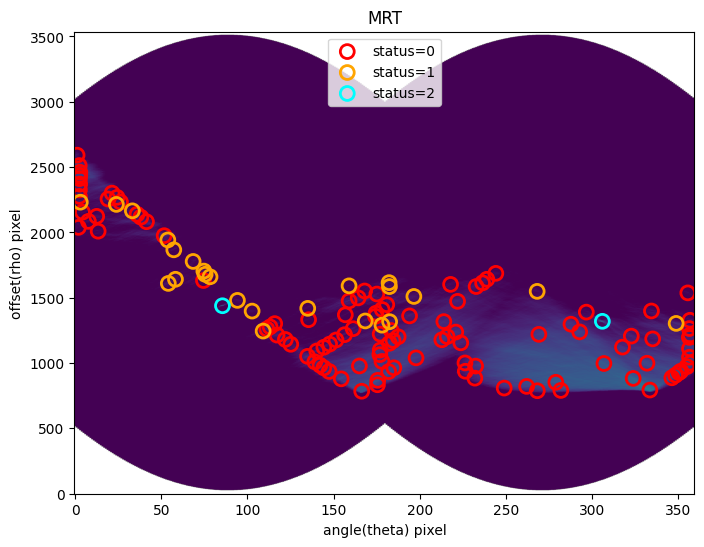
That seems to have worked! Let’s make the map to confirm
s4.make_mask()
s4.plot_mask()
s4.plot_segment()
<Axes: title={'center': 'Segmentation Mask'}>
WARNING:matplotlib.font_manager:findfont: Generic family 'serif' not found because none of the following families were found: Georgia
WARNING:matplotlib.font_manager:findfont: Generic family 'serif' not found because none of the following families were found: Georgia
WARNING:matplotlib.font_manager:findfont: Generic family 'serif' not found because none of the following families were found: Georgia
WARNING:matplotlib.font_manager:findfont: Generic family 'serif' not found because none of the following families were found: Georgia
WARNING:matplotlib.font_manager:findfont: Generic family 'serif' not found because none of the following families were found: Georgia
WARNING:matplotlib.font_manager:findfont: Generic family 'serif' not found because none of the following families were found: Georgia
WARNING:matplotlib.font_manager:findfont: Generic family 'serif' not found because none of the following families were found: Georgia
WARNING:matplotlib.font_manager:findfont: Generic family 'serif' not found because none of the following families were found: Georgia
WARNING:matplotlib.font_manager:findfont: Generic family 'serif' not found because none of the following families were found: Georgia
WARNING:matplotlib.font_manager:findfont: Generic family 'serif' not found because none of the following families were found: Georgia
WARNING:matplotlib.font_manager:findfont: Generic family 'serif' not found because none of the following families were found: Georgia
WARNING:matplotlib.font_manager:findfont: Generic family 'serif' not found because none of the following families were found: Georgia
WARNING:matplotlib.font_manager:findfont: Generic family 'serif' not found because none of the following families were found: Georgia
WARNING:matplotlib.font_manager:findfont: Generic family 'serif' not found because none of the following families were found: Georgia
WARNING:matplotlib.font_manager:findfont: Generic family 'serif' not found because none of the following families were found: Georgia
WARNING:matplotlib.font_manager:findfont: Generic family 'serif' not found because none of the following families were found: Georgia
WARNING:matplotlib.font_manager:findfont: Generic family 'serif' not found because none of the following families were found: Georgia
WARNING:matplotlib.font_manager:findfont: Generic family 'serif' not found because none of the following families were found: Georgia
WARNING:matplotlib.font_manager:findfont: Generic family 'serif' not found because none of the following families were found: Georgia
WARNING:matplotlib.font_manager:findfont: Generic family 'serif' not found because none of the following families were found: Georgia
WARNING:matplotlib.font_manager:findfont: Generic family 'serif' not found because none of the following families were found: Georgia
WARNING:matplotlib.font_manager:findfont: Generic family 'serif' not found because none of the following families were found: Georgia
WARNING:matplotlib.font_manager:findfont: Generic family 'serif' not found because none of the following families were found: Georgia
WARNING:matplotlib.font_manager:findfont: Generic family 'serif' not found because none of the following families were found: Georgia
WARNING:matplotlib.font_manager:findfont: Generic family 'serif' not found because none of the following families were found: Georgia
WARNING:matplotlib.font_manager:findfont: Generic family 'serif' not found because none of the following families were found: Georgia
WARNING:matplotlib.font_manager:findfont: Generic family 'serif' not found because none of the following families were found: Georgia
WARNING:matplotlib.font_manager:findfont: Generic family 'serif' not found because none of the following families were found: Georgia
WARNING:matplotlib.font_manager:findfont: Generic family 'serif' not found because none of the following families were found: Georgia
WARNING:matplotlib.font_manager:findfont: Generic family 'serif' not found because none of the following families were found: Georgia
WARNING:matplotlib.font_manager:findfont: Generic family 'serif' not found because none of the following families were found: Georgia
WARNING:matplotlib.font_manager:findfont: Generic family 'serif' not found because none of the following families were found: Georgia
WARNING:matplotlib.font_manager:findfont: Generic family 'serif' not found because none of the following families were found: Georgia
WARNING:matplotlib.font_manager:findfont: Generic family 'serif' not found because none of the following families were found: Georgia
WARNING:matplotlib.font_manager:findfont: Generic family 'serif' not found because none of the following families were found: Georgia
WARNING:matplotlib.font_manager:findfont: Generic family 'serif' not found because none of the following families were found: Georgia
WARNING:matplotlib.font_manager:findfont: Generic family 'serif' not found because none of the following families were found: Georgia
WARNING:matplotlib.font_manager:findfont: Generic family 'serif' not found because none of the following families were found: Georgia
WARNING:matplotlib.font_manager:findfont: Generic family 'serif' not found because none of the following families were found: Georgia
WARNING:matplotlib.font_manager:findfont: Generic family 'serif' not found because none of the following families were found: Georgia
WARNING:matplotlib.font_manager:findfont: Generic family 'serif' not found because none of the following families were found: Georgia
WARNING:matplotlib.font_manager:findfont: Generic family 'serif' not found because none of the following families were found: Georgia
WARNING:matplotlib.font_manager:findfont: Generic family 'serif' not found because none of the following families were found: Georgia
WARNING:matplotlib.font_manager:findfont: Generic family 'serif' not found because none of the following families were found: Georgia
WARNING:matplotlib.font_manager:findfont: Generic family 'serif' not found because none of the following families were found: Georgia
WARNING:matplotlib.font_manager:findfont: Generic family 'serif' not found because none of the following families were found: Georgia
WARNING:matplotlib.font_manager:findfont: Generic family 'serif' not found because none of the following families were found: Georgia
WARNING:matplotlib.font_manager:findfont: Generic family 'serif' not found because none of the following families were found: Georgia
WARNING:matplotlib.font_manager:findfont: Generic family 'serif' not found because none of the following families were found: Georgia
WARNING:matplotlib.font_manager:findfont: Generic family 'serif' not found because none of the following families were found: Georgia
WARNING:matplotlib.font_manager:findfont: Generic family 'serif' not found because none of the following families were found: Georgia
WARNING:matplotlib.font_manager:findfont: Generic family 'serif' not found because none of the following families were found: Georgia
WARNING:matplotlib.font_manager:findfont: Generic family 'serif' not found because none of the following families were found: Georgia
WARNING:matplotlib.font_manager:findfont: Generic family 'serif' not found because none of the following families were found: Georgia
WARNING:matplotlib.font_manager:findfont: Generic family 'serif' not found because none of the following families were found: Georgia
WARNING:matplotlib.font_manager:findfont: Generic family 'serif' not found because none of the following families were found: Georgia
WARNING:matplotlib.font_manager:findfont: Generic family 'serif' not found because none of the following families were found: Georgia
WARNING:matplotlib.font_manager:findfont: Generic family 'serif' not found because none of the following families were found: Georgia
WARNING:matplotlib.font_manager:findfont: Generic family 'serif' not found because none of the following families were found: Georgia
WARNING:matplotlib.font_manager:findfont: Generic family 'serif' not found because none of the following families were found: Georgia
WARNING:matplotlib.font_manager:findfont: Generic family 'serif' not found because none of the following families were found: Georgia
WARNING:matplotlib.font_manager:findfont: Generic family 'serif' not found because none of the following families were found: Georgia
WARNING:matplotlib.font_manager:findfont: Generic family 'serif' not found because none of the following families were found: Georgia
WARNING:matplotlib.font_manager:findfont: Generic family 'serif' not found because none of the following families were found: Georgia
WARNING:matplotlib.font_manager:findfont: Generic family 'serif' not found because none of the following families were found: Georgia
WARNING:matplotlib.font_manager:findfont: Generic family 'serif' not found because none of the following families were found: Georgia
WARNING:matplotlib.font_manager:findfont: Generic family 'serif' not found because none of the following families were found: Georgia
WARNING:matplotlib.font_manager:findfont: Generic family 'serif' not found because none of the following families were found: Georgia
WARNING:matplotlib.font_manager:findfont: Generic family 'serif' not found because none of the following families were found: Georgia
WARNING:matplotlib.font_manager:findfont: Generic family 'serif' not found because none of the following families were found: Georgia
WARNING:matplotlib.font_manager:findfont: Generic family 'serif' not found because none of the following families were found: Georgia
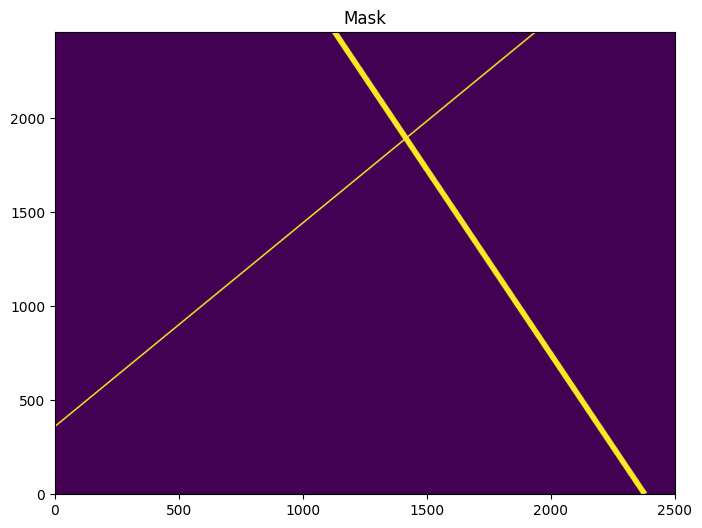
WARNING:matplotlib.font_manager:findfont: Generic family 'serif' not found because none of the following families were found: Georgia
WARNING:matplotlib.font_manager:findfont: Generic family 'serif' not found because none of the following families were found: Georgia
WARNING:matplotlib.font_manager:findfont: Generic family 'serif' not found because none of the following families were found: Georgia
WARNING:matplotlib.font_manager:findfont: Generic family 'serif' not found because none of the following families were found: Georgia
WARNING:matplotlib.font_manager:findfont: Generic family 'serif' not found because none of the following families were found: Georgia
WARNING:matplotlib.font_manager:findfont: Generic family 'serif' not found because none of the following families were found: Georgia
WARNING:matplotlib.font_manager:findfont: Generic family 'serif' not found because none of the following families were found: Georgia
WARNING:matplotlib.font_manager:findfont: Generic family 'serif' not found because none of the following families were found: Georgia
WARNING:matplotlib.font_manager:findfont: Generic family 'serif' not found because none of the following families were found: Georgia
WARNING:matplotlib.font_manager:findfont: Generic family 'serif' not found because none of the following families were found: Georgia
WARNING:matplotlib.font_manager:findfont: Generic family 'serif' not found because none of the following families were found: Georgia
WARNING:matplotlib.font_manager:findfont: Generic family 'serif' not found because none of the following families were found: Georgia
WARNING:matplotlib.font_manager:findfont: Generic family 'serif' not found because none of the following families were found: Georgia
WARNING:matplotlib.font_manager:findfont: Generic family 'serif' not found because none of the following families were found: Georgia
WARNING:matplotlib.font_manager:findfont: Generic family 'serif' not found because none of the following families were found: Georgia
WARNING:matplotlib.font_manager:findfont: Generic family 'serif' not found because none of the following families were found: Georgia
WARNING:matplotlib.font_manager:findfont: Generic family 'serif' not found because none of the following families were found: Georgia
WARNING:matplotlib.font_manager:findfont: Generic family 'serif' not found because none of the following families were found: Georgia
WARNING:matplotlib.font_manager:findfont: Generic family 'serif' not found because none of the following families were found: Georgia
WARNING:matplotlib.font_manager:findfont: Generic family 'serif' not found because none of the following families were found: Georgia
WARNING:matplotlib.font_manager:findfont: Generic family 'serif' not found because none of the following families were found: Georgia
WARNING:matplotlib.font_manager:findfont: Generic family 'serif' not found because none of the following families were found: Georgia
WARNING:matplotlib.font_manager:findfont: Generic family 'serif' not found because none of the following families were found: Georgia
WARNING:matplotlib.font_manager:findfont: Generic family 'serif' not found because none of the following families were found: Georgia
WARNING:matplotlib.font_manager:findfont: Generic family 'serif' not found because none of the following families were found: Georgia
WARNING:matplotlib.font_manager:findfont: Generic family 'serif' not found because none of the following families were found: Georgia
WARNING:matplotlib.font_manager:findfont: Generic family 'serif' not found because none of the following families were found: Georgia
WARNING:matplotlib.font_manager:findfont: Generic family 'serif' not found because none of the following families were found: Georgia
WARNING:matplotlib.font_manager:findfont: Generic family 'serif' not found because none of the following families were found: Georgia
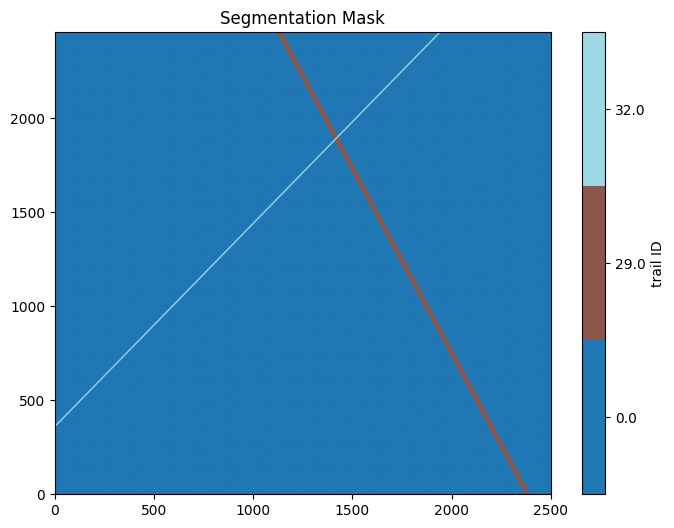
Let’s make a version plotting the mask on top of the original image
s4.plot_image(overlay_mask=True)
WARNING:matplotlib.font_manager:findfont: Generic family 'serif' not found because none of the following families were found: Georgia
WARNING:matplotlib.font_manager:findfont: Generic family 'serif' not found because none of the following families were found: Georgia
WARNING:matplotlib.font_manager:findfont: Generic family 'serif' not found because none of the following families were found: Georgia
WARNING:matplotlib.font_manager:findfont: Generic family 'serif' not found because none of the following families were found: Georgia
WARNING:matplotlib.font_manager:findfont: Generic family 'serif' not found because none of the following families were found: Georgia
WARNING:matplotlib.font_manager:findfont: Generic family 'serif' not found because none of the following families were found: Georgia
WARNING:matplotlib.font_manager:findfont: Generic family 'serif' not found because none of the following families were found: Georgia
WARNING:matplotlib.font_manager:findfont: Generic family 'serif' not found because none of the following families were found: Georgia
WARNING:matplotlib.font_manager:findfont: Generic family 'serif' not found because none of the following families were found: Georgia
WARNING:matplotlib.font_manager:findfont: Generic family 'serif' not found because none of the following families were found: Georgia
WARNING:matplotlib.font_manager:findfont: Generic family 'serif' not found because none of the following families were found: Georgia
WARNING:matplotlib.font_manager:findfont: Generic family 'serif' not found because none of the following families were found: Georgia
WARNING:matplotlib.font_manager:findfont: Generic family 'serif' not found because none of the following families were found: Georgia
WARNING:matplotlib.font_manager:findfont: Generic family 'serif' not found because none of the following families were found: Georgia
WARNING:matplotlib.font_manager:findfont: Generic family 'serif' not found because none of the following families were found: Georgia
WARNING:matplotlib.font_manager:findfont: Generic family 'serif' not found because none of the following families were found: Georgia
WARNING:matplotlib.font_manager:findfont: Generic family 'serif' not found because none of the following families were found: Georgia
WARNING:matplotlib.font_manager:findfont: Generic family 'serif' not found because none of the following families were found: Georgia
WARNING:matplotlib.font_manager:findfont: Generic family 'serif' not found because none of the following families were found: Georgia
WARNING:matplotlib.font_manager:findfont: Generic family 'serif' not found because none of the following families were found: Georgia
WARNING:matplotlib.font_manager:findfont: Generic family 'serif' not found because none of the following families were found: Georgia
WARNING:matplotlib.font_manager:findfont: Generic family 'serif' not found because none of the following families were found: Georgia
WARNING:matplotlib.font_manager:findfont: Generic family 'serif' not found because none of the following families were found: Georgia
WARNING:matplotlib.font_manager:findfont: Generic family 'serif' not found because none of the following families were found: Georgia
WARNING:matplotlib.font_manager:findfont: Generic family 'serif' not found because none of the following families were found: Georgia
WARNING:matplotlib.font_manager:findfont: Generic family 'serif' not found because none of the following families were found: Georgia
WARNING:matplotlib.font_manager:findfont: Generic family 'serif' not found because none of the following families were found: Georgia
WARNING:matplotlib.font_manager:findfont: Generic family 'serif' not found because none of the following families were found: Georgia
WARNING:matplotlib.font_manager:findfont: Generic family 'serif' not found because none of the following families were found: Georgia
WARNING:matplotlib.font_manager:findfont: Generic family 'serif' not found because none of the following families were found: Georgia
WARNING:matplotlib.font_manager:findfont: Generic family 'serif' not found because none of the following families were found: Georgia
WARNING:matplotlib.font_manager:findfont: Generic family 'serif' not found because none of the following families were found: Georgia
WARNING:matplotlib.font_manager:findfont: Generic family 'serif' not found because none of the following families were found: Georgia
WARNING:matplotlib.font_manager:findfont: Generic family 'serif' not found because none of the following families were found: Georgia
WARNING:matplotlib.font_manager:findfont: Generic family 'serif' not found because none of the following families were found: Georgia
WARNING:matplotlib.font_manager:findfont: Generic family 'serif' not found because none of the following families were found: Georgia
WARNING:matplotlib.font_manager:findfont: Generic family 'serif' not found because none of the following families were found: Georgia
WARNING:matplotlib.font_manager:findfont: Generic family 'serif' not found because none of the following families were found: Georgia
WARNING:matplotlib.font_manager:findfont: Generic family 'serif' not found because none of the following families were found: Georgia
WARNING:matplotlib.font_manager:findfont: Generic family 'serif' not found because none of the following families were found: Georgia
WARNING:matplotlib.font_manager:findfont: Generic family 'serif' not found because none of the following families were found: Georgia
WARNING:matplotlib.font_manager:findfont: Generic family 'serif' not found because none of the following families were found: Georgia
WARNING:matplotlib.font_manager:findfont: Generic family 'serif' not found because none of the following families were found: Georgia
WARNING:matplotlib.font_manager:findfont: Generic family 'serif' not found because none of the following families were found: Georgia
WARNING:matplotlib.font_manager:findfont: Generic family 'serif' not found because none of the following families were found: Georgia
WARNING:matplotlib.font_manager:findfont: Generic family 'serif' not found because none of the following families were found: Georgia
WARNING:matplotlib.font_manager:findfont: Generic family 'serif' not found because none of the following families were found: Georgia
WARNING:matplotlib.font_manager:findfont: Generic family 'serif' not found because none of the following families were found: Georgia
WARNING:matplotlib.font_manager:findfont: Generic family 'serif' not found because none of the following families were found: Georgia
WARNING:matplotlib.font_manager:findfont: Generic family 'serif' not found because none of the following families were found: Georgia
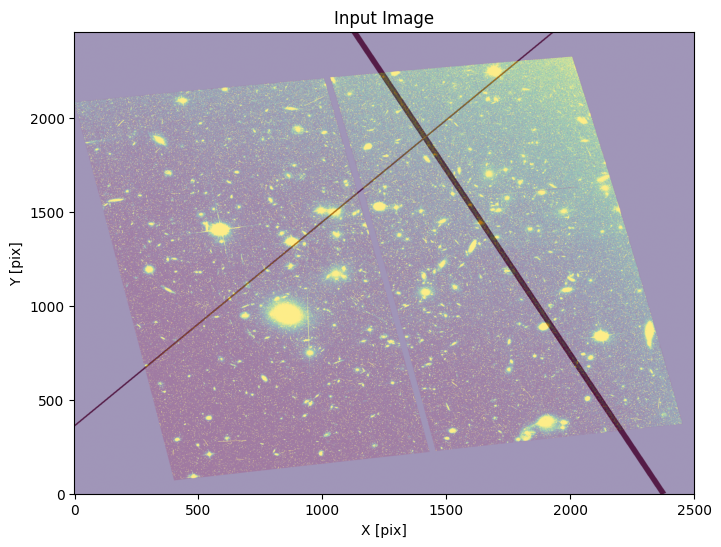
Example 5: Finding trails in a DRC image using the WFC Wrapper#
All of the setup from the last example can be streamlined using the WfcWrapper class.
w2 = WfcWrapper('hst_13498_32_acs_wfc_f606w_jc8m32j5_drc.fits', binsize=2, extension=1, processes=8,
output_root='example5')
INFO:findsat_mrt:image type is drc
INFO:findsat_mrt:masking bad pixels
INFO:findsat_mrt:Subtracting median background
INFO:findsat_mrt:Rebinning the data by 2
WARNING:findsat_mrt:Image dimensions do not evenly divide by bin size.
Extra rows/columns will be trimmed first.
Run full pipeline now
w2.run_all()
INFO:utils_findsat_mrt:Calculating median Radon Transform with 4 processes
INFO:findsat_mrt:Detection threshold: 5
INFO:findsat_mrt:Using kernel /home/runner/micromamba/envs/ci-env/lib/python3.11/site-packages/acstools/data/rt_line_kernel_width15.fits
INFO:findsat_mrt:{no} sources found using kernel: 6
INFO:findsat_mrt:6 sources found using kernel
INFO:findsat_mrt:Using kernel /home/runner/micromamba/envs/ci-env/lib/python3.11/site-packages/acstools/data/rt_line_kernel_width7.fits
INFO:findsat_mrt:{no} sources found using kernel: 11
INFO:findsat_mrt:11 sources found using kernel
INFO:findsat_mrt:Using kernel /home/runner/micromamba/envs/ci-env/lib/python3.11/site-packages/acstools/data/rt_line_kernel_width3.fits
INFO:findsat_mrt:{no} sources found using kernel: 22
INFO:findsat_mrt:22 sources found using kernel
INFO:findsat_mrt:Removing duplicate sources
INFO:findsat_mrt:24 final sources found
INFO:findsat_mrt:Filtering sources...
Min SNR : 5
Max Width: 75
Min Length: 25
Check persistence: True
INFO:findsat_mrt:Min persistence: 0.5
/home/runner/micromamba/envs/ci-env/lib/python3.11/site-packages/acstools/utils_findsat_mrt.py:297: RuntimeWarning: divide by zero encountered in scalar divide
snr = (peak - noise) / noise
INFO:utils_findsat_mrt:amplitude of feature: 0.001411164179444313
baseline noise: 0.0
snr of feature = inf
INFO:utils_findsat_mrt:width of feature = 12.344297097160393
INFO:utils_findsat_mrt:breaking into 23.0 sections for persistence check
Section size for persistence check: 100
INFO:utils_findsat_mrt:Checking persistence, step 1 of 23
/home/runner/micromamba/envs/ci-env/lib/python3.11/site-packages/acstools/utils_findsat_mrt.py:297: RuntimeWarning: invalid value encountered in scalar divide
snr = (peak - noise) / noise
INFO:utils_findsat_mrt:amplitude of feature: 0.0
baseline noise: 0.0
snr of feature = nan
INFO:utils_findsat_mrt:width of feature = 12.344297097160393
INFO:utils_findsat_mrt:Chunk SNR, width, mean: nan, 12.344297097160393, 253.55616981716037
INFO:utils_findsat_mrt:fit failed, will not update guesses
INFO:utils_findsat_mrt:Checking persistence, step 2 of 23
/home/runner/micromamba/envs/ci-env/lib/python3.11/site-packages/acstools/utils_findsat_mrt.py:297: RuntimeWarning: invalid value encountered in scalar divide
snr = (peak - noise) / noise
INFO:utils_findsat_mrt:amplitude of feature: 0.0
baseline noise: 0.0
snr of feature = nan
INFO:utils_findsat_mrt:width of feature = 12.344297097160364
INFO:utils_findsat_mrt:Chunk SNR, width, mean: nan, 12.344297097160364, 253.55616981716037
INFO:utils_findsat_mrt:fit failed, will not update guesses
INFO:utils_findsat_mrt:Checking persistence, step 3 of 23
INFO:utils_findsat_mrt:amplitude of feature: 0.01007092236986529
baseline noise: 0.0006873730074891857
snr of feature = 13.651320695079423
INFO:utils_findsat_mrt:width of feature = 4.772528807527607
INFO:utils_findsat_mrt:Chunk SNR, width, mean: 13.651320695079423, 4.772528807527607, 253.6948639056779
INFO:utils_findsat_mrt:Checking persistence, step 4 of 23
INFO:utils_findsat_mrt:amplitude of feature: 0.009374515971323017
baseline noise: 0.0005017824913446554
snr of feature = 17.68242940522215
INFO:utils_findsat_mrt:width of feature = 56.374555527588825
INFO:utils_findsat_mrt:Chunk SNR, width, mean: 17.68242940522215, 56.374555527588825, 248.92233509815028
INFO:utils_findsat_mrt:fit failed, will not update guesses
INFO:utils_findsat_mrt:Checking persistence, step 5 of 23
INFO:utils_findsat_mrt:amplitude of feature: 0.021133639551320246
baseline noise: 0.0005196307460740219
snr of feature = 39.670494790756166
INFO:utils_findsat_mrt:width of feature = 124.19258755052334
INFO:utils_findsat_mrt:Chunk SNR, width, mean: 39.670494790756166, 124.19258755052334, 248.92233509815028
INFO:utils_findsat_mrt:fit failed, will not update guesses
INFO:utils_findsat_mrt:Checking persistence, step 6 of 23
INFO:utils_findsat_mrt:amplitude of feature: 0.01644099090790041
baseline noise: 0.000969560063049079
snr of feature = 15.957165970921565
INFO:utils_findsat_mrt:width of feature = 201.8690863790701
INFO:utils_findsat_mrt:Chunk SNR, width, mean: 15.957165970921565, 201.8690863790701, 248.92233509815028
INFO:utils_findsat_mrt:fit failed, will not update guesses
INFO:utils_findsat_mrt:Checking persistence, step 7 of 23
INFO:utils_findsat_mrt:amplitude of feature: 0.005175519658822809
baseline noise: 0.0007862650451649308
snr of feature = 5.582410970256432
INFO:utils_findsat_mrt:width of feature = 2.6358234813746435
INFO:utils_findsat_mrt:Chunk SNR, width, mean: 5.582410970256432, 2.6358234813746435, 253.42545834833226
INFO:utils_findsat_mrt:Checking persistence, step 8 of 23
INFO:utils_findsat_mrt:amplitude of feature: 0.02119598517426011
baseline noise: 0.0003807062479235016
snr of feature = 54.67543293515685
INFO:utils_findsat_mrt:width of feature = 100.23790049039846
INFO:utils_findsat_mrt:Chunk SNR, width, mean: 54.67543293515685, 100.23790049039846, 256.0612818297069
INFO:utils_findsat_mrt:fit failed, will not update guesses
INFO:utils_findsat_mrt:Checking persistence, step 9 of 23
INFO:utils_findsat_mrt:amplitude of feature: 0.08888981718944543
baseline noise: 0.0004578445286227688
snr of feature = 193.1484753718315
INFO:utils_findsat_mrt:width of feature = 86.98860642089824
INFO:utils_findsat_mrt:Chunk SNR, width, mean: 193.1484753718315, 86.98860642089824, 250.7896348669576
INFO:utils_findsat_mrt:fit failed, will not update guesses
INFO:utils_findsat_mrt:Checking persistence, step 10 of 23
INFO:utils_findsat_mrt:amplitude of feature: 0.039438057591198505
baseline noise: 0.0005515783354855757
snr of feature = 70.5003745686996
INFO:utils_findsat_mrt:width of feature = 107.71866302647979
INFO:utils_findsat_mrt:Chunk SNR, width, mean: 70.5003745686996, 107.71866302647979, 256.0612818297069
INFO:utils_findsat_mrt:fit failed, will not update guesses
INFO:utils_findsat_mrt:Checking persistence, step 11 of 23
INFO:utils_findsat_mrt:amplitude of feature: 0.017693482305013605
baseline noise: 0.0004526295767449316
snr of feature = 38.090424519439516
INFO:utils_findsat_mrt:width of feature = 60.88824763488216
INFO:utils_findsat_mrt:Chunk SNR, width, mean: 38.090424519439516, 60.88824763488216, 256.0612818297069
INFO:utils_findsat_mrt:Checking persistence, step 12 of 23
INFO:utils_findsat_mrt:amplitude of feature: 0.011590928673009347
baseline noise: 0.0010373866485220073
snr of feature = 10.173200165553753
INFO:utils_findsat_mrt:width of feature = 236.19225829144023
INFO:utils_findsat_mrt:Chunk SNR, width, mean: 10.173200165553753, 236.19225829144023, 269.7029878847865
INFO:utils_findsat_mrt:fit failed, will not update guesses
INFO:utils_findsat_mrt:Checking persistence, step 13 of 23
INFO:utils_findsat_mrt:amplitude of feature: 0.00889984986053069
baseline noise: 0.0013814208378089055
snr of feature = 5.442533380810216
INFO:utils_findsat_mrt:width of feature = 219.68951105328225
INFO:utils_findsat_mrt:Chunk SNR, width, mean: 5.442533380810216, 219.68951105328225, 262.13020824612425
INFO:utils_findsat_mrt:fit failed, will not update guesses
INFO:utils_findsat_mrt:Checking persistence, step 14 of 23
INFO:utils_findsat_mrt:amplitude of feature: 0.007892663824300764
baseline noise: 0.001404249369295332
snr of feature = 4.620557143822248
INFO:utils_findsat_mrt:width of feature = 208.87893042743931
INFO:utils_findsat_mrt:Chunk SNR, width, mean: 4.620557143822248, 208.87893042743931, 267.8494611496258
INFO:utils_findsat_mrt:fit failed, will not update guesses
INFO:utils_findsat_mrt:Checking persistence, step 15 of 23
INFO:utils_findsat_mrt:amplitude of feature: 0.010502525526339346
baseline noise: 0.0009616656838736935
snr of feature = 9.921181552443501
INFO:utils_findsat_mrt:width of feature = 42.59745036985251
INFO:utils_findsat_mrt:Chunk SNR, width, mean: 9.921181552443501, 42.59745036985251, 252.51526493209875
INFO:utils_findsat_mrt:Checking persistence, step 16 of 23
INFO:utils_findsat_mrt:amplitude of feature: 0.014478158323929062
baseline noise: 0.0012135883640095409
snr of feature = 10.930040492556369
INFO:utils_findsat_mrt:width of feature = 74.66824153426103
INFO:utils_findsat_mrt:Chunk SNR, width, mean: 10.930040492556369, 74.66824153426103, 256.1235066294248
INFO:utils_findsat_mrt:Checking persistence, step 17 of 23
INFO:utils_findsat_mrt:amplitude of feature: 0.28566219923064196
baseline noise: 0.002591644666189706
snr of feature = 109.2242923026284
INFO:utils_findsat_mrt:width of feature = 65.3654010994253
INFO:utils_findsat_mrt:Chunk SNR, width, mean: 109.2242923026284, 65.3654010994253, 242.3191362773067
INFO:utils_findsat_mrt:Checking persistence, step 18 of 23
INFO:utils_findsat_mrt:amplitude of feature: 0.016308373581853795
baseline noise: 0.0011019845514549757
snr of feature = 13.799094561100219
INFO:utils_findsat_mrt:width of feature = 53.08890010826133
INFO:utils_findsat_mrt:Chunk SNR, width, mean: 13.799094561100219, 53.08890010826133, 224.84836204901092
INFO:utils_findsat_mrt:Checking persistence, step 19 of 23
INFO:utils_findsat_mrt:amplitude of feature: 0.01839283540620011
baseline noise: 0.0017799455570586343
snr of feature = 9.333369654628275
INFO:utils_findsat_mrt:width of feature = 26.680318317242097
INFO:utils_findsat_mrt:Chunk SNR, width, mean: 9.333369654628275, 26.680318317242097, 202.55577259860104
INFO:utils_findsat_mrt:Checking persistence, step 20 of 23
INFO:utils_findsat_mrt:amplitude of feature: 0.005248580190260196
baseline noise: 0.0017694687984519655
snr of feature = 1.9661897371979429
INFO:utils_findsat_mrt:width of feature = 12.197774806123903
INFO:utils_findsat_mrt:Chunk SNR, width, mean: 1.9661897371979429, 12.197774806123903, 196.46946304168313
INFO:utils_findsat_mrt:fit failed, will not update guesses
INFO:utils_findsat_mrt:Checking persistence, step 21 of 23
INFO:utils_findsat_mrt:amplitude of feature: 0.022171252425991782
baseline noise: 0.002645937212179701
snr of feature = 7.379356971863777
INFO:utils_findsat_mrt:width of feature = 41.55526513084271
INFO:utils_findsat_mrt:Chunk SNR, width, mean: 7.379356971863777, 41.55526513084271, 196.42470244736472
INFO:utils_findsat_mrt:Checking persistence, step 22 of 23
/home/runner/micromamba/envs/ci-env/lib/python3.11/site-packages/acstools/utils_findsat_mrt.py:297: RuntimeWarning: invalid value encountered in scalar divide
snr = (peak - noise) / noise
INFO:utils_findsat_mrt:amplitude of feature: 0.0
baseline noise: 0.0
snr of feature = nan
INFO:utils_findsat_mrt:width of feature = 41.555265130842656
INFO:utils_findsat_mrt:Chunk SNR, width, mean: nan, 41.555265130842656, 196.42470244736472
INFO:utils_findsat_mrt:fit failed, will not update guesses
INFO:utils_findsat_mrt:Checking persistence, step 23 of 23
/home/runner/micromamba/envs/ci-env/lib/python3.11/site-packages/acstools/utils_findsat_mrt.py:297: RuntimeWarning: invalid value encountered in scalar divide
snr = (peak - noise) / noise
INFO:utils_findsat_mrt:amplitude of feature: 0.0
baseline noise: 0.0
snr of feature = nan
INFO:utils_findsat_mrt:width of feature = 41.555265130842656
INFO:utils_findsat_mrt:Chunk SNR, width, mean: nan, 41.555265130842656, 196.42470244736472
INFO:utils_findsat_mrt:fit failed, will not update guesses
INFO:utils_findsat_mrt:Number of sections analyzed: 23
Number of sections that passed: 9
persistance score: 0.391304347826087
/home/runner/micromamba/envs/ci-env/lib/python3.11/site-packages/acstools/utils_findsat_mrt.py:297: RuntimeWarning: divide by zero encountered in scalar divide
snr = (peak - noise) / noise
INFO:utils_findsat_mrt:amplitude of feature: 0.01355403009802103
baseline noise: 0.0
snr of feature = inf
INFO:utils_findsat_mrt:width of feature = 15.906773737829866
INFO:utils_findsat_mrt:breaking into 27.0 sections for persistence check
Section size for persistence check: 100
INFO:utils_findsat_mrt:Checking persistence, step 1 of 27
/home/runner/micromamba/envs/ci-env/lib/python3.11/site-packages/acstools/utils_findsat_mrt.py:297: RuntimeWarning: invalid value encountered in scalar divide
snr = (peak - noise) / noise
INFO:utils_findsat_mrt:amplitude of feature: 0.0
baseline noise: 0.0
snr of feature = nan
INFO:utils_findsat_mrt:width of feature = 15.906773737829866
INFO:utils_findsat_mrt:Chunk SNR, width, mean: nan, 15.906773737829866, 251.01655359554567
INFO:utils_findsat_mrt:fit failed, will not update guesses
INFO:utils_findsat_mrt:Checking persistence, step 2 of 27
/home/runner/micromamba/envs/ci-env/lib/python3.11/site-packages/acstools/utils_findsat_mrt.py:297: RuntimeWarning: invalid value encountered in scalar divide
snr = (peak - noise) / noise
INFO:utils_findsat_mrt:amplitude of feature: 0.0
baseline noise: 0.0
snr of feature = nan
INFO:utils_findsat_mrt:width of feature = 15.906773737829866
INFO:utils_findsat_mrt:Chunk SNR, width, mean: nan, 15.906773737829866, 251.01655359554567
INFO:utils_findsat_mrt:fit failed, will not update guesses
INFO:utils_findsat_mrt:Checking persistence, step 3 of 27
/home/runner/micromamba/envs/ci-env/lib/python3.11/site-packages/acstools/utils_findsat_mrt.py:297: RuntimeWarning: divide by zero encountered in scalar divide
snr = (peak - noise) / noise
INFO:utils_findsat_mrt:amplitude of feature: 8.270610123872757e-06
baseline noise: 0.0
snr of feature = inf
INFO:utils_findsat_mrt:width of feature = 7.442108089129789
INFO:utils_findsat_mrt:Chunk SNR, width, mean: inf, 7.442108089129789, 252.46029956137397
INFO:utils_findsat_mrt:fit failed, will not update guesses
INFO:utils_findsat_mrt:Checking persistence, step 4 of 27
INFO:utils_findsat_mrt:amplitude of feature: 0.025451958306054654
baseline noise: 0.002751170153966858
snr of feature = 8.251321031291349
INFO:utils_findsat_mrt:width of feature = 22.265687141224333
INFO:utils_findsat_mrt:Chunk SNR, width, mean: 8.251321031291349, 22.265687141224333, 251.37467036605364
INFO:utils_findsat_mrt:Checking persistence, step 5 of 27
INFO:utils_findsat_mrt:amplitude of feature: 0.028034111514834717
baseline noise: 0.0035797687728402476
snr of feature = 6.8312632166440155
INFO:utils_findsat_mrt:width of feature = 24.96028072170367
INFO:utils_findsat_mrt:Chunk SNR, width, mean: 6.8312632166440155, 24.96028072170367, 251.24799624993588
INFO:utils_findsat_mrt:Checking persistence, step 6 of 27
INFO:utils_findsat_mrt:amplitude of feature: 0.025489942838788776
baseline noise: 0.0037857892352667908
snr of feature = 5.733059146910607
INFO:utils_findsat_mrt:width of feature = 27.337221903643552
INFO:utils_findsat_mrt:Chunk SNR, width, mean: 5.733059146910607, 27.337221903643552, 250.8643553551011
INFO:utils_findsat_mrt:Checking persistence, step 7 of 27
INFO:utils_findsat_mrt:amplitude of feature: 0.03117899234900138
baseline noise: 0.0032926155624589657
snr of feature = 8.469369186154402
INFO:utils_findsat_mrt:width of feature = 22.85835707135533
INFO:utils_findsat_mrt:Chunk SNR, width, mean: 8.469369186154402, 22.85835707135533, 250.96090728667505
INFO:utils_findsat_mrt:Checking persistence, step 8 of 27
INFO:utils_findsat_mrt:amplitude of feature: 0.027959841606899
baseline noise: 0.0036862675974238656
snr of feature = 6.584864871567825
INFO:utils_findsat_mrt:width of feature = 28.538952123633692
INFO:utils_findsat_mrt:Chunk SNR, width, mean: 6.584864871567825, 28.538952123633692, 249.94278620939204
INFO:utils_findsat_mrt:Checking persistence, step 9 of 27
INFO:utils_findsat_mrt:amplitude of feature: 0.024992041506900212
baseline noise: 0.0036635360382301025
snr of feature = 5.821835856424157
INFO:utils_findsat_mrt:width of feature = 18.448358870105665
INFO:utils_findsat_mrt:Chunk SNR, width, mean: 5.821835856424157, 18.448358870105665, 251.13813854686683
INFO:utils_findsat_mrt:Checking persistence, step 10 of 27
INFO:utils_findsat_mrt:amplitude of feature: 0.0226576124419769
baseline noise: 0.005309351508595185
snr of feature = 3.267491501607498
INFO:utils_findsat_mrt:width of feature = 16.679152707632596
INFO:utils_findsat_mrt:Chunk SNR, width, mean: 3.267491501607498, 16.679152707632596, 250.14859218414932
INFO:utils_findsat_mrt:Checking persistence, step 11 of 27
INFO:utils_findsat_mrt:amplitude of feature: 0.028352350338367388
baseline noise: 0.006104939923967317
snr of feature = 3.6441653302859227
INFO:utils_findsat_mrt:width of feature = 19.187924075973143
INFO:utils_findsat_mrt:Chunk SNR, width, mean: 3.6441653302859227, 19.187924075973143, 251.75784353843474
INFO:utils_findsat_mrt:Checking persistence, step 12 of 27
INFO:utils_findsat_mrt:amplitude of feature: 0.04638059270748972
baseline noise: 0.004770315908428111
snr of feature = 8.722750777478971
INFO:utils_findsat_mrt:width of feature = 30.81540282494302
INFO:utils_findsat_mrt:Chunk SNR, width, mean: 8.722750777478971, 30.81540282494302, 249.72010748647455
INFO:utils_findsat_mrt:Checking persistence, step 13 of 27
INFO:utils_findsat_mrt:amplitude of feature: 0.030845832401176727
baseline noise: 0.006339574105913896
snr of feature = 3.8656000996032325
INFO:utils_findsat_mrt:width of feature = 33.56846764834543
INFO:utils_findsat_mrt:Chunk SNR, width, mean: 3.8656000996032325, 33.56846764834543, 252.8411223368225
INFO:utils_findsat_mrt:Checking persistence, step 14 of 27
INFO:utils_findsat_mrt:amplitude of feature: 0.028224664832345977
baseline noise: 0.0033314435939144947
snr of feature = 7.472202526227252
INFO:utils_findsat_mrt:width of feature = 24.893753194425358
INFO:utils_findsat_mrt:Chunk SNR, width, mean: 7.472202526227252, 24.893753194425358, 250.77446967333043
INFO:utils_findsat_mrt:Checking persistence, step 15 of 27
INFO:utils_findsat_mrt:amplitude of feature: 0.02848973434411403
baseline noise: 0.003535900707519401
snr of feature = 7.057277819913927
INFO:utils_findsat_mrt:width of feature = 100.1500937106074
INFO:utils_findsat_mrt:Chunk SNR, width, mean: 7.057277819913927, 100.1500937106074, 234.2924220842254
INFO:utils_findsat_mrt:fit failed, will not update guesses
INFO:utils_findsat_mrt:Checking persistence, step 16 of 27
INFO:utils_findsat_mrt:amplitude of feature: 0.025683188394129225
baseline noise: 0.003404558916277794
snr of feature = 6.543763825420495
INFO:utils_findsat_mrt:width of feature = 21.800612269941524
INFO:utils_findsat_mrt:Chunk SNR, width, mean: 6.543763825420495, 21.800612269941524, 251.41270315828416
INFO:utils_findsat_mrt:Checking persistence, step 17 of 27
INFO:utils_findsat_mrt:amplitude of feature: 0.0303358859185733
baseline noise: 0.003801085241404601
snr of feature = 6.980848624000706
INFO:utils_findsat_mrt:width of feature = 20.906492216604192
INFO:utils_findsat_mrt:Chunk SNR, width, mean: 6.980848624000706, 20.906492216604192, 251.17676160698187
INFO:utils_findsat_mrt:Checking persistence, step 18 of 27
INFO:utils_findsat_mrt:amplitude of feature: 0.04100929639072737
baseline noise: 0.003379691614257101
snr of feature = 11.134035016014835
INFO:utils_findsat_mrt:width of feature = 116.96047642314102
INFO:utils_findsat_mrt:Chunk SNR, width, mean: 11.134035016014835, 116.96047642314102, 230.27026939037768
INFO:utils_findsat_mrt:fit failed, will not update guesses
INFO:utils_findsat_mrt:Checking persistence, step 19 of 27
INFO:utils_findsat_mrt:amplitude of feature: 0.020834747024278698
baseline noise: 0.005298581970933892
snr of feature = 2.932136397732563
INFO:utils_findsat_mrt:width of feature = 19.6358757913834
INFO:utils_findsat_mrt:Chunk SNR, width, mean: 2.932136397732563, 19.6358757913834, 250.75661957685165
INFO:utils_findsat_mrt:fit failed, will not update guesses
INFO:utils_findsat_mrt:Checking persistence, step 20 of 27
INFO:utils_findsat_mrt:amplitude of feature: 0.025577096123682468
baseline noise: 0.005195358885298514
snr of feature = 3.9230662767222606
INFO:utils_findsat_mrt:width of feature = 17.800642347982176
INFO:utils_findsat_mrt:Chunk SNR, width, mean: 3.9230662767222606, 17.800642347982176, 251.26648459246437
INFO:utils_findsat_mrt:Checking persistence, step 21 of 27
INFO:utils_findsat_mrt:amplitude of feature: 0.026308375138256658
baseline noise: 0.0035770064753789985
snr of feature = 6.3548581248987475
INFO:utils_findsat_mrt:width of feature = 25.895452261471092
INFO:utils_findsat_mrt:Chunk SNR, width, mean: 6.3548581248987475, 25.895452261471092, 251.0994081496728
INFO:utils_findsat_mrt:Checking persistence, step 22 of 27
INFO:utils_findsat_mrt:amplitude of feature: 0.024805191587369952
baseline noise: 0.0047904587443984865
snr of feature = 4.178040958264137
INFO:utils_findsat_mrt:width of feature = 23.534404333128805
INFO:utils_findsat_mrt:Chunk SNR, width, mean: 4.178040958264137, 23.534404333128805, 251.3027887953673
INFO:utils_findsat_mrt:Checking persistence, step 23 of 27
INFO:utils_findsat_mrt:amplitude of feature: 0.0276438995496016
baseline noise: 0.005409224789537331
snr of feature = 4.110510401244773
INFO:utils_findsat_mrt:width of feature = 31.374098682946396
INFO:utils_findsat_mrt:Chunk SNR, width, mean: 4.110510401244773, 31.374098682946396, 250.07313625673925
INFO:utils_findsat_mrt:Checking persistence, step 24 of 27
INFO:utils_findsat_mrt:amplitude of feature: 0.01611493221960735
baseline noise: 0.0007957575544795792
snr of feature = 19.25105778624549
INFO:utils_findsat_mrt:width of feature = 18.392297090324547
INFO:utils_findsat_mrt:Chunk SNR, width, mean: 19.25105778624549, 18.392297090324547, 251.10904658527565
INFO:utils_findsat_mrt:Checking persistence, step 25 of 27
/home/runner/micromamba/envs/ci-env/lib/python3.11/site-packages/acstools/utils_findsat_mrt.py:297: RuntimeWarning: invalid value encountered in scalar divide
snr = (peak - noise) / noise
INFO:utils_findsat_mrt:amplitude of feature: 0.0
baseline noise: 0.0
snr of feature = nan
INFO:utils_findsat_mrt:width of feature = 18.392297090324547
INFO:utils_findsat_mrt:Chunk SNR, width, mean: nan, 18.392297090324547, 251.10904658527565
INFO:utils_findsat_mrt:fit failed, will not update guesses
INFO:utils_findsat_mrt:Checking persistence, step 26 of 27
/home/runner/micromamba/envs/ci-env/lib/python3.11/site-packages/acstools/utils_findsat_mrt.py:297: RuntimeWarning: invalid value encountered in scalar divide
snr = (peak - noise) / noise
INFO:utils_findsat_mrt:amplitude of feature: 0.0
baseline noise: 0.0
snr of feature = nan
INFO:utils_findsat_mrt:width of feature = 18.392297090324547
INFO:utils_findsat_mrt:Chunk SNR, width, mean: nan, 18.392297090324547, 251.10904658527565
INFO:utils_findsat_mrt:fit failed, will not update guesses
INFO:utils_findsat_mrt:Checking persistence, step 27 of 27
/home/runner/micromamba/envs/ci-env/lib/python3.11/site-packages/acstools/utils_findsat_mrt.py:297: RuntimeWarning: invalid value encountered in scalar divide
snr = (peak - noise) / noise
INFO:utils_findsat_mrt:amplitude of feature: 0.0
baseline noise: 0.0
snr of feature = nan
INFO:utils_findsat_mrt:width of feature = 18.392297090324547
INFO:utils_findsat_mrt:Chunk SNR, width, mean: nan, 18.392297090324547, 251.10904658527565
INFO:utils_findsat_mrt:fit failed, will not update guesses
INFO:utils_findsat_mrt:Number of sections analyzed: 27
Number of sections that passed: 18
persistance score: 0.6666666666666666
/home/runner/micromamba/envs/ci-env/lib/python3.11/site-packages/acstools/utils_findsat_mrt.py:297: RuntimeWarning: divide by zero encountered in scalar divide
snr = (peak - noise) / noise
INFO:utils_findsat_mrt:amplitude of feature: 0.15870659053325653
baseline noise: 0.0
snr of feature = inf
INFO:utils_findsat_mrt:width of feature = 4.110398118426588
INFO:utils_findsat_mrt:breaking into 28.0 sections for persistence check
Section size for persistence check: 100
INFO:utils_findsat_mrt:Checking persistence, step 1 of 28
/home/runner/micromamba/envs/ci-env/lib/python3.11/site-packages/acstools/utils_findsat_mrt.py:297: RuntimeWarning: invalid value encountered in scalar divide
snr = (peak - noise) / noise
INFO:utils_findsat_mrt:amplitude of feature: 0.0
baseline noise: 0.0
snr of feature = nan
INFO:utils_findsat_mrt:width of feature = 4.110398118426588
INFO:utils_findsat_mrt:Chunk SNR, width, mean: nan, 4.110398118426588, 250.5143797994775
INFO:utils_findsat_mrt:fit failed, will not update guesses
INFO:utils_findsat_mrt:Checking persistence, step 2 of 28
/home/runner/micromamba/envs/ci-env/lib/python3.11/site-packages/acstools/utils_findsat_mrt.py:297: RuntimeWarning: invalid value encountered in scalar divide
snr = (peak - noise) / noise
INFO:utils_findsat_mrt:amplitude of feature: 0.0
baseline noise: 0.0
snr of feature = nan
INFO:utils_findsat_mrt:width of feature = 4.110398118426588
INFO:utils_findsat_mrt:Chunk SNR, width, mean: nan, 4.110398118426588, 250.5143797994775
INFO:utils_findsat_mrt:fit failed, will not update guesses
INFO:utils_findsat_mrt:Checking persistence, step 3 of 28
/home/runner/micromamba/envs/ci-env/lib/python3.11/site-packages/acstools/utils_findsat_mrt.py:297: RuntimeWarning: invalid value encountered in scalar divide
snr = (peak - noise) / noise
INFO:utils_findsat_mrt:amplitude of feature: 0.0
baseline noise: 0.0
snr of feature = nan
INFO:utils_findsat_mrt:width of feature = 4.110398118426588
INFO:utils_findsat_mrt:Chunk SNR, width, mean: nan, 4.110398118426588, 250.5143797994775
INFO:utils_findsat_mrt:fit failed, will not update guesses
INFO:utils_findsat_mrt:Checking persistence, step 4 of 28
INFO:utils_findsat_mrt:amplitude of feature: -0.0008753896447619234
baseline noise: 0.0008100286845257176
snr of feature = -2.0806896860380637
INFO:utils_findsat_mrt:width of feature = 4.1100011610556635
INFO:utils_findsat_mrt:Chunk SNR, width, mean: -2.0806896860380637, 4.1100011610556635, 250.5143797994775
INFO:utils_findsat_mrt:fit failed, will not update guesses
INFO:utils_findsat_mrt:Checking persistence, step 5 of 28
INFO:utils_findsat_mrt:amplitude of feature: 0.17666541499971106
baseline noise: 0.0015048440810372622
snr of feature = 116.39782029639824
INFO:utils_findsat_mrt:width of feature = 4.489898576104679
INFO:utils_findsat_mrt:Chunk SNR, width, mean: 116.39782029639824, 4.489898576104679, 250.5143797994775
INFO:utils_findsat_mrt:Checking persistence, step 6 of 28
INFO:utils_findsat_mrt:amplitude of feature: 0.22023568172648994
baseline noise: 0.001984827626989887
snr of feature = 109.95960109165293
INFO:utils_findsat_mrt:width of feature = 4.135791315864594
INFO:utils_findsat_mrt:Chunk SNR, width, mean: 109.95960109165293, 4.135791315864594, 250.3548530353974
INFO:utils_findsat_mrt:Checking persistence, step 7 of 28
INFO:utils_findsat_mrt:amplitude of feature: 0.2698230634090945
baseline noise: 0.0031951677144067565
snr of feature = 83.44723016963518
INFO:utils_findsat_mrt:width of feature = 4.218578478615882
INFO:utils_findsat_mrt:Chunk SNR, width, mean: 83.44723016963518, 4.218578478615882, 250.39945282812423
INFO:utils_findsat_mrt:Checking persistence, step 8 of 28
INFO:utils_findsat_mrt:amplitude of feature: 0.3452405627409042
baseline noise: 0.0031490733591863994
snr of feature = 108.63242940459831
INFO:utils_findsat_mrt:width of feature = 4.159825534425295
INFO:utils_findsat_mrt:Chunk SNR, width, mean: 108.63242940459831, 4.159825534425295, 250.40789225719385
INFO:utils_findsat_mrt:Checking persistence, step 9 of 28
INFO:utils_findsat_mrt:amplitude of feature: 0.393613042719289
baseline noise: 0.003868630976007408
snr of feature = 100.7447890895798
INFO:utils_findsat_mrt:width of feature = 4.13881790465706
INFO:utils_findsat_mrt:Chunk SNR, width, mean: 100.7447890895798, 4.13881790465706, 250.41163864136922
INFO:utils_findsat_mrt:Checking persistence, step 10 of 28
INFO:utils_findsat_mrt:amplitude of feature: 0.39559084022180263
baseline noise: 0.005047081756956753
snr of feature = 77.38011335491674
INFO:utils_findsat_mrt:width of feature = 4.340446576424881
INFO:utils_findsat_mrt:Chunk SNR, width, mean: 77.38011335491674, 4.340446576424881, 250.41658251778128
INFO:utils_findsat_mrt:Checking persistence, step 11 of 28
INFO:utils_findsat_mrt:amplitude of feature: 0.356387123976799
baseline noise: 0.021190888493946874
snr of feature = 15.817941544952216
INFO:utils_findsat_mrt:width of feature = 5.087050389570777
INFO:utils_findsat_mrt:Chunk SNR, width, mean: 15.817941544952216, 5.087050389570777, 250.43407855498666
INFO:utils_findsat_mrt:Checking persistence, step 12 of 28
INFO:utils_findsat_mrt:amplitude of feature: 0.2530981291070719
baseline noise: 0.004247796148778798
snr of feature = 58.58339812983617
INFO:utils_findsat_mrt:width of feature = 4.208156694380534
INFO:utils_findsat_mrt:Chunk SNR, width, mean: 58.58339812983617, 4.208156694380534, 250.44494322002842
INFO:utils_findsat_mrt:Checking persistence, step 13 of 28
INFO:utils_findsat_mrt:amplitude of feature: 0.19896353837719072
baseline noise: 0.005635667044191824
snr of feature = 34.304345841765894
INFO:utils_findsat_mrt:width of feature = 4.271171855599505
INFO:utils_findsat_mrt:Chunk SNR, width, mean: 34.304345841765894, 4.271171855599505, 250.4477682952641
INFO:utils_findsat_mrt:Checking persistence, step 14 of 28
INFO:utils_findsat_mrt:amplitude of feature: 0.1892566162913662
baseline noise: 0.007020607377267201
snr of feature = 25.957299578407
INFO:utils_findsat_mrt:width of feature = 110.89110300119899
INFO:utils_findsat_mrt:Chunk SNR, width, mean: 25.957299578407, 110.89110300119899, 254.7189401508636
INFO:utils_findsat_mrt:fit failed, will not update guesses
INFO:utils_findsat_mrt:Checking persistence, step 15 of 28
INFO:utils_findsat_mrt:amplitude of feature: 0.13498844426697412
baseline noise: 0.004786988557965844
snr of feature = 27.19903215401362
INFO:utils_findsat_mrt:width of feature = 4.181685248969188
INFO:utils_findsat_mrt:Chunk SNR, width, mean: 27.19903215401362, 4.181685248969188, 250.47233645729088
INFO:utils_findsat_mrt:Checking persistence, step 16 of 28
INFO:utils_findsat_mrt:amplitude of feature: 0.24447924304564708
baseline noise: 0.003867376430794484
snr of feature = 62.21578657276534
INFO:utils_findsat_mrt:width of feature = 165.08002887491074
INFO:utils_findsat_mrt:Chunk SNR, width, mean: 62.21578657276534, 165.08002887491074, 254.65402170626007
INFO:utils_findsat_mrt:fit failed, will not update guesses
INFO:utils_findsat_mrt:Checking persistence, step 17 of 28
INFO:utils_findsat_mrt:amplitude of feature: 0.1476083550969506
baseline noise: 0.002966688959053415
snr of feature = 48.75525143830656
INFO:utils_findsat_mrt:width of feature = 4.251878776835156
INFO:utils_findsat_mrt:Chunk SNR, width, mean: 48.75525143830656, 4.251878776835156, 250.52551518859264
INFO:utils_findsat_mrt:Checking persistence, step 18 of 28
INFO:utils_findsat_mrt:amplitude of feature: 0.12311996291115451
baseline noise: 0.004930665678718897
snr of feature = 23.970251672618772
INFO:utils_findsat_mrt:width of feature = 3.639086700050541
INFO:utils_findsat_mrt:Chunk SNR, width, mean: 23.970251672618772, 3.639086700050541, 250.52040911898138
INFO:utils_findsat_mrt:Checking persistence, step 19 of 28
INFO:utils_findsat_mrt:amplitude of feature: 0.12508798410588767
baseline noise: 0.0025143662814833215
snr of feature = 48.74930861389592
INFO:utils_findsat_mrt:width of feature = 4.5339412984630485
INFO:utils_findsat_mrt:Chunk SNR, width, mean: 48.74930861389592, 4.5339412984630485, 250.54167009556656
INFO:utils_findsat_mrt:Checking persistence, step 20 of 28
INFO:utils_findsat_mrt:amplitude of feature: 0.11561815741159401
baseline noise: 0.0035816678986082006
snr of feature = 31.280535405452316
INFO:utils_findsat_mrt:width of feature = 4.238338611937195
INFO:utils_findsat_mrt:Chunk SNR, width, mean: 31.280535405452316, 4.238338611937195, 250.51927159966286
INFO:utils_findsat_mrt:Checking persistence, step 21 of 28
INFO:utils_findsat_mrt:amplitude of feature: 0.12608908940517086
baseline noise: 0.004442285007444216
snr of feature = 27.383836064970044
INFO:utils_findsat_mrt:width of feature = 4.356178368089502
INFO:utils_findsat_mrt:Chunk SNR, width, mean: 27.383836064970044, 4.356178368089502, 250.56119689147945
INFO:utils_findsat_mrt:Checking persistence, step 22 of 28
INFO:utils_findsat_mrt:amplitude of feature: 0.14559902889254311
baseline noise: 0.003843800084665435
snr of feature = 36.87892858252437
INFO:utils_findsat_mrt:width of feature = 4.137225335692165
INFO:utils_findsat_mrt:Chunk SNR, width, mean: 36.87892858252437, 4.137225335692165, 250.59282893244634
INFO:utils_findsat_mrt:Checking persistence, step 23 of 28
INFO:utils_findsat_mrt:amplitude of feature: 0.17645064732175808
baseline noise: 0.0030604674731786585
snr of feature = 56.65480236863722
INFO:utils_findsat_mrt:width of feature = 4.327995718689635
INFO:utils_findsat_mrt:Chunk SNR, width, mean: 56.65480236863722, 4.327995718689635, 250.60664760094508
INFO:utils_findsat_mrt:Checking persistence, step 24 of 28
INFO:utils_findsat_mrt:amplitude of feature: 0.20366460934057506
baseline noise: 0.00325329498909501
snr of feature = 61.60256448408625
INFO:utils_findsat_mrt:width of feature = 4.072708668442715
INFO:utils_findsat_mrt:Chunk SNR, width, mean: 61.60256448408625, 4.072708668442715, 250.63016848653555
INFO:utils_findsat_mrt:Checking persistence, step 25 of 28
INFO:utils_findsat_mrt:amplitude of feature: 0.24102529264664838
baseline noise: 0.002948440084205825
snr of feature = 80.74671547092657
INFO:utils_findsat_mrt:width of feature = 4.010966386722316
INFO:utils_findsat_mrt:Chunk SNR, width, mean: 80.74671547092657, 4.010966386722316, 250.67328580181785
INFO:utils_findsat_mrt:Checking persistence, step 26 of 28
INFO:utils_findsat_mrt:amplitude of feature: 0.3196737347034611
baseline noise: 0.0015526492478206606
snr of feature = 204.8892149351591
INFO:utils_findsat_mrt:width of feature = 4.349507286194466
INFO:utils_findsat_mrt:Chunk SNR, width, mean: 204.8892149351591, 4.349507286194466, 250.73590142347314
INFO:utils_findsat_mrt:Checking persistence, step 27 of 28
INFO:utils_findsat_mrt:amplitude of feature: 0.002634838555256301
baseline noise: 0.00024208215954240158
snr of feature = 9.884067459728685
INFO:utils_findsat_mrt:width of feature = 120.72391228948032
INFO:utils_findsat_mrt:Chunk SNR, width, mean: 9.884067459728685, 120.72391228948032, 249.9651361305993
INFO:utils_findsat_mrt:fit failed, will not update guesses
INFO:utils_findsat_mrt:Checking persistence, step 28 of 28
/home/runner/micromamba/envs/ci-env/lib/python3.11/site-packages/acstools/utils_findsat_mrt.py:297: RuntimeWarning: invalid value encountered in scalar divide
snr = (peak - noise) / noise
INFO:utils_findsat_mrt:amplitude of feature: 0.0
baseline noise: 0.0
snr of feature = nan
INFO:utils_findsat_mrt:width of feature = 4.349507286194466
INFO:utils_findsat_mrt:Chunk SNR, width, mean: nan, 4.349507286194466, 250.73590142347314
INFO:utils_findsat_mrt:fit failed, will not update guesses
INFO:utils_findsat_mrt:Number of sections analyzed: 28
Number of sections that passed: 20
persistance score: 0.7142857142857143
/home/runner/micromamba/envs/ci-env/lib/python3.11/site-packages/acstools/utils_findsat_mrt.py:297: RuntimeWarning: divide by zero encountered in scalar divide
snr = (peak - noise) / noise
INFO:utils_findsat_mrt:amplitude of feature: 0.002465298864990473
baseline noise: 0.0
snr of feature = inf
INFO:utils_findsat_mrt:width of feature = 73.82404654961988
INFO:utils_findsat_mrt:breaking into 27.0 sections for persistence check
Section size for persistence check: 100
INFO:utils_findsat_mrt:Checking persistence, step 1 of 27
/home/runner/micromamba/envs/ci-env/lib/python3.11/site-packages/acstools/utils_findsat_mrt.py:297: RuntimeWarning: invalid value encountered in scalar divide
snr = (peak - noise) / noise
INFO:utils_findsat_mrt:amplitude of feature: 0.0
baseline noise: 0.0
snr of feature = nan
INFO:utils_findsat_mrt:width of feature = 73.82404654961988
INFO:utils_findsat_mrt:Chunk SNR, width, mean: nan, 73.82404654961988, 252.30034653400207
INFO:utils_findsat_mrt:fit failed, will not update guesses
INFO:utils_findsat_mrt:Checking persistence, step 2 of 27
INFO:utils_findsat_mrt:amplitude of feature: 0.01259427218034808
baseline noise: 0.0017663403705454124
snr of feature = 6.130150219269012
INFO:utils_findsat_mrt:width of feature = 89.28800289178321
INFO:utils_findsat_mrt:Chunk SNR, width, mean: 6.130150219269012, 89.28800289178321, 269.4991698898004
INFO:utils_findsat_mrt:fit failed, will not update guesses
INFO:utils_findsat_mrt:Checking persistence, step 3 of 27
INFO:utils_findsat_mrt:amplitude of feature: 0.025040278373964865
baseline noise: 0.003397162728102844
snr of feature = 6.370938744505973
INFO:utils_findsat_mrt:width of feature = 97.64833386660905
INFO:utils_findsat_mrt:Chunk SNR, width, mean: 6.370938744505973, 97.64833386660905, 258.9016789115777
INFO:utils_findsat_mrt:fit failed, will not update guesses
INFO:utils_findsat_mrt:Checking persistence, step 4 of 27
INFO:utils_findsat_mrt:amplitude of feature: 0.02094217147097031
baseline noise: 0.0037622486301460522
snr of feature = 4.566397527044172
INFO:utils_findsat_mrt:width of feature = 104.98429567341455
INFO:utils_findsat_mrt:Chunk SNR, width, mean: 4.566397527044172, 104.98429567341455, 252.30034653400207
INFO:utils_findsat_mrt:fit failed, will not update guesses
INFO:utils_findsat_mrt:Checking persistence, step 5 of 27
INFO:utils_findsat_mrt:amplitude of feature: 0.007507548783389272
baseline noise: 0.003061410280752101
snr of feature = 1.4523171005830953
INFO:utils_findsat_mrt:width of feature = 73.82399965869692
INFO:utils_findsat_mrt:Chunk SNR, width, mean: 1.4523171005830953, 73.82399965869692, 252.30034653400207
INFO:utils_findsat_mrt:fit failed, will not update guesses
INFO:utils_findsat_mrt:Checking persistence, step 6 of 27
INFO:utils_findsat_mrt:amplitude of feature: 0.015125899246870172
baseline noise: 0.0035312520688569574
snr of feature = 3.2834379851468163
INFO:utils_findsat_mrt:width of feature = 108.94483899440922
INFO:utils_findsat_mrt:Chunk SNR, width, mean: 3.2834379851468163, 108.94483899440922, 254.4083800042515
INFO:utils_findsat_mrt:fit failed, will not update guesses
INFO:utils_findsat_mrt:Checking persistence, step 7 of 27
INFO:utils_findsat_mrt:amplitude of feature: 0.02187340026269135
baseline noise: 0.0041575995282980074
snr of feature = 4.261064735507521
INFO:utils_findsat_mrt:width of feature = 124.25527658476358
INFO:utils_findsat_mrt:Chunk SNR, width, mean: 4.261064735507521, 124.25527658476358, 252.30034653400207
INFO:utils_findsat_mrt:fit failed, will not update guesses
INFO:utils_findsat_mrt:Checking persistence, step 8 of 27
INFO:utils_findsat_mrt:amplitude of feature: 0.015959743377699717
baseline noise: 0.0035552098312852656
snr of feature = 3.4891143237894378
INFO:utils_findsat_mrt:width of feature = 55.81671356958472
INFO:utils_findsat_mrt:Chunk SNR, width, mean: 3.4891143237894378, 55.81671356958472, 255.0067500378272
INFO:utils_findsat_mrt:Checking persistence, step 9 of 27
INFO:utils_findsat_mrt:amplitude of feature: 0
baseline noise: 0.004678609089967033
snr of feature = -1.0
INFO:utils_findsat_mrt:width of feature = 0.0
INFO:utils_findsat_mrt:Chunk SNR, width, mean: -1.0, 0.0, 253.68314636292357
INFO:utils_findsat_mrt:fit failed, will not update guesses
INFO:utils_findsat_mrt:Checking persistence, step 10 of 27
INFO:utils_findsat_mrt:amplitude of feature: 0.014461635932816082
baseline noise: 0.008110282927910554
snr of feature = 0.7831234818021104
INFO:utils_findsat_mrt:width of feature = 55.81667282099221
INFO:utils_findsat_mrt:Chunk SNR, width, mean: 0.7831234818021104, 55.81667282099221, 255.00675245524334
INFO:utils_findsat_mrt:fit failed, will not update guesses
INFO:utils_findsat_mrt:Checking persistence, step 11 of 27
INFO:utils_findsat_mrt:amplitude of feature: 0.437098043221388
baseline noise: 0.009438335827617541
snr of feature = 45.31092294283428
INFO:utils_findsat_mrt:width of feature = 149.34145096456461
INFO:utils_findsat_mrt:Chunk SNR, width, mean: 45.31092294283428, 149.34145096456461, 310.8234636074119
INFO:utils_findsat_mrt:fit failed, will not update guesses
INFO:utils_findsat_mrt:Checking persistence, step 12 of 27
INFO:utils_findsat_mrt:amplitude of feature: 0.0053550770782169015
baseline noise: 0.004273747843423949
snr of feature = 0.2530166201678937
INFO:utils_findsat_mrt:width of feature = 55.81668081666825
INFO:utils_findsat_mrt:Chunk SNR, width, mean: 0.2530166201678937, 55.81668081666825, 255.0067502584608
INFO:utils_findsat_mrt:fit failed, will not update guesses
INFO:utils_findsat_mrt:Checking persistence, step 13 of 27
INFO:utils_findsat_mrt:amplitude of feature: 0.019555954271165382
baseline noise: 0.005174623661303854
snr of feature = 2.7792031945059077
INFO:utils_findsat_mrt:width of feature = 168.21846471954933
INFO:utils_findsat_mrt:Chunk SNR, width, mean: 2.7792031945059077, 168.21846471954933, 247.67761589370278
INFO:utils_findsat_mrt:fit failed, will not update guesses
INFO:utils_findsat_mrt:Checking persistence, step 14 of 27
INFO:utils_findsat_mrt:amplitude of feature: 0.08723235213462434
baseline noise: 0.004496919547478219
snr of feature = 18.39824611350729
INFO:utils_findsat_mrt:width of feature = 148.5521083395363
INFO:utils_findsat_mrt:Chunk SNR, width, mean: 18.39824611350729, 148.5521083395363, 229.95681342274798
INFO:utils_findsat_mrt:fit failed, will not update guesses
INFO:utils_findsat_mrt:Checking persistence, step 15 of 27
INFO:utils_findsat_mrt:amplitude of feature: 0.007055349975352984
baseline noise: 0.003975554038043897
snr of feature = 0.7746834548938611
INFO:utils_findsat_mrt:width of feature = 55.81668312045716
INFO:utils_findsat_mrt:Chunk SNR, width, mean: 0.7746834548938611, 55.81668312045716, 255.0067501810789
INFO:utils_findsat_mrt:fit failed, will not update guesses
INFO:utils_findsat_mrt:Checking persistence, step 16 of 27
INFO:utils_findsat_mrt:amplitude of feature: 0.0038681818066233524
baseline noise: 0.00493153247963218
snr of feature = -0.21562276582392864
INFO:utils_findsat_mrt:width of feature = 55.81666522019697
INFO:utils_findsat_mrt:Chunk SNR, width, mean: -0.21562276582392864, 55.81666522019697, 255.00674911108294
INFO:utils_findsat_mrt:fit failed, will not update guesses
INFO:utils_findsat_mrt:Checking persistence, step 17 of 27
INFO:utils_findsat_mrt:amplitude of feature: -0.004846811499100845
baseline noise: 0.006979345521518799
snr of feature = -1.6944507166405647
INFO:utils_findsat_mrt:width of feature = 55.81666930238225
INFO:utils_findsat_mrt:Chunk SNR, width, mean: -1.6944507166405647, 55.81666930238225, 255.00674970006577
INFO:utils_findsat_mrt:fit failed, will not update guesses
INFO:utils_findsat_mrt:Checking persistence, step 18 of 27
INFO:utils_findsat_mrt:amplitude of feature: 0.23907487116435464
baseline noise: 0.004109445382250896
snr of feature = 57.17691900638049
INFO:utils_findsat_mrt:width of feature = 66.20518575922131
INFO:utils_findsat_mrt:Chunk SNR, width, mean: 57.17691900638049, 66.20518575922131, 245.2639768193706
INFO:utils_findsat_mrt:Checking persistence, step 19 of 27
INFO:utils_findsat_mrt:amplitude of feature: 0.017973840580321605
baseline noise: 0.003005083679478143
snr of feature = 4.98114478577279
INFO:utils_findsat_mrt:width of feature = 66.2043207248326
INFO:utils_findsat_mrt:Chunk SNR, width, mean: 4.98114478577279, 66.2043207248326, 245.26399127213895
INFO:utils_findsat_mrt:Checking persistence, step 20 of 27
INFO:utils_findsat_mrt:amplitude of feature: 0.009992913855008547
baseline noise: 0.0033813415002294377
snr of feature = 1.955310445375153
INFO:utils_findsat_mrt:width of feature = 21.387365065374695
INFO:utils_findsat_mrt:Chunk SNR, width, mean: 1.955310445375153, 21.387365065374695, 246.93224356737485
INFO:utils_findsat_mrt:fit failed, will not update guesses
INFO:utils_findsat_mrt:Checking persistence, step 21 of 27
INFO:utils_findsat_mrt:amplitude of feature: 0.009200620348339586
baseline noise: 0.004313424535571696
snr of feature = 1.1330198946253611
INFO:utils_findsat_mrt:width of feature = 66.2043207248326
INFO:utils_findsat_mrt:Chunk SNR, width, mean: 1.1330198946253611, 66.2043207248326, 245.26399127213895
INFO:utils_findsat_mrt:fit failed, will not update guesses
INFO:utils_findsat_mrt:Checking persistence, step 22 of 27
INFO:utils_findsat_mrt:amplitude of feature: 0.010174728304955614
baseline noise: 0.003353004164436162
snr of feature = 2.034511084977011
INFO:utils_findsat_mrt:width of feature = 78.79375161460328
INFO:utils_findsat_mrt:Chunk SNR, width, mean: 2.034511084977011, 78.79375161460328, 243.64665125560768
INFO:utils_findsat_mrt:fit failed, will not update guesses
INFO:utils_findsat_mrt:Checking persistence, step 23 of 27
INFO:utils_findsat_mrt:amplitude of feature: 0.00695116284317531
baseline noise: 0.0040106228342520886
snr of feature = 0.7331878689289868
INFO:utils_findsat_mrt:width of feature = 66.2043207248326
INFO:utils_findsat_mrt:Chunk SNR, width, mean: 0.7331878689289868, 66.2043207248326, 245.26399127213895
INFO:utils_findsat_mrt:fit failed, will not update guesses
INFO:utils_findsat_mrt:Checking persistence, step 24 of 27
INFO:utils_findsat_mrt:amplitude of feature: 0.013435474937859045
baseline noise: 0.0029908692316689034
snr of feature = 3.4921639487267244
INFO:utils_findsat_mrt:width of feature = 144.06203745531363
INFO:utils_findsat_mrt:Chunk SNR, width, mean: 3.4921639487267244, 144.06203745531363, 218.5717224147518
INFO:utils_findsat_mrt:fit failed, will not update guesses
INFO:utils_findsat_mrt:Checking persistence, step 25 of 27
INFO:utils_findsat_mrt:amplitude of feature: 0.009067136428065588
baseline noise: 0.002450402901368883
snr of feature = 2.700263504830312
INFO:utils_findsat_mrt:width of feature = 66.2043207248326
INFO:utils_findsat_mrt:Chunk SNR, width, mean: 2.700263504830312, 66.2043207248326, 245.26399127213895
INFO:utils_findsat_mrt:fit failed, will not update guesses
INFO:utils_findsat_mrt:Checking persistence, step 26 of 27
INFO:utils_findsat_mrt:amplitude of feature: -0.0007337364036886906
baseline noise: 0.000954660377150051
snr of feature = -1.7685836987171448
INFO:utils_findsat_mrt:width of feature = 66.2043207248326
INFO:utils_findsat_mrt:Chunk SNR, width, mean: -1.7685836987171448, 66.2043207248326, 245.26399127213895
INFO:utils_findsat_mrt:fit failed, will not update guesses
INFO:utils_findsat_mrt:Checking persistence, step 27 of 27
/home/runner/micromamba/envs/ci-env/lib/python3.11/site-packages/acstools/utils_findsat_mrt.py:297: RuntimeWarning: invalid value encountered in scalar divide
snr = (peak - noise) / noise
INFO:utils_findsat_mrt:amplitude of feature: 0.0
baseline noise: 0.0
snr of feature = nan
INFO:utils_findsat_mrt:width of feature = 66.2043207248326
INFO:utils_findsat_mrt:Chunk SNR, width, mean: nan, 66.2043207248326, 245.26399127213895
INFO:utils_findsat_mrt:fit failed, will not update guesses
INFO:utils_findsat_mrt:Number of sections analyzed: 27
Number of sections that passed: 3
persistance score: 0.1111111111111111
/home/runner/micromamba/envs/ci-env/lib/python3.11/site-packages/acstools/utils_findsat_mrt.py:297: RuntimeWarning: divide by zero encountered in scalar divide
snr = (peak - noise) / noise
INFO:utils_findsat_mrt:amplitude of feature: 0.0029083238914608955
baseline noise: 0.0
snr of feature = inf
INFO:utils_findsat_mrt:width of feature = 102.61080647704088
/home/runner/micromamba/envs/ci-env/lib/python3.11/site-packages/acstools/utils_findsat_mrt.py:297: RuntimeWarning: divide by zero encountered in scalar divide
snr = (peak - noise) / noise
INFO:utils_findsat_mrt:amplitude of feature: 0.001887783408164978
baseline noise: 0.0
snr of feature = inf
INFO:utils_findsat_mrt:width of feature = 67.19891311131843
INFO:utils_findsat_mrt:breaking into 25.0 sections for persistence check
Section size for persistence check: 100
INFO:utils_findsat_mrt:Checking persistence, step 1 of 25
/home/runner/micromamba/envs/ci-env/lib/python3.11/site-packages/acstools/utils_findsat_mrt.py:297: RuntimeWarning: invalid value encountered in scalar divide
snr = (peak - noise) / noise
INFO:utils_findsat_mrt:amplitude of feature: 0.0
baseline noise: 0.0
snr of feature = nan
INFO:utils_findsat_mrt:width of feature = 67.19891311131843
INFO:utils_findsat_mrt:Chunk SNR, width, mean: nan, 67.19891311131843, 256.434804932386
INFO:utils_findsat_mrt:fit failed, will not update guesses
INFO:utils_findsat_mrt:Checking persistence, step 2 of 25
/home/runner/micromamba/envs/ci-env/lib/python3.11/site-packages/acstools/utils_findsat_mrt.py:297: RuntimeWarning: invalid value encountered in scalar divide
snr = (peak - noise) / noise
INFO:utils_findsat_mrt:amplitude of feature: 0.0
baseline noise: 0.0
snr of feature = nan
INFO:utils_findsat_mrt:width of feature = 67.19891311131843
INFO:utils_findsat_mrt:Chunk SNR, width, mean: nan, 67.19891311131843, 256.434804932386
INFO:utils_findsat_mrt:fit failed, will not update guesses
INFO:utils_findsat_mrt:Checking persistence, step 3 of 25
INFO:utils_findsat_mrt:amplitude of feature: 0.0006098773731831857
baseline noise: 0.0006941571839870768
snr of feature = -0.12141315072158083
INFO:utils_findsat_mrt:width of feature = 67.19885005324636
INFO:utils_findsat_mrt:Chunk SNR, width, mean: -0.12141315072158083, 67.19885005324636, 256.434804932386
INFO:utils_findsat_mrt:fit failed, will not update guesses
INFO:utils_findsat_mrt:Checking persistence, step 4 of 25
INFO:utils_findsat_mrt:amplitude of feature: 0.022344703349830748
baseline noise: 0.003309781046234292
snr of feature = 5.751112245099556
INFO:utils_findsat_mrt:width of feature = 49.31357077612063
INFO:utils_findsat_mrt:Chunk SNR, width, mean: 5.751112245099556, 49.31357077612063, 256.434804932386
INFO:utils_findsat_mrt:Checking persistence, step 5 of 25
INFO:utils_findsat_mrt:amplitude of feature: 0.011775531110622057
baseline noise: 0.003023075469739551
snr of feature = 2.895215726002554
INFO:utils_findsat_mrt:width of feature = 50.99236515128959
INFO:utils_findsat_mrt:Chunk SNR, width, mean: 2.895215726002554, 50.99236515128959, 239.78896881940585
INFO:utils_findsat_mrt:fit failed, will not update guesses
INFO:utils_findsat_mrt:Checking persistence, step 6 of 25
INFO:utils_findsat_mrt:amplitude of feature: 0.007515744385238289
baseline noise: 0.0030171445669907714
snr of feature = 1.4910123523627885
INFO:utils_findsat_mrt:width of feature = 49.34924448601362
INFO:utils_findsat_mrt:Chunk SNR, width, mean: 1.4910123523627885, 49.34924448601362, 264.13704018698684
INFO:utils_findsat_mrt:fit failed, will not update guesses
INFO:utils_findsat_mrt:Checking persistence, step 7 of 25
INFO:utils_findsat_mrt:amplitude of feature: 0.019009417158270536
baseline noise: 0.0035315587690519894
snr of feature = 4.3827271189298145
INFO:utils_findsat_mrt:width of feature = 171.6072021831685
INFO:utils_findsat_mrt:Chunk SNR, width, mean: 4.3827271189298145, 171.6072021831685, 256.5975532326903
INFO:utils_findsat_mrt:fit failed, will not update guesses
INFO:utils_findsat_mrt:Checking persistence, step 8 of 25
INFO:utils_findsat_mrt:amplitude of feature: 0.003957820813100501
baseline noise: 0.0052186588409569926
snr of feature = -0.24160192614263332
INFO:utils_findsat_mrt:width of feature = 49.313499566113705
INFO:utils_findsat_mrt:Chunk SNR, width, mean: -0.24160192614263332, 49.313499566113705, 256.4348049108668
INFO:utils_findsat_mrt:fit failed, will not update guesses
INFO:utils_findsat_mrt:Checking persistence, step 9 of 25
INFO:utils_findsat_mrt:amplitude of feature: 0.4657022948191382
baseline noise: 0.009700825121636164
snr of feature = 47.00646223180155
INFO:utils_findsat_mrt:width of feature = 219.3548832005458
INFO:utils_findsat_mrt:Chunk SNR, width, mean: 47.00646223180155, 219.3548832005458, 207.12123415626536
INFO:utils_findsat_mrt:fit failed, will not update guesses
INFO:utils_findsat_mrt:Checking persistence, step 10 of 25
INFO:utils_findsat_mrt:amplitude of feature: -0.001320272702081876
baseline noise: 0.012827777371872346
snr of feature = -1.1029229510154157
INFO:utils_findsat_mrt:width of feature = 49.31348141472051
INFO:utils_findsat_mrt:Chunk SNR, width, mean: -1.1029229510154157, 49.31348141472051, 256.4348037885316
INFO:utils_findsat_mrt:fit failed, will not update guesses
INFO:utils_findsat_mrt:Checking persistence, step 11 of 25
INFO:utils_findsat_mrt:amplitude of feature: 0.007189565426760396
baseline noise: 0.009520758524081853
snr of feature = -0.24485371532372402
INFO:utils_findsat_mrt:width of feature = 49.31350894812704
INFO:utils_findsat_mrt:Chunk SNR, width, mean: -0.24485371532372402, 49.31350894812704, 256.43480644162184
INFO:utils_findsat_mrt:fit failed, will not update guesses
INFO:utils_findsat_mrt:Checking persistence, step 12 of 25
INFO:utils_findsat_mrt:amplitude of feature: 0.012039063464224209
baseline noise: 0.0036921537656136264
snr of feature = 2.2607156225042395
INFO:utils_findsat_mrt:width of feature = 45.087804064836746
INFO:utils_findsat_mrt:Chunk SNR, width, mean: 2.2607156225042395, 45.087804064836746, 266.4401457975849
INFO:utils_findsat_mrt:fit failed, will not update guesses
INFO:utils_findsat_mrt:Checking persistence, step 13 of 25
INFO:utils_findsat_mrt:amplitude of feature: 0.0012070317623344342
baseline noise: 0.002520030656733691
snr of feature = -0.5210249688395002
INFO:utils_findsat_mrt:width of feature = 49.31349829748979
INFO:utils_findsat_mrt:Chunk SNR, width, mean: -0.5210249688395002, 49.31349829748979, 256.4348060217034
INFO:utils_findsat_mrt:fit failed, will not update guesses
INFO:utils_findsat_mrt:Checking persistence, step 14 of 25
INFO:utils_findsat_mrt:amplitude of feature: 0.0016751592234338815
baseline noise: 0.0026861294293842614
snr of feature = -0.3763668998563943
INFO:utils_findsat_mrt:width of feature = 49.313502574677386
INFO:utils_findsat_mrt:Chunk SNR, width, mean: -0.3763668998563943, 49.313502574677386, 256.4348051147835
INFO:utils_findsat_mrt:fit failed, will not update guesses
INFO:utils_findsat_mrt:Checking persistence, step 15 of 25
INFO:utils_findsat_mrt:amplitude of feature: 0.03816227376599453
baseline noise: 0.0019227479076751694
snr of feature = 18.847778075149357
INFO:utils_findsat_mrt:width of feature = 547.1676769679643
INFO:utils_findsat_mrt:Chunk SNR, width, mean: 18.847778075149357, 547.1676769679643, 305.7483757085066
INFO:utils_findsat_mrt:fit failed, will not update guesses
INFO:utils_findsat_mrt:Checking persistence, step 16 of 25
INFO:utils_findsat_mrt:amplitude of feature: 0.024446777426462955
baseline noise: 0.004021533721709081
snr of feature = 5.078968651809166
INFO:utils_findsat_mrt:width of feature = 27.351531259369153
INFO:utils_findsat_mrt:Chunk SNR, width, mean: 5.078968651809166, 27.351531259369153, 260.9054940891036
INFO:utils_findsat_mrt:Checking persistence, step 17 of 25
INFO:utils_findsat_mrt:amplitude of feature: 0.012324902454789576
baseline noise: 0.0028878714144185947
snr of feature = 3.2678155243525295
INFO:utils_findsat_mrt:width of feature = 6.285420635757987
INFO:utils_findsat_mrt:Chunk SNR, width, mean: 3.2678155243525295, 6.285420635757987, 262.60689690901864
INFO:utils_findsat_mrt:Checking persistence, step 18 of 25
INFO:utils_findsat_mrt:amplitude of feature: 0
baseline noise: 0.0032864317742823473
snr of feature = -1.0
INFO:utils_findsat_mrt:width of feature = 0.0
INFO:utils_findsat_mrt:Chunk SNR, width, mean: -1.0, 0.0, 262.15225589181665
INFO:utils_findsat_mrt:fit failed, will not update guesses
INFO:utils_findsat_mrt:Checking persistence, step 19 of 25
INFO:utils_findsat_mrt:amplitude of feature: 0.024390181464762153
baseline noise: 0.0034404648578214097
snr of feature = 6.089211043477026
INFO:utils_findsat_mrt:width of feature = 68.31669626547236
INFO:utils_findsat_mrt:Chunk SNR, width, mean: 6.089211043477026, 68.31669626547236, 256.32147627326066
INFO:utils_findsat_mrt:fit failed, will not update guesses
INFO:utils_findsat_mrt:Checking persistence, step 20 of 25
INFO:utils_findsat_mrt:amplitude of feature: 0.033219194757346436
baseline noise: 0.004323432659118191
snr of feature = 6.683523111499517
INFO:utils_findsat_mrt:width of feature = 109.88446716418139
INFO:utils_findsat_mrt:Chunk SNR, width, mean: 6.683523111499517, 109.88446716418139, 257.1709659059914
INFO:utils_findsat_mrt:fit failed, will not update guesses
INFO:utils_findsat_mrt:Checking persistence, step 21 of 25
INFO:utils_findsat_mrt:amplitude of feature: 0.0027432146757143654
baseline noise: 0.002930325687847255
snr of feature = -0.06385331600131774
INFO:utils_findsat_mrt:width of feature = 6.284928959391323
INFO:utils_findsat_mrt:Chunk SNR, width, mean: -0.06385331600131774, 6.284928959391323, 262.60692833476173
INFO:utils_findsat_mrt:fit failed, will not update guesses
INFO:utils_findsat_mrt:Checking persistence, step 22 of 25
INFO:utils_findsat_mrt:amplitude of feature: 0.24970722165338086
baseline noise: 0.003643389297703684
snr of feature = 67.53706844085083
INFO:utils_findsat_mrt:width of feature = 176.18898939193772
INFO:utils_findsat_mrt:Chunk SNR, width, mean: 67.53706844085083, 176.18898939193772, 256.32147627326066
INFO:utils_findsat_mrt:fit failed, will not update guesses
INFO:utils_findsat_mrt:Checking persistence, step 23 of 25
INFO:utils_findsat_mrt:amplitude of feature: 0.007799129174378534
baseline noise: 0.0028164931222697405
snr of feature = 1.769092213544414
INFO:utils_findsat_mrt:width of feature = 51.68851474020016
INFO:utils_findsat_mrt:Chunk SNR, width, mean: 1.769092213544414, 51.68851474020016, 260.34718821242564
INFO:utils_findsat_mrt:fit failed, will not update guesses
INFO:utils_findsat_mrt:Checking persistence, step 24 of 25
INFO:utils_findsat_mrt:amplitude of feature: 0.03257100423554918
baseline noise: 0.0008240276931683605
snr of feature = 38.52658934351429
INFO:utils_findsat_mrt:width of feature = 169.6649605067946
INFO:utils_findsat_mrt:Chunk SNR, width, mean: 38.52658934351429, 169.6649605067946, 268.89231754477663
INFO:utils_findsat_mrt:fit failed, will not update guesses
INFO:utils_findsat_mrt:Checking persistence, step 25 of 25
/home/runner/micromamba/envs/ci-env/lib/python3.11/site-packages/acstools/utils_findsat_mrt.py:297: RuntimeWarning: invalid value encountered in scalar divide
snr = (peak - noise) / noise
INFO:utils_findsat_mrt:amplitude of feature: 0.0
baseline noise: 0.0
snr of feature = nan
INFO:utils_findsat_mrt:width of feature = 6.285420635757987
INFO:utils_findsat_mrt:Chunk SNR, width, mean: nan, 6.285420635757987, 262.60689690901864
INFO:utils_findsat_mrt:fit failed, will not update guesses
INFO:utils_findsat_mrt:Number of sections analyzed: 25
Number of sections that passed: 3
persistance score: 0.12
/home/runner/micromamba/envs/ci-env/lib/python3.11/site-packages/acstools/utils_findsat_mrt.py:297: RuntimeWarning: divide by zero encountered in scalar divide
snr = (peak - noise) / noise
INFO:utils_findsat_mrt:amplitude of feature: 0.0004662323044613004
baseline noise: 0.0
snr of feature = inf
INFO:utils_findsat_mrt:width of feature = 1.602358865518056
INFO:utils_findsat_mrt:breaking into 25.0 sections for persistence check
Section size for persistence check: 100
INFO:utils_findsat_mrt:Checking persistence, step 1 of 25
/home/runner/micromamba/envs/ci-env/lib/python3.11/site-packages/acstools/utils_findsat_mrt.py:297: RuntimeWarning: invalid value encountered in scalar divide
snr = (peak - noise) / noise
INFO:utils_findsat_mrt:amplitude of feature: 0.0
baseline noise: 0.0
snr of feature = nan
INFO:utils_findsat_mrt:width of feature = 1.602358865518056
INFO:utils_findsat_mrt:Chunk SNR, width, mean: nan, 1.602358865518056, 248.0104544198163
INFO:utils_findsat_mrt:fit failed, will not update guesses
INFO:utils_findsat_mrt:Checking persistence, step 2 of 25
/home/runner/micromamba/envs/ci-env/lib/python3.11/site-packages/acstools/utils_findsat_mrt.py:297: RuntimeWarning: invalid value encountered in scalar divide
snr = (peak - noise) / noise
INFO:utils_findsat_mrt:amplitude of feature: 0.0
baseline noise: 0.0
snr of feature = nan
INFO:utils_findsat_mrt:width of feature = 1.602358865518056
INFO:utils_findsat_mrt:Chunk SNR, width, mean: nan, 1.602358865518056, 248.0104544198163
INFO:utils_findsat_mrt:fit failed, will not update guesses
INFO:utils_findsat_mrt:Checking persistence, step 3 of 25
INFO:utils_findsat_mrt:amplitude of feature: 0.0036863321665809587
baseline noise: 0.003925100806878227
snr of feature = -0.060831212252907677
INFO:utils_findsat_mrt:width of feature = 0.7007802114055153
INFO:utils_findsat_mrt:Chunk SNR, width, mean: -0.060831212252907677, 0.7007802114055153, 248.0104544198163
INFO:utils_findsat_mrt:fit failed, will not update guesses
INFO:utils_findsat_mrt:Checking persistence, step 4 of 25
INFO:utils_findsat_mrt:amplitude of feature: 0.008950280035111979
baseline noise: 0.003873054016727434
snr of feature = 1.3109102006985651
INFO:utils_findsat_mrt:width of feature = 7.897961118760691
INFO:utils_findsat_mrt:Chunk SNR, width, mean: 1.3109102006985651, 7.897961118760691, 248.0104544198163
INFO:utils_findsat_mrt:fit failed, will not update guesses
INFO:utils_findsat_mrt:Checking persistence, step 5 of 25
INFO:utils_findsat_mrt:amplitude of feature: 0.03630693309409462
baseline noise: 0.003559252623946496
snr of feature = 9.200718220961097
INFO:utils_findsat_mrt:width of feature = 4.717891271318706
INFO:utils_findsat_mrt:Chunk SNR, width, mean: 9.200718220961097, 4.717891271318706, 248.1170728912494
INFO:utils_findsat_mrt:Checking persistence, step 6 of 25
INFO:utils_findsat_mrt:amplitude of feature: 40.713684725084505
baseline noise: 0.007388887037988182
snr of feature = 5509.12412502247
INFO:utils_findsat_mrt:width of feature = 4.91249186787195
INFO:utils_findsat_mrt:Chunk SNR, width, mean: 5509.12412502247, 4.91249186787195, 250.16258377974222
INFO:utils_findsat_mrt:Checking persistence, step 7 of 25
INFO:utils_findsat_mrt:amplitude of feature: 98.80700690851216
baseline noise: 0.004847982416455999
snr of feature = 20380.057194663397
INFO:utils_findsat_mrt:width of feature = 6.235835033342767
INFO:utils_findsat_mrt:Chunk SNR, width, mean: 20380.057194663397, 6.235835033342767, 247.20527524447957
INFO:utils_findsat_mrt:Checking persistence, step 8 of 25
INFO:utils_findsat_mrt:amplitude of feature: 0.03975117893161049
baseline noise: 0.0033641536760900368
snr of feature = 10.81610079650434
INFO:utils_findsat_mrt:width of feature = 5.533268845928319
INFO:utils_findsat_mrt:Chunk SNR, width, mean: 10.81610079650434, 5.533268845928319, 249.11458193214324
INFO:utils_findsat_mrt:Checking persistence, step 9 of 25
INFO:utils_findsat_mrt:amplitude of feature: 0
baseline noise: 0.0074414487425799175
snr of feature = -1.0
INFO:utils_findsat_mrt:width of feature = 0.0
INFO:utils_findsat_mrt:Chunk SNR, width, mean: -1.0, 0.0, 249.70007256664618
INFO:utils_findsat_mrt:fit failed, will not update guesses
INFO:utils_findsat_mrt:Checking persistence, step 10 of 25
INFO:utils_findsat_mrt:amplitude of feature: 0.008654105545396851
baseline noise: 0.005115952242883373
snr of feature = 0.6915923242706737
INFO:utils_findsat_mrt:width of feature = 18.816450939306833
INFO:utils_findsat_mrt:Chunk SNR, width, mean: 0.6915923242706737, 18.816450939306833, 253.9608599508706
INFO:utils_findsat_mrt:fit failed, will not update guesses
INFO:utils_findsat_mrt:Checking persistence, step 11 of 25
INFO:utils_findsat_mrt:amplitude of feature: 0.18505966248244077
baseline noise: 0.0048729299253736655
snr of feature = 36.97708264155882
INFO:utils_findsat_mrt:width of feature = 149.57612733741388
INFO:utils_findsat_mrt:Chunk SNR, width, mean: 36.97708264155882, 149.57612733741388, 254.64785077807156
INFO:utils_findsat_mrt:fit failed, will not update guesses
INFO:utils_findsat_mrt:Checking persistence, step 12 of 25
INFO:utils_findsat_mrt:amplitude of feature: 0.02732022566023759
baseline noise: 0.00045603961219470806
snr of feature = 58.90757146897385
INFO:utils_findsat_mrt:width of feature = 57.7019884132913
INFO:utils_findsat_mrt:Chunk SNR, width, mean: 58.90757146897385, 57.7019884132913, 243.58131308621492
INFO:utils_findsat_mrt:Checking persistence, step 13 of 25
INFO:utils_findsat_mrt:amplitude of feature: 0.1418504852957607
baseline noise: 0.001734426646541731
snr of feature = 80.78523178169341
INFO:utils_findsat_mrt:width of feature = 67.23524344878388
INFO:utils_findsat_mrt:Chunk SNR, width, mean: 80.78523178169341, 67.23524344878388, 260.0844171822306
INFO:utils_findsat_mrt:Checking persistence, step 14 of 25
INFO:utils_findsat_mrt:amplitude of feature: 0.028495739244016598
baseline noise: 0.0038768030073663526
snr of feature = 6.35031911342195
INFO:utils_findsat_mrt:width of feature = 60.56164275371003
INFO:utils_findsat_mrt:Chunk SNR, width, mean: 6.35031911342195, 60.56164275371003, 250.13702264952903
INFO:utils_findsat_mrt:Checking persistence, step 15 of 25
INFO:utils_findsat_mrt:amplitude of feature: 0.00775341005929856
baseline noise: 0.0043853744966205095
snr of feature = 0.7680154945201491
INFO:utils_findsat_mrt:width of feature = 60.56153276236728
INFO:utils_findsat_mrt:Chunk SNR, width, mean: 0.7680154945201491, 60.56153276236728, 250.1370217564015
INFO:utils_findsat_mrt:fit failed, will not update guesses
INFO:utils_findsat_mrt:Checking persistence, step 16 of 25
INFO:utils_findsat_mrt:amplitude of feature: 0.015873537814427522
baseline noise: 0.0037541345450905245
snr of feature = 3.228281544993151
INFO:utils_findsat_mrt:width of feature = 75.62431294462624
INFO:utils_findsat_mrt:Chunk SNR, width, mean: 3.228281544993151, 75.62431294462624, 279.73007905250876
INFO:utils_findsat_mrt:fit failed, will not update guesses
INFO:utils_findsat_mrt:Checking persistence, step 17 of 25
INFO:utils_findsat_mrt:amplitude of feature: 0.015418404800164669
baseline noise: 0.004123499068160827
snr of feature = 2.739155640707256
INFO:utils_findsat_mrt:width of feature = 10.750831083254411
INFO:utils_findsat_mrt:Chunk SNR, width, mean: 2.739155640707256, 10.750831083254411, 248.52353435950582
INFO:utils_findsat_mrt:fit failed, will not update guesses
INFO:utils_findsat_mrt:Checking persistence, step 18 of 25
INFO:utils_findsat_mrt:amplitude of feature: 0.013895092819534795
baseline noise: 0.006680997168635121
snr of feature = 1.079793250739165
INFO:utils_findsat_mrt:width of feature = 60.56151280421898
INFO:utils_findsat_mrt:Chunk SNR, width, mean: 1.079793250739165, 60.56151280421898, 250.13701579941647
INFO:utils_findsat_mrt:fit failed, will not update guesses
INFO:utils_findsat_mrt:Checking persistence, step 19 of 25
INFO:utils_findsat_mrt:amplitude of feature: 0.013171638954830313
baseline noise: 0.004386669815614016
snr of feature = 2.002651101741661
INFO:utils_findsat_mrt:width of feature = 60.561556659680804
INFO:utils_findsat_mrt:Chunk SNR, width, mean: 2.002651101741661, 60.561556659680804, 250.13702339287607
INFO:utils_findsat_mrt:fit failed, will not update guesses
INFO:utils_findsat_mrt:Checking persistence, step 20 of 25
INFO:utils_findsat_mrt:amplitude of feature: 0.011844155384343245
baseline noise: 0.004143687427038841
snr of feature = 1.8583612043361357
INFO:utils_findsat_mrt:width of feature = 37.110102390983684
INFO:utils_findsat_mrt:Chunk SNR, width, mean: 1.8583612043361357, 37.110102390983684, 247.97793387486138
INFO:utils_findsat_mrt:fit failed, will not update guesses
INFO:utils_findsat_mrt:Checking persistence, step 21 of 25
INFO:utils_findsat_mrt:amplitude of feature: 0.010524248797009424
baseline noise: 0.0033488007586252753
snr of feature = 2.1426918337565595
INFO:utils_findsat_mrt:width of feature = 60.56152900316323
INFO:utils_findsat_mrt:Chunk SNR, width, mean: 2.1426918337565595, 60.56152900316323, 250.1370260586119
INFO:utils_findsat_mrt:fit failed, will not update guesses
INFO:utils_findsat_mrt:Checking persistence, step 22 of 25
INFO:utils_findsat_mrt:amplitude of feature: 0.038889091969296505
baseline noise: 0.0021624722199739396
snr of feature = 16.983626152554766
INFO:utils_findsat_mrt:width of feature = 79.32655940221485
INFO:utils_findsat_mrt:Chunk SNR, width, mean: 16.983626152554766, 79.32655940221485, 255.1046793846111
INFO:utils_findsat_mrt:fit failed, will not update guesses
INFO:utils_findsat_mrt:Checking persistence, step 23 of 25
/home/runner/micromamba/envs/ci-env/lib/python3.11/site-packages/acstools/utils_findsat_mrt.py:297: RuntimeWarning: invalid value encountered in scalar divide
snr = (peak - noise) / noise
INFO:utils_findsat_mrt:amplitude of feature: 0.0
baseline noise: 0.0
snr of feature = nan
INFO:utils_findsat_mrt:width of feature = 60.56164275371003
INFO:utils_findsat_mrt:Chunk SNR, width, mean: nan, 60.56164275371003, 250.13702264952903
INFO:utils_findsat_mrt:fit failed, will not update guesses
INFO:utils_findsat_mrt:Checking persistence, step 24 of 25
/home/runner/micromamba/envs/ci-env/lib/python3.11/site-packages/acstools/utils_findsat_mrt.py:297: RuntimeWarning: invalid value encountered in scalar divide
snr = (peak - noise) / noise
INFO:utils_findsat_mrt:amplitude of feature: 0.0
baseline noise: 0.0
snr of feature = nan
INFO:utils_findsat_mrt:width of feature = 60.56164275371003
INFO:utils_findsat_mrt:Chunk SNR, width, mean: nan, 60.56164275371003, 250.13702264952903
INFO:utils_findsat_mrt:fit failed, will not update guesses
INFO:utils_findsat_mrt:Checking persistence, step 25 of 25
/home/runner/micromamba/envs/ci-env/lib/python3.11/site-packages/acstools/utils_findsat_mrt.py:297: RuntimeWarning: invalid value encountered in scalar divide
snr = (peak - noise) / noise
INFO:utils_findsat_mrt:amplitude of feature: 0.0
baseline noise: 0.0
snr of feature = nan
INFO:utils_findsat_mrt:width of feature = 60.56164275371003
INFO:utils_findsat_mrt:Chunk SNR, width, mean: nan, 60.56164275371003, 250.13702264952903
INFO:utils_findsat_mrt:fit failed, will not update guesses
INFO:utils_findsat_mrt:Number of sections analyzed: 25
Number of sections that passed: 7
persistance score: 0.28
/home/runner/micromamba/envs/ci-env/lib/python3.11/site-packages/acstools/utils_findsat_mrt.py:297: RuntimeWarning: divide by zero encountered in scalar divide
snr = (peak - noise) / noise
INFO:utils_findsat_mrt:amplitude of feature: 0.002934725722298026
baseline noise: 0.0
snr of feature = inf
INFO:utils_findsat_mrt:width of feature = 94.55685365672392
INFO:utils_findsat_mrt:amplitude of feature: 0.0002555783538307605
baseline noise: 1.380505687771039e-06
snr of feature = 184.13386514431292
INFO:utils_findsat_mrt:width of feature = 1.6538512258721312
INFO:utils_findsat_mrt:breaking into 27.0 sections for persistence check
Section size for persistence check: 100
INFO:utils_findsat_mrt:Checking persistence, step 1 of 27
INFO:utils_findsat_mrt:amplitude of feature: -0.00011628255985821263
baseline noise: 0.00011372205566009812
snr of feature = -2.022515458265788
INFO:utils_findsat_mrt:width of feature = 1.6538462092327109
INFO:utils_findsat_mrt:Chunk SNR, width, mean: -2.022515458265788, 1.6538462092327109, 258.00870022906184
INFO:utils_findsat_mrt:fit failed, will not update guesses
INFO:utils_findsat_mrt:Checking persistence, step 2 of 27
INFO:utils_findsat_mrt:amplitude of feature: 4.330061431126551e-05
baseline noise: 0.0014960741833040068
snr of feature = -0.971057174306933
INFO:utils_findsat_mrt:width of feature = 1.6538447873416544
INFO:utils_findsat_mrt:Chunk SNR, width, mean: -0.971057174306933, 1.6538447873416544, 258.0086810015889
INFO:utils_findsat_mrt:fit failed, will not update guesses
INFO:utils_findsat_mrt:Checking persistence, step 3 of 27
INFO:utils_findsat_mrt:amplitude of feature: 0.020443736651955827
baseline noise: 0.0025704937755963034
snr of feature = 6.953233283832126
INFO:utils_findsat_mrt:width of feature = 43.92166659491397
INFO:utils_findsat_mrt:Chunk SNR, width, mean: 6.953233283832126, 43.92166659491397, 259.26769865397387
INFO:utils_findsat_mrt:Checking persistence, step 4 of 27
INFO:utils_findsat_mrt:amplitude of feature: 0.003327606339938168
baseline noise: 0.0037600442663210942
snr of feature = -0.11500873281101882
INFO:utils_findsat_mrt:width of feature = 43.921503818424185
INFO:utils_findsat_mrt:Chunk SNR, width, mean: -0.11500873281101882, 43.921503818424185, 259.26769961485024
INFO:utils_findsat_mrt:fit failed, will not update guesses
INFO:utils_findsat_mrt:Checking persistence, step 5 of 27
INFO:utils_findsat_mrt:amplitude of feature: 0.0019882801695300144
baseline noise: 0.0035850029073132422
snr of feature = -0.44538952382046504
INFO:utils_findsat_mrt:width of feature = 43.92151509416988
INFO:utils_findsat_mrt:Chunk SNR, width, mean: -0.44538952382046504, 43.92151509416988, 259.26769764450944
INFO:utils_findsat_mrt:fit failed, will not update guesses
INFO:utils_findsat_mrt:Checking persistence, step 6 of 27
INFO:utils_findsat_mrt:amplitude of feature: 0.017018853326372266
baseline noise: 0.003714023652893835
snr of feature = 3.5823222781879114
INFO:utils_findsat_mrt:width of feature = 129.21312638580213
INFO:utils_findsat_mrt:Chunk SNR, width, mean: 3.5823222781879114, 129.21312638580213, 253.38857738066426
INFO:utils_findsat_mrt:fit failed, will not update guesses
INFO:utils_findsat_mrt:Checking persistence, step 7 of 27
INFO:utils_findsat_mrt:amplitude of feature: 0.6081167558059775
baseline noise: 0.00414432764749125
snr of feature = 145.73471972567089
INFO:utils_findsat_mrt:width of feature = 93.935409006725
INFO:utils_findsat_mrt:Chunk SNR, width, mean: 145.73471972567089, 93.935409006725, 221.97921714421238
INFO:utils_findsat_mrt:fit failed, will not update guesses
INFO:utils_findsat_mrt:Checking persistence, step 8 of 27
INFO:utils_findsat_mrt:amplitude of feature: 0.006485254642023211
baseline noise: 0.003874390125478584
snr of feature = 0.6738775476881332
INFO:utils_findsat_mrt:width of feature = 43.92154559139249
INFO:utils_findsat_mrt:Chunk SNR, width, mean: 0.6738775476881332, 43.92154559139249, 259.26769944112107
INFO:utils_findsat_mrt:fit failed, will not update guesses
INFO:utils_findsat_mrt:Checking persistence, step 9 of 27
INFO:utils_findsat_mrt:amplitude of feature: 0.005918118527642818
baseline noise: 0.003916924395105442
snr of feature = 0.5109095633906167
INFO:utils_findsat_mrt:width of feature = 43.921520907586
INFO:utils_findsat_mrt:Chunk SNR, width, mean: 0.5109095633906167, 43.921520907586, 259.2677001890827
INFO:utils_findsat_mrt:fit failed, will not update guesses
INFO:utils_findsat_mrt:Checking persistence, step 10 of 27
INFO:utils_findsat_mrt:amplitude of feature: 0.13786758710885044
baseline noise: 0.004964194467808301
snr of feature = 26.77239852364591
INFO:utils_findsat_mrt:width of feature = 96.42613938066833
INFO:utils_findsat_mrt:Chunk SNR, width, mean: 26.77239852364591, 96.42613938066833, 283.15935648547025
INFO:utils_findsat_mrt:fit failed, will not update guesses
INFO:utils_findsat_mrt:Checking persistence, step 11 of 27
INFO:utils_findsat_mrt:amplitude of feature: 0.011705368794789235
baseline noise: 0.007895675675515704
snr of feature = 0.4825037496268111
INFO:utils_findsat_mrt:width of feature = 254.3962797690895
INFO:utils_findsat_mrt:Chunk SNR, width, mean: 0.4825037496268111, 254.3962797690895, 215.3460320590599
INFO:utils_findsat_mrt:fit failed, will not update guesses
INFO:utils_findsat_mrt:Checking persistence, step 12 of 27
INFO:utils_findsat_mrt:amplitude of feature: 0.011109661575653925
baseline noise: 0.00724793950671196
snr of feature = 0.5328027455755964
INFO:utils_findsat_mrt:width of feature = 43.921534098567236
INFO:utils_findsat_mrt:Chunk SNR, width, mean: 0.5328027455755964, 43.921534098567236, 259.2676894789347
INFO:utils_findsat_mrt:fit failed, will not update guesses
INFO:utils_findsat_mrt:Checking persistence, step 13 of 27
INFO:utils_findsat_mrt:amplitude of feature: 0.03788513737890953
baseline noise: 0.00120251625266917
snr of feature = 30.50488593798016
INFO:utils_findsat_mrt:width of feature = 196.49290837530282
INFO:utils_findsat_mrt:Chunk SNR, width, mean: 30.50488593798016, 196.49290837530282, 215.3460320590599
INFO:utils_findsat_mrt:fit failed, will not update guesses
INFO:utils_findsat_mrt:Checking persistence, step 14 of 27
INFO:utils_findsat_mrt:amplitude of feature: 0.010485401163488029
baseline noise: 0.0043713924858706935
snr of feature = 1.3986409816503922
INFO:utils_findsat_mrt:width of feature = 218.25746094502335
INFO:utils_findsat_mrt:Chunk SNR, width, mean: 1.3986409816503922, 218.25746094502335, 296.1180153546464
INFO:utils_findsat_mrt:fit failed, will not update guesses
INFO:utils_findsat_mrt:Checking persistence, step 15 of 27
INFO:utils_findsat_mrt:amplitude of feature: 0.006098571743665361
baseline noise: 0.0020007565819033677
snr of feature = 2.048132790778398
INFO:utils_findsat_mrt:width of feature = 43.92154159545433
INFO:utils_findsat_mrt:Chunk SNR, width, mean: 2.048132790778398, 43.92154159545433, 259.2676982763974
INFO:utils_findsat_mrt:fit failed, will not update guesses
INFO:utils_findsat_mrt:Checking persistence, step 16 of 27
INFO:utils_findsat_mrt:amplitude of feature: 0.06512774433369621
baseline noise: 0.003917628593230002
snr of feature = 15.624277361627016
INFO:utils_findsat_mrt:width of feature = 86.54349964556945
INFO:utils_findsat_mrt:Chunk SNR, width, mean: 15.624277361627016, 86.54349964556945, 252.41697858855548
INFO:utils_findsat_mrt:fit failed, will not update guesses
INFO:utils_findsat_mrt:Checking persistence, step 17 of 27
INFO:utils_findsat_mrt:amplitude of feature: 0.006313809310771915
baseline noise: 0.004910969041755949
snr of feature = 0.2856544720783603
INFO:utils_findsat_mrt:width of feature = 43.92150572088573
INFO:utils_findsat_mrt:Chunk SNR, width, mean: 0.2856544720783603, 43.92150572088573, 259.26769528856335
INFO:utils_findsat_mrt:fit failed, will not update guesses
INFO:utils_findsat_mrt:Checking persistence, step 18 of 27
INFO:utils_findsat_mrt:amplitude of feature: 0.009200301047756383
baseline noise: 0.0032480822028746383
snr of feature = 1.8325333144628773
INFO:utils_findsat_mrt:width of feature = 165.25471019584415
INFO:utils_findsat_mrt:Chunk SNR, width, mean: 1.8325333144628773, 165.25471019584415, 215.3460320590599
INFO:utils_findsat_mrt:fit failed, will not update guesses
INFO:utils_findsat_mrt:Checking persistence, step 19 of 27
INFO:utils_findsat_mrt:amplitude of feature: 0.010950731957783878
baseline noise: 0.003856565937392424
snr of feature = 1.839503365314713
INFO:utils_findsat_mrt:width of feature = 265.45373736230613
INFO:utils_findsat_mrt:Chunk SNR, width, mean: 1.839503365314713, 265.45373736230613, 259.0900046012755
INFO:utils_findsat_mrt:fit failed, will not update guesses
INFO:utils_findsat_mrt:Checking persistence, step 20 of 27
INFO:utils_findsat_mrt:amplitude of feature: 0.023825186400087055
baseline noise: 0.0037806718427188407
snr of feature = 5.301839300327467
INFO:utils_findsat_mrt:width of feature = 27.291120698990227
INFO:utils_findsat_mrt:Chunk SNR, width, mean: 5.301839300327467, 27.291120698990227, 248.60878582918792
INFO:utils_findsat_mrt:Checking persistence, step 21 of 27
INFO:utils_findsat_mrt:amplitude of feature: 0.046371221693799515
baseline noise: 0.004971551836728122
snr of feature = 8.32731332523274
INFO:utils_findsat_mrt:width of feature = 87.7303841647132
INFO:utils_findsat_mrt:Chunk SNR, width, mean: 8.32731332523274, 87.7303841647132, 275.8999065281781
INFO:utils_findsat_mrt:fit failed, will not update guesses
INFO:utils_findsat_mrt:Checking persistence, step 22 of 27
INFO:utils_findsat_mrt:amplitude of feature: 0.010514598033652216
baseline noise: 0.0029912358666104293
snr of feature = 2.515135048700461
INFO:utils_findsat_mrt:width of feature = 185.7930360422029
INFO:utils_findsat_mrt:Chunk SNR, width, mean: 2.515135048700461, 185.7930360422029, 244.44456832400996
INFO:utils_findsat_mrt:fit failed, will not update guesses
INFO:utils_findsat_mrt:Checking persistence, step 23 of 27
INFO:utils_findsat_mrt:amplitude of feature: -0.007139579489121235
baseline noise: 0.00620543962653307
snr of feature = -2.15053564595069
INFO:utils_findsat_mrt:width of feature = 27.29074512875809
INFO:utils_findsat_mrt:Chunk SNR, width, mean: -2.15053564595069, 27.29074512875809, 248.6087849676299
INFO:utils_findsat_mrt:fit failed, will not update guesses
INFO:utils_findsat_mrt:Checking persistence, step 24 of 27
INFO:utils_findsat_mrt:amplitude of feature: 0.003889124198992848
baseline noise: 0.004419050355789783
snr of feature = -0.11991856035372676
INFO:utils_findsat_mrt:width of feature = 27.290829878217266
INFO:utils_findsat_mrt:Chunk SNR, width, mean: -0.11991856035372676, 27.290829878217266, 248.6087754616831
INFO:utils_findsat_mrt:fit failed, will not update guesses
INFO:utils_findsat_mrt:Checking persistence, step 25 of 27
INFO:utils_findsat_mrt:amplitude of feature: -0.0001744635191697247
baseline noise: 0.0044801389485223326
snr of feature = -1.0389415420312507
INFO:utils_findsat_mrt:width of feature = 27.290811025813554
INFO:utils_findsat_mrt:Chunk SNR, width, mean: -1.0389415420312507, 27.290811025813554, 248.6087819718814
INFO:utils_findsat_mrt:fit failed, will not update guesses
INFO:utils_findsat_mrt:Checking persistence, step 26 of 27
INFO:utils_findsat_mrt:amplitude of feature: 0.021109645541586845
baseline noise: 0.00050346078926897
snr of feature = 40.92907569274313
INFO:utils_findsat_mrt:width of feature = 42.51407961919824
INFO:utils_findsat_mrt:Chunk SNR, width, mean: 40.92907569274313, 42.51407961919824, 228.8515399699542
INFO:utils_findsat_mrt:Checking persistence, step 27 of 27
INFO:utils_findsat_mrt:amplitude of feature: 0.0001558697073296379
baseline noise: 0.0004663122153272024
snr of feature = -0.6657396006230137
INFO:utils_findsat_mrt:width of feature = 173.48955139547832
INFO:utils_findsat_mrt:Chunk SNR, width, mean: -0.6657396006230137, 173.48955139547832, 271.3656195891524
INFO:utils_findsat_mrt:fit failed, will not update guesses
INFO:utils_findsat_mrt:Number of sections analyzed: 27
Number of sections that passed: 3
persistance score: 0.1111111111111111
INFO:utils_findsat_mrt:amplitude of feature: 0.0009026108421148777
baseline noise: 2.487316121801107e-05
snr of feature = 35.28854548095327
INFO:utils_findsat_mrt:width of feature = 28.639223571584665
INFO:utils_findsat_mrt:breaking into 27.0 sections for persistence check
Section size for persistence check: 100
INFO:utils_findsat_mrt:Checking persistence, step 1 of 27
INFO:utils_findsat_mrt:amplitude of feature: -0.00015370349361775495
baseline noise: 0.00014926429128532187
snr of feature = -2.029740551435356
INFO:utils_findsat_mrt:width of feature = 28.63902464165912
INFO:utils_findsat_mrt:Chunk SNR, width, mean: -2.029740551435356, 28.63902464165912, 248.68108777365362
INFO:utils_findsat_mrt:fit failed, will not update guesses
INFO:utils_findsat_mrt:Checking persistence, step 2 of 27
INFO:utils_findsat_mrt:amplitude of feature: 0.029316574934056906
baseline noise: 0.0011699051762932614
snr of feature = 24.058932576863896
INFO:utils_findsat_mrt:width of feature = 60.52122321759447
INFO:utils_findsat_mrt:Chunk SNR, width, mean: 24.058932576863896, 60.52122321759447, 255.02924170221664
INFO:utils_findsat_mrt:Checking persistence, step 3 of 27
INFO:utils_findsat_mrt:amplitude of feature: 0.007189785043685498
baseline noise: 0.002677141636931569
snr of feature = 1.685619970382343
INFO:utils_findsat_mrt:width of feature = 61.86627302088837
INFO:utils_findsat_mrt:Chunk SNR, width, mean: 1.685619970382343, 61.86627302088837, 260.3190332098033
INFO:utils_findsat_mrt:fit failed, will not update guesses
INFO:utils_findsat_mrt:Checking persistence, step 4 of 27
INFO:utils_findsat_mrt:amplitude of feature: 0.004418104956932381
baseline noise: 0.0040543617463045575
snr of feature = 0.08971651603593739
INFO:utils_findsat_mrt:width of feature = 60.521158480937004
INFO:utils_findsat_mrt:Chunk SNR, width, mean: 0.08971651603593739, 60.521158480937004, 255.02924216786332
INFO:utils_findsat_mrt:fit failed, will not update guesses
INFO:utils_findsat_mrt:Checking persistence, step 5 of 27
INFO:utils_findsat_mrt:amplitude of feature: 0.009126375802215893
baseline noise: 0.003470110609203316
snr of feature = 1.6299956485569111
INFO:utils_findsat_mrt:width of feature = 26.97804811812722
INFO:utils_findsat_mrt:Chunk SNR, width, mean: 1.6299956485569111, 26.97804811812722, 244.37815077277415
INFO:utils_findsat_mrt:fit failed, will not update guesses
INFO:utils_findsat_mrt:Checking persistence, step 6 of 27
INFO:utils_findsat_mrt:amplitude of feature: 0.045051443230266656
baseline noise: 0.004184686606278722
snr of feature = 9.765786657158813
INFO:utils_findsat_mrt:width of feature = 48.6539848546164
INFO:utils_findsat_mrt:Chunk SNR, width, mean: 9.765786657158813, 48.6539848546164, 277.75057104064916
INFO:utils_findsat_mrt:fit failed, will not update guesses
INFO:utils_findsat_mrt:Checking persistence, step 7 of 27
INFO:utils_findsat_mrt:amplitude of feature: 0.6296676725476343
baseline noise: 0.004528873284865261
snr of feature = 138.0340671822015
INFO:utils_findsat_mrt:width of feature = 91.82415933914328
INFO:utils_findsat_mrt:Chunk SNR, width, mean: 138.0340671822015, 91.82415933914328, 273.58654637541633
INFO:utils_findsat_mrt:fit failed, will not update guesses
INFO:utils_findsat_mrt:Checking persistence, step 8 of 27
INFO:utils_findsat_mrt:amplitude of feature: 0.00601377459338468
baseline noise: 0.0036342835656053892
snr of feature = 0.6547345535440964
INFO:utils_findsat_mrt:width of feature = 62.20304367740684
INFO:utils_findsat_mrt:Chunk SNR, width, mean: 0.6547345535440964, 62.20304367740684, 236.29647438977588
INFO:utils_findsat_mrt:fit failed, will not update guesses
INFO:utils_findsat_mrt:Checking persistence, step 9 of 27
INFO:utils_findsat_mrt:amplitude of feature: 0.005447350662944921
baseline noise: 0.004718316463368125
snr of feature = 0.15451150961086274
INFO:utils_findsat_mrt:width of feature = 60.521135460454786
INFO:utils_findsat_mrt:Chunk SNR, width, mean: 0.15451150961086274, 60.521135460454786, 255.02924097319615
INFO:utils_findsat_mrt:fit failed, will not update guesses
INFO:utils_findsat_mrt:Checking persistence, step 10 of 27
INFO:utils_findsat_mrt:amplitude of feature: 0.014810560576376794
baseline noise: 0.007062320381309374
snr of feature = 1.0971238596840425
INFO:utils_findsat_mrt:width of feature = 22.823081350192496
INFO:utils_findsat_mrt:Chunk SNR, width, mean: 1.0971238596840425, 22.823081350192496, 263.76556137916657
INFO:utils_findsat_mrt:fit failed, will not update guesses
INFO:utils_findsat_mrt:Checking persistence, step 11 of 27
INFO:utils_findsat_mrt:amplitude of feature: 0.017679526882423927
baseline noise: 0.007193938583567195
snr of feature = 1.4575587735497924
INFO:utils_findsat_mrt:width of feature = 226.79941558688918
INFO:utils_findsat_mrt:Chunk SNR, width, mean: 1.4575587735497924, 226.79941558688918, 197.30133531558894
INFO:utils_findsat_mrt:fit failed, will not update guesses
INFO:utils_findsat_mrt:Checking persistence, step 12 of 27
INFO:utils_findsat_mrt:amplitude of feature: 0.12748371851823648
baseline noise: 0.005688824811752716
snr of feature = 21.40949980650907
INFO:utils_findsat_mrt:width of feature = 139.9049171028807
INFO:utils_findsat_mrt:Chunk SNR, width, mean: 21.40949980650907, 139.9049171028807, 236.36521505119512
INFO:utils_findsat_mrt:fit failed, will not update guesses
INFO:utils_findsat_mrt:Checking persistence, step 13 of 27
INFO:utils_findsat_mrt:amplitude of feature: 0.030581083200684176
baseline noise: 0.0009902030712373748
snr of feature = 29.88364810106025
INFO:utils_findsat_mrt:width of feature = 187.63272175994362
INFO:utils_findsat_mrt:Chunk SNR, width, mean: 29.88364810106025, 187.63272175994362, 260.601357443686
INFO:utils_findsat_mrt:fit failed, will not update guesses
INFO:utils_findsat_mrt:Checking persistence, step 14 of 27
INFO:utils_findsat_mrt:amplitude of feature: 0.006670035178572523
baseline noise: 0.0037560497523826814
snr of feature = 0.7758111894927191
INFO:utils_findsat_mrt:width of feature = 209.0382213614913
INFO:utils_findsat_mrt:Chunk SNR, width, mean: 0.7758111894927191, 209.0382213614913, 285.9952402371186
INFO:utils_findsat_mrt:fit failed, will not update guesses
INFO:utils_findsat_mrt:Checking persistence, step 15 of 27
INFO:utils_findsat_mrt:amplitude of feature: 0.018559346553244142
baseline noise: 0.0027351311722345396
snr of feature = 5.78554167406954
INFO:utils_findsat_mrt:width of feature = 50.101305500770906
INFO:utils_findsat_mrt:Chunk SNR, width, mean: 5.78554167406954, 50.101305500770906, 244.0759325856579
INFO:utils_findsat_mrt:Checking persistence, step 16 of 27
INFO:utils_findsat_mrt:amplitude of feature: 0.073404687189307
baseline noise: 0.004108620754436934
snr of feature = 16.866016742975525
INFO:utils_findsat_mrt:width of feature = 86.43948327536066
INFO:utils_findsat_mrt:Chunk SNR, width, mean: 16.866016742975525, 86.43948327536066, 288.9230956610281
INFO:utils_findsat_mrt:fit failed, will not update guesses
INFO:utils_findsat_mrt:Checking persistence, step 17 of 27
INFO:utils_findsat_mrt:amplitude of feature: 0.008018711171801026
baseline noise: 0.004993201122819499
snr of feature = 0.6059259329960894
INFO:utils_findsat_mrt:width of feature = 26.652711513031335
INFO:utils_findsat_mrt:Chunk SNR, width, mean: 0.6059259329960894, 26.652711513031335, 251.45456610127377
INFO:utils_findsat_mrt:fit failed, will not update guesses
INFO:utils_findsat_mrt:Checking persistence, step 18 of 27
INFO:utils_findsat_mrt:amplitude of feature: 0.008543352380312005
baseline noise: 0.003380078769909882
snr of feature = 1.5275601433808548
INFO:utils_findsat_mrt:width of feature = 54.9893563940401
INFO:utils_findsat_mrt:Chunk SNR, width, mean: 1.5275601433808548, 54.9893563940401, 260.608184940753
INFO:utils_findsat_mrt:fit failed, will not update guesses
INFO:utils_findsat_mrt:Checking persistence, step 19 of 27
INFO:utils_findsat_mrt:amplitude of feature: 0.005844411498710116
baseline noise: 0.0027020298751379303
snr of feature = 1.1629707178614286
INFO:utils_findsat_mrt:width of feature = 50.16759813448715
INFO:utils_findsat_mrt:Chunk SNR, width, mean: 1.1629707178614286, 50.16759813448715, 252.5609459390263
INFO:utils_findsat_mrt:fit failed, will not update guesses
INFO:utils_findsat_mrt:Checking persistence, step 20 of 27
INFO:utils_findsat_mrt:amplitude of feature: 0.006165208610294425
baseline noise: 0.004198662753418099
snr of feature = 0.4683743306783514
INFO:utils_findsat_mrt:width of feature = 50.101240371601676
INFO:utils_findsat_mrt:Chunk SNR, width, mean: 0.4683743306783514, 50.101240371601676, 244.07593426598518
INFO:utils_findsat_mrt:fit failed, will not update guesses
INFO:utils_findsat_mrt:Checking persistence, step 21 of 27
INFO:utils_findsat_mrt:amplitude of feature: 0.0037313912188275964
baseline noise: 0.004963103555688043
snr of feature = -0.24817381363095345
INFO:utils_findsat_mrt:width of feature = 50.101239506143145
INFO:utils_findsat_mrt:Chunk SNR, width, mean: -0.24817381363095345, 50.101239506143145, 244.0759324699878
INFO:utils_findsat_mrt:fit failed, will not update guesses
INFO:utils_findsat_mrt:Checking persistence, step 22 of 27
INFO:utils_findsat_mrt:amplitude of feature: 0.012020149649438847
baseline noise: 0.0031647165931131347
snr of feature = 2.798175696236551
INFO:utils_findsat_mrt:width of feature = 185.23368637271096
INFO:utils_findsat_mrt:Chunk SNR, width, mean: 2.798175696236551, 185.23368637271096, 253.8358291187826
INFO:utils_findsat_mrt:fit failed, will not update guesses
INFO:utils_findsat_mrt:Checking persistence, step 23 of 27
INFO:utils_findsat_mrt:amplitude of feature: 0.03782501277237614
baseline noise: 0.005744360425516621
snr of feature = 5.584721356333476
INFO:utils_findsat_mrt:width of feature = 33.34605707177974
INFO:utils_findsat_mrt:Chunk SNR, width, mean: 5.584721356333476, 33.34605707177974, 231.17660098910721
INFO:utils_findsat_mrt:Checking persistence, step 24 of 27
INFO:utils_findsat_mrt:amplitude of feature: 0.008335293857314968
baseline noise: 0.0030281219655654106
snr of feature = 1.7526281808000435
INFO:utils_findsat_mrt:width of feature = 150.33256627746832
INFO:utils_findsat_mrt:Chunk SNR, width, mean: 1.7526281808000435, 150.33256627746832, 233.6297226888067
INFO:utils_findsat_mrt:fit failed, will not update guesses
INFO:utils_findsat_mrt:Checking persistence, step 25 of 27
INFO:utils_findsat_mrt:amplitude of feature: 0.004181421713441145
baseline noise: 0.005319842373590289
snr of feature = -0.2139951863612905
INFO:utils_findsat_mrt:width of feature = 33.34553094021027
INFO:utils_findsat_mrt:Chunk SNR, width, mean: -0.2139951863612905, 33.34553094021027, 231.17660820382105
INFO:utils_findsat_mrt:fit failed, will not update guesses
INFO:utils_findsat_mrt:Checking persistence, step 26 of 27
INFO:utils_findsat_mrt:amplitude of feature: 0.012852940959637234
baseline noise: 0.0003062476808304927
snr of feature = 40.96910463054675
INFO:utils_findsat_mrt:width of feature = 62.177734318844216
INFO:utils_findsat_mrt:Chunk SNR, width, mean: 40.96910463054675, 62.177734318844216, 249.48325932750285
INFO:utils_findsat_mrt:Checking persistence, step 27 of 27
INFO:utils_findsat_mrt:amplitude of feature: 1.4133177117772646e-05
baseline noise: 0.0002167137567659787
snr of feature = -0.9347841257118045
INFO:utils_findsat_mrt:width of feature = 62.17771496506114
INFO:utils_findsat_mrt:Chunk SNR, width, mean: -0.9347841257118045, 62.17771496506114, 249.48325936090035
INFO:utils_findsat_mrt:fit failed, will not update guesses
INFO:utils_findsat_mrt:Number of sections analyzed: 27
Number of sections that passed: 4
persistance score: 0.14814814814814814
/home/runner/micromamba/envs/ci-env/lib/python3.11/site-packages/acstools/utils_findsat_mrt.py:297: RuntimeWarning: divide by zero encountered in scalar divide
snr = (peak - noise) / noise
INFO:utils_findsat_mrt:amplitude of feature: 0.002492113970220089
baseline noise: 0.0
snr of feature = inf
INFO:utils_findsat_mrt:width of feature = 44.569050798590354
INFO:utils_findsat_mrt:breaking into 25.0 sections for persistence check
Section size for persistence check: 100
INFO:utils_findsat_mrt:Checking persistence, step 1 of 25
/home/runner/micromamba/envs/ci-env/lib/python3.11/site-packages/acstools/utils_findsat_mrt.py:297: RuntimeWarning: invalid value encountered in scalar divide
snr = (peak - noise) / noise
INFO:utils_findsat_mrt:amplitude of feature: 0.0
baseline noise: 0.0
snr of feature = nan
INFO:utils_findsat_mrt:width of feature = 44.569050798590354
INFO:utils_findsat_mrt:Chunk SNR, width, mean: nan, 44.569050798590354, 248.21780531965047
INFO:utils_findsat_mrt:fit failed, will not update guesses
INFO:utils_findsat_mrt:Checking persistence, step 2 of 25
INFO:utils_findsat_mrt:amplitude of feature: -0.0001701144516647433
baseline noise: 0.00017493530561238745
snr of feature = -1.9724420754817444
INFO:utils_findsat_mrt:width of feature = 44.56904925264797
INFO:utils_findsat_mrt:Chunk SNR, width, mean: -1.9724420754817444, 44.56904925264797, 248.21780531965047
INFO:utils_findsat_mrt:fit failed, will not update guesses
INFO:utils_findsat_mrt:Checking persistence, step 3 of 25
INFO:utils_findsat_mrt:amplitude of feature: 0.009336182116323718
baseline noise: 0.0016438855438813695
snr of feature = 4.679338291569927
INFO:utils_findsat_mrt:width of feature = 9.156007909981952
INFO:utils_findsat_mrt:Chunk SNR, width, mean: 4.679338291569927, 9.156007909981952, 249.82527683859163
INFO:utils_findsat_mrt:Checking persistence, step 4 of 25
INFO:utils_findsat_mrt:amplitude of feature: 0.0039122616791511565
baseline noise: 0.0037734462002842676
snr of feature = 0.036787454093404434
INFO:utils_findsat_mrt:width of feature = 1.2489698631025021
INFO:utils_findsat_mrt:Chunk SNR, width, mean: 0.036787454093404434, 1.2489698631025021, 249.4765384218794
INFO:utils_findsat_mrt:fit failed, will not update guesses
INFO:utils_findsat_mrt:Checking persistence, step 5 of 25
INFO:utils_findsat_mrt:amplitude of feature: 0.008404747431902726
baseline noise: 0.003119748097495054
snr of feature = 1.6940468170014007
INFO:utils_findsat_mrt:width of feature = 18.68404926358852
INFO:utils_findsat_mrt:Chunk SNR, width, mean: 1.6940468170014007, 18.68404926358852, 249.91500560441014
INFO:utils_findsat_mrt:fit failed, will not update guesses
INFO:utils_findsat_mrt:Checking persistence, step 6 of 25
INFO:utils_findsat_mrt:amplitude of feature: 0.006479368632970992
baseline noise: 0.003790204837322865
snr of feature = 0.7095035522005095
INFO:utils_findsat_mrt:width of feature = 9.156007909981952
INFO:utils_findsat_mrt:Chunk SNR, width, mean: 0.7095035522005095, 9.156007909981952, 249.82527683859163
INFO:utils_findsat_mrt:fit failed, will not update guesses
INFO:utils_findsat_mrt:Checking persistence, step 7 of 25
INFO:utils_findsat_mrt:amplitude of feature: 0.017796695793031673
baseline noise: 0.003275871638156496
snr of feature = 4.432659688414044
INFO:utils_findsat_mrt:width of feature = 175.72721341769827
INFO:utils_findsat_mrt:Chunk SNR, width, mean: 4.432659688414044, 175.72721341769827, 240.66926892860968
INFO:utils_findsat_mrt:fit failed, will not update guesses
INFO:utils_findsat_mrt:Checking persistence, step 8 of 25
INFO:utils_findsat_mrt:amplitude of feature: -0.0004030796787063834
baseline noise: 0.005370646521325068
snr of feature = -1.075052356751815
INFO:utils_findsat_mrt:width of feature = 9.156007909981952
INFO:utils_findsat_mrt:Chunk SNR, width, mean: -1.075052356751815, 9.156007909981952, 249.82527683859163
INFO:utils_findsat_mrt:fit failed, will not update guesses
INFO:utils_findsat_mrt:Checking persistence, step 9 of 25
INFO:utils_findsat_mrt:amplitude of feature: -0.029318613612936917
baseline noise: 0.033338197163427195
snr of feature = -1.8794300864325126
INFO:utils_findsat_mrt:width of feature = 9.156007909981952
INFO:utils_findsat_mrt:Chunk SNR, width, mean: -1.8794300864325126, 9.156007909981952, 249.82527683859163
INFO:utils_findsat_mrt:fit failed, will not update guesses
INFO:utils_findsat_mrt:Checking persistence, step 10 of 25
INFO:utils_findsat_mrt:amplitude of feature: -0.03164063656208628
baseline noise: 0.017819301091817823
snr of feature = -2.775638471960882
INFO:utils_findsat_mrt:width of feature = 9.156007909981952
INFO:utils_findsat_mrt:Chunk SNR, width, mean: -2.775638471960882, 9.156007909981952, 249.82527683859163
INFO:utils_findsat_mrt:fit failed, will not update guesses
INFO:utils_findsat_mrt:Checking persistence, step 11 of 25
INFO:utils_findsat_mrt:amplitude of feature: -0.0048868399775240275
baseline noise: 0.009094112412207693
snr of feature = -1.537363049412504
INFO:utils_findsat_mrt:width of feature = 9.156007909981952
INFO:utils_findsat_mrt:Chunk SNR, width, mean: -1.537363049412504, 9.156007909981952, 249.82527683859163
INFO:utils_findsat_mrt:fit failed, will not update guesses
INFO:utils_findsat_mrt:Checking persistence, step 12 of 25
INFO:utils_findsat_mrt:amplitude of feature: 0.01010233098624384
baseline noise: 0.0037607610888589576
snr of feature = 1.6862464133048558
INFO:utils_findsat_mrt:width of feature = 81.29227265025108
INFO:utils_findsat_mrt:Chunk SNR, width, mean: 1.6862464133048558, 81.29227265025108, 247.39252948600745
INFO:utils_findsat_mrt:fit failed, will not update guesses
INFO:utils_findsat_mrt:Checking persistence, step 13 of 25
INFO:utils_findsat_mrt:amplitude of feature: 0.0009035887705364414
baseline noise: 0.0022781498847729404
snr of feature = -0.6033672865091136
INFO:utils_findsat_mrt:width of feature = 9.156007909981952
INFO:utils_findsat_mrt:Chunk SNR, width, mean: -0.6033672865091136, 9.156007909981952, 249.82527683859163
INFO:utils_findsat_mrt:fit failed, will not update guesses
INFO:utils_findsat_mrt:Checking persistence, step 14 of 25
INFO:utils_findsat_mrt:amplitude of feature: 0.00325654535088359
baseline noise: 0.002358095438517756
snr of feature = 0.3810065944279925
INFO:utils_findsat_mrt:width of feature = 9.156007909981952
INFO:utils_findsat_mrt:Chunk SNR, width, mean: 0.3810065944279925, 9.156007909981952, 249.82527683859163
INFO:utils_findsat_mrt:fit failed, will not update guesses
INFO:utils_findsat_mrt:Checking persistence, step 15 of 25
INFO:utils_findsat_mrt:amplitude of feature: 0.012366995437287453
baseline noise: 0.00543588132620069
snr of feature = 1.2750672237230645
INFO:utils_findsat_mrt:width of feature = 12.565745170767201
INFO:utils_findsat_mrt:Chunk SNR, width, mean: 1.2750672237230645, 12.565745170767201, 254.3934870679474
INFO:utils_findsat_mrt:fit failed, will not update guesses
INFO:utils_findsat_mrt:Checking persistence, step 16 of 25
INFO:utils_findsat_mrt:amplitude of feature: 0.0279956306891488
baseline noise: 0.004263605826732878
snr of feature = 5.566186422209985
INFO:utils_findsat_mrt:width of feature = 29.809521336620662
INFO:utils_findsat_mrt:Chunk SNR, width, mean: 5.566186422209985, 29.809521336620662, 248.53700955288528
INFO:utils_findsat_mrt:Checking persistence, step 17 of 25
INFO:utils_findsat_mrt:amplitude of feature: 0.010641270699433736
baseline noise: 0.0028641768630273306
snr of feature = 2.715298044893185
INFO:utils_findsat_mrt:width of feature = 46.83809115186136
INFO:utils_findsat_mrt:Chunk SNR, width, mean: 2.715298044893185, 46.83809115186136, 271.6570691956326
INFO:utils_findsat_mrt:fit failed, will not update guesses
INFO:utils_findsat_mrt:Checking persistence, step 18 of 25
INFO:utils_findsat_mrt:amplitude of feature: 0.007205285148410568
baseline noise: 0.003226393859101201
snr of feature = 1.2332317327239752
INFO:utils_findsat_mrt:width of feature = 29.80916239462971
INFO:utils_findsat_mrt:Chunk SNR, width, mean: 1.2332317327239752, 29.80916239462971, 248.53701379868292
INFO:utils_findsat_mrt:fit failed, will not update guesses
INFO:utils_findsat_mrt:Checking persistence, step 19 of 25
INFO:utils_findsat_mrt:amplitude of feature: 0.020387307690734338
baseline noise: 0.0033568929292464014
snr of feature = 5.073267190953017
INFO:utils_findsat_mrt:width of feature = 56.10390788905974
INFO:utils_findsat_mrt:Chunk SNR, width, mean: 5.073267190953017, 56.10390788905974, 245.95441436186758
INFO:utils_findsat_mrt:Checking persistence, step 20 of 25
INFO:utils_findsat_mrt:amplitude of feature: 0.05265651378393972
baseline noise: 0.004207766763549251
snr of feature = 11.514123700982884
INFO:utils_findsat_mrt:width of feature = 89.61000878306612
INFO:utils_findsat_mrt:Chunk SNR, width, mean: 11.514123700982884, 89.61000878306612, 253.18747503502985
INFO:utils_findsat_mrt:fit failed, will not update guesses
INFO:utils_findsat_mrt:Checking persistence, step 21 of 25
INFO:utils_findsat_mrt:amplitude of feature: 0.009057394946747016
baseline noise: 0.003018812482913206
snr of feature = 2.0003171770399177
INFO:utils_findsat_mrt:width of feature = 44.022734115019546
INFO:utils_findsat_mrt:Chunk SNR, width, mean: 2.0003171770399177, 44.022734115019546, 225.40121272854896
INFO:utils_findsat_mrt:fit failed, will not update guesses
INFO:utils_findsat_mrt:Checking persistence, step 22 of 25
INFO:utils_findsat_mrt:amplitude of feature: 0.242858268690349
baseline noise: 0.0035844932927458356
snr of feature = 66.75246844005441
INFO:utils_findsat_mrt:width of feature = 90.14638662662634
INFO:utils_findsat_mrt:Chunk SNR, width, mean: 66.75246844005441, 90.14638662662634, 238.06427277442353
INFO:utils_findsat_mrt:fit failed, will not update guesses
INFO:utils_findsat_mrt:Checking persistence, step 23 of 25
INFO:utils_findsat_mrt:amplitude of feature: 0.010005157933270163
baseline noise: 0.0030347058877003546
snr of feature = 2.2969118931165653
INFO:utils_findsat_mrt:width of feature = 157.59298871243294
INFO:utils_findsat_mrt:Chunk SNR, width, mean: 2.2969118931165653, 157.59298871243294, 240.45370193069877
INFO:utils_findsat_mrt:fit failed, will not update guesses
INFO:utils_findsat_mrt:Checking persistence, step 24 of 25
INFO:utils_findsat_mrt:amplitude of feature: 0.03325093990934457
baseline noise: 0.0010810392807127042
snr of feature = 29.758308696630337
INFO:utils_findsat_mrt:width of feature = 179.07039734081923
INFO:utils_findsat_mrt:Chunk SNR, width, mean: 29.758308696630337, 179.07039734081923, 286.25524053646814
INFO:utils_findsat_mrt:fit failed, will not update guesses
INFO:utils_findsat_mrt:Checking persistence, step 25 of 25
/home/runner/micromamba/envs/ci-env/lib/python3.11/site-packages/acstools/utils_findsat_mrt.py:297: RuntimeWarning: invalid value encountered in scalar divide
snr = (peak - noise) / noise
INFO:utils_findsat_mrt:amplitude of feature: 0.0
baseline noise: 0.0
snr of feature = nan
INFO:utils_findsat_mrt:width of feature = 56.10390788905974
INFO:utils_findsat_mrt:Chunk SNR, width, mean: nan, 56.10390788905974, 245.95441436186758
INFO:utils_findsat_mrt:fit failed, will not update guesses
INFO:utils_findsat_mrt:Number of sections analyzed: 25
Number of sections that passed: 3
persistance score: 0.12
/home/runner/micromamba/envs/ci-env/lib/python3.11/site-packages/acstools/utils_findsat_mrt.py:297: RuntimeWarning: divide by zero encountered in scalar divide
snr = (peak - noise) / noise
INFO:utils_findsat_mrt:amplitude of feature: 0.0012397635728120804
baseline noise: 0.0
snr of feature = inf
INFO:utils_findsat_mrt:width of feature = 79.89087079954629
/home/runner/micromamba/envs/ci-env/lib/python3.11/site-packages/acstools/utils_findsat_mrt.py:297: RuntimeWarning: divide by zero encountered in scalar divide
snr = (peak - noise) / noise
INFO:utils_findsat_mrt:amplitude of feature: 0.0005722552305087447
baseline noise: 0.0
snr of feature = inf
INFO:utils_findsat_mrt:width of feature = 1.291139814281621
INFO:utils_findsat_mrt:breaking into 26.0 sections for persistence check
Section size for persistence check: 100
INFO:utils_findsat_mrt:Checking persistence, step 1 of 26
/home/runner/micromamba/envs/ci-env/lib/python3.11/site-packages/acstools/utils_findsat_mrt.py:297: RuntimeWarning: invalid value encountered in scalar divide
snr = (peak - noise) / noise
INFO:utils_findsat_mrt:amplitude of feature: 0.0
baseline noise: 0.0
snr of feature = nan
INFO:utils_findsat_mrt:width of feature = 1.291139814281621
INFO:utils_findsat_mrt:Chunk SNR, width, mean: nan, 1.291139814281621, 248.02809845215708
INFO:utils_findsat_mrt:fit failed, will not update guesses
INFO:utils_findsat_mrt:Checking persistence, step 2 of 26
INFO:utils_findsat_mrt:amplitude of feature: 0.01951485449380364
baseline noise: 0.0025782702165577914
snr of feature = 6.568971773586099
INFO:utils_findsat_mrt:width of feature = 29.74436736292057
INFO:utils_findsat_mrt:Chunk SNR, width, mean: 6.568971773586099, 29.74436736292057, 273.02063108438756
INFO:utils_findsat_mrt:fit failed, will not update guesses
INFO:utils_findsat_mrt:Checking persistence, step 3 of 26
INFO:utils_findsat_mrt:amplitude of feature: 0.019064884024307602
baseline noise: 0.003164453412693661
snr of feature = 5.02470048945328
INFO:utils_findsat_mrt:width of feature = 1.3411960863951435
INFO:utils_findsat_mrt:Chunk SNR, width, mean: 5.02470048945328, 1.3411960863951435, 248.02809845215708
INFO:utils_findsat_mrt:Checking persistence, step 4 of 26
INFO:utils_findsat_mrt:amplitude of feature: 0
baseline noise: 0.00369011354945305
snr of feature = -1.0
INFO:utils_findsat_mrt:width of feature = 0.0
INFO:utils_findsat_mrt:Chunk SNR, width, mean: -1.0, 0.0, 248.54654879900013
INFO:utils_findsat_mrt:fit failed, will not update guesses
INFO:utils_findsat_mrt:Checking persistence, step 5 of 26
INFO:utils_findsat_mrt:amplitude of feature: 0
baseline noise: 0.00332915893825413
snr of feature = -1.0
INFO:utils_findsat_mrt:width of feature = 0.0
INFO:utils_findsat_mrt:Chunk SNR, width, mean: -1.0, 0.0, 248.65531339557893
INFO:utils_findsat_mrt:fit failed, will not update guesses
INFO:utils_findsat_mrt:Checking persistence, step 6 of 26
INFO:utils_findsat_mrt:amplitude of feature: -0.0008636144254441369
baseline noise: 0.0034153915117359373
snr of feature = -1.2528595689473938
INFO:utils_findsat_mrt:width of feature = 1.3410352263476284
INFO:utils_findsat_mrt:Chunk SNR, width, mean: -1.2528595689473938, 1.3410352263476284, 248.0283058950368
INFO:utils_findsat_mrt:fit failed, will not update guesses
INFO:utils_findsat_mrt:Checking persistence, step 7 of 26
INFO:utils_findsat_mrt:amplitude of feature: 0.00027169654299095524
baseline noise: 0.003499943951817091
snr of feature = -0.9223711731583882
INFO:utils_findsat_mrt:width of feature = 1.3311204105751244
INFO:utils_findsat_mrt:Chunk SNR, width, mean: -0.9223711731583882, 1.3311204105751244, 248.00257438768674
INFO:utils_findsat_mrt:fit failed, will not update guesses
INFO:utils_findsat_mrt:Checking persistence, step 8 of 26
INFO:utils_findsat_mrt:amplitude of feature: 0
baseline noise: 0.003733411043103296
snr of feature = -1.0
INFO:utils_findsat_mrt:width of feature = 0.0
INFO:utils_findsat_mrt:Chunk SNR, width, mean: -1.0, 0.0, 248.07242298798067
INFO:utils_findsat_mrt:fit failed, will not update guesses
INFO:utils_findsat_mrt:Checking persistence, step 9 of 26
INFO:utils_findsat_mrt:amplitude of feature: 0.009568186647354444
baseline noise: 0.00397376381216838
snr of feature = 1.4078397961285303
INFO:utils_findsat_mrt:width of feature = 20.36314088762157
INFO:utils_findsat_mrt:Chunk SNR, width, mean: 1.4078397961285303, 20.36314088762157, 249.36929453855223
INFO:utils_findsat_mrt:fit failed, will not update guesses
INFO:utils_findsat_mrt:Checking persistence, step 10 of 26
INFO:utils_findsat_mrt:amplitude of feature: 0.021389435257987508
baseline noise: 0.0060654294262990965
snr of feature = 2.526450273288986
INFO:utils_findsat_mrt:width of feature = 205.25521025405834
INFO:utils_findsat_mrt:Chunk SNR, width, mean: 2.526450273288986, 205.25521025405834, 246.68690236576194
INFO:utils_findsat_mrt:fit failed, will not update guesses
INFO:utils_findsat_mrt:Checking persistence, step 11 of 26
INFO:utils_findsat_mrt:amplitude of feature: 0.48476734318948783
baseline noise: 0.007279354795200908
snr of feature = 65.59482286934036
INFO:utils_findsat_mrt:width of feature = 248.86306832078733
INFO:utils_findsat_mrt:Chunk SNR, width, mean: 65.59482286934036, 248.86306832078733, 246.68690236576194
INFO:utils_findsat_mrt:fit failed, will not update guesses
INFO:utils_findsat_mrt:Checking persistence, step 12 of 26
INFO:utils_findsat_mrt:amplitude of feature: 0.022644502676408218
baseline noise: 0.004250406994832002
snr of feature = 4.327608086458846
INFO:utils_findsat_mrt:width of feature = 208.65699865531388
INFO:utils_findsat_mrt:Chunk SNR, width, mean: 4.327608086458846, 208.65699865531388, 246.68690236576194
INFO:utils_findsat_mrt:fit failed, will not update guesses
INFO:utils_findsat_mrt:Checking persistence, step 13 of 26
INFO:utils_findsat_mrt:amplitude of feature: 0
baseline noise: 0.007010709311369792
snr of feature = -1.0
INFO:utils_findsat_mrt:width of feature = 0.0
INFO:utils_findsat_mrt:Chunk SNR, width, mean: -1.0, 0.0, 248.32670210653424
INFO:utils_findsat_mrt:fit failed, will not update guesses
INFO:utils_findsat_mrt:Checking persistence, step 14 of 26
INFO:utils_findsat_mrt:amplitude of feature: 0
baseline noise: 0.00973848458441549
snr of feature = -1.0
INFO:utils_findsat_mrt:width of feature = 0.0
INFO:utils_findsat_mrt:Chunk SNR, width, mean: -1.0, 0.0, 248.6761813990974
INFO:utils_findsat_mrt:fit failed, will not update guesses
INFO:utils_findsat_mrt:Checking persistence, step 15 of 26
INFO:utils_findsat_mrt:amplitude of feature: 0
baseline noise: 0.006041476978802851
snr of feature = -1.0
INFO:utils_findsat_mrt:width of feature = 0.0
INFO:utils_findsat_mrt:Chunk SNR, width, mean: -1.0, 0.0, 248.5848784274709
INFO:utils_findsat_mrt:fit failed, will not update guesses
INFO:utils_findsat_mrt:Checking persistence, step 16 of 26
INFO:utils_findsat_mrt:amplitude of feature: 0.030183238330115776
baseline noise: 0.0033197147607762494
snr of feature = 8.092117999637422
INFO:utils_findsat_mrt:width of feature = 284.0352305880481
INFO:utils_findsat_mrt:Chunk SNR, width, mean: 8.092117999637422, 284.0352305880481, 249.36929453855223
INFO:utils_findsat_mrt:fit failed, will not update guesses
INFO:utils_findsat_mrt:Checking persistence, step 17 of 26
INFO:utils_findsat_mrt:amplitude of feature: 0.08246590779253747
baseline noise: 0.0029950425954198404
snr of feature = 26.534135213518567
INFO:utils_findsat_mrt:width of feature = 187.69443206519412
INFO:utils_findsat_mrt:Chunk SNR, width, mean: 26.534135213518567, 187.69443206519412, 246.68690236576194
INFO:utils_findsat_mrt:fit failed, will not update guesses
INFO:utils_findsat_mrt:Checking persistence, step 18 of 26
INFO:utils_findsat_mrt:amplitude of feature: 0.018657003027327507
baseline noise: 0.00480807807838871
snr of feature = 2.8803452695967593
INFO:utils_findsat_mrt:width of feature = 60.43220921746749
INFO:utils_findsat_mrt:Chunk SNR, width, mean: 2.8803452695967593, 60.43220921746749, 249.36929453855223
INFO:utils_findsat_mrt:fit failed, will not update guesses
INFO:utils_findsat_mrt:Checking persistence, step 19 of 26
INFO:utils_findsat_mrt:amplitude of feature: 0.009526162450571665
baseline noise: 0.0038269737104388597
snr of feature = 1.4892155450629547
INFO:utils_findsat_mrt:width of feature = 142.32562589130777
INFO:utils_findsat_mrt:Chunk SNR, width, mean: 1.4892155450629547, 142.32562589130777, 249.36929453855223
INFO:utils_findsat_mrt:fit failed, will not update guesses
INFO:utils_findsat_mrt:Checking persistence, step 20 of 26
INFO:utils_findsat_mrt:amplitude of feature: 0.03168566769538849
baseline noise: 0.002660486538145797
snr of feature = 10.909726751510474
INFO:utils_findsat_mrt:width of feature = 58.21268744985744
INFO:utils_findsat_mrt:Chunk SNR, width, mean: 10.909726751510474, 58.21268744985744, 246.68690236576194
INFO:utils_findsat_mrt:Checking persistence, step 21 of 26
INFO:utils_findsat_mrt:amplitude of feature: 0.007651652990455834
baseline noise: 0.0033146191700969387
snr of feature = 1.3084561446713816
INFO:utils_findsat_mrt:width of feature = 46.65359248161917
INFO:utils_findsat_mrt:Chunk SNR, width, mean: 1.3084561446713816, 46.65359248161917, 258.1863134081337
INFO:utils_findsat_mrt:fit failed, will not update guesses
INFO:utils_findsat_mrt:Checking persistence, step 22 of 26
INFO:utils_findsat_mrt:amplitude of feature: 0.01011758544968898
baseline noise: 0.0031088902687107034
snr of feature = 2.2544041684317384
INFO:utils_findsat_mrt:width of feature = 58.21257208858023
INFO:utils_findsat_mrt:Chunk SNR, width, mean: 2.2544041684317384, 58.21257208858023, 246.6869001589594
INFO:utils_findsat_mrt:fit failed, will not update guesses
INFO:utils_findsat_mrt:Checking persistence, step 23 of 26
INFO:utils_findsat_mrt:amplitude of feature: 0.01497556823861516
baseline noise: 0.0030896829394618983
snr of feature = 3.8469595528217266
INFO:utils_findsat_mrt:width of feature = 69.46492719457274
INFO:utils_findsat_mrt:Chunk SNR, width, mean: 3.8469595528217266, 69.46492719457274, 199.4424291228402
INFO:utils_findsat_mrt:Checking persistence, step 24 of 26
INFO:utils_findsat_mrt:amplitude of feature: 0.006066859550792208
baseline noise: 0.0014415146587018796
snr of feature = 3.2086700361795617
INFO:utils_findsat_mrt:width of feature = 69.46490635829889
INFO:utils_findsat_mrt:Chunk SNR, width, mean: 3.2086700361795617, 69.46490635829889, 199.44242866689518
INFO:utils_findsat_mrt:Checking persistence, step 25 of 26
INFO:utils_findsat_mrt:amplitude of feature: 7.797423336520083e-05
baseline noise: 3.4407048419597905e-05
snr of feature = 1.2662284894157763
INFO:utils_findsat_mrt:width of feature = 69.46490635829889
INFO:utils_findsat_mrt:Chunk SNR, width, mean: 1.2662284894157763, 69.46490635829889, 199.44242866689518
INFO:utils_findsat_mrt:fit failed, will not update guesses
INFO:utils_findsat_mrt:Checking persistence, step 26 of 26
/home/runner/micromamba/envs/ci-env/lib/python3.11/site-packages/acstools/utils_findsat_mrt.py:297: RuntimeWarning: invalid value encountered in scalar divide
snr = (peak - noise) / noise
INFO:utils_findsat_mrt:amplitude of feature: 0.0
baseline noise: 0.0
snr of feature = nan
INFO:utils_findsat_mrt:width of feature = 69.46490635829889
INFO:utils_findsat_mrt:Chunk SNR, width, mean: nan, 69.46490635829889, 199.44242866689518
INFO:utils_findsat_mrt:fit failed, will not update guesses
INFO:utils_findsat_mrt:Number of sections analyzed: 26
Number of sections that passed: 4
persistance score: 0.15384615384615385
/home/runner/micromamba/envs/ci-env/lib/python3.11/site-packages/acstools/utils_findsat_mrt.py:297: RuntimeWarning: divide by zero encountered in scalar divide
snr = (peak - noise) / noise
INFO:utils_findsat_mrt:amplitude of feature: 0.001497750636190176
baseline noise: 0.0
snr of feature = inf
INFO:utils_findsat_mrt:width of feature = 4.4582776910774555
INFO:utils_findsat_mrt:breaking into 25.0 sections for persistence check
Section size for persistence check: 100
INFO:utils_findsat_mrt:Checking persistence, step 1 of 25
/home/runner/micromamba/envs/ci-env/lib/python3.11/site-packages/acstools/utils_findsat_mrt.py:297: RuntimeWarning: invalid value encountered in scalar divide
snr = (peak - noise) / noise
INFO:utils_findsat_mrt:amplitude of feature: 0.0
baseline noise: 0.0
snr of feature = nan
INFO:utils_findsat_mrt:width of feature = 4.4582776910774555
INFO:utils_findsat_mrt:Chunk SNR, width, mean: nan, 4.4582776910774555, 251.02661461967668
INFO:utils_findsat_mrt:fit failed, will not update guesses
INFO:utils_findsat_mrt:Checking persistence, step 2 of 25
INFO:utils_findsat_mrt:amplitude of feature: -0.0007783514655128427
baseline noise: 0.0024052054202055593
snr of feature = -1.32361122213267
INFO:utils_findsat_mrt:width of feature = 4.456803044813455
INFO:utils_findsat_mrt:Chunk SNR, width, mean: -1.32361122213267, 4.456803044813455, 251.02661461967668
INFO:utils_findsat_mrt:fit failed, will not update guesses
INFO:utils_findsat_mrt:Checking persistence, step 3 of 25
INFO:utils_findsat_mrt:amplitude of feature: 0.0015245176507208613
baseline noise: 0.0035997187476528706
snr of feature = -0.5764897877883114
INFO:utils_findsat_mrt:width of feature = 0.6414624674368383
INFO:utils_findsat_mrt:Chunk SNR, width, mean: -0.5764897877883114, 0.6414624674368383, 251.02661461967668
INFO:utils_findsat_mrt:fit failed, will not update guesses
INFO:utils_findsat_mrt:Checking persistence, step 4 of 25
INFO:utils_findsat_mrt:amplitude of feature: 0.005982663021749998
baseline noise: 0.0038766476512157306
snr of feature = 0.5432568445764765
INFO:utils_findsat_mrt:width of feature = 30.22679106791685
INFO:utils_findsat_mrt:Chunk SNR, width, mean: 0.5432568445764765, 30.22679106791685, 251.02661461967668
INFO:utils_findsat_mrt:fit failed, will not update guesses
INFO:utils_findsat_mrt:Checking persistence, step 5 of 25
INFO:utils_findsat_mrt:amplitude of feature: 0.007746794547939284
baseline noise: 0.0032541606802274905
snr of feature = 1.3805814491611779
INFO:utils_findsat_mrt:width of feature = 32.37784831117699
INFO:utils_findsat_mrt:Chunk SNR, width, mean: 1.3805814491611779, 32.37784831117699, 252.21955962217686
INFO:utils_findsat_mrt:fit failed, will not update guesses
INFO:utils_findsat_mrt:Checking persistence, step 6 of 25
INFO:utils_findsat_mrt:amplitude of feature: 0.016167136706738375
baseline noise: 0.004083282994447786
snr of feature = 2.9593475957266544
INFO:utils_findsat_mrt:width of feature = 119.61757912820065
INFO:utils_findsat_mrt:Chunk SNR, width, mean: 2.9593475957266544, 119.61757912820065, 266.59184119504465
INFO:utils_findsat_mrt:fit failed, will not update guesses
INFO:utils_findsat_mrt:Checking persistence, step 7 of 25
INFO:utils_findsat_mrt:amplitude of feature: 0.023898873412775377
baseline noise: 0.0035773383328487176
snr of feature = 5.680629895507857
INFO:utils_findsat_mrt:width of feature = 72.99033133610743
INFO:utils_findsat_mrt:Chunk SNR, width, mean: 5.680629895507857, 72.99033133610743, 251.02661461967668
INFO:utils_findsat_mrt:Checking persistence, step 8 of 25
INFO:utils_findsat_mrt:amplitude of feature: 0.008567021058130696
baseline noise: 0.0034220200860115946
snr of feature = 1.5034981802563472
INFO:utils_findsat_mrt:width of feature = 27.02961491684252
INFO:utils_findsat_mrt:Chunk SNR, width, mean: 1.5034981802563472, 27.02961491684252, 244.1226860440686
INFO:utils_findsat_mrt:fit failed, will not update guesses
INFO:utils_findsat_mrt:Checking persistence, step 9 of 25
INFO:utils_findsat_mrt:amplitude of feature: 0.0016318330144798401
baseline noise: 0.005902872004134548
snr of feature = -0.7235527022546219
INFO:utils_findsat_mrt:width of feature = 72.99024888189786
INFO:utils_findsat_mrt:Chunk SNR, width, mean: -0.7235527022546219, 72.99024888189786, 251.02661464210445
INFO:utils_findsat_mrt:fit failed, will not update guesses
INFO:utils_findsat_mrt:Checking persistence, step 10 of 25
INFO:utils_findsat_mrt:amplitude of feature: 0.1214034779701691
baseline noise: 0.008251581578604755
snr of feature = 13.712752557031253
INFO:utils_findsat_mrt:width of feature = 201.3874747605039
INFO:utils_findsat_mrt:Chunk SNR, width, mean: 13.712752557031253, 201.3874747605039, 259.98954922835617
INFO:utils_findsat_mrt:fit failed, will not update guesses
INFO:utils_findsat_mrt:Checking persistence, step 11 of 25
INFO:utils_findsat_mrt:amplitude of feature: 0.2169877725028208
baseline noise: 0.006468217588303269
snr of feature = 32.546764551521626
INFO:utils_findsat_mrt:width of feature = 214.65016942608554
INFO:utils_findsat_mrt:Chunk SNR, width, mean: 32.546764551521626, 214.65016942608554, 276.269784510886
INFO:utils_findsat_mrt:fit failed, will not update guesses
INFO:utils_findsat_mrt:Checking persistence, step 12 of 25
INFO:utils_findsat_mrt:amplitude of feature: 0.011341147157710167
baseline noise: 0.0038012971405988897
snr of feature = 1.9834939859301248
INFO:utils_findsat_mrt:width of feature = 208.07673799579635
INFO:utils_findsat_mrt:Chunk SNR, width, mean: 1.9834939859301248, 208.07673799579635, 234.04222191470623
INFO:utils_findsat_mrt:fit failed, will not update guesses
INFO:utils_findsat_mrt:Checking persistence, step 13 of 25
INFO:utils_findsat_mrt:amplitude of feature: -0.012187024022606976
baseline noise: 0.011144317914572828
snr of feature = -2.093563923429594
INFO:utils_findsat_mrt:width of feature = 72.99021941065777
INFO:utils_findsat_mrt:Chunk SNR, width, mean: -2.093563923429594, 72.99021941065777, 251.0266152653136
INFO:utils_findsat_mrt:fit failed, will not update guesses
INFO:utils_findsat_mrt:Checking persistence, step 14 of 25
INFO:utils_findsat_mrt:amplitude of feature: -0.0048615217746911694
baseline noise: 0.005972604109438536
snr of feature = -1.8139702022118764
INFO:utils_findsat_mrt:width of feature = 72.99022590538866
INFO:utils_findsat_mrt:Chunk SNR, width, mean: -1.8139702022118764, 72.99022590538866, 251.02661424736235
INFO:utils_findsat_mrt:fit failed, will not update guesses
INFO:utils_findsat_mrt:Checking persistence, step 15 of 25
INFO:utils_findsat_mrt:amplitude of feature: 0.035000095650300656
baseline noise: 0.003895412356370581
snr of feature = 7.984952669532222
INFO:utils_findsat_mrt:width of feature = 88.51451781196283
INFO:utils_findsat_mrt:Chunk SNR, width, mean: 7.984952669532222, 88.51451781196283, 212.1226231375312
INFO:utils_findsat_mrt:fit failed, will not update guesses
INFO:utils_findsat_mrt:Checking persistence, step 16 of 25
INFO:utils_findsat_mrt:amplitude of feature: 0.06650308434860627
baseline noise: 0.002430585352293034
snr of feature = 26.36093356518697
INFO:utils_findsat_mrt:width of feature = 234.2838585428851
INFO:utils_findsat_mrt:Chunk SNR, width, mean: 26.36093356518697, 234.2838585428851, 274.3672384954525
INFO:utils_findsat_mrt:fit failed, will not update guesses
INFO:utils_findsat_mrt:Checking persistence, step 17 of 25
INFO:utils_findsat_mrt:amplitude of feature: 0.02143975269899808
baseline noise: 0.005545246444573723
snr of feature = 2.8663300023352183
INFO:utils_findsat_mrt:width of feature = 61.75229021447541
INFO:utils_findsat_mrt:Chunk SNR, width, mean: 2.8663300023352183, 61.75229021447541, 240.35090031060795
INFO:utils_findsat_mrt:fit failed, will not update guesses
INFO:utils_findsat_mrt:Checking persistence, step 18 of 25
INFO:utils_findsat_mrt:amplitude of feature: 0.033647506768522406
baseline noise: 0.0035273283032493104
snr of feature = 8.539091310986544
INFO:utils_findsat_mrt:width of feature = 46.47746350447301
INFO:utils_findsat_mrt:Chunk SNR, width, mean: 8.539091310986544, 46.47746350447301, 264.16869252911437
INFO:utils_findsat_mrt:Checking persistence, step 19 of 25
INFO:utils_findsat_mrt:amplitude of feature: 0.005702925626680517
baseline noise: 0.003546895258144964
snr of feature = 0.6078641210462928
INFO:utils_findsat_mrt:width of feature = 121.85485373061363
INFO:utils_findsat_mrt:Chunk SNR, width, mean: 0.6078641210462928, 121.85485373061363, 276.06310669289894
INFO:utils_findsat_mrt:fit failed, will not update guesses
INFO:utils_findsat_mrt:Checking persistence, step 20 of 25
INFO:utils_findsat_mrt:amplitude of feature: 0.03218650224994941
baseline noise: 0.0034522464578169865
snr of feature = 8.323350068784604
INFO:utils_findsat_mrt:width of feature = 59.227880472970185
INFO:utils_findsat_mrt:Chunk SNR, width, mean: 8.323350068784604, 59.227880472970185, 242.8144405340079
INFO:utils_findsat_mrt:Checking persistence, step 21 of 25
INFO:utils_findsat_mrt:amplitude of feature: 0.018073004807582577
baseline noise: 0.00433580999340259
snr of feature = 3.1683110733825135
INFO:utils_findsat_mrt:width of feature = 42.145061586231265
INFO:utils_findsat_mrt:Chunk SNR, width, mean: 3.1683110733825135, 42.145061586231265, 260.4343346841017
INFO:utils_findsat_mrt:Checking persistence, step 22 of 25
INFO:utils_findsat_mrt:amplitude of feature: 0
baseline noise: 0.003037010107996719
snr of feature = -1.0
INFO:utils_findsat_mrt:width of feature = 0.0
INFO:utils_findsat_mrt:Chunk SNR, width, mean: -1.0, 0.0, 259.0831707757102
INFO:utils_findsat_mrt:fit failed, will not update guesses
INFO:utils_findsat_mrt:Checking persistence, step 23 of 25
INFO:utils_findsat_mrt:amplitude of feature: 0.008121349431631408
baseline noise: 0.002472429559392441
snr of feature = 2.284764737090061
INFO:utils_findsat_mrt:width of feature = 143.27883528257195
INFO:utils_findsat_mrt:Chunk SNR, width, mean: 2.284764737090061, 143.27883528257195, 218.28927309787045
INFO:utils_findsat_mrt:fit failed, will not update guesses
INFO:utils_findsat_mrt:Checking persistence, step 24 of 25
INFO:utils_findsat_mrt:amplitude of feature: 0.007301257163751034
baseline noise: 0.0008447225845665223
snr of feature = 7.643378663182951
INFO:utils_findsat_mrt:width of feature = 170.97703761601082
INFO:utils_findsat_mrt:Chunk SNR, width, mean: 7.643378663182951, 170.97703761601082, 244.6617464780969
INFO:utils_findsat_mrt:fit failed, will not update guesses
INFO:utils_findsat_mrt:Checking persistence, step 25 of 25
/home/runner/micromamba/envs/ci-env/lib/python3.11/site-packages/acstools/utils_findsat_mrt.py:297: RuntimeWarning: invalid value encountered in scalar divide
snr = (peak - noise) / noise
INFO:utils_findsat_mrt:amplitude of feature: 0.0
baseline noise: 0.0
snr of feature = nan
INFO:utils_findsat_mrt:width of feature = 42.145061586231265
INFO:utils_findsat_mrt:Chunk SNR, width, mean: nan, 42.145061586231265, 260.4343346841017
INFO:utils_findsat_mrt:fit failed, will not update guesses
INFO:utils_findsat_mrt:Number of sections analyzed: 25
Number of sections that passed: 4
persistance score: 0.16
/home/runner/micromamba/envs/ci-env/lib/python3.11/site-packages/acstools/utils_findsat_mrt.py:297: RuntimeWarning: divide by zero encountered in scalar divide
snr = (peak - noise) / noise
INFO:utils_findsat_mrt:amplitude of feature: 0.00029566249577328563
baseline noise: 0.0
snr of feature = inf
INFO:utils_findsat_mrt:width of feature = 1.8485343170955275
INFO:utils_findsat_mrt:breaking into 27.0 sections for persistence check
Section size for persistence check: 100
INFO:utils_findsat_mrt:Checking persistence, step 1 of 27
/home/runner/micromamba/envs/ci-env/lib/python3.11/site-packages/acstools/utils_findsat_mrt.py:297: RuntimeWarning: invalid value encountered in scalar divide
snr = (peak - noise) / noise
INFO:utils_findsat_mrt:amplitude of feature: 0.0
baseline noise: 0.0
snr of feature = nan
INFO:utils_findsat_mrt:width of feature = 1.8485343170955275
INFO:utils_findsat_mrt:Chunk SNR, width, mean: nan, 1.8485343170955275, 245.62552600725064
INFO:utils_findsat_mrt:fit failed, will not update guesses
INFO:utils_findsat_mrt:Checking persistence, step 2 of 27
INFO:utils_findsat_mrt:amplitude of feature: 0.012376699188135887
baseline noise: 0.0023457127849502526
snr of feature = 4.276306318293938
INFO:utils_findsat_mrt:width of feature = 4.416184388851207
INFO:utils_findsat_mrt:Chunk SNR, width, mean: 4.276306318293938, 4.416184388851207, 246.01859193961474
INFO:utils_findsat_mrt:Checking persistence, step 3 of 27
INFO:utils_findsat_mrt:amplitude of feature: 0.0255325263244459
baseline noise: 0.0027594168308451203
snr of feature = 8.252870403282317
INFO:utils_findsat_mrt:width of feature = 94.98067602416234
INFO:utils_findsat_mrt:Chunk SNR, width, mean: 8.252870403282317, 94.98067602416234, 250.43477632846594
INFO:utils_findsat_mrt:fit failed, will not update guesses
INFO:utils_findsat_mrt:Checking persistence, step 4 of 27
INFO:utils_findsat_mrt:amplitude of feature: 0.0027203143350135028
baseline noise: 0.0037240350400050888
snr of feature = -0.2695250431881582
INFO:utils_findsat_mrt:width of feature = 1.3630297889538383
INFO:utils_findsat_mrt:Chunk SNR, width, mean: -0.2695250431881582, 1.3630297889538383, 245.50298965656498
INFO:utils_findsat_mrt:fit failed, will not update guesses
INFO:utils_findsat_mrt:Checking persistence, step 5 of 27
INFO:utils_findsat_mrt:amplitude of feature: 0.004236130686111746
baseline noise: 0.0031562157894165777
snr of feature = 0.34215496301499365
INFO:utils_findsat_mrt:width of feature = 8.199423008060137
INFO:utils_findsat_mrt:Chunk SNR, width, mean: 0.34215496301499365, 8.199423008060137, 246.45886483567025
INFO:utils_findsat_mrt:fit failed, will not update guesses
INFO:utils_findsat_mrt:Checking persistence, step 6 of 27
INFO:utils_findsat_mrt:amplitude of feature: 0.016179258957579407
baseline noise: 0.0034856745082487775
snr of feature = 3.6416436529835248
INFO:utils_findsat_mrt:width of feature = 122.49834470689416
INFO:utils_findsat_mrt:Chunk SNR, width, mean: 3.6416436529835248, 122.49834470689416, 241.60240755076353
INFO:utils_findsat_mrt:fit failed, will not update guesses
INFO:utils_findsat_mrt:Checking persistence, step 7 of 27
INFO:utils_findsat_mrt:amplitude of feature: 0.0017915994890150954
baseline noise: 0.00420503376223153
snr of feature = -0.573939333113861
INFO:utils_findsat_mrt:width of feature = 4.415510257758285
INFO:utils_findsat_mrt:Chunk SNR, width, mean: -0.573939333113861, 4.415510257758285, 246.0185559262176
INFO:utils_findsat_mrt:fit failed, will not update guesses
INFO:utils_findsat_mrt:Checking persistence, step 8 of 27
INFO:utils_findsat_mrt:amplitude of feature: -0.00029841618196346483
baseline noise: 0.0038945231363562735
snr of feature = -1.0766245754653967
INFO:utils_findsat_mrt:width of feature = 4.415467065540383
INFO:utils_findsat_mrt:Chunk SNR, width, mean: -1.0766245754653967, 4.415467065540383, 246.01858872457697
INFO:utils_findsat_mrt:fit failed, will not update guesses
INFO:utils_findsat_mrt:Checking persistence, step 9 of 27
INFO:utils_findsat_mrt:amplitude of feature: -0.0079498476456001
baseline noise: 0.004923627528118642
snr of feature = -2.61463221988236
INFO:utils_findsat_mrt:width of feature = 4.415248431781777
INFO:utils_findsat_mrt:Chunk SNR, width, mean: -2.61463221988236, 4.415248431781777, 246.01857724052414
INFO:utils_findsat_mrt:fit failed, will not update guesses
INFO:utils_findsat_mrt:Checking persistence, step 10 of 27
INFO:utils_findsat_mrt:amplitude of feature: 0.023260073934783493
baseline noise: 0.005998792421256751
snr of feature = 2.8774593787178406
INFO:utils_findsat_mrt:width of feature = 133.34481710875343
INFO:utils_findsat_mrt:Chunk SNR, width, mean: 2.8774593787178406, 133.34481710875343, 250.43477632846594
INFO:utils_findsat_mrt:fit failed, will not update guesses
INFO:utils_findsat_mrt:Checking persistence, step 11 of 27
INFO:utils_findsat_mrt:amplitude of feature: 0.4420712787177069
baseline noise: 0.00748790029289205
snr of feature = 58.03808296397145
INFO:utils_findsat_mrt:width of feature = 243.07711518133996
INFO:utils_findsat_mrt:Chunk SNR, width, mean: 58.03808296397145, 243.07711518133996, 250.43477632846594
INFO:utils_findsat_mrt:fit failed, will not update guesses
INFO:utils_findsat_mrt:Checking persistence, step 12 of 27
INFO:utils_findsat_mrt:amplitude of feature: 0.02253517458384045
baseline noise: 0.005666512057940576
snr of feature = 2.9769040202184938
INFO:utils_findsat_mrt:width of feature = 282.81632080703264
INFO:utils_findsat_mrt:Chunk SNR, width, mean: 2.9769040202184938, 282.81632080703264, 250.43477632846594
INFO:utils_findsat_mrt:fit failed, will not update guesses
INFO:utils_findsat_mrt:Checking persistence, step 13 of 27
INFO:utils_findsat_mrt:amplitude of feature: 0.00013273965198898167
baseline noise: 0.007364855484711754
snr of feature = -0.9819766114536086
INFO:utils_findsat_mrt:width of feature = 4.415625844458361
INFO:utils_findsat_mrt:Chunk SNR, width, mean: -0.9819766114536086, 4.415625844458361, 246.01860323153815
INFO:utils_findsat_mrt:fit failed, will not update guesses
INFO:utils_findsat_mrt:Checking persistence, step 14 of 27
INFO:utils_findsat_mrt:amplitude of feature: -0.010842447213964872
baseline noise: 0.012019657521426598
snr of feature = -1.9020595798704585
INFO:utils_findsat_mrt:width of feature = 4.415236063326347
INFO:utils_findsat_mrt:Chunk SNR, width, mean: -1.9020595798704585, 4.415236063326347, 246.01859483899537
INFO:utils_findsat_mrt:fit failed, will not update guesses
INFO:utils_findsat_mrt:Checking persistence, step 15 of 27
INFO:utils_findsat_mrt:amplitude of feature: 0.01886533630774983
baseline noise: 0.004036154298419322
snr of feature = 3.6740869929422804
INFO:utils_findsat_mrt:width of feature = 135.88602663635675
INFO:utils_findsat_mrt:Chunk SNR, width, mean: 3.6740869929422804, 135.88602663635675, 241.60240755076353
INFO:utils_findsat_mrt:fit failed, will not update guesses
INFO:utils_findsat_mrt:Checking persistence, step 16 of 27
INFO:utils_findsat_mrt:amplitude of feature: 0.0013234065970291996
baseline noise: 0.004112207989170893
snr of feature = -0.6781761524431
INFO:utils_findsat_mrt:width of feature = 1.7128002188627534
INFO:utils_findsat_mrt:Chunk SNR, width, mean: -0.6781761524431, 1.7128002188627534, 245.58341415083086
INFO:utils_findsat_mrt:fit failed, will not update guesses
INFO:utils_findsat_mrt:Checking persistence, step 17 of 27
INFO:utils_findsat_mrt:amplitude of feature: 0.009846684570780903
baseline noise: 0.006669695714832244
snr of feature = 0.4763319035505004
INFO:utils_findsat_mrt:width of feature = 10.563306869792768
INFO:utils_findsat_mrt:Chunk SNR, width, mean: 0.4763319035505004, 10.563306869792768, 243.6683960469298
INFO:utils_findsat_mrt:fit failed, will not update guesses
INFO:utils_findsat_mrt:Checking persistence, step 18 of 27
INFO:utils_findsat_mrt:amplitude of feature: -0.008416975163153732
baseline noise: 0.0070718991321110794
snr of feature = -2.1902001154025403
INFO:utils_findsat_mrt:width of feature = 4.415288764412992
INFO:utils_findsat_mrt:Chunk SNR, width, mean: -2.1902001154025403, 4.415288764412992, 246.0185928148468
INFO:utils_findsat_mrt:fit failed, will not update guesses
INFO:utils_findsat_mrt:Checking persistence, step 19 of 27
INFO:utils_findsat_mrt:amplitude of feature: 0.008233404700629344
baseline noise: 0.0034492547452126925
snr of feature = 1.3870097481366646
INFO:utils_findsat_mrt:width of feature = 22.630552475342654
INFO:utils_findsat_mrt:Chunk SNR, width, mean: 1.3870097481366646, 22.630552475342654, 247.35874875678016
INFO:utils_findsat_mrt:fit failed, will not update guesses
INFO:utils_findsat_mrt:Checking persistence, step 20 of 27
INFO:utils_findsat_mrt:amplitude of feature: 0.005332643253549728
baseline noise: 0.002965228441551377
snr of feature = 0.7983920492681312
INFO:utils_findsat_mrt:width of feature = 1.0082798874795458
INFO:utils_findsat_mrt:Chunk SNR, width, mean: 0.7983920492681312, 1.0082798874795458, 245.4570663784003
INFO:utils_findsat_mrt:fit failed, will not update guesses
INFO:utils_findsat_mrt:Checking persistence, step 21 of 27
INFO:utils_findsat_mrt:amplitude of feature: 0.01283495535759793
baseline noise: 0.0038427329992794684
snr of feature = 2.3400591089738865
INFO:utils_findsat_mrt:width of feature = 33.56405495724232
INFO:utils_findsat_mrt:Chunk SNR, width, mean: 2.3400591089738865, 33.56405495724232, 250.43477632846594
INFO:utils_findsat_mrt:fit failed, will not update guesses
INFO:utils_findsat_mrt:Checking persistence, step 22 of 27
INFO:utils_findsat_mrt:amplitude of feature: 0.00971812709784354
baseline noise: 0.0037735291391242935
snr of feature = 1.5753417396688725
INFO:utils_findsat_mrt:width of feature = 87.68692609884351
INFO:utils_findsat_mrt:Chunk SNR, width, mean: 1.5753417396688725, 87.68692609884351, 241.60240755076353
INFO:utils_findsat_mrt:fit failed, will not update guesses
INFO:utils_findsat_mrt:Checking persistence, step 23 of 27
INFO:utils_findsat_mrt:amplitude of feature: -0.0005622362006821491
baseline noise: 0.0037265326346447784
snr of feature = -1.150873816441364
INFO:utils_findsat_mrt:width of feature = 4.415559156256165
INFO:utils_findsat_mrt:Chunk SNR, width, mean: -1.150873816441364, 4.415559156256165, 246.01858884515372
INFO:utils_findsat_mrt:fit failed, will not update guesses
INFO:utils_findsat_mrt:Checking persistence, step 24 of 27
INFO:utils_findsat_mrt:amplitude of feature: 0.002028193138038032
baseline noise: 0.0031252147403273652
snr of feature = -0.3510227915328533
INFO:utils_findsat_mrt:width of feature = 1.4401302406218974
INFO:utils_findsat_mrt:Chunk SNR, width, mean: -0.3510227915328533, 1.4401302406218974, 246.2546915431341
INFO:utils_findsat_mrt:fit failed, will not update guesses
INFO:utils_findsat_mrt:Checking persistence, step 25 of 27
INFO:utils_findsat_mrt:amplitude of feature: 0.0017626141256108035
baseline noise: 0.0012170463743186434
snr of feature = 0.4482719498651751
INFO:utils_findsat_mrt:width of feature = 1.6334463454419392
INFO:utils_findsat_mrt:Chunk SNR, width, mean: 0.4482719498651751, 1.6334463454419392, 246.43286119739443
INFO:utils_findsat_mrt:fit failed, will not update guesses
INFO:utils_findsat_mrt:Checking persistence, step 26 of 27
INFO:utils_findsat_mrt:amplitude of feature: 0.0015297089021458037
baseline noise: 0.002445446706521492
snr of feature = -0.3744664735214258
INFO:utils_findsat_mrt:width of feature = 239.74647643385578
INFO:utils_findsat_mrt:Chunk SNR, width, mean: -0.3744664735214258, 239.74647643385578, 247.11208453951062
INFO:utils_findsat_mrt:fit failed, will not update guesses
INFO:utils_findsat_mrt:Checking persistence, step 27 of 27
/home/runner/micromamba/envs/ci-env/lib/python3.11/site-packages/acstools/utils_findsat_mrt.py:297: RuntimeWarning: invalid value encountered in scalar divide
snr = (peak - noise) / noise
INFO:utils_findsat_mrt:amplitude of feature: 0.0
baseline noise: 0.0
snr of feature = nan
INFO:utils_findsat_mrt:width of feature = 4.416184388851207
INFO:utils_findsat_mrt:Chunk SNR, width, mean: nan, 4.416184388851207, 246.01859193961474
INFO:utils_findsat_mrt:fit failed, will not update guesses
INFO:utils_findsat_mrt:Number of sections analyzed: 27
Number of sections that passed: 1
persistance score: 0.037037037037037035
/home/runner/micromamba/envs/ci-env/lib/python3.11/site-packages/acstools/utils_findsat_mrt.py:297: RuntimeWarning: divide by zero encountered in scalar divide
snr = (peak - noise) / noise
INFO:utils_findsat_mrt:amplitude of feature: 0.0009551611728966236
baseline noise: 0.0
snr of feature = inf
INFO:utils_findsat_mrt:width of feature = 0.9548553533303448
INFO:utils_findsat_mrt:breaking into 24.0 sections for persistence check
Section size for persistence check: 100
INFO:utils_findsat_mrt:Checking persistence, step 1 of 24
/home/runner/micromamba/envs/ci-env/lib/python3.11/site-packages/acstools/utils_findsat_mrt.py:297: RuntimeWarning: invalid value encountered in scalar divide
snr = (peak - noise) / noise
INFO:utils_findsat_mrt:amplitude of feature: 0.0
baseline noise: 0.0
snr of feature = nan
INFO:utils_findsat_mrt:width of feature = 0.9548553533303448
INFO:utils_findsat_mrt:Chunk SNR, width, mean: nan, 0.9548553533303448, 239.98401770076725
INFO:utils_findsat_mrt:fit failed, will not update guesses
INFO:utils_findsat_mrt:Checking persistence, step 2 of 24
INFO:utils_findsat_mrt:amplitude of feature: 0.0029544576878273226
baseline noise: 0.0007287018873273279
snr of feature = 3.054412015678231
INFO:utils_findsat_mrt:width of feature = 225.00846362644086
INFO:utils_findsat_mrt:Chunk SNR, width, mean: 3.054412015678231, 225.00846362644086, 264.98401770076725
INFO:utils_findsat_mrt:fit failed, will not update guesses
INFO:utils_findsat_mrt:Checking persistence, step 3 of 24
INFO:utils_findsat_mrt:amplitude of feature: 0
baseline noise: 0.0035620508068022676
snr of feature = -1.0
INFO:utils_findsat_mrt:width of feature = 0.0
INFO:utils_findsat_mrt:Chunk SNR, width, mean: -1.0, 0.0, 239.98401770076725
INFO:utils_findsat_mrt:fit failed, will not update guesses
INFO:utils_findsat_mrt:Checking persistence, step 4 of 24
INFO:utils_findsat_mrt:amplitude of feature: 0
baseline noise: 0.003743099105333049
snr of feature = -1.0
INFO:utils_findsat_mrt:width of feature = 0.0
INFO:utils_findsat_mrt:Chunk SNR, width, mean: -1.0, 0.0, 239.98401770076725
INFO:utils_findsat_mrt:fit failed, will not update guesses
INFO:utils_findsat_mrt:Checking persistence, step 5 of 24
INFO:utils_findsat_mrt:amplitude of feature: 0.04100078075700887
baseline noise: 0.003765378418744454
snr of feature = 9.88888717078279
INFO:utils_findsat_mrt:width of feature = 37.73185053756234
INFO:utils_findsat_mrt:Chunk SNR, width, mean: 9.88888717078279, 37.73185053756234, 239.98401770076725
INFO:utils_findsat_mrt:fit failed, will not update guesses
INFO:utils_findsat_mrt:Checking persistence, step 6 of 24
INFO:utils_findsat_mrt:amplitude of feature: 0.009264372706467943
baseline noise: 0.004371815283997836
snr of feature = 1.119113481390292
INFO:utils_findsat_mrt:width of feature = 36.058952628585956
INFO:utils_findsat_mrt:Chunk SNR, width, mean: 1.119113481390292, 36.058952628585956, 239.98401770076725
INFO:utils_findsat_mrt:fit failed, will not update guesses
INFO:utils_findsat_mrt:Checking persistence, step 7 of 24
INFO:utils_findsat_mrt:amplitude of feature: 0.006114822195432421
baseline noise: 0.003693154165343562
snr of feature = 0.6557180993996169
INFO:utils_findsat_mrt:width of feature = 2.835086332644721
INFO:utils_findsat_mrt:Chunk SNR, width, mean: 0.6557180993996169, 2.835086332644721, 239.98401770076725
INFO:utils_findsat_mrt:fit failed, will not update guesses
INFO:utils_findsat_mrt:Checking persistence, step 8 of 24
INFO:utils_findsat_mrt:amplitude of feature: 0.07189111534506293
baseline noise: 0.0038932045746935978
snr of feature = 17.465794428673426
INFO:utils_findsat_mrt:width of feature = 103.00605418890026
INFO:utils_findsat_mrt:Chunk SNR, width, mean: 17.465794428673426, 103.00605418890026, 264.98401770076725
INFO:utils_findsat_mrt:fit failed, will not update guesses
INFO:utils_findsat_mrt:Checking persistence, step 9 of 24
INFO:utils_findsat_mrt:amplitude of feature: 0
baseline noise: 0.006487021676781723
snr of feature = -1.0
INFO:utils_findsat_mrt:width of feature = 0.0
INFO:utils_findsat_mrt:Chunk SNR, width, mean: -1.0, 0.0, 239.98401770076725
INFO:utils_findsat_mrt:fit failed, will not update guesses
INFO:utils_findsat_mrt:Checking persistence, step 10 of 24
INFO:utils_findsat_mrt:amplitude of feature: 0
baseline noise: 0.028866739113396152
snr of feature = -1.0
INFO:utils_findsat_mrt:width of feature = 0.0
INFO:utils_findsat_mrt:Chunk SNR, width, mean: -1.0, 0.0, 239.98401770076725
INFO:utils_findsat_mrt:fit failed, will not update guesses
INFO:utils_findsat_mrt:Checking persistence, step 11 of 24
INFO:utils_findsat_mrt:amplitude of feature: 0
baseline noise: 0.006260005644099956
snr of feature = -1.0
INFO:utils_findsat_mrt:width of feature = 0.0
INFO:utils_findsat_mrt:Chunk SNR, width, mean: -1.0, 0.0, 239.98401770076725
INFO:utils_findsat_mrt:fit failed, will not update guesses
INFO:utils_findsat_mrt:Checking persistence, step 12 of 24
INFO:utils_findsat_mrt:amplitude of feature: 0.06591800993296765
baseline noise: 0.00473942094903115
snr of feature = 12.908452243821653
INFO:utils_findsat_mrt:width of feature = 211.34473649544577
INFO:utils_findsat_mrt:Chunk SNR, width, mean: 12.908452243821653, 211.34473649544577, 239.98401770076725
INFO:utils_findsat_mrt:fit failed, will not update guesses
INFO:utils_findsat_mrt:Checking persistence, step 13 of 24
INFO:utils_findsat_mrt:amplitude of feature: 0.02230875719574879
baseline noise: 0.005755538973490531
snr of feature = 2.8760500621229075
INFO:utils_findsat_mrt:width of feature = 30.69719577894415
INFO:utils_findsat_mrt:Chunk SNR, width, mean: 2.8760500621229075, 30.69719577894415, 239.98401770076725
INFO:utils_findsat_mrt:fit failed, will not update guesses
INFO:utils_findsat_mrt:Checking persistence, step 14 of 24
INFO:utils_findsat_mrt:amplitude of feature: 0.02631144586764537
baseline noise: 0.00734286817102394
snr of feature = 2.5832654563341184
INFO:utils_findsat_mrt:width of feature = 13.059691423645859
INFO:utils_findsat_mrt:Chunk SNR, width, mean: 2.5832654563341184, 13.059691423645859, 239.98401770076725
INFO:utils_findsat_mrt:fit failed, will not update guesses
INFO:utils_findsat_mrt:Checking persistence, step 15 of 24
INFO:utils_findsat_mrt:amplitude of feature: 0.026763599915375306
baseline noise: 0.005108475037750625
snr of feature = 4.239058567889159
INFO:utils_findsat_mrt:width of feature = 99.22605467283654
INFO:utils_findsat_mrt:Chunk SNR, width, mean: 4.239058567889159, 99.22605467283654, 257.86010394727094
INFO:utils_findsat_mrt:fit failed, will not update guesses
INFO:utils_findsat_mrt:Checking persistence, step 16 of 24
INFO:utils_findsat_mrt:amplitude of feature: 0.027172583550102235
baseline noise: 0.009837335096821756
snr of feature = 1.7621894834995657
INFO:utils_findsat_mrt:width of feature = 117.09759553535105
INFO:utils_findsat_mrt:Chunk SNR, width, mean: 1.7621894834995657, 117.09759553535105, 264.98401770076725
INFO:utils_findsat_mrt:fit failed, will not update guesses
INFO:utils_findsat_mrt:Checking persistence, step 17 of 24
INFO:utils_findsat_mrt:amplitude of feature: 0.030187591154048215
baseline noise: 0.003817682605142009
snr of feature = 6.907307724688471
INFO:utils_findsat_mrt:width of feature = 38.67220055464847
INFO:utils_findsat_mrt:Chunk SNR, width, mean: 6.907307724688471, 38.67220055464847, 251.319806914237
INFO:utils_findsat_mrt:Checking persistence, step 18 of 24
INFO:utils_findsat_mrt:amplitude of feature: 0.011936575550391812
baseline noise: 0.003472330180775314
snr of feature = 2.437626875600457
INFO:utils_findsat_mrt:width of feature = 108.00532420245582
INFO:utils_findsat_mrt:Chunk SNR, width, mean: 2.437626875600457, 108.00532420245582, 236.5784343632417
INFO:utils_findsat_mrt:fit failed, will not update guesses
INFO:utils_findsat_mrt:Checking persistence, step 19 of 24
INFO:utils_findsat_mrt:amplitude of feature: 0.005066506400581235
baseline noise: 0.0037152254175988417
snr of feature = 0.3637143998265734
INFO:utils_findsat_mrt:width of feature = 90.4279373053107
INFO:utils_findsat_mrt:Chunk SNR, width, mean: 0.3637143998265734, 90.4279373053107, 273.8519780154143
INFO:utils_findsat_mrt:fit failed, will not update guesses
INFO:utils_findsat_mrt:Checking persistence, step 20 of 24
INFO:utils_findsat_mrt:amplitude of feature: 0.0053525496092180335
baseline noise: 0.005490015169378179
snr of feature = -0.02503919496013258
INFO:utils_findsat_mrt:width of feature = 38.6719811598428
INFO:utils_findsat_mrt:Chunk SNR, width, mean: -0.02503919496013258, 38.6719811598428, 251.31980714949944
INFO:utils_findsat_mrt:fit failed, will not update guesses
INFO:utils_findsat_mrt:Checking persistence, step 21 of 24
INFO:utils_findsat_mrt:amplitude of feature: 0.00759913055425499
baseline noise: 0.004065409504794392
snr of feature = 0.8692165070439358
INFO:utils_findsat_mrt:width of feature = 38.67197297703285
INFO:utils_findsat_mrt:Chunk SNR, width, mean: 0.8692165070439358, 38.67197297703285, 251.31980577953954
INFO:utils_findsat_mrt:fit failed, will not update guesses
INFO:utils_findsat_mrt:Checking persistence, step 22 of 24
INFO:utils_findsat_mrt:amplitude of feature: 0.004452059817038827
baseline noise: 0.003132525759318697
snr of feature = 0.42123645872496174
INFO:utils_findsat_mrt:width of feature = 38.67192862710763
INFO:utils_findsat_mrt:Chunk SNR, width, mean: 0.42123645872496174, 38.67192862710763, 251.31980900334003
INFO:utils_findsat_mrt:fit failed, will not update guesses
INFO:utils_findsat_mrt:Checking persistence, step 23 of 24
INFO:utils_findsat_mrt:amplitude of feature: -0.0002561258076246263
baseline noise: 0.0002499918747513307
snr of feature = -2.0245365289547794
INFO:utils_findsat_mrt:width of feature = 38.67198179271986
INFO:utils_findsat_mrt:Chunk SNR, width, mean: -2.0245365289547794, 38.67198179271986, 251.3198069232579
INFO:utils_findsat_mrt:fit failed, will not update guesses
INFO:utils_findsat_mrt:Checking persistence, step 24 of 24
/home/runner/micromamba/envs/ci-env/lib/python3.11/site-packages/acstools/utils_findsat_mrt.py:297: RuntimeWarning: invalid value encountered in scalar divide
snr = (peak - noise) / noise
INFO:utils_findsat_mrt:amplitude of feature: 0.0
baseline noise: 0.0
snr of feature = nan
INFO:utils_findsat_mrt:width of feature = 38.67220055464847
INFO:utils_findsat_mrt:Chunk SNR, width, mean: nan, 38.67220055464847, 251.319806914237
INFO:utils_findsat_mrt:fit failed, will not update guesses
INFO:utils_findsat_mrt:Number of sections analyzed: 24
Number of sections that passed: 1
persistance score: 0.041666666666666664
/home/runner/micromamba/envs/ci-env/lib/python3.11/site-packages/acstools/utils_findsat_mrt.py:297: RuntimeWarning: divide by zero encountered in scalar divide
snr = (peak - noise) / noise
INFO:utils_findsat_mrt:amplitude of feature: 0.001623440533876419
baseline noise: 0.0
snr of feature = inf
INFO:utils_findsat_mrt:width of feature = 56.91084632444614
INFO:utils_findsat_mrt:breaking into 27.0 sections for persistence check
Section size for persistence check: 100
INFO:utils_findsat_mrt:Checking persistence, step 1 of 27
/home/runner/micromamba/envs/ci-env/lib/python3.11/site-packages/acstools/utils_findsat_mrt.py:297: RuntimeWarning: invalid value encountered in scalar divide
snr = (peak - noise) / noise
INFO:utils_findsat_mrt:amplitude of feature: 0.0
baseline noise: 0.0
snr of feature = nan
INFO:utils_findsat_mrt:width of feature = 56.91084632444614
INFO:utils_findsat_mrt:Chunk SNR, width, mean: nan, 56.91084632444614, 240.54466630805106
INFO:utils_findsat_mrt:fit failed, will not update guesses
INFO:utils_findsat_mrt:Checking persistence, step 2 of 27
INFO:utils_findsat_mrt:amplitude of feature: 0.006355591524648911
baseline noise: 0.0020307974317793046
snr of feature = 2.1296038813090243
INFO:utils_findsat_mrt:width of feature = 56.91082285818973
INFO:utils_findsat_mrt:Chunk SNR, width, mean: 2.1296038813090243, 56.91082285818973, 240.5446667363931
INFO:utils_findsat_mrt:fit failed, will not update guesses
INFO:utils_findsat_mrt:Checking persistence, step 3 of 27
INFO:utils_findsat_mrt:amplitude of feature: 0.027874354643783093
baseline noise: 0.00306438713325697
snr of feature = 8.096224932310351
INFO:utils_findsat_mrt:width of feature = 94.83250103080593
INFO:utils_findsat_mrt:Chunk SNR, width, mean: 8.096224932310351, 94.83250103080593, 265.5446663080511
INFO:utils_findsat_mrt:fit failed, will not update guesses
INFO:utils_findsat_mrt:Checking persistence, step 4 of 27
INFO:utils_findsat_mrt:amplitude of feature: 0.023466005686112724
baseline noise: 0.003808505200565364
snr of feature = 5.161473977409628
INFO:utils_findsat_mrt:width of feature = 53.20076091898687
INFO:utils_findsat_mrt:Chunk SNR, width, mean: 5.161473977409628, 53.20076091898687, 240.54466630805106
INFO:utils_findsat_mrt:Checking persistence, step 5 of 27
INFO:utils_findsat_mrt:amplitude of feature: 0.007597272586969376
baseline noise: 0.0033507373519833863
snr of feature = 1.2673435094733279
INFO:utils_findsat_mrt:width of feature = 53.20068922690959
INFO:utils_findsat_mrt:Chunk SNR, width, mean: 1.2673435094733279, 53.20068922690959, 240.54466575640487
INFO:utils_findsat_mrt:fit failed, will not update guesses
INFO:utils_findsat_mrt:Checking persistence, step 6 of 27
INFO:utils_findsat_mrt:amplitude of feature: 0.020980175311835464
baseline noise: 0.0033718195558932774
snr of feature = 5.222211765503952
INFO:utils_findsat_mrt:width of feature = 99.16933082029666
INFO:utils_findsat_mrt:Chunk SNR, width, mean: 5.222211765503952, 99.16933082029666, 249.07221145767753
INFO:utils_findsat_mrt:fit failed, will not update guesses
INFO:utils_findsat_mrt:Checking persistence, step 7 of 27
INFO:utils_findsat_mrt:amplitude of feature: 0.031138182906748364
baseline noise: 0.00400391786632611
snr of feature = 6.776928485128978
INFO:utils_findsat_mrt:width of feature = 80.59954100391661
INFO:utils_findsat_mrt:Chunk SNR, width, mean: 6.776928485128978, 80.59954100391661, 234.68785629619887
INFO:utils_findsat_mrt:fit failed, will not update guesses
INFO:utils_findsat_mrt:Checking persistence, step 8 of 27
INFO:utils_findsat_mrt:amplitude of feature: 0.01591923037288153
baseline noise: 0.0035917325913170295
snr of feature = 3.4321869649667347
INFO:utils_findsat_mrt:width of feature = 48.05659510815221
INFO:utils_findsat_mrt:Chunk SNR, width, mean: 3.4321869649667347, 48.05659510815221, 248.65619865295716
INFO:utils_findsat_mrt:Checking persistence, step 9 of 27
INFO:utils_findsat_mrt:amplitude of feature: 0.0020078448121064792
baseline noise: 0.005327842091530584
snr of feature = -0.6231410808330348
INFO:utils_findsat_mrt:width of feature = 48.056571607305614
INFO:utils_findsat_mrt:Chunk SNR, width, mean: -0.6231410808330348, 48.056571607305614, 248.65619791864907
INFO:utils_findsat_mrt:fit failed, will not update guesses
INFO:utils_findsat_mrt:Checking persistence, step 10 of 27
INFO:utils_findsat_mrt:amplitude of feature: 0.029121331085237595
baseline noise: 0.006727078023956702
snr of feature = 3.3289718034382396
INFO:utils_findsat_mrt:width of feature = 166.8575255275764
INFO:utils_findsat_mrt:Chunk SNR, width, mean: 3.3289718034382396, 166.8575255275764, 292.75011929930093
INFO:utils_findsat_mrt:fit failed, will not update guesses
INFO:utils_findsat_mrt:Checking persistence, step 11 of 27
INFO:utils_findsat_mrt:amplitude of feature: 0.4360208435484043
baseline noise: 0.006580754124212687
snr of feature = 65.2569722737619
INFO:utils_findsat_mrt:width of feature = 155.3343962787792
INFO:utils_findsat_mrt:Chunk SNR, width, mean: 65.2569722737619, 155.3343962787792, 296.71279376110937
INFO:utils_findsat_mrt:fit failed, will not update guesses
INFO:utils_findsat_mrt:Checking persistence, step 12 of 27
INFO:utils_findsat_mrt:amplitude of feature: 0.006037382813110257
baseline noise: 0.004219080181324619
snr of feature = 0.4309713382158966
INFO:utils_findsat_mrt:width of feature = 4.796595393840846
INFO:utils_findsat_mrt:Chunk SNR, width, mean: 0.4309713382158966, 4.796595393840846, 252.7506518218835
INFO:utils_findsat_mrt:fit failed, will not update guesses
INFO:utils_findsat_mrt:Checking persistence, step 13 of 27
INFO:utils_findsat_mrt:amplitude of feature: 0.030899157285316177
baseline noise: 0.005806190964189903
snr of feature = 4.321760423638997
INFO:utils_findsat_mrt:width of feature = 155.89677292078218
INFO:utils_findsat_mrt:Chunk SNR, width, mean: 4.321760423638997, 155.89677292078218, 218.48383335693362
INFO:utils_findsat_mrt:fit failed, will not update guesses
INFO:utils_findsat_mrt:Checking persistence, step 14 of 27
INFO:utils_findsat_mrt:amplitude of feature: 0.06739390411068255
baseline noise: 0.0064543262248836645
snr of feature = 9.441663740338333
INFO:utils_findsat_mrt:width of feature = 129.53748778671905
INFO:utils_findsat_mrt:Chunk SNR, width, mean: 9.441663740338333, 129.53748778671905, 200.82624325945486
INFO:utils_findsat_mrt:fit failed, will not update guesses
INFO:utils_findsat_mrt:Checking persistence, step 15 of 27
INFO:utils_findsat_mrt:amplitude of feature: 0.01459716684386008
baseline noise: 0.003209642338081958
snr of feature = 3.547910734684278
INFO:utils_findsat_mrt:width of feature = 128.39644837393988
INFO:utils_findsat_mrt:Chunk SNR, width, mean: 3.547910734684278, 128.39644837393988, 279.64102428512206
INFO:utils_findsat_mrt:fit failed, will not update guesses
INFO:utils_findsat_mrt:Checking persistence, step 16 of 27
INFO:utils_findsat_mrt:amplitude of feature: 0.0006048771915574368
baseline noise: 0.005024917471775781
snr of feature = -0.8796244525497299
INFO:utils_findsat_mrt:width of feature = 48.05657204609031
INFO:utils_findsat_mrt:Chunk SNR, width, mean: -0.8796244525497299, 48.05657204609031, 248.6561983337408
INFO:utils_findsat_mrt:fit failed, will not update guesses
INFO:utils_findsat_mrt:Checking persistence, step 17 of 27
INFO:utils_findsat_mrt:amplitude of feature: 0.003835068993905448
baseline noise: 0.006105689336043643
snr of feature = -0.37188599307437226
INFO:utils_findsat_mrt:width of feature = 48.056573984037385
INFO:utils_findsat_mrt:Chunk SNR, width, mean: -0.37188599307437226, 48.056573984037385, 248.65619854719515
INFO:utils_findsat_mrt:fit failed, will not update guesses
INFO:utils_findsat_mrt:Checking persistence, step 18 of 27
INFO:utils_findsat_mrt:amplitude of feature: 0.01162004700952934
baseline noise: 0.005524480145339731
snr of feature = 1.1033738385921485
INFO:utils_findsat_mrt:width of feature = 48.05658375403294
INFO:utils_findsat_mrt:Chunk SNR, width, mean: 1.1033738385921485, 48.05658375403294, 248.65619649603113
INFO:utils_findsat_mrt:fit failed, will not update guesses
INFO:utils_findsat_mrt:Checking persistence, step 19 of 27
INFO:utils_findsat_mrt:amplitude of feature: 0.013071843648203522
baseline noise: 0.0032666235947564565
snr of feature = 3.00163755297252
INFO:utils_findsat_mrt:width of feature = 55.71755700928969
INFO:utils_findsat_mrt:Chunk SNR, width, mean: 3.00163755297252, 55.71755700928969, 231.0209456765384
INFO:utils_findsat_mrt:Checking persistence, step 20 of 27
/home/runner/micromamba/envs/ci-env/lib/python3.11/site-packages/acstools/utils_findsat_mrt.py:297: RuntimeWarning: divide by zero encountered in scalar divide
snr = (peak - noise) / noise
INFO:utils_findsat_mrt:amplitude of feature: 0.039278151441432534
baseline noise: 0
snr of feature = inf
INFO:utils_findsat_mrt:width of feature = 666.5630847230254
INFO:utils_findsat_mrt:Chunk SNR, width, mean: inf, 666.5630847230254, 286.73850268582805
INFO:utils_findsat_mrt:fit failed, will not update guesses
INFO:utils_findsat_mrt:Checking persistence, step 21 of 27
INFO:utils_findsat_mrt:amplitude of feature: 0.006798416909796682
baseline noise: 0.004447798556000147
snr of feature = 0.5284902911408871
INFO:utils_findsat_mrt:width of feature = 55.7175221894839
INFO:utils_findsat_mrt:Chunk SNR, width, mean: 0.5284902911408871, 55.7175221894839, 231.02094391869485
INFO:utils_findsat_mrt:fit failed, will not update guesses
INFO:utils_findsat_mrt:Checking persistence, step 22 of 27
INFO:utils_findsat_mrt:amplitude of feature: 0.011059679094412567
baseline noise: 0.0038593180150843943
snr of feature = 1.8657081513327214
INFO:utils_findsat_mrt:width of feature = 230.40729514833615
INFO:utils_findsat_mrt:Chunk SNR, width, mean: 1.8657081513327214, 230.40729514833615, 237.22256531119098
INFO:utils_findsat_mrt:fit failed, will not update guesses
INFO:utils_findsat_mrt:Checking persistence, step 23 of 27
INFO:utils_findsat_mrt:amplitude of feature: 0.003593748311234864
baseline noise: 0.0034820125353553395
snr of feature = 0.032089423787247225
INFO:utils_findsat_mrt:width of feature = 55.71751296801446
INFO:utils_findsat_mrt:Chunk SNR, width, mean: 0.032089423787247225, 55.71751296801446, 231.0209462747047
INFO:utils_findsat_mrt:fit failed, will not update guesses
INFO:utils_findsat_mrt:Checking persistence, step 24 of 27
INFO:utils_findsat_mrt:amplitude of feature: 0.006730037755323272
baseline noise: 0.0032429891851828165
snr of feature = 1.0752575389621228
INFO:utils_findsat_mrt:width of feature = 55.71752263738824
INFO:utils_findsat_mrt:Chunk SNR, width, mean: 1.0752575389621228, 55.71752263738824, 231.0209455368086
INFO:utils_findsat_mrt:fit failed, will not update guesses
INFO:utils_findsat_mrt:Checking persistence, step 25 of 27
INFO:utils_findsat_mrt:amplitude of feature: 0.009340650613542683
baseline noise: 0.0012194425027486431
snr of feature = 6.6597712417672055
INFO:utils_findsat_mrt:width of feature = 55.717544200633995
INFO:utils_findsat_mrt:Chunk SNR, width, mean: 6.6597712417672055, 55.717544200633995, 231.02094527196712
INFO:utils_findsat_mrt:Checking persistence, step 26 of 27
INFO:utils_findsat_mrt:amplitude of feature: -9.982657560773055e-05
baseline noise: 0.00014277015459821906
snr of feature = -1.6992117917688085
INFO:utils_findsat_mrt:width of feature = 55.717544200633995
INFO:utils_findsat_mrt:Chunk SNR, width, mean: -1.6992117917688085, 55.717544200633995, 231.02094527196712
INFO:utils_findsat_mrt:fit failed, will not update guesses
INFO:utils_findsat_mrt:Checking persistence, step 27 of 27
/home/runner/micromamba/envs/ci-env/lib/python3.11/site-packages/acstools/utils_findsat_mrt.py:297: RuntimeWarning: invalid value encountered in scalar divide
snr = (peak - noise) / noise
INFO:utils_findsat_mrt:amplitude of feature: 0.0
baseline noise: 0.0
snr of feature = nan
INFO:utils_findsat_mrt:width of feature = 55.717544200633995
INFO:utils_findsat_mrt:Chunk SNR, width, mean: nan, 55.717544200633995, 231.02094527196712
INFO:utils_findsat_mrt:fit failed, will not update guesses
INFO:utils_findsat_mrt:Number of sections analyzed: 27
Number of sections that passed: 4
persistance score: 0.14814814814814814
/home/runner/micromamba/envs/ci-env/lib/python3.11/site-packages/acstools/utils_findsat_mrt.py:297: RuntimeWarning: divide by zero encountered in scalar divide
snr = (peak - noise) / noise
INFO:utils_findsat_mrt:amplitude of feature: 6.144901999505237e-05
baseline noise: 0.0
snr of feature = inf
INFO:utils_findsat_mrt:width of feature = 30.120662002026393
INFO:utils_findsat_mrt:breaking into 28.0 sections for persistence check
Section size for persistence check: 100
INFO:utils_findsat_mrt:Checking persistence, step 1 of 28
/home/runner/micromamba/envs/ci-env/lib/python3.11/site-packages/acstools/utils_findsat_mrt.py:297: RuntimeWarning: invalid value encountered in scalar divide
snr = (peak - noise) / noise
INFO:utils_findsat_mrt:amplitude of feature: 0.0
baseline noise: 0.0
snr of feature = nan
INFO:utils_findsat_mrt:width of feature = 30.120662002026393
INFO:utils_findsat_mrt:Chunk SNR, width, mean: nan, 30.120662002026393, 249.98986941683575
INFO:utils_findsat_mrt:fit failed, will not update guesses
INFO:utils_findsat_mrt:Checking persistence, step 2 of 28
INFO:utils_findsat_mrt:amplitude of feature: 0.021595624555388875
baseline noise: 0.001493935385877114
snr of feature = 13.455527835770306
INFO:utils_findsat_mrt:width of feature = 63.52142548185819
INFO:utils_findsat_mrt:Chunk SNR, width, mean: 13.455527835770306, 63.52142548185819, 249.98986941683575
INFO:utils_findsat_mrt:Checking persistence, step 3 of 28
INFO:utils_findsat_mrt:amplitude of feature: 0.03439593799571855
baseline noise: 0.003540572958044821
snr of feature = 8.71479430117794
INFO:utils_findsat_mrt:width of feature = 102.42234887574477
INFO:utils_findsat_mrt:Chunk SNR, width, mean: 8.71479430117794, 102.42234887574477, 251.8770878937728
INFO:utils_findsat_mrt:fit failed, will not update guesses
INFO:utils_findsat_mrt:Checking persistence, step 4 of 28
INFO:utils_findsat_mrt:amplitude of feature: 0.019558226501980053
baseline noise: 0.0028978990383407384
snr of feature = 5.749105556547817
INFO:utils_findsat_mrt:width of feature = 51.96150921752911
INFO:utils_findsat_mrt:Chunk SNR, width, mean: 5.749105556547817, 51.96150921752911, 234.23877048352276
INFO:utils_findsat_mrt:Checking persistence, step 5 of 28
INFO:utils_findsat_mrt:amplitude of feature: 0.005480675361934155
baseline noise: 0.003515042744239017
snr of feature = 0.5592058932758965
INFO:utils_findsat_mrt:width of feature = 33.83798852860593
INFO:utils_findsat_mrt:Chunk SNR, width, mean: 0.5592058932758965, 33.83798852860593, 224.91471770481198
INFO:utils_findsat_mrt:fit failed, will not update guesses
INFO:utils_findsat_mrt:Checking persistence, step 6 of 28
INFO:utils_findsat_mrt:amplitude of feature: 0
baseline noise: 0.002889417585992304
snr of feature = -1.0
INFO:utils_findsat_mrt:width of feature = 0.0
INFO:utils_findsat_mrt:Chunk SNR, width, mean: -1.0, 0.0, 241.04012518680187
INFO:utils_findsat_mrt:fit failed, will not update guesses
INFO:utils_findsat_mrt:Checking persistence, step 7 of 28
INFO:utils_findsat_mrt:amplitude of feature: 0.0253239392062053
baseline noise: 0.003790819552411017
snr of feature = 5.680333594380376
INFO:utils_findsat_mrt:width of feature = 53.33478298044736
INFO:utils_findsat_mrt:Chunk SNR, width, mean: 5.680333594380376, 53.33478298044736, 265.7167023094957
INFO:utils_findsat_mrt:fit failed, will not update guesses
INFO:utils_findsat_mrt:Checking persistence, step 8 of 28
INFO:utils_findsat_mrt:amplitude of feature: 0.012687981079412887
baseline noise: 0.00387920125929338
snr of feature = 2.2707715406661007
INFO:utils_findsat_mrt:width of feature = 51.9614319959382
INFO:utils_findsat_mrt:Chunk SNR, width, mean: 2.2707715406661007, 51.9614319959382, 234.23877235529116
INFO:utils_findsat_mrt:fit failed, will not update guesses
INFO:utils_findsat_mrt:Checking persistence, step 9 of 28
INFO:utils_findsat_mrt:amplitude of feature: 0.012100439472508488
baseline noise: 0.004314693949402435
snr of feature = 1.8044722556009665
INFO:utils_findsat_mrt:width of feature = 177.53607149571576
INFO:utils_findsat_mrt:Chunk SNR, width, mean: 1.8044722556009665, 177.53607149571576, 191.74642291034075
INFO:utils_findsat_mrt:fit failed, will not update guesses
INFO:utils_findsat_mrt:Checking persistence, step 10 of 28
INFO:utils_findsat_mrt:amplitude of feature: 0.059525292968865995
baseline noise: 0.005430106774997081
snr of feature = 9.962085173527365
INFO:utils_findsat_mrt:width of feature = 117.30005150726508
INFO:utils_findsat_mrt:Chunk SNR, width, mean: 9.962085173527365, 117.30005150726508, 184.6261895178437
INFO:utils_findsat_mrt:fit failed, will not update guesses
INFO:utils_findsat_mrt:Checking persistence, step 11 of 28
INFO:utils_findsat_mrt:amplitude of feature: -0.026201532585209283
baseline noise: 0.023374498236110555
snr of feature = -2.1209452421413406
INFO:utils_findsat_mrt:width of feature = 51.96134215009056
INFO:utils_findsat_mrt:Chunk SNR, width, mean: -2.1209452421413406, 51.96134215009056, 234.23876932909678
INFO:utils_findsat_mrt:fit failed, will not update guesses
INFO:utils_findsat_mrt:Checking persistence, step 12 of 28
INFO:utils_findsat_mrt:amplitude of feature: 0
baseline noise: 0.004320654474314195
snr of feature = -1.0
INFO:utils_findsat_mrt:width of feature = 0.0
INFO:utils_findsat_mrt:Chunk SNR, width, mean: -1.0, 0.0, 239.64873685974408
INFO:utils_findsat_mrt:fit failed, will not update guesses
INFO:utils_findsat_mrt:Checking persistence, step 13 of 28
INFO:utils_findsat_mrt:amplitude of feature: 0.0021363736379407753
baseline noise: 0.005425531603094692
snr of feature = -0.6062369931229965
INFO:utils_findsat_mrt:width of feature = 51.961397471544785
INFO:utils_findsat_mrt:Chunk SNR, width, mean: -0.6062369931229965, 51.961397471544785, 234.23877183346914
INFO:utils_findsat_mrt:fit failed, will not update guesses
INFO:utils_findsat_mrt:Checking persistence, step 14 of 28
INFO:utils_findsat_mrt:amplitude of feature: 0.08545804389503305
baseline noise: 0.0023392197195604776
snr of feature = 35.53271352854788
INFO:utils_findsat_mrt:width of feature = 206.69447386265267
INFO:utils_findsat_mrt:Chunk SNR, width, mean: 35.53271352854788, 206.69447386265267, 286.20027970105184
INFO:utils_findsat_mrt:fit failed, will not update guesses
INFO:utils_findsat_mrt:Checking persistence, step 15 of 28
INFO:utils_findsat_mrt:amplitude of feature: 0.010183247992700284
baseline noise: 0.0027765044589186543
snr of feature = 2.6676505092544613
INFO:utils_findsat_mrt:width of feature = 51.961408739419454
INFO:utils_findsat_mrt:Chunk SNR, width, mean: 2.6676505092544613, 51.961408739419454, 234.238772392165
INFO:utils_findsat_mrt:fit failed, will not update guesses
INFO:utils_findsat_mrt:Checking persistence, step 16 of 28
INFO:utils_findsat_mrt:amplitude of feature: 0.014512934291570597
baseline noise: 0.005384079940047801
snr of feature = 1.6955272680148483
INFO:utils_findsat_mrt:width of feature = 274.3557468445056
INFO:utils_findsat_mrt:Chunk SNR, width, mean: 1.6955272680148483, 274.3557468445056, 202.65408950500702
INFO:utils_findsat_mrt:fit failed, will not update guesses
INFO:utils_findsat_mrt:Checking persistence, step 17 of 28
INFO:utils_findsat_mrt:amplitude of feature: 0.029875600082362088
baseline noise: 0.004036031790280279
snr of feature = 6.402221200117801
INFO:utils_findsat_mrt:width of feature = 81.16774966414789
INFO:utils_findsat_mrt:Chunk SNR, width, mean: 6.402221200117801, 81.16774966414789, 205.03194109823073
INFO:utils_findsat_mrt:fit failed, will not update guesses
INFO:utils_findsat_mrt:Checking persistence, step 18 of 28
INFO:utils_findsat_mrt:amplitude of feature: 0.007492474846626034
baseline noise: 0.006109378134228452
snr of feature = 0.22638911555476215
INFO:utils_findsat_mrt:width of feature = 51.961391724376114
INFO:utils_findsat_mrt:Chunk SNR, width, mean: 0.22638911555476215, 51.961391724376114, 234.23876932217792
INFO:utils_findsat_mrt:fit failed, will not update guesses
INFO:utils_findsat_mrt:Checking persistence, step 19 of 28
INFO:utils_findsat_mrt:amplitude of feature: 0.006955766099610956
baseline noise: 0.003811507023089716
snr of feature = 0.8249385498894908
INFO:utils_findsat_mrt:width of feature = 51.9614067242199
INFO:utils_findsat_mrt:Chunk SNR, width, mean: 0.8249385498894908, 51.9614067242199, 234.23876962921398
INFO:utils_findsat_mrt:fit failed, will not update guesses
INFO:utils_findsat_mrt:Checking persistence, step 20 of 28
INFO:utils_findsat_mrt:amplitude of feature: 0.005014021866105203
baseline noise: 0.004407480710138763
snr of feature = 0.1376162928112608
INFO:utils_findsat_mrt:width of feature = 51.96140155278272
INFO:utils_findsat_mrt:Chunk SNR, width, mean: 0.1376162928112608, 51.96140155278272, 234.23876686602068
INFO:utils_findsat_mrt:fit failed, will not update guesses
INFO:utils_findsat_mrt:Checking persistence, step 21 of 28
INFO:utils_findsat_mrt:amplitude of feature: 0.0019833598715572713
baseline noise: 0.006050393860435346
snr of feature = -0.6721932625697591
INFO:utils_findsat_mrt:width of feature = 51.96138897406226
INFO:utils_findsat_mrt:Chunk SNR, width, mean: -0.6721932625697591, 51.96138897406226, 234.23877113970622
INFO:utils_findsat_mrt:fit failed, will not update guesses
INFO:utils_findsat_mrt:Checking persistence, step 22 of 28
INFO:utils_findsat_mrt:amplitude of feature: 0.006889629966178682
baseline noise: 0.00420547914528222
snr of feature = 0.6382508932204761
INFO:utils_findsat_mrt:width of feature = 51.96140863895195
INFO:utils_findsat_mrt:Chunk SNR, width, mean: 0.6382508932204761, 51.96140863895195, 234.23877041501248
INFO:utils_findsat_mrt:fit failed, will not update guesses
INFO:utils_findsat_mrt:Checking persistence, step 23 of 28
INFO:utils_findsat_mrt:amplitude of feature: 0.00903060156721568
baseline noise: 0.003200474975834899
snr of feature = 1.8216441732558437
INFO:utils_findsat_mrt:width of feature = 3.8592246145636295
INFO:utils_findsat_mrt:Chunk SNR, width, mean: 1.8216441732558437, 3.8592246145636295, 237.9101527566587
INFO:utils_findsat_mrt:fit failed, will not update guesses
INFO:utils_findsat_mrt:Checking persistence, step 24 of 28
INFO:utils_findsat_mrt:amplitude of feature: 0.006975468270930351
baseline noise: 0.003463398099714115
snr of feature = 1.0140532708342536
INFO:utils_findsat_mrt:width of feature = 52.6613428414326
INFO:utils_findsat_mrt:Chunk SNR, width, mean: 1.0140532708342536, 52.6613428414326, 244.77522607386894
INFO:utils_findsat_mrt:fit failed, will not update guesses
INFO:utils_findsat_mrt:Checking persistence, step 25 of 28
INFO:utils_findsat_mrt:amplitude of feature: 0.015258029020696073
baseline noise: 0.0033399657085990864
snr of feature = 3.5683190642983855
INFO:utils_findsat_mrt:width of feature = 44.252092206814154
INFO:utils_findsat_mrt:Chunk SNR, width, mean: 3.5683190642983855, 44.252092206814154, 244.46923481264986
INFO:utils_findsat_mrt:Checking persistence, step 26 of 28
INFO:utils_findsat_mrt:amplitude of feature: 0.0009238028851734155
baseline noise: 0.003524457865671025
snr of feature = -0.7378879474850718
INFO:utils_findsat_mrt:width of feature = 44.25200904723954
INFO:utils_findsat_mrt:Chunk SNR, width, mean: -0.7378879474850718, 44.25200904723954, 244.46923447111482
INFO:utils_findsat_mrt:fit failed, will not update guesses
INFO:utils_findsat_mrt:Checking persistence, step 27 of 28
INFO:utils_findsat_mrt:amplitude of feature: 0.004061724821368896
baseline noise: 0.00034418464685257463
snr of feature = 10.801005240970738
INFO:utils_findsat_mrt:width of feature = 44.252024711892716
INFO:utils_findsat_mrt:Chunk SNR, width, mean: 10.801005240970738, 44.252024711892716, 244.46923594796525
INFO:utils_findsat_mrt:Checking persistence, step 28 of 28
/home/runner/micromamba/envs/ci-env/lib/python3.11/site-packages/acstools/utils_findsat_mrt.py:297: RuntimeWarning: invalid value encountered in scalar divide
snr = (peak - noise) / noise
INFO:utils_findsat_mrt:amplitude of feature: 0.0
baseline noise: 0.0
snr of feature = nan
INFO:utils_findsat_mrt:width of feature = 44.252024711892716
INFO:utils_findsat_mrt:Chunk SNR, width, mean: nan, 44.252024711892716, 244.46923594796525
INFO:utils_findsat_mrt:fit failed, will not update guesses
INFO:utils_findsat_mrt:Number of sections analyzed: 28
Number of sections that passed: 4
persistance score: 0.14285714285714285
INFO:utils_findsat_mrt:amplitude of feature: 0.0009849436897455969
baseline noise: 1.1055274910713238e-08
snr of feature = 89091.64561038876
INFO:utils_findsat_mrt:width of feature = 1.3955332271128782
INFO:utils_findsat_mrt:breaking into 26.0 sections for persistence check
Section size for persistence check: 100
INFO:utils_findsat_mrt:Checking persistence, step 1 of 26
/home/runner/micromamba/envs/ci-env/lib/python3.11/site-packages/acstools/utils_findsat_mrt.py:297: RuntimeWarning: invalid value encountered in scalar divide
snr = (peak - noise) / noise
INFO:utils_findsat_mrt:amplitude of feature: 0.0
baseline noise: 0.0
snr of feature = nan
INFO:utils_findsat_mrt:width of feature = 1.3955332271128782
INFO:utils_findsat_mrt:Chunk SNR, width, mean: nan, 1.3955332271128782, 253.98536832926644
INFO:utils_findsat_mrt:fit failed, will not update guesses
INFO:utils_findsat_mrt:Checking persistence, step 2 of 26
INFO:utils_findsat_mrt:amplitude of feature: 0.00284579577785447
baseline noise: 0.0005828874647348495
snr of feature = 3.8822387682483415
INFO:utils_findsat_mrt:width of feature = 168.46037552671925
INFO:utils_findsat_mrt:Chunk SNR, width, mean: 3.8822387682483415, 168.46037552671925, 253.98536832926644
INFO:utils_findsat_mrt:fit failed, will not update guesses
INFO:utils_findsat_mrt:Checking persistence, step 3 of 26
INFO:utils_findsat_mrt:amplitude of feature: 0
baseline noise: 0.002618918460346764
snr of feature = -1.0
INFO:utils_findsat_mrt:width of feature = 0.0
INFO:utils_findsat_mrt:Chunk SNR, width, mean: -1.0, 0.0, 253.98536832926644
INFO:utils_findsat_mrt:fit failed, will not update guesses
INFO:utils_findsat_mrt:Checking persistence, step 4 of 26
INFO:utils_findsat_mrt:amplitude of feature: 0
baseline noise: 0.004516927394281759
snr of feature = -1.0
INFO:utils_findsat_mrt:width of feature = 0.0
INFO:utils_findsat_mrt:Chunk SNR, width, mean: -1.0, 0.0, 253.98536832926644
INFO:utils_findsat_mrt:fit failed, will not update guesses
INFO:utils_findsat_mrt:Checking persistence, step 5 of 26
INFO:utils_findsat_mrt:amplitude of feature: 0
baseline noise: 0.003985596751794379
snr of feature = -1.0
INFO:utils_findsat_mrt:width of feature = 0.0
INFO:utils_findsat_mrt:Chunk SNR, width, mean: -1.0, 0.0, 253.98536832926644
INFO:utils_findsat_mrt:fit failed, will not update guesses
INFO:utils_findsat_mrt:Checking persistence, step 6 of 26
INFO:utils_findsat_mrt:amplitude of feature: 0
baseline noise: 0.006900161526107641
snr of feature = -1.0
INFO:utils_findsat_mrt:width of feature = 0.0
INFO:utils_findsat_mrt:Chunk SNR, width, mean: -1.0, 0.0, 253.98536832926644
INFO:utils_findsat_mrt:fit failed, will not update guesses
INFO:utils_findsat_mrt:Checking persistence, step 7 of 26
INFO:utils_findsat_mrt:amplitude of feature: -0.004664895416787396
baseline noise: 0.004010629978813556
snr of feature = -2.1631328348489
INFO:utils_findsat_mrt:width of feature = 1.3955014931390792
INFO:utils_findsat_mrt:Chunk SNR, width, mean: -2.1631328348489, 1.3955014931390792, 253.98536832926644
INFO:utils_findsat_mrt:fit failed, will not update guesses
INFO:utils_findsat_mrt:Checking persistence, step 8 of 26
INFO:utils_findsat_mrt:amplitude of feature: 0.009859858396174414
baseline noise: 0.0032542749945424563
snr of feature = 2.0298172135759187
INFO:utils_findsat_mrt:width of feature = 32.18284070152791
INFO:utils_findsat_mrt:Chunk SNR, width, mean: 2.0298172135759187, 32.18284070152791, 253.98536832926644
INFO:utils_findsat_mrt:fit failed, will not update guesses
INFO:utils_findsat_mrt:Checking persistence, step 9 of 26
INFO:utils_findsat_mrt:amplitude of feature: 0
baseline noise: 0.0060647098828827935
snr of feature = -1.0
INFO:utils_findsat_mrt:width of feature = 0.0
INFO:utils_findsat_mrt:Chunk SNR, width, mean: -1.0, 0.0, 253.98536832926644
INFO:utils_findsat_mrt:fit failed, will not update guesses
INFO:utils_findsat_mrt:Checking persistence, step 10 of 26
INFO:utils_findsat_mrt:amplitude of feature: 0.035772912623205644
baseline noise: 0.02177497409784086
snr of feature = 0.642845243464734
INFO:utils_findsat_mrt:width of feature = 32.623908491091754
INFO:utils_findsat_mrt:Chunk SNR, width, mean: 0.642845243464734, 32.623908491091754, 253.98536832926644
INFO:utils_findsat_mrt:fit failed, will not update guesses
INFO:utils_findsat_mrt:Checking persistence, step 11 of 26
INFO:utils_findsat_mrt:amplitude of feature: 0.047431738032196386
baseline noise: 0.006172227869469479
snr of feature = 6.6847030011342214
INFO:utils_findsat_mrt:width of feature = 182.38036859001588
INFO:utils_findsat_mrt:Chunk SNR, width, mean: 6.6847030011342214, 182.38036859001588, 262.08510967477014
INFO:utils_findsat_mrt:fit failed, will not update guesses
INFO:utils_findsat_mrt:Checking persistence, step 12 of 26
INFO:utils_findsat_mrt:amplitude of feature: 0.05531848121578979
baseline noise: 0.003974552064843782
snr of feature = 12.9181674596994
INFO:utils_findsat_mrt:width of feature = 193.67241716063427
INFO:utils_findsat_mrt:Chunk SNR, width, mean: 12.9181674596994, 193.67241716063427, 278.9853683292664
INFO:utils_findsat_mrt:fit failed, will not update guesses
INFO:utils_findsat_mrt:Checking persistence, step 13 of 26
INFO:utils_findsat_mrt:amplitude of feature: 0
baseline noise: 0.0013623199358901198
snr of feature = -1.0
INFO:utils_findsat_mrt:width of feature = 0.0
INFO:utils_findsat_mrt:Chunk SNR, width, mean: -1.0, 0.0, 253.98536832926644
INFO:utils_findsat_mrt:fit failed, will not update guesses
INFO:utils_findsat_mrt:Checking persistence, step 14 of 26
INFO:utils_findsat_mrt:amplitude of feature: 0.010155861399838624
baseline noise: 0.0027819883765965205
snr of feature = 2.6505765032215147
INFO:utils_findsat_mrt:width of feature = 128.10079800555553
INFO:utils_findsat_mrt:Chunk SNR, width, mean: 2.6505765032215147, 128.10079800555553, 253.98536832926644
INFO:utils_findsat_mrt:fit failed, will not update guesses
INFO:utils_findsat_mrt:Checking persistence, step 15 of 26
INFO:utils_findsat_mrt:amplitude of feature: 0.06290960749971236
baseline noise: 0.0028354567178815668
snr of feature = 21.18676345964947
INFO:utils_findsat_mrt:width of feature = 81.94169508625603
INFO:utils_findsat_mrt:Chunk SNR, width, mean: 21.18676345964947, 81.94169508625603, 278.9853683292664
INFO:utils_findsat_mrt:fit failed, will not update guesses
INFO:utils_findsat_mrt:Checking persistence, step 16 of 26
INFO:utils_findsat_mrt:amplitude of feature: 0
baseline noise: 0.004920424439345879
snr of feature = -1.0
INFO:utils_findsat_mrt:width of feature = 0.0
INFO:utils_findsat_mrt:Chunk SNR, width, mean: -1.0, 0.0, 253.98536832926644
INFO:utils_findsat_mrt:fit failed, will not update guesses
INFO:utils_findsat_mrt:Checking persistence, step 17 of 26
INFO:utils_findsat_mrt:amplitude of feature: 0.014239717898469135
baseline noise: 0.0031749408178766516
snr of feature = 3.485034120413125
INFO:utils_findsat_mrt:width of feature = 14.766816213617943
INFO:utils_findsat_mrt:Chunk SNR, width, mean: 3.485034120413125, 14.766816213617943, 254.45746017124927
INFO:utils_findsat_mrt:fit failed, will not update guesses
INFO:utils_findsat_mrt:Checking persistence, step 18 of 26
INFO:utils_findsat_mrt:amplitude of feature: 0
baseline noise: 0.003556394078694478
snr of feature = -1.0
INFO:utils_findsat_mrt:width of feature = 0.0
INFO:utils_findsat_mrt:Chunk SNR, width, mean: -1.0, 0.0, 253.98536832926644
INFO:utils_findsat_mrt:fit failed, will not update guesses
INFO:utils_findsat_mrt:Checking persistence, step 19 of 26
INFO:utils_findsat_mrt:amplitude of feature: 0
baseline noise: 0.0035631029130954723
snr of feature = -1.0
INFO:utils_findsat_mrt:width of feature = 0.0
INFO:utils_findsat_mrt:Chunk SNR, width, mean: -1.0, 0.0, 253.98536832926644
INFO:utils_findsat_mrt:fit failed, will not update guesses
INFO:utils_findsat_mrt:Checking persistence, step 20 of 26
INFO:utils_findsat_mrt:amplitude of feature: 0.07084537582664913
baseline noise: 0.00379729540530723
snr of feature = 17.656798659286082
INFO:utils_findsat_mrt:width of feature = 143.21957352880978
INFO:utils_findsat_mrt:Chunk SNR, width, mean: 17.656798659286082, 143.21957352880978, 253.98536832926644
INFO:utils_findsat_mrt:fit failed, will not update guesses
INFO:utils_findsat_mrt:Checking persistence, step 21 of 26
INFO:utils_findsat_mrt:amplitude of feature: 0
baseline noise: 0.0038311892144643734
snr of feature = -1.0
INFO:utils_findsat_mrt:width of feature = 0.0
INFO:utils_findsat_mrt:Chunk SNR, width, mean: -1.0, 0.0, 253.98536832926644
INFO:utils_findsat_mrt:fit failed, will not update guesses
INFO:utils_findsat_mrt:Checking persistence, step 22 of 26
INFO:utils_findsat_mrt:amplitude of feature: 0.018874728919962433
baseline noise: 0.003426745595926925
snr of feature = 4.508062501750111
INFO:utils_findsat_mrt:width of feature = 136.39448367970337
INFO:utils_findsat_mrt:Chunk SNR, width, mean: 4.508062501750111, 136.39448367970337, 253.98536832926644
INFO:utils_findsat_mrt:fit failed, will not update guesses
INFO:utils_findsat_mrt:Checking persistence, step 23 of 26
INFO:utils_findsat_mrt:amplitude of feature: 0.13207739919742037
baseline noise: 0.0032514689048222076
snr of feature = 39.62084032282709
INFO:utils_findsat_mrt:width of feature = 116.6209125960259
INFO:utils_findsat_mrt:Chunk SNR, width, mean: 39.62084032282709, 116.6209125960259, 254.62080226831463
INFO:utils_findsat_mrt:fit failed, will not update guesses
INFO:utils_findsat_mrt:Checking persistence, step 24 of 26
INFO:utils_findsat_mrt:amplitude of feature: 0
baseline noise: 0.0039473401459302815
snr of feature = -1.0
INFO:utils_findsat_mrt:width of feature = 0.0
INFO:utils_findsat_mrt:Chunk SNR, width, mean: -1.0, 0.0, 253.98536832926644
INFO:utils_findsat_mrt:fit failed, will not update guesses
INFO:utils_findsat_mrt:Checking persistence, step 25 of 26
INFO:utils_findsat_mrt:amplitude of feature: 0
baseline noise: 0.0004650535916867904
snr of feature = -1.0
INFO:utils_findsat_mrt:width of feature = 0.0
INFO:utils_findsat_mrt:Chunk SNR, width, mean: -1.0, 0.0, 253.98536832926644
INFO:utils_findsat_mrt:fit failed, will not update guesses
INFO:utils_findsat_mrt:Checking persistence, step 26 of 26
/home/runner/micromamba/envs/ci-env/lib/python3.11/site-packages/acstools/utils_findsat_mrt.py:297: RuntimeWarning: invalid value encountered in scalar divide
snr = (peak - noise) / noise
INFO:utils_findsat_mrt:amplitude of feature: 0.0
baseline noise: 0.0
snr of feature = nan
INFO:utils_findsat_mrt:width of feature = 1.3955306849584872
INFO:utils_findsat_mrt:Chunk SNR, width, mean: nan, 1.3955306849584872, 253.98536832926644
INFO:utils_findsat_mrt:fit failed, will not update guesses
INFO:utils_findsat_mrt:Number of sections analyzed: 26
Number of sections that passed: 0
persistance score: 0.0
INFO:utils_findsat_mrt:amplitude of feature: 0.0014480301752289443
baseline noise: 1.927318822350909e-05
snr of feature = 74.13184421987137
INFO:utils_findsat_mrt:width of feature = 1.7331641933923265
INFO:utils_findsat_mrt:breaking into 27.0 sections for persistence check
Section size for persistence check: 100
INFO:utils_findsat_mrt:Checking persistence, step 1 of 27
INFO:utils_findsat_mrt:amplitude of feature: 7.588947265427411e-05
baseline noise: 0.0002025633028817262
snr of feature = -0.6253542888832886
INFO:utils_findsat_mrt:width of feature = 1.784043530046688
INFO:utils_findsat_mrt:Chunk SNR, width, mean: -0.6253542888832886, 1.784043530046688, 312.59668101912723
INFO:utils_findsat_mrt:fit failed, will not update guesses
INFO:utils_findsat_mrt:Checking persistence, step 2 of 27
INFO:utils_findsat_mrt:amplitude of feature: 0.0029260432533972504
baseline noise: 0.0011282714194202697
snr of feature = 1.5933859557487637
INFO:utils_findsat_mrt:width of feature = 3.4617659899516866
INFO:utils_findsat_mrt:Chunk SNR, width, mean: 1.5933859557487637, 3.4617659899516866, 313.09589360854034
INFO:utils_findsat_mrt:fit failed, will not update guesses
INFO:utils_findsat_mrt:Checking persistence, step 3 of 27
INFO:utils_findsat_mrt:amplitude of feature: 0.020321671320327292
baseline noise: 0.002381848466869339
snr of feature = 7.531890925470061
INFO:utils_findsat_mrt:width of feature = 45.63012686562922
INFO:utils_findsat_mrt:Chunk SNR, width, mean: 7.531890925470061, 45.63012686562922, 317.278874913352
INFO:utils_findsat_mrt:fit failed, will not update guesses
INFO:utils_findsat_mrt:Checking persistence, step 4 of 27
INFO:utils_findsat_mrt:amplitude of feature: 0
baseline noise: 0.0038528341101383623
snr of feature = -1.0
INFO:utils_findsat_mrt:width of feature = 0.0
INFO:utils_findsat_mrt:Chunk SNR, width, mean: -1.0, 0.0, 312.59262210522104
INFO:utils_findsat_mrt:fit failed, will not update guesses
INFO:utils_findsat_mrt:Checking persistence, step 5 of 27
INFO:utils_findsat_mrt:amplitude of feature: 0.006808695366007404
baseline noise: 0.0038259538150529574
snr of feature = 0.7796073071292839
INFO:utils_findsat_mrt:width of feature = 2.5759242255404615
INFO:utils_findsat_mrt:Chunk SNR, width, mean: 0.7796073071292839, 2.5759242255404615, 312.59262210522104
INFO:utils_findsat_mrt:fit failed, will not update guesses
INFO:utils_findsat_mrt:Checking persistence, step 6 of 27
INFO:utils_findsat_mrt:amplitude of feature: 0.05497617090249984
baseline noise: 0.0035995611617215834
snr of feature = 14.273020357905533
INFO:utils_findsat_mrt:width of feature = 157.53662102965893
INFO:utils_findsat_mrt:Chunk SNR, width, mean: 14.273020357905533, 157.53662102965893, 312.59262210522104
INFO:utils_findsat_mrt:fit failed, will not update guesses
INFO:utils_findsat_mrt:Checking persistence, step 7 of 27
INFO:utils_findsat_mrt:amplitude of feature: 0.5982429145017414
baseline noise: 0.00401101837749756
snr of feature = 148.14988120173612
INFO:utils_findsat_mrt:width of feature = 179.5905672781903
INFO:utils_findsat_mrt:Chunk SNR, width, mean: 148.14988120173612, 179.5905672781903, 312.59262210522104
INFO:utils_findsat_mrt:fit failed, will not update guesses
INFO:utils_findsat_mrt:Checking persistence, step 8 of 27
INFO:utils_findsat_mrt:amplitude of feature: 0
baseline noise: 0.003357871417726897
snr of feature = -1.0
INFO:utils_findsat_mrt:width of feature = 0.0
INFO:utils_findsat_mrt:Chunk SNR, width, mean: -1.0, 0.0, 312.59262210522104
INFO:utils_findsat_mrt:fit failed, will not update guesses
INFO:utils_findsat_mrt:Checking persistence, step 9 of 27
INFO:utils_findsat_mrt:amplitude of feature: 0
baseline noise: 0.005120045074161241
snr of feature = -1.0
INFO:utils_findsat_mrt:width of feature = 0.433011564684989
INFO:utils_findsat_mrt:Chunk SNR, width, mean: -1.0, 0.433011564684989, 312.59262210522104
INFO:utils_findsat_mrt:fit failed, will not update guesses
INFO:utils_findsat_mrt:Checking persistence, step 10 of 27
INFO:utils_findsat_mrt:amplitude of feature: 0
baseline noise: 0.005846012950714223
snr of feature = -1.0
INFO:utils_findsat_mrt:width of feature = 0.0
INFO:utils_findsat_mrt:Chunk SNR, width, mean: -1.0, 0.0, 312.59262210522104
INFO:utils_findsat_mrt:fit failed, will not update guesses
INFO:utils_findsat_mrt:Checking persistence, step 11 of 27
INFO:utils_findsat_mrt:amplitude of feature: 0.006367546888654152
baseline noise: 0.013397604867658657
snr of feature = -0.5247249824462891
INFO:utils_findsat_mrt:width of feature = 1.798563968053145
INFO:utils_findsat_mrt:Chunk SNR, width, mean: -0.5247249824462891, 1.798563968053145, 312.5967415814706
INFO:utils_findsat_mrt:fit failed, will not update guesses
INFO:utils_findsat_mrt:Checking persistence, step 12 of 27
INFO:utils_findsat_mrt:amplitude of feature: 0.12180123828412028
baseline noise: 0.006126794544985073
snr of feature = 18.880091847345767
INFO:utils_findsat_mrt:width of feature = 301.1615663760281
INFO:utils_findsat_mrt:Chunk SNR, width, mean: 18.880091847345767, 301.1615663760281, 312.59262210522104
INFO:utils_findsat_mrt:fit failed, will not update guesses
INFO:utils_findsat_mrt:Checking persistence, step 13 of 27
INFO:utils_findsat_mrt:amplitude of feature: 0.006870198145723349
baseline noise: 0.0035549849822927204
snr of feature = 0.9325533525299295
INFO:utils_findsat_mrt:width of feature = 1.7259805151312548
INFO:utils_findsat_mrt:Chunk SNR, width, mean: 0.9325533525299295, 1.7259805151312548, 312.5936042184462
INFO:utils_findsat_mrt:fit failed, will not update guesses
INFO:utils_findsat_mrt:Checking persistence, step 14 of 27
INFO:utils_findsat_mrt:amplitude of feature: 0.003859880392928571
baseline noise: 0.0037560254116616415
snr of feature = 0.027650233926661567
INFO:utils_findsat_mrt:width of feature = 184.63640278842698
INFO:utils_findsat_mrt:Chunk SNR, width, mean: 0.027650233926661567, 184.63640278842698, 337.59262210522104
INFO:utils_findsat_mrt:fit failed, will not update guesses
INFO:utils_findsat_mrt:Checking persistence, step 15 of 27
INFO:utils_findsat_mrt:amplitude of feature: 0.003796254963901678
baseline noise: 0.0029516427744558336
snr of feature = 0.2861498677127544
INFO:utils_findsat_mrt:width of feature = 1.9647148634470568
INFO:utils_findsat_mrt:Chunk SNR, width, mean: 0.2861498677127544, 1.9647148634470568, 312.59262210522104
INFO:utils_findsat_mrt:fit failed, will not update guesses
INFO:utils_findsat_mrt:Checking persistence, step 16 of 27
INFO:utils_findsat_mrt:amplitude of feature: 0.06911381123234615
baseline noise: 0.003329533142818398
snr of feature = 19.75780845774744
INFO:utils_findsat_mrt:width of feature = 114.60710570455592
INFO:utils_findsat_mrt:Chunk SNR, width, mean: 19.75780845774744, 114.60710570455592, 337.59262210522104
INFO:utils_findsat_mrt:fit failed, will not update guesses
INFO:utils_findsat_mrt:Checking persistence, step 17 of 27
INFO:utils_findsat_mrt:amplitude of feature: 0.001519973479731763
baseline noise: 0.0043990956402431
snr of feature = -0.6544804650694598
INFO:utils_findsat_mrt:width of feature = 1.769727643903252
INFO:utils_findsat_mrt:Chunk SNR, width, mean: -0.6544804650694598, 1.769727643903252, 312.59262210522104
INFO:utils_findsat_mrt:fit failed, will not update guesses
INFO:utils_findsat_mrt:Checking persistence, step 18 of 27
INFO:utils_findsat_mrt:amplitude of feature: 0.005747669139150631
baseline noise: 0.0032164673018156907
snr of feature = 0.7869508997980736
INFO:utils_findsat_mrt:width of feature = 8.273082201048283
INFO:utils_findsat_mrt:Chunk SNR, width, mean: 0.7869508997980736, 8.273082201048283, 312.6878713807436
INFO:utils_findsat_mrt:fit failed, will not update guesses
INFO:utils_findsat_mrt:Checking persistence, step 19 of 27
INFO:utils_findsat_mrt:amplitude of feature: 0.002850480194284459
baseline noise: 0.0031431425809264877
snr of feature = -0.09311139380631028
INFO:utils_findsat_mrt:width of feature = 4.81375858134561
INFO:utils_findsat_mrt:Chunk SNR, width, mean: -0.09311139380631028, 4.81375858134561, 312.8153443018042
INFO:utils_findsat_mrt:fit failed, will not update guesses
INFO:utils_findsat_mrt:Checking persistence, step 20 of 27
INFO:utils_findsat_mrt:amplitude of feature: 0
baseline noise: 0.0037236756931825978
snr of feature = -1.0
INFO:utils_findsat_mrt:width of feature = 0.0
INFO:utils_findsat_mrt:Chunk SNR, width, mean: -1.0, 0.0, 312.59262210522104
INFO:utils_findsat_mrt:fit failed, will not update guesses
INFO:utils_findsat_mrt:Checking persistence, step 21 of 27
INFO:utils_findsat_mrt:amplitude of feature: 0.0031240959502145975
baseline noise: 0.005914923727832358
snr of feature = -0.47182819357173944
INFO:utils_findsat_mrt:width of feature = 1.5870382926116235
INFO:utils_findsat_mrt:Chunk SNR, width, mean: -0.47182819357173944, 1.5870382926116235, 312.59262210522104
INFO:utils_findsat_mrt:fit failed, will not update guesses
INFO:utils_findsat_mrt:Checking persistence, step 22 of 27
INFO:utils_findsat_mrt:amplitude of feature: 0.008614679790500235
baseline noise: 0.0031448228116052793
snr of feature = 1.7393211975916885
INFO:utils_findsat_mrt:width of feature = 10.619292952261617
INFO:utils_findsat_mrt:Chunk SNR, width, mean: 1.7393211975916885, 10.619292952261617, 312.59262210522104
INFO:utils_findsat_mrt:fit failed, will not update guesses
INFO:utils_findsat_mrt:Checking persistence, step 23 of 27
INFO:utils_findsat_mrt:amplitude of feature: 0.03552117360149649
baseline noise: 0.0053644436250017274
snr of feature = 5.62159509626407
INFO:utils_findsat_mrt:width of feature = 36.67445859283521
INFO:utils_findsat_mrt:Chunk SNR, width, mean: 5.62159509626407, 36.67445859283521, 318.1571641860822
INFO:utils_findsat_mrt:Checking persistence, step 24 of 27
INFO:utils_findsat_mrt:amplitude of feature: 0.007501449639166683
baseline noise: 0.003404839661574996
snr of feature = 1.2031726556241698
INFO:utils_findsat_mrt:width of feature = 36.67400184572125
INFO:utils_findsat_mrt:Chunk SNR, width, mean: 1.2031726556241698, 36.67400184572125, 318.1571630417744
INFO:utils_findsat_mrt:fit failed, will not update guesses
INFO:utils_findsat_mrt:Checking persistence, step 25 of 27
INFO:utils_findsat_mrt:amplitude of feature: 0.012611110594791204
baseline noise: 0.0035596023554107384
snr of feature = 2.5428425244246204
INFO:utils_findsat_mrt:width of feature = 293.4576639167216
INFO:utils_findsat_mrt:Chunk SNR, width, mean: 2.5428425244246204, 293.4576639167216, 281.482705593247
INFO:utils_findsat_mrt:fit failed, will not update guesses
INFO:utils_findsat_mrt:Checking persistence, step 26 of 27
INFO:utils_findsat_mrt:amplitude of feature: 0.006753880818017527
baseline noise: 0.0015871959534600444
snr of feature = 3.2552280978881334
INFO:utils_findsat_mrt:width of feature = 36.673999712649106
INFO:utils_findsat_mrt:Chunk SNR, width, mean: 3.2552280978881334, 36.673999712649106, 318.15716820709025
INFO:utils_findsat_mrt:Checking persistence, step 27 of 27
INFO:utils_findsat_mrt:amplitude of feature: -0.0002762559256465894
baseline noise: 0.0004800965113858977
snr of feature = -1.5754174818915463
INFO:utils_findsat_mrt:width of feature = 36.673999712649106
INFO:utils_findsat_mrt:Chunk SNR, width, mean: -1.5754174818915463, 36.673999712649106, 318.15716820709025
INFO:utils_findsat_mrt:fit failed, will not update guesses
INFO:utils_findsat_mrt:Number of sections analyzed: 27
Number of sections that passed: 2
persistance score: 0.07407407407407407
INFO:utils_findsat_mrt:amplitude of feature: 0.00027036544005724396
baseline noise: 1.2852655687453438e-05
snr of feature = 20.035764641323933
INFO:utils_findsat_mrt:width of feature = 30.315296736836842
INFO:utils_findsat_mrt:breaking into 28.0 sections for persistence check
Section size for persistence check: 100
INFO:utils_findsat_mrt:Checking persistence, step 1 of 28
INFO:utils_findsat_mrt:amplitude of feature: -7.538338708522731e-05
baseline noise: 0.0002593790902243867
snr of feature = -1.2906301622849157
INFO:utils_findsat_mrt:width of feature = 30.31521191716078
INFO:utils_findsat_mrt:Chunk SNR, width, mean: -1.2906301622849157, 30.31521191716078, 249.98663507790135
INFO:utils_findsat_mrt:fit failed, will not update guesses
INFO:utils_findsat_mrt:Checking persistence, step 2 of 28
INFO:utils_findsat_mrt:amplitude of feature: 0.009282231232532558
baseline noise: 0.0011213697752906085
snr of feature = 7.277582860771347
INFO:utils_findsat_mrt:width of feature = 55.11017522526521
INFO:utils_findsat_mrt:Chunk SNR, width, mean: 7.277582860771347, 55.11017522526521, 249.9866350274822
INFO:utils_findsat_mrt:Checking persistence, step 3 of 28
INFO:utils_findsat_mrt:amplitude of feature: 0.01298417606282758
baseline noise: 0.0024818526418599156
snr of feature = 4.231646651308499
INFO:utils_findsat_mrt:width of feature = 45.56929206748785
INFO:utils_findsat_mrt:Chunk SNR, width, mean: 4.231646651308499, 45.56929206748785, 252.19495452390782
INFO:utils_findsat_mrt:Checking persistence, step 4 of 28
INFO:utils_findsat_mrt:amplitude of feature: 0.00653333625710913
baseline noise: 0.004181336825724855
snr of feature = 0.5624993941923214
INFO:utils_findsat_mrt:width of feature = 45.569247957146615
INFO:utils_findsat_mrt:Chunk SNR, width, mean: 0.5624993941923214, 45.569247957146615, 252.19495343348038
INFO:utils_findsat_mrt:fit failed, will not update guesses
INFO:utils_findsat_mrt:Checking persistence, step 5 of 28
INFO:utils_findsat_mrt:amplitude of feature: 0.00975592769099387
baseline noise: 0.003537252202211893
snr of feature = 1.7580526163481796
INFO:utils_findsat_mrt:width of feature = 46.78333530414716
INFO:utils_findsat_mrt:Chunk SNR, width, mean: 1.7580526163481796, 46.78333530414716, 252.3371550389915
INFO:utils_findsat_mrt:fit failed, will not update guesses
INFO:utils_findsat_mrt:Checking persistence, step 6 of 28
INFO:utils_findsat_mrt:amplitude of feature: 0.002757219124938497
baseline noise: 0.00505657711780855
snr of feature = -0.45472617925118536
INFO:utils_findsat_mrt:width of feature = 45.56925025760569
INFO:utils_findsat_mrt:Chunk SNR, width, mean: -0.45472617925118536, 45.56925025760569, 252.1949546090984
INFO:utils_findsat_mrt:fit failed, will not update guesses
INFO:utils_findsat_mrt:Checking persistence, step 7 of 28
INFO:utils_findsat_mrt:amplitude of feature: 0.7090488579158053
baseline noise: 0.0038462320040703775
snr of feature = 183.34895689220915
INFO:utils_findsat_mrt:width of feature = 97.76787798868997
INFO:utils_findsat_mrt:Chunk SNR, width, mean: 183.34895689220915, 97.76787798868997, 297.7642465913957
INFO:utils_findsat_mrt:fit failed, will not update guesses
INFO:utils_findsat_mrt:Checking persistence, step 8 of 28
INFO:utils_findsat_mrt:amplitude of feature: 0.00913174800379842
baseline noise: 0.0029515364446123676
snr of feature = 2.0938964079089035
INFO:utils_findsat_mrt:width of feature = 81.9547197077502
INFO:utils_findsat_mrt:Chunk SNR, width, mean: 2.0938964079089035, 81.9547197077502, 272.37160730164925
INFO:utils_findsat_mrt:fit failed, will not update guesses
INFO:utils_findsat_mrt:Checking persistence, step 9 of 28
INFO:utils_findsat_mrt:amplitude of feature: 0.0026985357958239434
baseline noise: 0.004921174648962185
snr of feature = -0.45164803358624317
INFO:utils_findsat_mrt:width of feature = 45.56924521145669
INFO:utils_findsat_mrt:Chunk SNR, width, mean: -0.45164803358624317, 45.56924521145669, 252.19495405524614
INFO:utils_findsat_mrt:fit failed, will not update guesses
INFO:utils_findsat_mrt:Checking persistence, step 10 of 28
INFO:utils_findsat_mrt:amplitude of feature: 0.02216249586547837
baseline noise: 0.004986208747797254
snr of feature = 3.444758931376278
INFO:utils_findsat_mrt:width of feature = 65.00364570119504
INFO:utils_findsat_mrt:Chunk SNR, width, mean: 3.444758931376278, 65.00364570119504, 255.95988373737865
INFO:utils_findsat_mrt:Checking persistence, step 11 of 28
INFO:utils_findsat_mrt:amplitude of feature: 0.039225578142035644
baseline noise: 0.01746742888369909
snr of feature = 1.2456412104612398
INFO:utils_findsat_mrt:width of feature = 256.09832454264324
INFO:utils_findsat_mrt:Chunk SNR, width, mean: 1.2456412104612398, 256.09832454264324, 242.25590862442638
INFO:utils_findsat_mrt:fit failed, will not update guesses
INFO:utils_findsat_mrt:Checking persistence, step 12 of 28
INFO:utils_findsat_mrt:amplitude of feature: 0.09012268406909782
baseline noise: 0.009109959487829887
snr of feature = 8.892764527602333
INFO:utils_findsat_mrt:width of feature = 148.41906466931573
INFO:utils_findsat_mrt:Chunk SNR, width, mean: 8.892764527602333, 148.41906466931573, 300.42568582497006
INFO:utils_findsat_mrt:fit failed, will not update guesses
INFO:utils_findsat_mrt:Checking persistence, step 13 of 28
INFO:utils_findsat_mrt:amplitude of feature: 0.011421461342569923
baseline noise: 0.0042234850957096675
snr of feature = 1.704274096805067
INFO:utils_findsat_mrt:width of feature = 65.0035731463058
INFO:utils_findsat_mrt:Chunk SNR, width, mean: 1.704274096805067, 65.0035731463058, 255.9598846904821
INFO:utils_findsat_mrt:fit failed, will not update guesses
INFO:utils_findsat_mrt:Checking persistence, step 14 of 28
INFO:utils_findsat_mrt:amplitude of feature: 0.006467444136131813
baseline noise: 0.002314574691256921
snr of feature = 1.7942257212791402
INFO:utils_findsat_mrt:width of feature = 43.42448477956498
INFO:utils_findsat_mrt:Chunk SNR, width, mean: 1.7942257212791402, 43.42448477956498, 258.7494851110962
INFO:utils_findsat_mrt:fit failed, will not update guesses
INFO:utils_findsat_mrt:Checking persistence, step 15 of 28
INFO:utils_findsat_mrt:amplitude of feature: -0.001674996067917229
baseline noise: 0.004063270324341838
snr of feature = -1.4122285583321463
INFO:utils_findsat_mrt:width of feature = 65.00357574697898
INFO:utils_findsat_mrt:Chunk SNR, width, mean: -1.4122285583321463, 65.00357574697898, 255.959883770844
INFO:utils_findsat_mrt:fit failed, will not update guesses
INFO:utils_findsat_mrt:Checking persistence, step 16 of 28
INFO:utils_findsat_mrt:amplitude of feature: 0.005745422023629799
baseline noise: 0.00547958329995994
snr of feature = 0.0485144050409457
INFO:utils_findsat_mrt:width of feature = 65.00356835470194
INFO:utils_findsat_mrt:Chunk SNR, width, mean: 0.0485144050409457, 65.00356835470194, 255.95988181078658
INFO:utils_findsat_mrt:fit failed, will not update guesses
INFO:utils_findsat_mrt:Checking persistence, step 17 of 28
INFO:utils_findsat_mrt:amplitude of feature: 0.014802658178558244
baseline noise: 0.004820743500464751
snr of feature = 2.0706172558509226
INFO:utils_findsat_mrt:width of feature = 65.00358319564845
INFO:utils_findsat_mrt:Chunk SNR, width, mean: 2.0706172558509226, 65.00358319564845, 255.95987973311847
INFO:utils_findsat_mrt:fit failed, will not update guesses
INFO:utils_findsat_mrt:Checking persistence, step 18 of 28
INFO:utils_findsat_mrt:amplitude of feature: 0.00350618346032816
baseline noise: 0.0036035691981402608
snr of feature = -0.027024800262572934
INFO:utils_findsat_mrt:width of feature = 65.00357135725193
INFO:utils_findsat_mrt:Chunk SNR, width, mean: -0.027024800262572934, 65.00357135725193, 255.95988298612022
INFO:utils_findsat_mrt:fit failed, will not update guesses
INFO:utils_findsat_mrt:Checking persistence, step 19 of 28
INFO:utils_findsat_mrt:amplitude of feature: 0.008091814877374653
baseline noise: 0.0029469714559628504
snr of feature = 1.7458070084125914
INFO:utils_findsat_mrt:width of feature = 33.87418898891366
INFO:utils_findsat_mrt:Chunk SNR, width, mean: 1.7458070084125914, 33.87418898891366, 253.32544309401814
INFO:utils_findsat_mrt:fit failed, will not update guesses
INFO:utils_findsat_mrt:Checking persistence, step 20 of 28
INFO:utils_findsat_mrt:amplitude of feature: 0.007004484819858974
baseline noise: 0.0034649014490144114
snr of feature = 1.0215538372242576
INFO:utils_findsat_mrt:width of feature = 36.39957104662551
INFO:utils_findsat_mrt:Chunk SNR, width, mean: 1.0215538372242576, 36.39957104662551, 245.02140794912475
INFO:utils_findsat_mrt:fit failed, will not update guesses
INFO:utils_findsat_mrt:Checking persistence, step 21 of 28
INFO:utils_findsat_mrt:amplitude of feature: 0.012524500677287156
baseline noise: 0.00480719779384033
snr of feature = 1.6053641257148474
INFO:utils_findsat_mrt:width of feature = 65.00359245570371
INFO:utils_findsat_mrt:Chunk SNR, width, mean: 1.6053641257148474, 65.00359245570371, 255.9598864548455
INFO:utils_findsat_mrt:fit failed, will not update guesses
INFO:utils_findsat_mrt:Checking persistence, step 22 of 28
INFO:utils_findsat_mrt:amplitude of feature: 0.007206640013985989
baseline noise: 0.0028079120370034477
snr of feature = 1.5665476407433274
INFO:utils_findsat_mrt:width of feature = 65.00358419289839
INFO:utils_findsat_mrt:Chunk SNR, width, mean: 1.5665476407433274, 65.00358419289839, 255.95988402152193
INFO:utils_findsat_mrt:fit failed, will not update guesses
INFO:utils_findsat_mrt:Checking persistence, step 23 of 28
INFO:utils_findsat_mrt:amplitude of feature: 0.006304286111009076
baseline noise: 0.009504578852211443
snr of feature = -0.33671063084060276
INFO:utils_findsat_mrt:width of feature = 65.00358790727873
INFO:utils_findsat_mrt:Chunk SNR, width, mean: -0.33671063084060276, 65.00358790727873, 255.95988275568726
INFO:utils_findsat_mrt:fit failed, will not update guesses
INFO:utils_findsat_mrt:Checking persistence, step 24 of 28
INFO:utils_findsat_mrt:amplitude of feature: 0.02333666819864922
baseline noise: 0.005410557038004624
snr of feature = 3.313172938521617
INFO:utils_findsat_mrt:width of feature = 225.48095894617092
INFO:utils_findsat_mrt:Chunk SNR, width, mean: 3.313172938521617, 225.48095894617092, 204.6007850189786
INFO:utils_findsat_mrt:fit failed, will not update guesses
INFO:utils_findsat_mrt:Checking persistence, step 25 of 28
INFO:utils_findsat_mrt:amplitude of feature: 0.006947418678696828
baseline noise: 0.002650305569430421
snr of feature = 1.6213651583541373
INFO:utils_findsat_mrt:width of feature = 65.00357972009652
INFO:utils_findsat_mrt:Chunk SNR, width, mean: 1.6213651583541373, 65.00357972009652, 255.9598821295676
INFO:utils_findsat_mrt:fit failed, will not update guesses
INFO:utils_findsat_mrt:Checking persistence, step 26 of 28
INFO:utils_findsat_mrt:amplitude of feature: 0.0124357547532283
baseline noise: 0.001931354717333615
snr of feature = 5.438876629766293
INFO:utils_findsat_mrt:width of feature = 52.63284893574274
INFO:utils_findsat_mrt:Chunk SNR, width, mean: 5.438876629766293, 52.63284893574274, 247.72589666166382
INFO:utils_findsat_mrt:Checking persistence, step 27 of 28
INFO:utils_findsat_mrt:amplitude of feature: 0.016249122842450142
baseline noise: 9.23078356706024e-09
snr of feature = 1760317.9073173187
INFO:utils_findsat_mrt:width of feature = 217.90571634630908
INFO:utils_findsat_mrt:Chunk SNR, width, mean: 1760317.9073173187, 217.90571634630908, 270.1882370954151
INFO:utils_findsat_mrt:fit failed, will not update guesses
INFO:utils_findsat_mrt:Checking persistence, step 28 of 28
/home/runner/micromamba/envs/ci-env/lib/python3.11/site-packages/acstools/utils_findsat_mrt.py:297: RuntimeWarning: divide by zero encountered in scalar divide
snr = (peak - noise) / noise
INFO:utils_findsat_mrt:amplitude of feature: 0.0023808921687304974
baseline noise: 0.0
snr of feature = inf
INFO:utils_findsat_mrt:width of feature = 12.693070807112235
INFO:utils_findsat_mrt:Chunk SNR, width, mean: inf, 12.693070807112235, 241.43226622260255
INFO:utils_findsat_mrt:fit failed, will not update guesses
INFO:utils_findsat_mrt:Number of sections analyzed: 28
Number of sections that passed: 4
persistance score: 0.14285714285714285
/home/runner/micromamba/envs/ci-env/lib/python3.11/site-packages/acstools/utils_findsat_mrt.py:297: RuntimeWarning: divide by zero encountered in scalar divide
snr = (peak - noise) / noise
INFO:utils_findsat_mrt:amplitude of feature: 0.0003165900707244873
baseline noise: 0.0
snr of feature = inf
INFO:utils_findsat_mrt:width of feature = 1.6023588629391838
INFO:utils_findsat_mrt:breaking into 24.0 sections for persistence check
Section size for persistence check: 100
INFO:utils_findsat_mrt:Checking persistence, step 1 of 24
/home/runner/micromamba/envs/ci-env/lib/python3.11/site-packages/acstools/utils_findsat_mrt.py:297: RuntimeWarning: invalid value encountered in scalar divide
snr = (peak - noise) / noise
INFO:utils_findsat_mrt:amplitude of feature: 0.0
baseline noise: 0.0
snr of feature = nan
INFO:utils_findsat_mrt:width of feature = 1.6023588629391838
INFO:utils_findsat_mrt:Chunk SNR, width, mean: nan, 1.6023588629391838, 248.01045441975333
INFO:utils_findsat_mrt:fit failed, will not update guesses
INFO:utils_findsat_mrt:Checking persistence, step 2 of 24
/home/runner/micromamba/envs/ci-env/lib/python3.11/site-packages/acstools/utils_findsat_mrt.py:297: RuntimeWarning: invalid value encountered in scalar divide
snr = (peak - noise) / noise
INFO:utils_findsat_mrt:amplitude of feature: 0.0
baseline noise: 0.0
snr of feature = nan
INFO:utils_findsat_mrt:width of feature = 1.6023588629391838
INFO:utils_findsat_mrt:Chunk SNR, width, mean: nan, 1.6023588629391838, 248.01045441975333
INFO:utils_findsat_mrt:fit failed, will not update guesses
INFO:utils_findsat_mrt:Checking persistence, step 3 of 24
/home/runner/micromamba/envs/ci-env/lib/python3.11/site-packages/acstools/utils_findsat_mrt.py:297: RuntimeWarning: invalid value encountered in scalar divide
snr = (peak - noise) / noise
INFO:utils_findsat_mrt:amplitude of feature: 0.0
baseline noise: 0.0
snr of feature = nan
INFO:utils_findsat_mrt:width of feature = 1.6023588629391838
INFO:utils_findsat_mrt:Chunk SNR, width, mean: nan, 1.6023588629391838, 248.01045441975333
INFO:utils_findsat_mrt:fit failed, will not update guesses
INFO:utils_findsat_mrt:Checking persistence, step 4 of 24
INFO:utils_findsat_mrt:amplitude of feature: 0
baseline noise: 0.0036105222014385396
snr of feature = -1.0
INFO:utils_findsat_mrt:width of feature = 0.0
INFO:utils_findsat_mrt:Chunk SNR, width, mean: -1.0, 0.0, 248.61237390118555
INFO:utils_findsat_mrt:fit failed, will not update guesses
INFO:utils_findsat_mrt:Checking persistence, step 5 of 24
INFO:utils_findsat_mrt:amplitude of feature: -0.001703833897274045
baseline noise: 0.004580897089821407
snr of feature = -1.37194328182135
INFO:utils_findsat_mrt:width of feature = 1.6023517476733105
INFO:utils_findsat_mrt:Chunk SNR, width, mean: -1.37194328182135, 1.6023517476733105, 248.01047688201183
INFO:utils_findsat_mrt:fit failed, will not update guesses
INFO:utils_findsat_mrt:Checking persistence, step 6 of 24
INFO:utils_findsat_mrt:amplitude of feature: 0.030810097518424694
baseline noise: 0.0045785900310297495
snr of feature = 5.729167125604241
INFO:utils_findsat_mrt:width of feature = 94.44373941504159
INFO:utils_findsat_mrt:Chunk SNR, width, mean: 5.729167125604241, 94.44373941504159, 248.01045441975333
INFO:utils_findsat_mrt:fit failed, will not update guesses
INFO:utils_findsat_mrt:Checking persistence, step 7 of 24
INFO:utils_findsat_mrt:amplitude of feature: 3.992616902100815e-05
baseline noise: 0.003383940070318818
snr of feature = -0.9882012777438914
INFO:utils_findsat_mrt:width of feature = 1.60233250757517
INFO:utils_findsat_mrt:Chunk SNR, width, mean: -0.9882012777438914, 1.60233250757517, 248.01045441975333
INFO:utils_findsat_mrt:fit failed, will not update guesses
INFO:utils_findsat_mrt:Checking persistence, step 8 of 24
INFO:utils_findsat_mrt:amplitude of feature: 0.018768773025296944
baseline noise: 0.004147864084408106
snr of feature = 3.5249247910145107
INFO:utils_findsat_mrt:width of feature = 263.50669144951246
INFO:utils_findsat_mrt:Chunk SNR, width, mean: 3.5249247910145107, 263.50669144951246, 248.01045441975333
INFO:utils_findsat_mrt:fit failed, will not update guesses
INFO:utils_findsat_mrt:Checking persistence, step 9 of 24
INFO:utils_findsat_mrt:amplitude of feature: 0
baseline noise: 0.0034616049376426823
snr of feature = -1.0
INFO:utils_findsat_mrt:width of feature = 0.0
INFO:utils_findsat_mrt:Chunk SNR, width, mean: -1.0, 0.0, 248.29594734801685
INFO:utils_findsat_mrt:fit failed, will not update guesses
INFO:utils_findsat_mrt:Checking persistence, step 10 of 24
INFO:utils_findsat_mrt:amplitude of feature: 0
baseline noise: 0.011416924167745373
snr of feature = -1.0
INFO:utils_findsat_mrt:width of feature = 0.0
INFO:utils_findsat_mrt:Chunk SNR, width, mean: -1.0, 0.0, 248.25407198661762
INFO:utils_findsat_mrt:fit failed, will not update guesses
INFO:utils_findsat_mrt:Checking persistence, step 11 of 24
INFO:utils_findsat_mrt:amplitude of feature: -0.0013168770766683654
baseline noise: 0.005914265498032689
snr of feature = -1.2226611363839532
INFO:utils_findsat_mrt:width of feature = 1.602249162549981
INFO:utils_findsat_mrt:Chunk SNR, width, mean: -1.2226611363839532, 1.602249162549981, 248.01058240546075
INFO:utils_findsat_mrt:fit failed, will not update guesses
INFO:utils_findsat_mrt:Checking persistence, step 12 of 24
INFO:utils_findsat_mrt:amplitude of feature: 0.25240009034731714
baseline noise: 0.0025334672848961425
snr of feature = 98.62634680623637
INFO:utils_findsat_mrt:width of feature = 406.31525296825
INFO:utils_findsat_mrt:Chunk SNR, width, mean: 98.62634680623637, 406.31525296825, 248.01045441975333
INFO:utils_findsat_mrt:fit failed, will not update guesses
INFO:utils_findsat_mrt:Checking persistence, step 13 of 24
INFO:utils_findsat_mrt:amplitude of feature: 0
baseline noise: 0.008592179291764505
snr of feature = -1.0
INFO:utils_findsat_mrt:width of feature = 0.0
INFO:utils_findsat_mrt:Chunk SNR, width, mean: -1.0, 0.0, 248.1304717299964
INFO:utils_findsat_mrt:fit failed, will not update guesses
INFO:utils_findsat_mrt:Checking persistence, step 14 of 24
INFO:utils_findsat_mrt:amplitude of feature: -0.009819548349375845
baseline noise: 0.006186280124024753
snr of feature = -2.587310653981073
INFO:utils_findsat_mrt:width of feature = 1.6023177699007078
INFO:utils_findsat_mrt:Chunk SNR, width, mean: -2.587310653981073, 1.6023177699007078, 248.01055229367125
INFO:utils_findsat_mrt:fit failed, will not update guesses
INFO:utils_findsat_mrt:Checking persistence, step 15 of 24
INFO:utils_findsat_mrt:amplitude of feature: 0
baseline noise: 0.027288557178267024
snr of feature = -1.0
INFO:utils_findsat_mrt:width of feature = 0.0
INFO:utils_findsat_mrt:Chunk SNR, width, mean: -1.0, 0.0, 248.43178593855427
INFO:utils_findsat_mrt:fit failed, will not update guesses
INFO:utils_findsat_mrt:Checking persistence, step 16 of 24
INFO:utils_findsat_mrt:amplitude of feature: 0.11440081583614368
baseline noise: 0.025578826709933174
snr of feature = 3.4724809755139296
INFO:utils_findsat_mrt:width of feature = 1.647557614224013
INFO:utils_findsat_mrt:Chunk SNR, width, mean: 3.4724809755139296, 1.647557614224013, 249.50963904600422
INFO:utils_findsat_mrt:fit failed, will not update guesses
INFO:utils_findsat_mrt:Checking persistence, step 17 of 24
INFO:utils_findsat_mrt:amplitude of feature: 0.18051292698745802
baseline noise: 0.0057763906004143105
snr of feature = 30.250124770736722
INFO:utils_findsat_mrt:width of feature = 4.944608444862297
INFO:utils_findsat_mrt:Chunk SNR, width, mean: 30.250124770736722, 4.944608444862297, 249.12315979434538
INFO:utils_findsat_mrt:Checking persistence, step 18 of 24
INFO:utils_findsat_mrt:amplitude of feature: 0.059823868825964986
baseline noise: 0.003465321775573893
snr of feature = 16.26358263398427
INFO:utils_findsat_mrt:width of feature = 115.5068517903386
INFO:utils_findsat_mrt:Chunk SNR, width, mean: 16.26358263398427, 115.5068517903386, 251.86233760310387
INFO:utils_findsat_mrt:fit failed, will not update guesses
INFO:utils_findsat_mrt:Checking persistence, step 19 of 24
INFO:utils_findsat_mrt:amplitude of feature: 0.019694672742880975
baseline noise: 0.00440384271306984
snr of feature = 3.4721562567233857
INFO:utils_findsat_mrt:width of feature = 4.423164326407857
INFO:utils_findsat_mrt:Chunk SNR, width, mean: 3.4721562567233857, 4.423164326407857, 248.21854302042857
INFO:utils_findsat_mrt:Checking persistence, step 20 of 24
INFO:utils_findsat_mrt:amplitude of feature: 0.04327382726436285
baseline noise: 0.003922702937887789
snr of feature = 10.03163506122235
INFO:utils_findsat_mrt:width of feature = 99.36840045794372
INFO:utils_findsat_mrt:Chunk SNR, width, mean: 10.03163506122235, 99.36840045794372, 243.7953786940207
INFO:utils_findsat_mrt:fit failed, will not update guesses
INFO:utils_findsat_mrt:Checking persistence, step 21 of 24
INFO:utils_findsat_mrt:amplitude of feature: 0.01005446031737069
baseline noise: 0.003769634563978104
snr of feature = 1.6672241424803245
INFO:utils_findsat_mrt:width of feature = 3.7732019552817633
INFO:utils_findsat_mrt:Chunk SNR, width, mean: 1.6672241424803245, 3.7732019552817633, 246.87503239345529
INFO:utils_findsat_mrt:fit failed, will not update guesses
INFO:utils_findsat_mrt:Checking persistence, step 22 of 24
INFO:utils_findsat_mrt:amplitude of feature: 0.003032683125091319
baseline noise: 0.003707639871630906
snr of feature = -0.18204485060807404
INFO:utils_findsat_mrt:width of feature = 6.464171899625853
INFO:utils_findsat_mrt:Chunk SNR, width, mean: -0.18204485060807404, 6.464171899625853, 246.4093679362673
INFO:utils_findsat_mrt:fit failed, will not update guesses
INFO:utils_findsat_mrt:Checking persistence, step 23 of 24
INFO:utils_findsat_mrt:amplitude of feature: 0.0025412312898233404
baseline noise: 0.003206483833638905
snr of feature = -0.20747104252841253
INFO:utils_findsat_mrt:width of feature = 1.2102688164191022
INFO:utils_findsat_mrt:Chunk SNR, width, mean: -0.20747104252841253, 1.2102688164191022, 247.47332646213843
INFO:utils_findsat_mrt:fit failed, will not update guesses
INFO:utils_findsat_mrt:Checking persistence, step 24 of 24
/home/runner/micromamba/envs/ci-env/lib/python3.11/site-packages/acstools/utils_findsat_mrt.py:297: RuntimeWarning: invalid value encountered in scalar divide
snr = (peak - noise) / noise
INFO:utils_findsat_mrt:amplitude of feature: 0.0
baseline noise: 0.0
snr of feature = nan
INFO:utils_findsat_mrt:width of feature = 4.423164326407857
INFO:utils_findsat_mrt:Chunk SNR, width, mean: nan, 4.423164326407857, 248.21854302042857
INFO:utils_findsat_mrt:fit failed, will not update guesses
INFO:utils_findsat_mrt:Number of sections analyzed: 24
Number of sections that passed: 2
persistance score: 0.08333333333333333
INFO:utils_findsat_mrt:amplitude of feature: 0.00021047724916400346
baseline noise: 7.886691976958417e-07
snr of feature = 265.8764670649356
INFO:utils_findsat_mrt:width of feature = 2.2072374426685997
INFO:utils_findsat_mrt:breaking into 27.0 sections for persistence check
Section size for persistence check: 100
INFO:utils_findsat_mrt:Checking persistence, step 1 of 27
/home/runner/micromamba/envs/ci-env/lib/python3.11/site-packages/acstools/utils_findsat_mrt.py:297: RuntimeWarning: invalid value encountered in scalar divide
snr = (peak - noise) / noise
INFO:utils_findsat_mrt:amplitude of feature: 0.0
baseline noise: 0.0
snr of feature = nan
INFO:utils_findsat_mrt:width of feature = 2.2072374426685997
INFO:utils_findsat_mrt:Chunk SNR, width, mean: nan, 2.2072374426685997, 249.7562000558709
INFO:utils_findsat_mrt:fit failed, will not update guesses
INFO:utils_findsat_mrt:Checking persistence, step 2 of 27
INFO:utils_findsat_mrt:amplitude of feature: 0.0028629159893836303
baseline noise: 0.0007382895550753593
snr of feature = 2.8777685119646645
INFO:utils_findsat_mrt:width of feature = 213.60256658001478
INFO:utils_findsat_mrt:Chunk SNR, width, mean: 2.8777685119646645, 213.60256658001478, 274.75620005587086
INFO:utils_findsat_mrt:fit failed, will not update guesses
INFO:utils_findsat_mrt:Checking persistence, step 3 of 27
INFO:utils_findsat_mrt:amplitude of feature: 0.002203137669151976
baseline noise: 0.0015983604766001461
snr of feature = 0.378373465438938
INFO:utils_findsat_mrt:width of feature = 0.7639198032442209
INFO:utils_findsat_mrt:Chunk SNR, width, mean: 0.378373465438938, 0.7639198032442209, 249.7587873052689
INFO:utils_findsat_mrt:fit failed, will not update guesses
INFO:utils_findsat_mrt:Checking persistence, step 4 of 27
INFO:utils_findsat_mrt:amplitude of feature: 0.0025743236854605354
baseline noise: 0.0037430593652125225
snr of feature = -0.31224075434497656
INFO:utils_findsat_mrt:width of feature = 2.189212966533603
INFO:utils_findsat_mrt:Chunk SNR, width, mean: -0.31224075434497656, 2.189212966533603, 249.7562000558709
INFO:utils_findsat_mrt:fit failed, will not update guesses
INFO:utils_findsat_mrt:Checking persistence, step 5 of 27
INFO:utils_findsat_mrt:amplitude of feature: 0.0004498688726265491
baseline noise: 0.0034456041700698012
snr of feature = -0.8694368678403835
INFO:utils_findsat_mrt:width of feature = 2.1673891081653096
INFO:utils_findsat_mrt:Chunk SNR, width, mean: -0.8694368678403835, 2.1673891081653096, 249.7562000558709
INFO:utils_findsat_mrt:fit failed, will not update guesses
INFO:utils_findsat_mrt:Checking persistence, step 6 of 27
INFO:utils_findsat_mrt:amplitude of feature: 0.018991556359522665
baseline noise: 0.005444111082103481
snr of feature = 2.4884586433134936
INFO:utils_findsat_mrt:width of feature = 92.06253733220336
INFO:utils_findsat_mrt:Chunk SNR, width, mean: 2.4884586433134936, 92.06253733220336, 251.95560261943425
INFO:utils_findsat_mrt:fit failed, will not update guesses
INFO:utils_findsat_mrt:Checking persistence, step 7 of 27
INFO:utils_findsat_mrt:amplitude of feature: -0.005268022826178562
baseline noise: 0.0037792494163541275
snr of feature = -2.393933621682124
INFO:utils_findsat_mrt:width of feature = 2.206057303601767
INFO:utils_findsat_mrt:Chunk SNR, width, mean: -2.393933621682124, 2.206057303601767, 249.7562000558709
INFO:utils_findsat_mrt:fit failed, will not update guesses
INFO:utils_findsat_mrt:Checking persistence, step 8 of 27
INFO:utils_findsat_mrt:amplitude of feature: 0.014391264597227053
baseline noise: 0.003480107755508918
snr of feature = 3.1352928151279404
INFO:utils_findsat_mrt:width of feature = 47.07755575752776
INFO:utils_findsat_mrt:Chunk SNR, width, mean: 3.1352928151279404, 47.07755575752776, 258.48775250436125
INFO:utils_findsat_mrt:fit failed, will not update guesses
INFO:utils_findsat_mrt:Checking persistence, step 9 of 27
INFO:utils_findsat_mrt:amplitude of feature: 0.0028730373995198635
baseline noise: 0.0067888717798375246
snr of feature = -0.5768019351827229
INFO:utils_findsat_mrt:width of feature = 1.3851934401859012
INFO:utils_findsat_mrt:Chunk SNR, width, mean: -0.5768019351827229, 1.3851934401859012, 249.77013671991088
INFO:utils_findsat_mrt:fit failed, will not update guesses
INFO:utils_findsat_mrt:Checking persistence, step 10 of 27
/home/runner/micromamba/envs/ci-env/lib/python3.11/site-packages/acstools/utils_findsat_mrt.py:297: RuntimeWarning: divide by zero encountered in scalar divide
snr = (peak - noise) / noise
INFO:utils_findsat_mrt:amplitude of feature: 0.5711710494963025
baseline noise: 0
snr of feature = inf
INFO:utils_findsat_mrt:width of feature = 584.9269802922105
INFO:utils_findsat_mrt:Chunk SNR, width, mean: inf, 584.9269802922105, 249.7562000558709
INFO:utils_findsat_mrt:fit failed, will not update guesses
INFO:utils_findsat_mrt:Checking persistence, step 11 of 27
INFO:utils_findsat_mrt:amplitude of feature: 0
baseline noise: 0.011901017351388696
snr of feature = -1.0
INFO:utils_findsat_mrt:width of feature = 0.0
INFO:utils_findsat_mrt:Chunk SNR, width, mean: -1.0, 0.0, 249.7562000558709
INFO:utils_findsat_mrt:fit failed, will not update guesses
INFO:utils_findsat_mrt:Checking persistence, step 12 of 27
INFO:utils_findsat_mrt:amplitude of feature: 0.014990528275681897
baseline noise: 0.006991709363119528
snr of feature = 1.1440433944172836
INFO:utils_findsat_mrt:width of feature = 261.5387608175685
INFO:utils_findsat_mrt:Chunk SNR, width, mean: 1.1440433944172836, 261.5387608175685, 249.7562000558709
INFO:utils_findsat_mrt:fit failed, will not update guesses
INFO:utils_findsat_mrt:Checking persistence, step 13 of 27
INFO:utils_findsat_mrt:amplitude of feature: 0.010228495983368332
baseline noise: 0.0030870332310111008
snr of feature = 2.3133741096846494
INFO:utils_findsat_mrt:width of feature = 4.149161241630168
INFO:utils_findsat_mrt:Chunk SNR, width, mean: 2.3133741096846494, 4.149161241630168, 249.7562000558709
INFO:utils_findsat_mrt:fit failed, will not update guesses
INFO:utils_findsat_mrt:Checking persistence, step 14 of 27
INFO:utils_findsat_mrt:amplitude of feature: 0.007277502098280746
baseline noise: 0.002794818186514714
snr of feature = 1.603926843397343
INFO:utils_findsat_mrt:width of feature = 5.563467108960822
INFO:utils_findsat_mrt:Chunk SNR, width, mean: 1.603926843397343, 5.563467108960822, 250.8324634729706
INFO:utils_findsat_mrt:fit failed, will not update guesses
INFO:utils_findsat_mrt:Checking persistence, step 15 of 27
INFO:utils_findsat_mrt:amplitude of feature: 0.03720210567312238
baseline noise: 0.0056752167619359625
snr of feature = 5.55518674152488
INFO:utils_findsat_mrt:width of feature = 336.9400990317936
INFO:utils_findsat_mrt:Chunk SNR, width, mean: 5.55518674152488, 336.9400990317936, 249.7562000558709
INFO:utils_findsat_mrt:fit failed, will not update guesses
INFO:utils_findsat_mrt:Checking persistence, step 16 of 27
INFO:utils_findsat_mrt:amplitude of feature: 0.012936312733953209
baseline noise: 0.002758668391922466
snr of feature = 3.6893322777871567
INFO:utils_findsat_mrt:width of feature = 4.28830878422616
INFO:utils_findsat_mrt:Chunk SNR, width, mean: 3.6893322777871567, 4.28830878422616, 249.7562000558709
INFO:utils_findsat_mrt:Checking persistence, step 17 of 27
INFO:utils_findsat_mrt:amplitude of feature: 0.0076166942390148455
baseline noise: 0.003898293840954933
snr of feature = 0.9538532880705182
INFO:utils_findsat_mrt:width of feature = 4.287745559954487
INFO:utils_findsat_mrt:Chunk SNR, width, mean: 0.9538532880705182, 4.287745559954487, 249.75627696701753
INFO:utils_findsat_mrt:fit failed, will not update guesses
INFO:utils_findsat_mrt:Checking persistence, step 18 of 27
INFO:utils_findsat_mrt:amplitude of feature: 0.003914469648835903
baseline noise: 0.0030919694361358943
snr of feature = 0.26601175389621773
INFO:utils_findsat_mrt:width of feature = 5.209836146496798
INFO:utils_findsat_mrt:Chunk SNR, width, mean: 0.26601175389621773, 5.209836146496798, 249.06350158711052
INFO:utils_findsat_mrt:fit failed, will not update guesses
INFO:utils_findsat_mrt:Checking persistence, step 19 of 27
INFO:utils_findsat_mrt:amplitude of feature: 0.015041569037486158
baseline noise: 0.003793984092875225
snr of feature = 2.964584107174547
INFO:utils_findsat_mrt:width of feature = 152.5437797690485
INFO:utils_findsat_mrt:Chunk SNR, width, mean: 2.964584107174547, 152.5437797690485, 254.04450884009705
INFO:utils_findsat_mrt:fit failed, will not update guesses
INFO:utils_findsat_mrt:Checking persistence, step 20 of 27
INFO:utils_findsat_mrt:amplitude of feature: 0.007892207659514337
baseline noise: 0.003614249632272886
snr of feature = 1.183636567060029
INFO:utils_findsat_mrt:width of feature = 110.57073732253795
INFO:utils_findsat_mrt:Chunk SNR, width, mean: 1.183636567060029, 110.57073732253795, 245.46789127164473
INFO:utils_findsat_mrt:fit failed, will not update guesses
INFO:utils_findsat_mrt:Checking persistence, step 21 of 27
INFO:utils_findsat_mrt:amplitude of feature: 0.0013058063455693662
baseline noise: 0.0033822055834108137
snr of feature = -0.613918694956291
INFO:utils_findsat_mrt:width of feature = 0.6617153487480323
INFO:utils_findsat_mrt:Chunk SNR, width, mean: -0.613918694956291, 0.6617153487480323, 249.31736166136287
INFO:utils_findsat_mrt:fit failed, will not update guesses
INFO:utils_findsat_mrt:Checking persistence, step 22 of 27
INFO:utils_findsat_mrt:amplitude of feature: 0.015652058363423052
baseline noise: 0.010450409732302431
snr of feature = 0.4977459032101122
INFO:utils_findsat_mrt:width of feature = 208.9137021166845
INFO:utils_findsat_mrt:Chunk SNR, width, mean: 0.4977459032101122, 208.9137021166845, 245.46789127164473
INFO:utils_findsat_mrt:fit failed, will not update guesses
INFO:utils_findsat_mrt:Checking persistence, step 23 of 27
INFO:utils_findsat_mrt:amplitude of feature: 0.003829559461857472
baseline noise: 0.004180863802468537
snr of feature = -0.08402673638965269
INFO:utils_findsat_mrt:width of feature = 1.4298520602962412
INFO:utils_findsat_mrt:Chunk SNR, width, mean: -0.08402673638965269, 1.4298520602962412, 250.41890025476462
INFO:utils_findsat_mrt:fit failed, will not update guesses
INFO:utils_findsat_mrt:Checking persistence, step 24 of 27
INFO:utils_findsat_mrt:amplitude of feature: -0.00027483786737772737
baseline noise: 0.002495086943918504
snr of feature = -1.1101516193844925
INFO:utils_findsat_mrt:width of feature = 4.2875587717094845
INFO:utils_findsat_mrt:Chunk SNR, width, mean: -1.1101516193844925, 4.2875587717094845, 249.7561966621477
INFO:utils_findsat_mrt:fit failed, will not update guesses
INFO:utils_findsat_mrt:Checking persistence, step 25 of 27
INFO:utils_findsat_mrt:amplitude of feature: 0.001833173750801436
baseline noise: 0.0017692029987092044
snr of feature = 0.03615794916632185
INFO:utils_findsat_mrt:width of feature = 1.3878542855349565
INFO:utils_findsat_mrt:Chunk SNR, width, mean: 0.03615794916632185, 1.3878542855349565, 250.17298849858994
INFO:utils_findsat_mrt:fit failed, will not update guesses
INFO:utils_findsat_mrt:Checking persistence, step 26 of 27
INFO:utils_findsat_mrt:amplitude of feature: 0.016428457762093458
baseline noise: 2.0327084056157956e-07
snr of feature = 80819.53341594052
INFO:utils_findsat_mrt:width of feature = 206.3133006442594
INFO:utils_findsat_mrt:Chunk SNR, width, mean: 80819.53341594052, 206.3133006442594, 254.04450884009705
INFO:utils_findsat_mrt:fit failed, will not update guesses
INFO:utils_findsat_mrt:Checking persistence, step 27 of 27
/home/runner/micromamba/envs/ci-env/lib/python3.11/site-packages/acstools/utils_findsat_mrt.py:297: RuntimeWarning: invalid value encountered in scalar divide
snr = (peak - noise) / noise
INFO:utils_findsat_mrt:amplitude of feature: 0.0
baseline noise: 0.0
snr of feature = nan
INFO:utils_findsat_mrt:width of feature = 4.28830878422616
INFO:utils_findsat_mrt:Chunk SNR, width, mean: nan, 4.28830878422616, 249.7562000558709
INFO:utils_findsat_mrt:fit failed, will not update guesses
INFO:utils_findsat_mrt:Number of sections analyzed: 27
Number of sections that passed: 1
persistance score: 0.037037037037037035
/home/runner/micromamba/envs/ci-env/lib/python3.11/site-packages/acstools/utils_findsat_mrt.py:297: RuntimeWarning: invalid value encountered in scalar divide
snr = (peak - noise) / noise
INFO:utils_findsat_mrt:amplitude of feature: 0.0
baseline noise: 0.0
snr of feature = nan
INFO:utils_findsat_mrt:width of feature = 30.0
WARNING:matplotlib.font_manager:findfont: Generic family 'serif' not found because none of the following families were found: Georgia
WARNING:matplotlib.font_manager:findfont: Generic family 'serif' not found because none of the following families were found: Georgia
WARNING:matplotlib.font_manager:findfont: Generic family 'serif' not found because none of the following families were found: Georgia
WARNING:matplotlib.font_manager:findfont: Generic family 'serif' not found because none of the following families were found: Georgia
WARNING:matplotlib.font_manager:findfont: Generic family 'serif' not found because none of the following families were found: Georgia
WARNING:matplotlib.font_manager:findfont: Generic family 'serif' not found because none of the following families were found: Georgia
WARNING:matplotlib.font_manager:findfont: Generic family 'serif' not found because none of the following families were found: Georgia
WARNING:matplotlib.font_manager:findfont: Generic family 'serif' not found because none of the following families were found: Georgia
WARNING:matplotlib.font_manager:findfont: Generic family 'serif' not found because none of the following families were found: Georgia
WARNING:matplotlib.font_manager:findfont: Generic family 'serif' not found because none of the following families were found: Georgia
WARNING:matplotlib.font_manager:findfont: Generic family 'serif' not found because none of the following families were found: Georgia
WARNING:matplotlib.font_manager:findfont: Generic family 'serif' not found because none of the following families were found: Georgia
WARNING:matplotlib.font_manager:findfont: Generic family 'serif' not found because none of the following families were found: Georgia
WARNING:matplotlib.font_manager:findfont: Generic family 'serif' not found because none of the following families were found: Georgia
WARNING:matplotlib.font_manager:findfont: Generic family 'serif' not found because none of the following families were found: Georgia
WARNING:matplotlib.font_manager:findfont: Generic family 'serif' not found because none of the following families were found: Georgia
WARNING:matplotlib.font_manager:findfont: Generic family 'serif' not found because none of the following families were found: Georgia
WARNING:matplotlib.font_manager:findfont: Generic family 'serif' not found because none of the following families were found: Georgia
WARNING:matplotlib.font_manager:findfont: Generic family 'serif' not found because none of the following families were found: Georgia
WARNING:matplotlib.font_manager:findfont: Generic family 'serif' not found because none of the following families were found: Georgia
WARNING:matplotlib.font_manager:findfont: Generic family 'serif' not found because none of the following families were found: Georgia
WARNING:matplotlib.font_manager:findfont: Generic family 'serif' not found because none of the following families were found: Georgia
WARNING:matplotlib.font_manager:findfont: Generic family 'serif' not found because none of the following families were found: Georgia
WARNING:matplotlib.font_manager:findfont: Generic family 'serif' not found because none of the following families were found: Georgia
WARNING:matplotlib.font_manager:findfont: Generic family 'serif' not found because none of the following families were found: Georgia
WARNING:matplotlib.font_manager:findfont: Generic family 'serif' not found because none of the following families were found: Georgia
WARNING:matplotlib.font_manager:findfont: Generic family 'serif' not found because none of the following families were found: Georgia
WARNING:matplotlib.font_manager:findfont: Generic family 'serif' not found because none of the following families were found: Georgia
WARNING:matplotlib.font_manager:findfont: Generic family 'serif' not found because none of the following families were found: Georgia
WARNING:matplotlib.font_manager:findfont: Generic family 'serif' not found because none of the following families were found: Georgia
WARNING:matplotlib.font_manager:findfont: Generic family 'serif' not found because none of the following families were found: Georgia
WARNING:matplotlib.font_manager:findfont: Generic family 'serif' not found because none of the following families were found: Georgia
WARNING:matplotlib.font_manager:findfont: Generic family 'serif' not found because none of the following families were found: Georgia
WARNING:matplotlib.font_manager:findfont: Generic family 'serif' not found because none of the following families were found: Georgia
WARNING:matplotlib.font_manager:findfont: Generic family 'serif' not found because none of the following families were found: Georgia
WARNING:matplotlib.font_manager:findfont: Generic family 'serif' not found because none of the following families were found: Georgia
WARNING:matplotlib.font_manager:findfont: Generic family 'serif' not found because none of the following families were found: Georgia
WARNING:matplotlib.font_manager:findfont: Generic family 'serif' not found because none of the following families were found: Georgia
WARNING:matplotlib.font_manager:findfont: Generic family 'serif' not found because none of the following families were found: Georgia
WARNING:matplotlib.font_manager:findfont: Generic family 'serif' not found because none of the following families were found: Georgia
WARNING:matplotlib.font_manager:findfont: Generic family 'serif' not found because none of the following families were found: Georgia
WARNING:matplotlib.font_manager:findfont: Generic family 'serif' not found because none of the following families were found: Georgia
WARNING:matplotlib.font_manager:findfont: Generic family 'serif' not found because none of the following families were found: Georgia
WARNING:matplotlib.font_manager:findfont: Generic family 'serif' not found because none of the following families were found: Georgia
WARNING:matplotlib.font_manager:findfont: Generic family 'serif' not found because none of the following families were found: Georgia
WARNING:matplotlib.font_manager:findfont: Generic family 'serif' not found because none of the following families were found: Georgia
WARNING:matplotlib.font_manager:findfont: Generic family 'serif' not found because none of the following families were found: Georgia
WARNING:matplotlib.font_manager:findfont: Generic family 'serif' not found because none of the following families were found: Georgia
WARNING:matplotlib.font_manager:findfont: Generic family 'serif' not found because none of the following families were found: Georgia
WARNING:matplotlib.font_manager:findfont: Generic family 'serif' not found because none of the following families were found: Georgia
WARNING:matplotlib.font_manager:findfont: Generic family 'serif' not found because none of the following families were found: Georgia
WARNING:matplotlib.font_manager:findfont: Generic family 'serif' not found because none of the following families were found: Georgia
WARNING:matplotlib.font_manager:findfont: Generic family 'serif' not found because none of the following families were found: Georgia
WARNING:matplotlib.font_manager:findfont: Generic family 'serif' not found because none of the following families were found: Georgia
WARNING:matplotlib.font_manager:findfont: Generic family 'serif' not found because none of the following families were found: Georgia
WARNING:matplotlib.font_manager:findfont: Generic family 'serif' not found because none of the following families were found: Georgia
WARNING:matplotlib.font_manager:findfont: Generic family 'serif' not found because none of the following families were found: Georgia
WARNING:matplotlib.font_manager:findfont: Generic family 'serif' not found because none of the following families were found: Georgia
WARNING:matplotlib.font_manager:findfont: Generic family 'serif' not found because none of the following families were found: Georgia
WARNING:matplotlib.font_manager:findfont: Generic family 'serif' not found because none of the following families were found: Georgia
WARNING:matplotlib.font_manager:findfont: Generic family 'serif' not found because none of the following families were found: Georgia
WARNING:matplotlib.font_manager:findfont: Generic family 'serif' not found because none of the following families were found: Georgia
WARNING:matplotlib.font_manager:findfont: Generic family 'serif' not found because none of the following families were found: Georgia
WARNING:matplotlib.font_manager:findfont: Generic family 'serif' not found because none of the following families were found: Georgia
WARNING:matplotlib.font_manager:findfont: Generic family 'serif' not found because none of the following families were found: Georgia
WARNING:matplotlib.font_manager:findfont: Generic family 'serif' not found because none of the following families were found: Georgia
WARNING:matplotlib.font_manager:findfont: Generic family 'serif' not found because none of the following families were found: Georgia
WARNING:matplotlib.font_manager:findfont: Generic family 'serif' not found because none of the following families were found: Georgia
WARNING:matplotlib.font_manager:findfont: Generic family 'serif' not found because none of the following families were found: Georgia
WARNING:matplotlib.font_manager:findfont: Generic family 'serif' not found because none of the following families were found: Georgia
WARNING:matplotlib.font_manager:findfont: Generic family 'serif' not found because none of the following families were found: Georgia
WARNING:matplotlib.font_manager:findfont: Generic family 'serif' not found because none of the following families were found: Georgia
WARNING:matplotlib.font_manager:findfont: Generic family 'serif' not found because none of the following families were found: Georgia
WARNING:matplotlib.font_manager:findfont: Generic family 'serif' not found because none of the following families were found: Georgia
WARNING:matplotlib.font_manager:findfont: Generic family 'serif' not found because none of the following families were found: Georgia
WARNING:matplotlib.font_manager:findfont: Generic family 'serif' not found because none of the following families were found: Georgia
WARNING:matplotlib.font_manager:findfont: Generic family 'serif' not found because none of the following families were found: Georgia
WARNING:matplotlib.font_manager:findfont: Generic family 'serif' not found because none of the following families were found: Georgia
WARNING:matplotlib.font_manager:findfont: Generic family 'serif' not found because none of the following families were found: Georgia
WARNING:matplotlib.font_manager:findfont: Generic family 'serif' not found because none of the following families were found: Georgia
WARNING:matplotlib.font_manager:findfont: Generic family 'serif' not found because none of the following families were found: Georgia
WARNING:matplotlib.font_manager:findfont: Generic family 'serif' not found because none of the following families were found: Georgia
WARNING:matplotlib.font_manager:findfont: Generic family 'serif' not found because none of the following families were found: Georgia
WARNING:matplotlib.font_manager:findfont: Generic family 'serif' not found because none of the following families were found: Georgia
WARNING:matplotlib.font_manager:findfont: Generic family 'serif' not found because none of the following families were found: Georgia
WARNING:matplotlib.font_manager:findfont: Generic family 'serif' not found because none of the following families were found: Georgia
WARNING:matplotlib.font_manager:findfont: Generic family 'serif' not found because none of the following families were found: Georgia
WARNING:matplotlib.font_manager:findfont: Generic family 'serif' not found because none of the following families were found: Georgia
WARNING:matplotlib.font_manager:findfont: Generic family 'serif' not found because none of the following families were found: Georgia
WARNING:matplotlib.font_manager:findfont: Generic family 'serif' not found because none of the following families were found: Georgia
WARNING:matplotlib.font_manager:findfont: Generic family 'serif' not found because none of the following families were found: Georgia
WARNING:matplotlib.font_manager:findfont: Generic family 'serif' not found because none of the following families were found: Georgia
WARNING:matplotlib.font_manager:findfont: Generic family 'serif' not found because none of the following families were found: Georgia
WARNING:matplotlib.font_manager:findfont: Generic family 'serif' not found because none of the following families were found: Georgia
WARNING:matplotlib.font_manager:findfont: Generic family 'serif' not found because none of the following families were found: Georgia
WARNING:matplotlib.font_manager:findfont: Generic family 'serif' not found because none of the following families were found: Georgia
WARNING:matplotlib.font_manager:findfont: Generic family 'serif' not found because none of the following families were found: Georgia
WARNING:matplotlib.font_manager:findfont: Generic family 'serif' not found because none of the following families were found: Georgia
WARNING:matplotlib.font_manager:findfont: Generic family 'serif' not found because none of the following families were found: Georgia
WARNING:matplotlib.font_manager:findfont: Generic family 'serif' not found because none of the following families were found: Georgia
WARNING:matplotlib.font_manager:findfont: Generic family 'serif' not found because none of the following families were found: Georgia
WARNING:matplotlib.font_manager:findfont: Generic family 'serif' not found because none of the following families were found: Georgia
WARNING:matplotlib.font_manager:findfont: Generic family 'serif' not found because none of the following families were found: Georgia
WARNING:matplotlib.font_manager:findfont: Generic family 'serif' not found because none of the following families were found: Georgia
WARNING:matplotlib.font_manager:findfont: Generic family 'serif' not found because none of the following families were found: Georgia
WARNING:matplotlib.font_manager:findfont: Generic family 'serif' not found because none of the following families were found: Georgia
WARNING:matplotlib.font_manager:findfont: Generic family 'serif' not found because none of the following families were found: Georgia
WARNING:matplotlib.font_manager:findfont: Generic family 'serif' not found because none of the following families were found: Georgia
WARNING:matplotlib.font_manager:findfont: Generic family 'serif' not found because none of the following families were found: Georgia
WARNING:matplotlib.font_manager:findfont: Generic family 'serif' not found because none of the following families were found: Georgia
WARNING:matplotlib.font_manager:findfont: Generic family 'serif' not found because none of the following families were found: Georgia
WARNING:matplotlib.font_manager:findfont: Generic family 'serif' not found because none of the following families were found: Georgia
WARNING:matplotlib.font_manager:findfont: Generic family 'serif' not found because none of the following families were found: Georgia
WARNING:matplotlib.font_manager:findfont: Generic family 'serif' not found because none of the following families were found: Georgia
WARNING:matplotlib.font_manager:findfont: Generic family 'serif' not found because none of the following families were found: Georgia
WARNING:matplotlib.font_manager:findfont: Generic family 'serif' not found because none of the following families were found: Georgia
WARNING:matplotlib.font_manager:findfont: Generic family 'serif' not found because none of the following families were found: Georgia
WARNING:matplotlib.font_manager:findfont: Generic family 'serif' not found because none of the following families were found: Georgia
WARNING:matplotlib.font_manager:findfont: Generic family 'serif' not found because none of the following families were found: Georgia
WARNING:matplotlib.font_manager:findfont: Generic family 'serif' not found because none of the following families were found: Georgia
WARNING:matplotlib.font_manager:findfont: Generic family 'serif' not found because none of the following families were found: Georgia
WARNING:matplotlib.font_manager:findfont: Generic family 'serif' not found because none of the following families were found: Georgia
WARNING:matplotlib.font_manager:findfont: Generic family 'serif' not found because none of the following families were found: Georgia
WARNING:matplotlib.font_manager:findfont: Generic family 'serif' not found because none of the following families were found: Georgia
WARNING:matplotlib.font_manager:findfont: Generic family 'serif' not found because none of the following families were found: Georgia
WARNING:matplotlib.font_manager:findfont: Generic family 'serif' not found because none of the following families were found: Georgia
WARNING:matplotlib.font_manager:findfont: Generic family 'serif' not found because none of the following families were found: Georgia
WARNING:matplotlib.font_manager:findfont: Generic family 'serif' not found because none of the following families were found: Georgia
WARNING:matplotlib.font_manager:findfont: Generic family 'serif' not found because none of the following families were found: Georgia
WARNING:matplotlib.font_manager:findfont: Generic family 'serif' not found because none of the following families were found: Georgia
WARNING:matplotlib.font_manager:findfont: Generic family 'serif' not found because none of the following families were found: Georgia
WARNING:matplotlib.font_manager:findfont: Generic family 'serif' not found because none of the following families were found: Georgia
WARNING:matplotlib.font_manager:findfont: Generic family 'serif' not found because none of the following families were found: Georgia
WARNING:matplotlib.font_manager:findfont: Generic family 'serif' not found because none of the following families were found: Georgia
WARNING:matplotlib.font_manager:findfont: Generic family 'serif' not found because none of the following families were found: Georgia
WARNING:matplotlib.font_manager:findfont: Generic family 'serif' not found because none of the following families were found: Georgia
WARNING:matplotlib.font_manager:findfont: Generic family 'serif' not found because none of the following families were found: Georgia
WARNING:matplotlib.font_manager:findfont: Generic family 'serif' not found because none of the following families were found: Georgia
WARNING:matplotlib.font_manager:findfont: Generic family 'serif' not found because none of the following families were found: Georgia
WARNING:matplotlib.font_manager:findfont: Generic family 'serif' not found because none of the following families were found: Georgia
WARNING:matplotlib.font_manager:findfont: Generic family 'serif' not found because none of the following families were found: Georgia
WARNING:matplotlib.font_manager:findfont: Generic family 'serif' not found because none of the following families were found: Georgia
WARNING:matplotlib.font_manager:findfont: Generic family 'serif' not found because none of the following families were found: Georgia
WARNING:matplotlib.font_manager:findfont: Generic family 'serif' not found because none of the following families were found: Georgia
WARNING:matplotlib.font_manager:findfont: Generic family 'serif' not found because none of the following families were found: Georgia
WARNING:matplotlib.font_manager:findfont: Generic family 'serif' not found because none of the following families were found: Georgia
WARNING:matplotlib.font_manager:findfont: Generic family 'serif' not found because none of the following families were found: Georgia
WARNING:matplotlib.font_manager:findfont: Generic family 'serif' not found because none of the following families were found: Georgia
WARNING:matplotlib.font_manager:findfont: Generic family 'serif' not found because none of the following families were found: Georgia
WARNING:matplotlib.font_manager:findfont: Generic family 'serif' not found because none of the following families were found: Georgia
WARNING:matplotlib.font_manager:findfont: Generic family 'serif' not found because none of the following families were found: Georgia
WARNING:matplotlib.font_manager:findfont: Generic family 'serif' not found because none of the following families were found: Georgia
WARNING:matplotlib.font_manager:findfont: Generic family 'serif' not found because none of the following families were found: Georgia
WARNING:matplotlib.font_manager:findfont: Generic family 'serif' not found because none of the following families were found: Georgia
WARNING:matplotlib.font_manager:findfont: Generic family 'serif' not found because none of the following families were found: Georgia
INFO:findsat_mrt:Wrote diagnostic plot to ./example5_diagnostic.png
INFO:findsat_mrt:wrote catalog ./example5_catalog.fits
Let’s plot the final mask to ensure it looks the same as the earlier examples.
w2.plot_mask()
<Axes: title={'center': 'Mask'}>
WARNING:matplotlib.font_manager:findfont: Generic family 'serif' not found because none of the following families were found: Georgia
WARNING:matplotlib.font_manager:findfont: Generic family 'serif' not found because none of the following families were found: Georgia
WARNING:matplotlib.font_manager:findfont: Generic family 'serif' not found because none of the following families were found: Georgia
WARNING:matplotlib.font_manager:findfont: Generic family 'serif' not found because none of the following families were found: Georgia
WARNING:matplotlib.font_manager:findfont: Generic family 'serif' not found because none of the following families were found: Georgia
WARNING:matplotlib.font_manager:findfont: Generic family 'serif' not found because none of the following families were found: Georgia
WARNING:matplotlib.font_manager:findfont: Generic family 'serif' not found because none of the following families were found: Georgia
WARNING:matplotlib.font_manager:findfont: Generic family 'serif' not found because none of the following families were found: Georgia
WARNING:matplotlib.font_manager:findfont: Generic family 'serif' not found because none of the following families were found: Georgia
WARNING:matplotlib.font_manager:findfont: Generic family 'serif' not found because none of the following families were found: Georgia
WARNING:matplotlib.font_manager:findfont: Generic family 'serif' not found because none of the following families were found: Georgia
WARNING:matplotlib.font_manager:findfont: Generic family 'serif' not found because none of the following families were found: Georgia
WARNING:matplotlib.font_manager:findfont: Generic family 'serif' not found because none of the following families were found: Georgia
WARNING:matplotlib.font_manager:findfont: Generic family 'serif' not found because none of the following families were found: Georgia
WARNING:matplotlib.font_manager:findfont: Generic family 'serif' not found because none of the following families were found: Georgia
WARNING:matplotlib.font_manager:findfont: Generic family 'serif' not found because none of the following families were found: Georgia
WARNING:matplotlib.font_manager:findfont: Generic family 'serif' not found because none of the following families were found: Georgia
WARNING:matplotlib.font_manager:findfont: Generic family 'serif' not found because none of the following families were found: Georgia
WARNING:matplotlib.font_manager:findfont: Generic family 'serif' not found because none of the following families were found: Georgia
WARNING:matplotlib.font_manager:findfont: Generic family 'serif' not found because none of the following families were found: Georgia
WARNING:matplotlib.font_manager:findfont: Generic family 'serif' not found because none of the following families were found: Georgia
WARNING:matplotlib.font_manager:findfont: Generic family 'serif' not found because none of the following families were found: Georgia
WARNING:matplotlib.font_manager:findfont: Generic family 'serif' not found because none of the following families were found: Georgia
WARNING:matplotlib.font_manager:findfont: Generic family 'serif' not found because none of the following families were found: Georgia
WARNING:matplotlib.font_manager:findfont: Generic family 'serif' not found because none of the following families were found: Georgia
WARNING:matplotlib.font_manager:findfont: Generic family 'serif' not found because none of the following families were found: Georgia
WARNING:matplotlib.font_manager:findfont: Generic family 'serif' not found because none of the following families were found: Georgia
WARNING:matplotlib.font_manager:findfont: Generic family 'serif' not found because none of the following families were found: Georgia
WARNING:matplotlib.font_manager:findfont: Generic family 'serif' not found because none of the following families were found: Georgia
WARNING:matplotlib.font_manager:findfont: Generic family 'serif' not found because none of the following families were found: Georgia
WARNING:matplotlib.font_manager:findfont: Generic family 'serif' not found because none of the following families were found: Georgia
WARNING:matplotlib.font_manager:findfont: Generic family 'serif' not found because none of the following families were found: Georgia
WARNING:matplotlib.font_manager:findfont: Generic family 'serif' not found because none of the following families were found: Georgia
WARNING:matplotlib.font_manager:findfont: Generic family 'serif' not found because none of the following families were found: Georgia
WARNING:matplotlib.font_manager:findfont: Generic family 'serif' not found because none of the following families were found: Georgia
WARNING:matplotlib.font_manager:findfont: Generic family 'serif' not found because none of the following families were found: Georgia
WARNING:matplotlib.font_manager:findfont: Generic family 'serif' not found because none of the following families were found: Georgia
WARNING:matplotlib.font_manager:findfont: Generic family 'serif' not found because none of the following families were found: Georgia
WARNING:matplotlib.font_manager:findfont: Generic family 'serif' not found because none of the following families were found: Georgia
WARNING:matplotlib.font_manager:findfont: Generic family 'serif' not found because none of the following families were found: Georgia
WARNING:matplotlib.font_manager:findfont: Generic family 'serif' not found because none of the following families were found: Georgia
WARNING:matplotlib.font_manager:findfont: Generic family 'serif' not found because none of the following families were found: Georgia
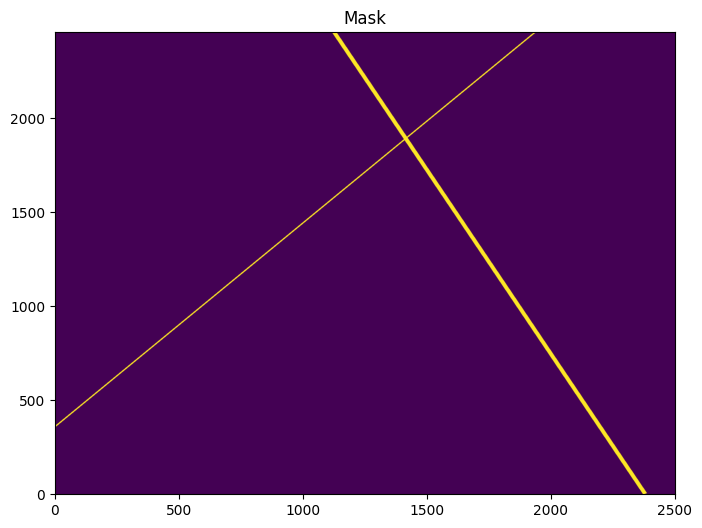
And there you go!
Example 6: Create a new kernel for trail detection#
We include a function called create_mrt_line_kernel that can be used to generate kernels for detecting trails of s specified size in the MRT. Note that kernels with widths of 1, 3, 7, and 15 pixels (convolved with a simple Gaussian HST/ACS psf model) are included already, but perhaps you want to generate a kernel with a new width, or convolved with a different PSF.
Let’s generate a kernel for a trail that has an inherent width of 5 pixels and is convolved with a Gaussian PSF with sigma=3.
out = create_mrt_line_kernel(5, 3, processes=8, plot=True)
INFO:utils_findsat_mrt:calculated endpoints: [(0, 511.5), (2047, 511.5)]
INFO:utils_findsat_mrt:Calculating median Radon Transform with 8 processes
INFO:utils_findsat_mrt:Inteprolating onto new grid to center kernel
WARNING:matplotlib.font_manager:findfont: Generic family 'serif' not found because none of the following families were found: Georgia
WARNING:matplotlib.font_manager:findfont: Generic family 'serif' not found because none of the following families were found: Georgia
WARNING:matplotlib.font_manager:findfont: Generic family 'serif' not found because none of the following families were found: Georgia
WARNING:matplotlib.font_manager:findfont: Generic family 'serif' not found because none of the following families were found: Georgia
WARNING:matplotlib.font_manager:findfont: Generic family 'serif' not found because none of the following families were found: Georgia
WARNING:matplotlib.font_manager:findfont: Generic family 'serif' not found because none of the following families were found: Georgia
WARNING:matplotlib.font_manager:findfont: Generic family 'serif' not found because none of the following families were found: Georgia
WARNING:matplotlib.font_manager:findfont: Generic family 'serif' not found because none of the following families were found: Georgia
WARNING:matplotlib.font_manager:findfont: Generic family 'serif' not found because none of the following families were found: Georgia
WARNING:matplotlib.font_manager:findfont: Generic family 'serif' not found because none of the following families were found: Georgia
WARNING:matplotlib.font_manager:findfont: Generic family 'serif' not found because none of the following families were found: Georgia
WARNING:matplotlib.font_manager:findfont: Generic family 'serif' not found because none of the following families were found: Georgia
WARNING:matplotlib.font_manager:findfont: Generic family 'serif' not found because none of the following families were found: Georgia
WARNING:matplotlib.font_manager:findfont: Generic family 'serif' not found because none of the following families were found: Georgia
WARNING:matplotlib.font_manager:findfont: Generic family 'serif' not found because none of the following families were found: Georgia
WARNING:matplotlib.font_manager:findfont: Generic family 'serif' not found because none of the following families were found: Georgia
WARNING:matplotlib.font_manager:findfont: Generic family 'serif' not found because none of the following families were found: Georgia
WARNING:matplotlib.font_manager:findfont: Generic family 'serif' not found because none of the following families were found: Georgia
WARNING:matplotlib.font_manager:findfont: Generic family 'serif' not found because none of the following families were found: Georgia
WARNING:matplotlib.font_manager:findfont: Generic family 'serif' not found because none of the following families were found: Georgia
WARNING:matplotlib.font_manager:findfont: Generic family 'serif' not found because none of the following families were found: Georgia
WARNING:matplotlib.font_manager:findfont: Generic family 'serif' not found because none of the following families were found: Georgia
WARNING:matplotlib.font_manager:findfont: Generic family 'serif' not found because none of the following families were found: Georgia
WARNING:matplotlib.font_manager:findfont: Generic family 'serif' not found because none of the following families were found: Georgia
WARNING:matplotlib.font_manager:findfont: Generic family 'serif' not found because none of the following families were found: Georgia
WARNING:matplotlib.font_manager:findfont: Generic family 'serif' not found because none of the following families were found: Georgia
WARNING:matplotlib.font_manager:findfont: Generic family 'serif' not found because none of the following families were found: Georgia
WARNING:matplotlib.font_manager:findfont: Generic family 'serif' not found because none of the following families were found: Georgia
WARNING:matplotlib.font_manager:findfont: Generic family 'serif' not found because none of the following families were found: Georgia
WARNING:matplotlib.font_manager:findfont: Generic family 'serif' not found because none of the following families were found: Georgia
WARNING:matplotlib.font_manager:findfont: Generic family 'serif' not found because none of the following families were found: Georgia
WARNING:matplotlib.font_manager:findfont: Generic family 'serif' not found because none of the following families were found: Georgia
WARNING:matplotlib.font_manager:findfont: Generic family 'serif' not found because none of the following families were found: Georgia
WARNING:matplotlib.font_manager:findfont: Generic family 'serif' not found because none of the following families were found: Georgia
WARNING:matplotlib.font_manager:findfont: Generic family 'serif' not found because none of the following families were found: Georgia
WARNING:matplotlib.font_manager:findfont: Generic family 'serif' not found because none of the following families were found: Georgia
WARNING:matplotlib.font_manager:findfont: Generic family 'serif' not found because none of the following families were found: Georgia
WARNING:matplotlib.font_manager:findfont: Generic family 'serif' not found because none of the following families were found: Georgia
WARNING:matplotlib.font_manager:findfont: Generic family 'serif' not found because none of the following families were found: Georgia
WARNING:matplotlib.font_manager:findfont: Generic family 'serif' not found because none of the following families were found: Georgia
WARNING:matplotlib.font_manager:findfont: Generic family 'serif' not found because none of the following families were found: Georgia
WARNING:matplotlib.font_manager:findfont: Generic family 'serif' not found because none of the following families were found: Georgia
WARNING:matplotlib.font_manager:findfont: Generic family 'serif' not found because none of the following families were found: Georgia
WARNING:matplotlib.font_manager:findfont: Generic family 'serif' not found because none of the following families were found: Georgia
WARNING:matplotlib.font_manager:findfont: Generic family 'serif' not found because none of the following families were found: Georgia
WARNING:matplotlib.font_manager:findfont: Generic family 'serif' not found because none of the following families were found: Georgia
WARNING:matplotlib.font_manager:findfont: Generic family 'serif' not found because none of the following families were found: Georgia
WARNING:matplotlib.font_manager:findfont: Generic family 'serif' not found because none of the following families were found: Georgia
WARNING:matplotlib.font_manager:findfont: Generic family 'serif' not found because none of the following families were found: Georgia
WARNING:matplotlib.font_manager:findfont: Generic family 'serif' not found because none of the following families were found: Georgia
WARNING:matplotlib.font_manager:findfont: Generic family 'serif' not found because none of the following families were found: Georgia
WARNING:matplotlib.font_manager:findfont: Generic family 'serif' not found because none of the following families were found: Georgia
WARNING:matplotlib.font_manager:findfont: Generic family 'serif' not found because none of the following families were found: Georgia
WARNING:matplotlib.font_manager:findfont: Generic family 'serif' not found because none of the following families were found: Georgia
WARNING:matplotlib.font_manager:findfont: Generic family 'serif' not found because none of the following families were found: Georgia
WARNING:matplotlib.font_manager:findfont: Generic family 'serif' not found because none of the following families were found: Georgia
WARNING:matplotlib.font_manager:findfont: Generic family 'serif' not found because none of the following families were found: Georgia
WARNING:matplotlib.font_manager:findfont: Generic family 'serif' not found because none of the following families were found: Georgia
WARNING:matplotlib.font_manager:findfont: Generic family 'serif' not found because none of the following families were found: Georgia
WARNING:matplotlib.font_manager:findfont: Generic family 'serif' not found because none of the following families were found: Georgia
WARNING:matplotlib.font_manager:findfont: Generic family 'serif' not found because none of the following families were found: Georgia
WARNING:matplotlib.font_manager:findfont: Generic family 'serif' not found because none of the following families were found: Georgia
WARNING:matplotlib.font_manager:findfont: Generic family 'serif' not found because none of the following families were found: Georgia
WARNING:matplotlib.font_manager:findfont: Generic family 'serif' not found because none of the following families were found: Georgia
WARNING:matplotlib.font_manager:findfont: Generic family 'serif' not found because none of the following families were found: Georgia
WARNING:matplotlib.font_manager:findfont: Generic family 'serif' not found because none of the following families were found: Georgia
WARNING:matplotlib.font_manager:findfont: Generic family 'serif' not found because none of the following families were found: Georgia
WARNING:matplotlib.font_manager:findfont: Generic family 'serif' not found because none of the following families were found: Georgia
WARNING:matplotlib.font_manager:findfont: Generic family 'serif' not found because none of the following families were found: Georgia
WARNING:matplotlib.font_manager:findfont: Generic family 'serif' not found because none of the following families were found: Georgia
WARNING:matplotlib.font_manager:findfont: Generic family 'serif' not found because none of the following families were found: Georgia
WARNING:matplotlib.font_manager:findfont: Generic family 'serif' not found because none of the following families were found: Georgia
WARNING:matplotlib.font_manager:findfont: Generic family 'serif' not found because none of the following families were found: Georgia
WARNING:matplotlib.font_manager:findfont: Generic family 'serif' not found because none of the following families were found: Georgia
WARNING:matplotlib.font_manager:findfont: Generic family 'serif' not found because none of the following families were found: Georgia
WARNING:matplotlib.font_manager:findfont: Generic family 'serif' not found because none of the following families were found: Georgia
WARNING:matplotlib.font_manager:findfont: Generic family 'serif' not found because none of the following families were found: Georgia
WARNING:matplotlib.font_manager:findfont: Generic family 'serif' not found because none of the following families were found: Georgia
WARNING:matplotlib.font_manager:findfont: Generic family 'serif' not found because none of the following families were found: Georgia
WARNING:matplotlib.font_manager:findfont: Generic family 'serif' not found because none of the following families were found: Georgia
WARNING:matplotlib.font_manager:findfont: Generic family 'serif' not found because none of the following families were found: Georgia
WARNING:matplotlib.font_manager:findfont: Generic family 'serif' not found because none of the following families were found: Georgia
WARNING:matplotlib.font_manager:findfont: Generic family 'serif' not found because none of the following families were found: Georgia
WARNING:matplotlib.font_manager:findfont: Generic family 'serif' not found because none of the following families were found: Georgia
WARNING:matplotlib.font_manager:findfont: Generic family 'serif' not found because none of the following families were found: Georgia
WARNING:matplotlib.font_manager:findfont: Generic family 'serif' not found because none of the following families were found: Georgia
WARNING:matplotlib.font_manager:findfont: Generic family 'serif' not found because none of the following families were found: Georgia
WARNING:matplotlib.font_manager:findfont: Generic family 'serif' not found because none of the following families were found: Georgia
WARNING:matplotlib.font_manager:findfont: Generic family 'serif' not found because none of the following families were found: Georgia
WARNING:matplotlib.font_manager:findfont: Generic family 'serif' not found because none of the following families were found: Georgia
WARNING:matplotlib.font_manager:findfont: Generic family 'serif' not found because none of the following families were found: Georgia
WARNING:matplotlib.font_manager:findfont: Generic family 'serif' not found because none of the following families were found: Georgia
WARNING:matplotlib.font_manager:findfont: Generic family 'serif' not found because none of the following families were found: Georgia
WARNING:matplotlib.font_manager:findfont: Generic family 'serif' not found because none of the following families were found: Georgia
WARNING:matplotlib.font_manager:findfont: Generic family 'serif' not found because none of the following families were found: Georgia
WARNING:matplotlib.font_manager:findfont: Generic family 'serif' not found because none of the following families were found: Georgia
WARNING:matplotlib.font_manager:findfont: Generic family 'serif' not found because none of the following families were found: Georgia
WARNING:matplotlib.font_manager:findfont: Generic family 'serif' not found because none of the following families were found: Georgia
WARNING:matplotlib.font_manager:findfont: Generic family 'serif' not found because none of the following families were found: Georgia
WARNING:matplotlib.font_manager:findfont: Generic family 'serif' not found because none of the following families were found: Georgia
WARNING:matplotlib.font_manager:findfont: Generic family 'serif' not found because none of the following families were found: Georgia
WARNING:matplotlib.font_manager:findfont: Generic family 'serif' not found because none of the following families were found: Georgia
WARNING:matplotlib.font_manager:findfont: Generic family 'serif' not found because none of the following families were found: Georgia
WARNING:matplotlib.font_manager:findfont: Generic family 'serif' not found because none of the following families were found: Georgia
WARNING:matplotlib.font_manager:findfont: Generic family 'serif' not found because none of the following families were found: Georgia
WARNING:matplotlib.font_manager:findfont: Generic family 'serif' not found because none of the following families were found: Georgia
WARNING:matplotlib.font_manager:findfont: Generic family 'serif' not found because none of the following families were found: Georgia
WARNING:matplotlib.font_manager:findfont: Generic family 'serif' not found because none of the following families were found: Georgia
WARNING:matplotlib.font_manager:findfont: Generic family 'serif' not found because none of the following families were found: Georgia
WARNING:matplotlib.font_manager:findfont: Generic family 'serif' not found because none of the following families were found: Georgia
WARNING:matplotlib.font_manager:findfont: Generic family 'serif' not found because none of the following families were found: Georgia
WARNING:matplotlib.font_manager:findfont: Generic family 'serif' not found because none of the following families were found: Georgia
WARNING:matplotlib.font_manager:findfont: Generic family 'serif' not found because none of the following families were found: Georgia
WARNING:matplotlib.font_manager:findfont: Generic family 'serif' not found because none of the following families were found: Georgia
WARNING:matplotlib.font_manager:findfont: Generic family 'serif' not found because none of the following families were found: Georgia
WARNING:matplotlib.font_manager:findfont: Generic family 'serif' not found because none of the following families were found: Georgia
WARNING:matplotlib.font_manager:findfont: Generic family 'serif' not found because none of the following families were found: Georgia
WARNING:matplotlib.font_manager:findfont: Generic family 'serif' not found because none of the following families were found: Georgia
WARNING:matplotlib.font_manager:findfont: Generic family 'serif' not found because none of the following families were found: Georgia
WARNING:matplotlib.font_manager:findfont: Generic family 'serif' not found because none of the following families were found: Georgia
WARNING:matplotlib.font_manager:findfont: Generic family 'serif' not found because none of the following families were found: Georgia
WARNING:matplotlib.font_manager:findfont: Generic family 'serif' not found because none of the following families were found: Georgia
WARNING:matplotlib.font_manager:findfont: Generic family 'serif' not found because none of the following families were found: Georgia
WARNING:matplotlib.font_manager:findfont: Generic family 'serif' not found because none of the following families were found: Georgia
WARNING:matplotlib.font_manager:findfont: Generic family 'serif' not found because none of the following families were found: Georgia
WARNING:matplotlib.font_manager:findfont: Generic family 'serif' not found because none of the following families were found: Georgia
WARNING:matplotlib.font_manager:findfont: Generic family 'serif' not found because none of the following families were found: Georgia
WARNING:matplotlib.font_manager:findfont: Generic family 'serif' not found because none of the following families were found: Georgia
WARNING:matplotlib.font_manager:findfont: Generic family 'serif' not found because none of the following families were found: Georgia
WARNING:matplotlib.font_manager:findfont: Generic family 'serif' not found because none of the following families were found: Georgia
WARNING:matplotlib.font_manager:findfont: Generic family 'serif' not found because none of the following families were found: Georgia
WARNING:matplotlib.font_manager:findfont: Generic family 'serif' not found because none of the following families were found: Georgia
WARNING:matplotlib.font_manager:findfont: Generic family 'serif' not found because none of the following families were found: Georgia
WARNING:matplotlib.font_manager:findfont: Generic family 'serif' not found because none of the following families were found: Georgia
WARNING:matplotlib.font_manager:findfont: Generic family 'serif' not found because none of the following families were found: Georgia
WARNING:matplotlib.font_manager:findfont: Generic family 'serif' not found because none of the following families were found: Georgia
WARNING:matplotlib.font_manager:findfont: Generic family 'serif' not found because none of the following families were found: Georgia
WARNING:matplotlib.font_manager:findfont: Generic family 'serif' not found because none of the following families were found: Georgia
WARNING:matplotlib.font_manager:findfont: Generic family 'serif' not found because none of the following families were found: Georgia
WARNING:matplotlib.font_manager:findfont: Generic family 'serif' not found because none of the following families were found: Georgia
WARNING:matplotlib.font_manager:findfont: Generic family 'serif' not found because none of the following families were found: Georgia
WARNING:matplotlib.font_manager:findfont: Generic family 'serif' not found because none of the following families were found: Georgia
WARNING:matplotlib.font_manager:findfont: Generic family 'serif' not found because none of the following families were found: Georgia
WARNING:matplotlib.font_manager:findfont: Generic family 'serif' not found because none of the following families were found: Georgia
WARNING:matplotlib.font_manager:findfont: Generic family 'serif' not found because none of the following families were found: Georgia
WARNING:matplotlib.font_manager:findfont: Generic family 'serif' not found because none of the following families were found: Georgia
WARNING:matplotlib.font_manager:findfont: Generic family 'serif' not found because none of the following families were found: Georgia
WARNING:matplotlib.font_manager:findfont: Generic family 'serif' not found because none of the following families were found: Georgia
WARNING:matplotlib.font_manager:findfont: Generic family 'serif' not found because none of the following families were found: Georgia
WARNING:matplotlib.font_manager:findfont: Generic family 'serif' not found because none of the following families were found: Georgia
WARNING:matplotlib.font_manager:findfont: Generic family 'serif' not found because none of the following families were found: Georgia
WARNING:matplotlib.font_manager:findfont: Generic family 'serif' not found because none of the following families were found: Georgia
WARNING:matplotlib.font_manager:findfont: Generic family 'serif' not found because none of the following families were found: Georgia
WARNING:matplotlib.font_manager:findfont: Generic family 'serif' not found because none of the following families were found: Georgia
WARNING:matplotlib.font_manager:findfont: Generic family 'serif' not found because none of the following families were found: Georgia
WARNING:matplotlib.font_manager:findfont: Generic family 'serif' not found because none of the following families were found: Georgia
WARNING:matplotlib.font_manager:findfont: Generic family 'serif' not found because none of the following families were found: Georgia
WARNING:matplotlib.font_manager:findfont: Generic family 'serif' not found because none of the following families were found: Georgia
WARNING:matplotlib.font_manager:findfont: Generic family 'serif' not found because none of the following families were found: Georgia
WARNING:matplotlib.font_manager:findfont: Generic family 'serif' not found because none of the following families were found: Georgia
WARNING:matplotlib.font_manager:findfont: Generic family 'serif' not found because none of the following families were found: Georgia
WARNING:matplotlib.font_manager:findfont: Generic family 'serif' not found because none of the following families were found: Georgia
WARNING:matplotlib.font_manager:findfont: Generic family 'serif' not found because none of the following families were found: Georgia
WARNING:matplotlib.font_manager:findfont: Generic family 'serif' not found because none of the following families were found: Georgia
WARNING:matplotlib.font_manager:findfont: Generic family 'serif' not found because none of the following families were found: Georgia
WARNING:matplotlib.font_manager:findfont: Generic family 'serif' not found because none of the following families were found: Georgia
WARNING:matplotlib.font_manager:findfont: Generic family 'serif' not found because none of the following families were found: Georgia
WARNING:matplotlib.font_manager:findfont: Generic family 'serif' not found because none of the following families were found: Georgia
WARNING:matplotlib.font_manager:findfont: Generic family 'serif' not found because none of the following families were found: Georgia
WARNING:matplotlib.font_manager:findfont: Generic family 'serif' not found because none of the following families were found: Georgia
WARNING:matplotlib.font_manager:findfont: Generic family 'serif' not found because none of the following families were found: Georgia
WARNING:matplotlib.font_manager:findfont: Generic family 'serif' not found because none of the following families were found: Georgia
WARNING:matplotlib.font_manager:findfont: Generic family 'serif' not found because none of the following families were found: Georgia
WARNING:matplotlib.font_manager:findfont: Generic family 'serif' not found because none of the following families were found: Georgia
WARNING:matplotlib.font_manager:findfont: Generic family 'serif' not found because none of the following families were found: Georgia
WARNING:matplotlib.font_manager:findfont: Generic family 'serif' not found because none of the following families were found: Georgia
WARNING:matplotlib.font_manager:findfont: Generic family 'serif' not found because none of the following families were found: Georgia
WARNING:matplotlib.font_manager:findfont: Generic family 'serif' not found because none of the following families were found: Georgia
WARNING:matplotlib.font_manager:findfont: Generic family 'serif' not found because none of the following families were found: Georgia
WARNING:matplotlib.font_manager:findfont: Generic family 'serif' not found because none of the following families were found: Georgia
WARNING:matplotlib.font_manager:findfont: Generic family 'serif' not found because none of the following families were found: Georgia
WARNING:matplotlib.font_manager:findfont: Generic family 'serif' not found because none of the following families were found: Georgia
WARNING:matplotlib.font_manager:findfont: Generic family 'serif' not found because none of the following families were found: Georgia
WARNING:matplotlib.font_manager:findfont: Generic family 'serif' not found because none of the following families were found: Georgia
WARNING:matplotlib.font_manager:findfont: Generic family 'serif' not found because none of the following families were found: Georgia
WARNING:matplotlib.font_manager:findfont: Generic family 'serif' not found because none of the following families were found: Georgia
WARNING:matplotlib.font_manager:findfont: Generic family 'serif' not found because none of the following families were found: Georgia
WARNING:matplotlib.font_manager:findfont: Generic family 'serif' not found because none of the following families were found: Georgia
WARNING:matplotlib.font_manager:findfont: Generic family 'serif' not found because none of the following families were found: Georgia
WARNING:matplotlib.font_manager:findfont: Generic family 'serif' not found because none of the following families were found: Georgia
WARNING:matplotlib.font_manager:findfont: Generic family 'serif' not found because none of the following families were found: Georgia
WARNING:matplotlib.font_manager:findfont: Generic family 'serif' not found because none of the following families were found: Georgia
WARNING:matplotlib.font_manager:findfont: Generic family 'serif' not found because none of the following families were found: Georgia
WARNING:matplotlib.font_manager:findfont: Generic family 'serif' not found because none of the following families were found: Georgia
WARNING:matplotlib.font_manager:findfont: Generic family 'serif' not found because none of the following families were found: Georgia
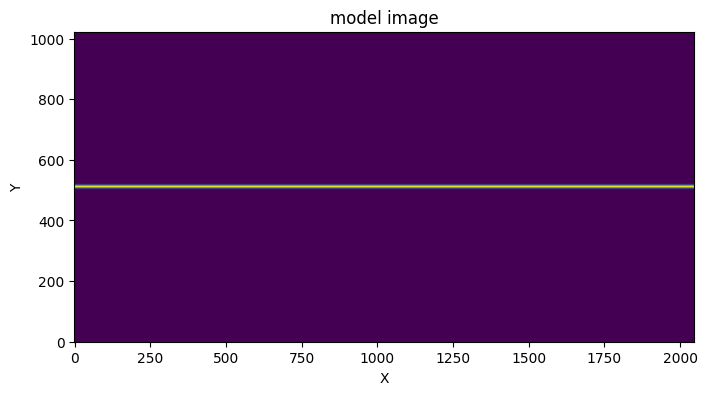
WARNING:matplotlib.font_manager:findfont: Generic family 'serif' not found because none of the following families were found: Georgia
WARNING:matplotlib.font_manager:findfont: Generic family 'serif' not found because none of the following families were found: Georgia
WARNING:matplotlib.font_manager:findfont: Generic family 'serif' not found because none of the following families were found: Georgia
WARNING:matplotlib.font_manager:findfont: Generic family 'serif' not found because none of the following families were found: Georgia
WARNING:matplotlib.font_manager:findfont: Generic family 'serif' not found because none of the following families were found: Georgia
WARNING:matplotlib.font_manager:findfont: Generic family 'serif' not found because none of the following families were found: Georgia
WARNING:matplotlib.font_manager:findfont: Generic family 'serif' not found because none of the following families were found: Georgia
WARNING:matplotlib.font_manager:findfont: Generic family 'serif' not found because none of the following families were found: Georgia
WARNING:matplotlib.font_manager:findfont: Generic family 'serif' not found because none of the following families were found: Georgia
WARNING:matplotlib.font_manager:findfont: Generic family 'serif' not found because none of the following families were found: Georgia
WARNING:matplotlib.font_manager:findfont: Generic family 'serif' not found because none of the following families were found: Georgia
WARNING:matplotlib.font_manager:findfont: Generic family 'serif' not found because none of the following families were found: Georgia
WARNING:matplotlib.font_manager:findfont: Generic family 'serif' not found because none of the following families were found: Georgia
WARNING:matplotlib.font_manager:findfont: Generic family 'serif' not found because none of the following families were found: Georgia
WARNING:matplotlib.font_manager:findfont: Generic family 'serif' not found because none of the following families were found: Georgia
WARNING:matplotlib.font_manager:findfont: Generic family 'serif' not found because none of the following families were found: Georgia
WARNING:matplotlib.font_manager:findfont: Generic family 'serif' not found because none of the following families were found: Georgia
WARNING:matplotlib.font_manager:findfont: Generic family 'serif' not found because none of the following families were found: Georgia
WARNING:matplotlib.font_manager:findfont: Generic family 'serif' not found because none of the following families were found: Georgia
WARNING:matplotlib.font_manager:findfont: Generic family 'serif' not found because none of the following families were found: Georgia
WARNING:matplotlib.font_manager:findfont: Generic family 'serif' not found because none of the following families were found: Georgia
WARNING:matplotlib.font_manager:findfont: Generic family 'serif' not found because none of the following families were found: Georgia
WARNING:matplotlib.font_manager:findfont: Generic family 'serif' not found because none of the following families were found: Georgia
WARNING:matplotlib.font_manager:findfont: Generic family 'serif' not found because none of the following families were found: Georgia
WARNING:matplotlib.font_manager:findfont: Generic family 'serif' not found because none of the following families were found: Georgia
WARNING:matplotlib.font_manager:findfont: Generic family 'serif' not found because none of the following families were found: Georgia
WARNING:matplotlib.font_manager:findfont: Generic family 'serif' not found because none of the following families were found: Georgia
WARNING:matplotlib.font_manager:findfont: Generic family 'serif' not found because none of the following families were found: Georgia
WARNING:matplotlib.font_manager:findfont: Generic family 'serif' not found because none of the following families were found: Georgia
WARNING:matplotlib.font_manager:findfont: Generic family 'serif' not found because none of the following families were found: Georgia
WARNING:matplotlib.font_manager:findfont: Generic family 'serif' not found because none of the following families were found: Georgia
WARNING:matplotlib.font_manager:findfont: Generic family 'serif' not found because none of the following families were found: Georgia
WARNING:matplotlib.font_manager:findfont: Generic family 'serif' not found because none of the following families were found: Georgia
WARNING:matplotlib.font_manager:findfont: Generic family 'serif' not found because none of the following families were found: Georgia
WARNING:matplotlib.font_manager:findfont: Generic family 'serif' not found because none of the following families were found: Georgia
WARNING:matplotlib.font_manager:findfont: Generic family 'serif' not found because none of the following families were found: Georgia
WARNING:matplotlib.font_manager:findfont: Generic family 'serif' not found because none of the following families were found: Georgia
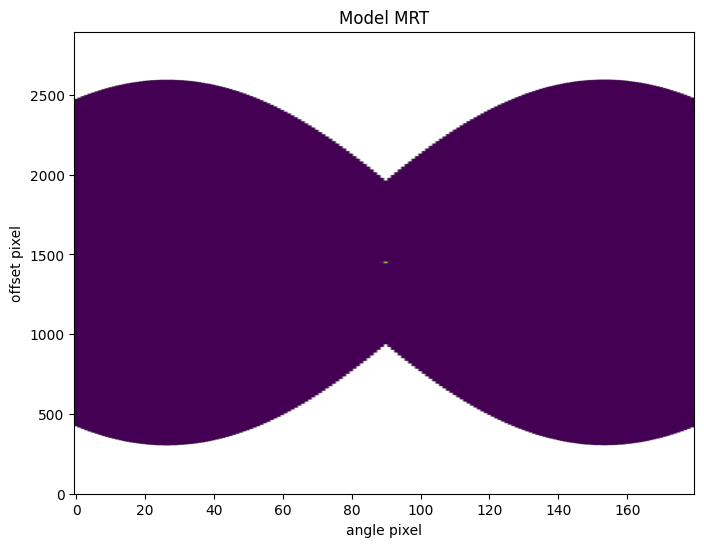
WARNING:matplotlib.font_manager:findfont: Generic family 'serif' not found because none of the following families were found: Georgia
WARNING:matplotlib.font_manager:findfont: Generic family 'serif' not found because none of the following families were found: Georgia
WARNING:matplotlib.font_manager:findfont: Generic family 'serif' not found because none of the following families were found: Georgia
WARNING:matplotlib.font_manager:findfont: Generic family 'serif' not found because none of the following families were found: Georgia
WARNING:matplotlib.font_manager:findfont: Generic family 'serif' not found because none of the following families were found: Georgia
WARNING:matplotlib.font_manager:findfont: Generic family 'serif' not found because none of the following families were found: Georgia
WARNING:matplotlib.font_manager:findfont: Generic family 'serif' not found because none of the following families were found: Georgia
WARNING:matplotlib.font_manager:findfont: Generic family 'serif' not found because none of the following families were found: Georgia
WARNING:matplotlib.font_manager:findfont: Generic family 'serif' not found because none of the following families were found: Georgia
WARNING:matplotlib.font_manager:findfont: Generic family 'serif' not found because none of the following families were found: Georgia
WARNING:matplotlib.font_manager:findfont: Generic family 'serif' not found because none of the following families were found: Georgia
WARNING:matplotlib.font_manager:findfont: Generic family 'serif' not found because none of the following families were found: Georgia
WARNING:matplotlib.font_manager:findfont: Generic family 'serif' not found because none of the following families were found: Georgia
WARNING:matplotlib.font_manager:findfont: Generic family 'serif' not found because none of the following families were found: Georgia
WARNING:matplotlib.font_manager:findfont: Generic family 'serif' not found because none of the following families were found: Georgia
WARNING:matplotlib.font_manager:findfont: Generic family 'serif' not found because none of the following families were found: Georgia
WARNING:matplotlib.font_manager:findfont: Generic family 'serif' not found because none of the following families were found: Georgia
WARNING:matplotlib.font_manager:findfont: Generic family 'serif' not found because none of the following families were found: Georgia
WARNING:matplotlib.font_manager:findfont: Generic family 'serif' not found because none of the following families were found: Georgia
WARNING:matplotlib.font_manager:findfont: Generic family 'serif' not found because none of the following families were found: Georgia
WARNING:matplotlib.font_manager:findfont: Generic family 'serif' not found because none of the following families were found: Georgia
WARNING:matplotlib.font_manager:findfont: Generic family 'serif' not found because none of the following families were found: Georgia
WARNING:matplotlib.font_manager:findfont: Generic family 'serif' not found because none of the following families were found: Georgia
WARNING:matplotlib.font_manager:findfont: Generic family 'serif' not found because none of the following families were found: Georgia
WARNING:matplotlib.font_manager:findfont: Generic family 'serif' not found because none of the following families were found: Georgia
WARNING:matplotlib.font_manager:findfont: Generic family 'serif' not found because none of the following families were found: Georgia
WARNING:matplotlib.font_manager:findfont: Generic family 'serif' not found because none of the following families were found: Georgia
WARNING:matplotlib.font_manager:findfont: Generic family 'serif' not found because none of the following families were found: Georgia
WARNING:matplotlib.font_manager:findfont: Generic family 'serif' not found because none of the following families were found: Georgia
WARNING:matplotlib.font_manager:findfont: Generic family 'serif' not found because none of the following families were found: Georgia
WARNING:matplotlib.font_manager:findfont: Generic family 'serif' not found because none of the following families were found: Georgia
WARNING:matplotlib.font_manager:findfont: Generic family 'serif' not found because none of the following families were found: Georgia
WARNING:matplotlib.font_manager:findfont: Generic family 'serif' not found because none of the following families were found: Georgia
WARNING:matplotlib.font_manager:findfont: Generic family 'serif' not found because none of the following families were found: Georgia
WARNING:matplotlib.font_manager:findfont: Generic family 'serif' not found because none of the following families were found: Georgia
WARNING:matplotlib.font_manager:findfont: Generic family 'serif' not found because none of the following families were found: Georgia
WARNING:matplotlib.font_manager:findfont: Generic family 'serif' not found because none of the following families were found: Georgia
WARNING:matplotlib.font_manager:findfont: Generic family 'serif' not found because none of the following families were found: Georgia
WARNING:matplotlib.font_manager:findfont: Generic family 'serif' not found because none of the following families were found: Georgia
WARNING:matplotlib.font_manager:findfont: Generic family 'serif' not found because none of the following families were found: Georgia
WARNING:matplotlib.font_manager:findfont: Generic family 'serif' not found because none of the following families were found: Georgia
WARNING:matplotlib.font_manager:findfont: Generic family 'serif' not found because none of the following families were found: Georgia
WARNING:matplotlib.font_manager:findfont: Generic family 'serif' not found because none of the following families were found: Georgia
WARNING:matplotlib.font_manager:findfont: Generic family 'serif' not found because none of the following families were found: Georgia
WARNING:matplotlib.font_manager:findfont: Generic family 'serif' not found because none of the following families were found: Georgia
WARNING:matplotlib.font_manager:findfont: Generic family 'serif' not found because none of the following families were found: Georgia
WARNING:matplotlib.font_manager:findfont: Generic family 'serif' not found because none of the following families were found: Georgia
WARNING:matplotlib.font_manager:findfont: Generic family 'serif' not found because none of the following families were found: Georgia
WARNING:matplotlib.font_manager:findfont: Generic family 'serif' not found because none of the following families were found: Georgia
WARNING:matplotlib.font_manager:findfont: Generic family 'serif' not found because none of the following families were found: Georgia
WARNING:matplotlib.font_manager:findfont: Generic family 'serif' not found because none of the following families were found: Georgia
WARNING:matplotlib.font_manager:findfont: Generic family 'serif' not found because none of the following families were found: Georgia
WARNING:matplotlib.font_manager:findfont: Generic family 'serif' not found because none of the following families were found: Georgia
WARNING:matplotlib.font_manager:findfont: Generic family 'serif' not found because none of the following families were found: Georgia
WARNING:matplotlib.font_manager:findfont: Generic family 'serif' not found because none of the following families were found: Georgia
WARNING:matplotlib.font_manager:findfont: Generic family 'serif' not found because none of the following families were found: Georgia
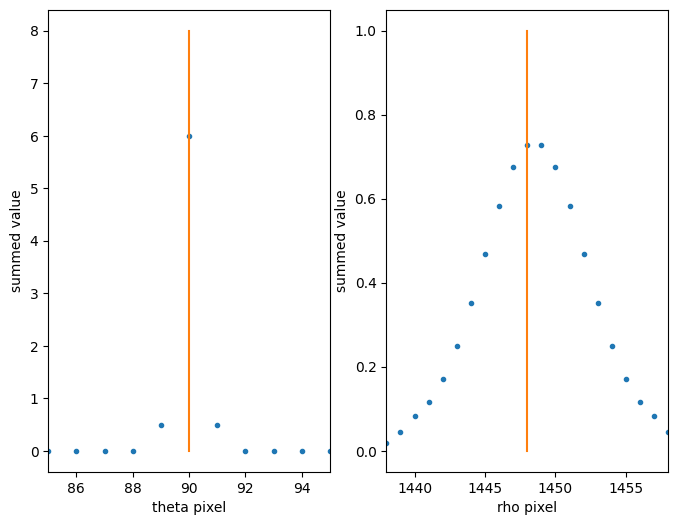
WARNING:matplotlib.font_manager:findfont: Generic family 'serif' not found because none of the following families were found: Georgia
WARNING:matplotlib.font_manager:findfont: Generic family 'serif' not found because none of the following families were found: Georgia
WARNING:matplotlib.font_manager:findfont: Generic family 'serif' not found because none of the following families were found: Georgia
WARNING:matplotlib.font_manager:findfont: Generic family 'serif' not found because none of the following families were found: Georgia
WARNING:matplotlib.font_manager:findfont: Generic family 'serif' not found because none of the following families were found: Georgia
WARNING:matplotlib.font_manager:findfont: Generic family 'serif' not found because none of the following families were found: Georgia
WARNING:matplotlib.font_manager:findfont: Generic family 'serif' not found because none of the following families were found: Georgia
WARNING:matplotlib.font_manager:findfont: Generic family 'serif' not found because none of the following families were found: Georgia
WARNING:matplotlib.font_manager:findfont: Generic family 'serif' not found because none of the following families were found: Georgia
WARNING:matplotlib.font_manager:findfont: Generic family 'serif' not found because none of the following families were found: Georgia
WARNING:matplotlib.font_manager:findfont: Generic family 'serif' not found because none of the following families were found: Georgia
WARNING:matplotlib.font_manager:findfont: Generic family 'serif' not found because none of the following families were found: Georgia
WARNING:matplotlib.font_manager:findfont: Generic family 'serif' not found because none of the following families were found: Georgia
WARNING:matplotlib.font_manager:findfont: Generic family 'serif' not found because none of the following families were found: Georgia
WARNING:matplotlib.font_manager:findfont: Generic family 'serif' not found because none of the following families were found: Georgia
WARNING:matplotlib.font_manager:findfont: Generic family 'serif' not found because none of the following families were found: Georgia
WARNING:matplotlib.font_manager:findfont: Generic family 'serif' not found because none of the following families were found: Georgia
WARNING:matplotlib.font_manager:findfont: Generic family 'serif' not found because none of the following families were found: Georgia
WARNING:matplotlib.font_manager:findfont: Generic family 'serif' not found because none of the following families were found: Georgia
WARNING:matplotlib.font_manager:findfont: Generic family 'serif' not found because none of the following families were found: Georgia
WARNING:matplotlib.font_manager:findfont: Generic family 'serif' not found because none of the following families were found: Georgia
WARNING:matplotlib.font_manager:findfont: Generic family 'serif' not found because none of the following families were found: Georgia
WARNING:matplotlib.font_manager:findfont: Generic family 'serif' not found because none of the following families were found: Georgia
WARNING:matplotlib.font_manager:findfont: Generic family 'serif' not found because none of the following families were found: Georgia
WARNING:matplotlib.font_manager:findfont: Generic family 'serif' not found because none of the following families were found: Georgia
WARNING:matplotlib.font_manager:findfont: Generic family 'serif' not found because none of the following families were found: Georgia
WARNING:matplotlib.font_manager:findfont: Generic family 'serif' not found because none of the following families were found: Georgia
WARNING:matplotlib.font_manager:findfont: Generic family 'serif' not found because none of the following families were found: Georgia
WARNING:matplotlib.font_manager:findfont: Generic family 'serif' not found because none of the following families were found: Georgia
WARNING:matplotlib.font_manager:findfont: Generic family 'serif' not found because none of the following families were found: Georgia
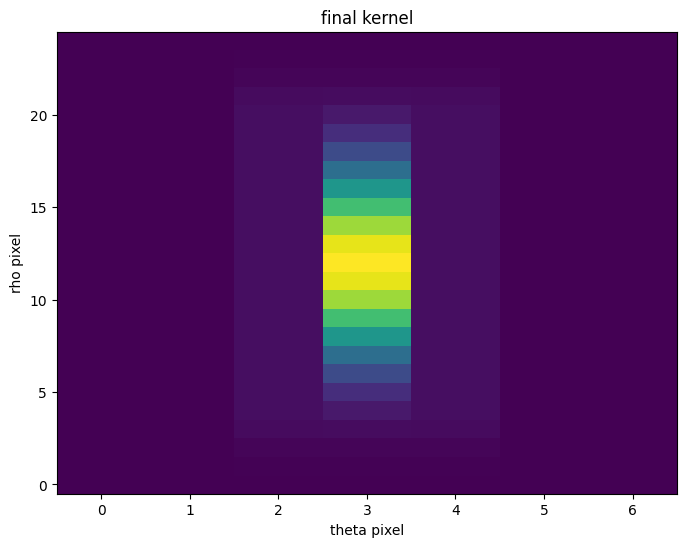
The first plot show the model streak. The second plot shows the resulting MRT. The kernsl is created by taking a cutout around the signal in the MRT. The third double-plot shows 1D slices of the signal in the MRT, with orange lines showing the location of the maximum values. These serve as first guesses of the center, after which the center is redetermined using a Guassian fit and the cutout extracted with the kernel perfectly centered. The 4th plot above shows the final kernel.
The kernel can be saved by defining the outfile keyword in create_mrt_line_kernel. By adding this file path into the kernels keyword in TrailFinder or WfcWrapper, it will be used for source detection when running find_mrt_sources.
About this Notebook#
Author: David V. Stark, ACS Instrument Team, Space Telescope Science Institute
First Published On: 5/13/2023
Updated On: 5/15/2023
For more help:#
More details may be found on the ACS website and in the ACS Instrument and Data Handbooks.
Please visit the HST Help Desk. Through the help desk portal, you can explore the HST Knowledge Base and request additional help from experts.